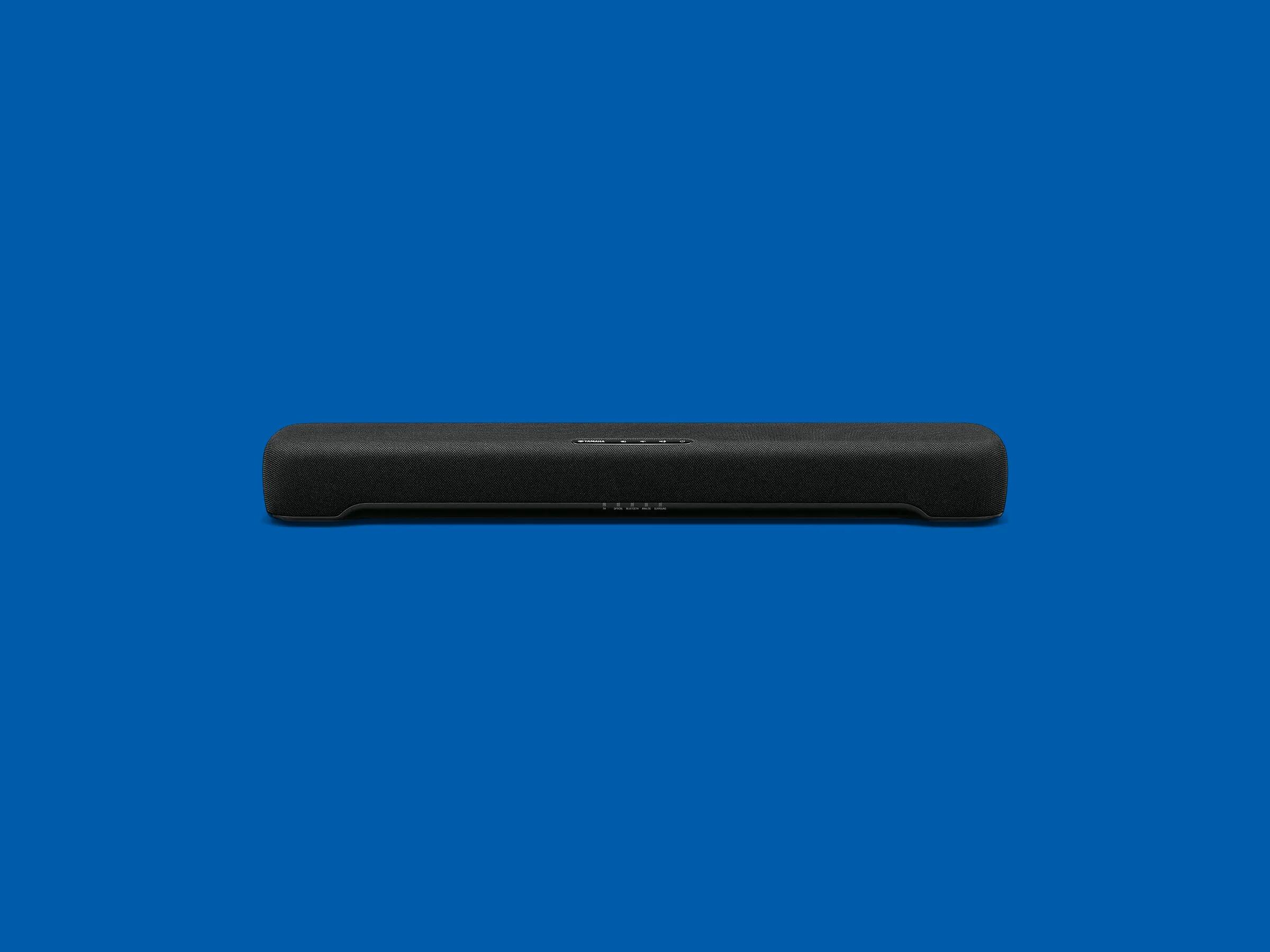Introduction
Welcome to our guide on how to reset an Onn Soundbar. If you’re experiencing any issues with your soundbar or simply want to start fresh, performing a reset can be a helpful solution. Resetting your soundbar will restore it to its default settings, helping to resolve any software glitches or configuration problems.
Onn Soundbars are popular for their excellent audio quality and user-friendly features. However, like any electronic device, they may encounter issues that require a reset. Whether you’re having trouble connecting your soundbar to other devices, experiencing sound distortion, or simply want to erase any customized settings, a reset can be the solution.
In this guide, we’ll walk you through the step-by-step process of resetting an Onn Soundbar. We’ll provide clear instructions and guidance to ensure a successful reset without any hassle. So, let’s dive in and get your soundbar back to its default state!
Step 1: Power off the Soundbar
The first step in resetting your Onn Soundbar is to ensure that it is powered off. Locate the power button on your soundbar and press it to turn it off. It’s important to make sure that the soundbar is completely powered down before proceeding to the next steps.
Powering off the soundbar will allow the device to reset all its settings and configurations. This ensures that any software or connectivity issues are resolved, providing a clean start for your soundbar. It’s a simple yet crucial step in the reset process.
If you’re unsure of the location of the power button on your Onn Soundbar, refer to the user manual or check the front or side panel of the soundbar. Once you’ve located the power button, press and hold it for a few seconds until the soundbar shuts off completely.
Ensure that you disconnect any external power source, such as a power adapter or USB cable, if your soundbar is connected to one. This ensures a complete power down of the device, enhancing the effectiveness of the reset process.
After you have powered off your Onn Soundbar and disconnected any external power sources, you’re now ready to move on to the next step of the reset process. Let’s proceed to Step 2: Locating the Reset Button.
Step 2: Locate the Reset Button
In order to reset your Onn Soundbar, you’ll need to locate the reset button. This button is typically found on the back or bottom of the soundbar, although its exact location may vary depending on the model. The reset button is usually small and recessed to prevent accidental activation.
To begin, carefully check the back or bottom of your soundbar for any small buttons or openings. Look for labels or symbols that indicate a reset function. These may include words like “Reset,” “Initiate,” or an icon that resembles a circular arrow. Remember that Onn Soundbars differ in design, so make sure to refer to your user manual for specific instructions.
Once you have identified the reset button, take note of its location for the upcoming steps. You may need to use a pen, toothpick, or similar small object to access and press the reset button. The reset button is used to initiate the reset process and will help restore your soundbar to its original settings.
Locating the reset button is an important step as it allows you to take control of the reset process. Once you have found the button, proceed to Step 3: Press and Hold the Reset Button, where we will guide you through the actual reset procedure.
Step 3: Press and Hold the Reset Button
Now that you have located the reset button on your Onn Soundbar, it’s time to initiate the reset process. Pressing and holding the reset button will trigger the soundbar to reset to its default settings.
To begin, ensure that your soundbar is powered off. With a small, pointed object like a pen or toothpick, gently press and hold the reset button. The duration you need to hold the button may vary depending on the model, so refer to your user manual for the specific time required. Typically, you will need to hold the button for about 10 to 15 seconds.
While you are holding the reset button, you may notice some indicators on your soundbar, such as blinking lights or a display message, indicating that the reset process has started. This is normal and indicates that the soundbar is responding to the reset command.
Keep in mind that holding the reset button for the specified duration is essential for a successful reset. It allows the soundbar to clear its memory and restore the default settings. Be patient and maintain a consistent hold on the reset button until you are ready to proceed to the next step.
Once you have pressed and held the reset button for the required time, you can release it and proceed to the next step, Step 4: Disconnect and Reconnect the Power Supply. This step is crucial for completing the reset process and ensuring a successful reset of your Onn Soundbar.
Step 4: Disconnect and Reconnect the Power Supply
After successfully pressing and holding the reset button on your Onn Soundbar, it’s time to disconnect and reconnect the power supply. This step is essential in finalizing the reset process and ensuring that your soundbar is restored to its default settings.
Start by disconnecting the power supply from your soundbar. This can be done by unplugging the power adapter from the wall outlet or removing any batteries, depending on the power source of your soundbar. Make sure that there is no power source connected to the soundbar for this step.
While the soundbar is disconnected from the power supply, it’s a good practice to wait for about 30 seconds. This brief waiting period allows any residual charge to dissipate and ensures a clean disconnection from the power source.
After the waiting period, reconnect the power supply to your Onn Soundbar. Plug in the power adapter or insert fresh batteries, depending on the power source of your soundbar. Ensure that the power supply is securely connected, and the soundbar is ready to be powered on.
Once the power supply is successfully reconnected, you can proceed to the next step, Step 5: Release the Reset Button. This step will finalize the reset process and allow your soundbar to boot up with the default settings.
Step 5: Release the Reset Button
Now that you have reconnected the power supply to your Onn Soundbar, it’s time to release the reset button. This step is crucial as it allows the soundbar to complete the reset process and begin booting up with its default settings.
After reconnecting the power supply, locate the reset button again. Take note that you no longer need to press or hold the reset button at this point. Simply release your finger or the small object you were using to press the button.
Releasing the reset button signals to the soundbar that the reset process is complete. It allows the device to transition from the reset mode to the normal boot-up mode. You may notice some indicators on your soundbar, such as lights or display messages, indicating that the reset process has finished.
While the soundbar is rebooting, it’s important to be patient. The boot-up process may take a few moments as the soundbar initializes and applies the default settings. Avoid interrupting this process or pressing any buttons during this time to ensure a smooth reset completion.
Congratulations! You have successfully released the reset button on your Onn Soundbar. We’re nearly done. Proceed to the next step, Step 6: Reset Successful Confirmation, to ensure that the reset process was successful and your soundbar is now back to its default state.
Step 6: Reset Successful Confirmation
After allowing your Onn Soundbar to complete the reboot process, it’s time to confirm if the reset was successful. This step ensures that your soundbar has been restored to its default settings and is ready for use.
Start by powering on your soundbar. Use the power button on the front or side panel to turn it on. As the soundbar boots up, pay attention to any changes in the display or indicators. If the soundbar starts up as expected and displays the default settings or prompts you to go through the initial setup, it means that the reset was successful.
Take a moment to explore the settings and features of your Onn Soundbar. You should notice that any previous customizations, configurations, or connectivity issues have been resolved. The soundbar should now be functioning as it did when you first purchased it.
If you encounter any lingering issues or if the soundbar does not boot up properly, you may need to repeat the reset process again. Ensure that you follow each of the previous steps carefully and contact Onn customer support if the issue persists.
By confirming the successful reset of your Onn Soundbar, you have taken the necessary steps to resolve any software glitches or configuration problems. Enjoy the fresh start and improved performance of your soundbar as you dive back into your favorite music, movies, or TV shows.
That concludes our guide on how to reset an Onn Soundbar. We hope that the step-by-step instructions provided in this guide have been helpful. Remember to keep this guide handy for future reference or share it with others who may benefit from it.
Conclusion
Resetting your Onn Soundbar can be a simple yet effective solution to resolve any issues you may encounter. By following the step-by-step instructions in this guide, you’ve learned how to power off the soundbar, locate the reset button, press and hold it, disconnect and reconnect the power supply, release the reset button, and confirm a successful reset.
Performing a reset on your soundbar restores it to its default settings, helping to eliminate software glitches, connectivity problems, or any customized configurations that may be causing issues. This process allows you to start fresh and enjoy the optimal performance of your Onn Soundbar once again.
Remember to consult your user manual for specific instructions related to your Onn Soundbar model. If you continue to experience issues following the reset process, reach out to Onn customer support for further assistance.
We hope this guide has been helpful in guiding you through the reset process for your Onn Soundbar. Armed with this knowledge, you can easily troubleshoot and resolve any issues that may arise, ensuring a seamless and enjoyable audio experience.
Thank you for reading, and we wish you many hours of immersive sound and enjoyment with your Onn Soundbar!