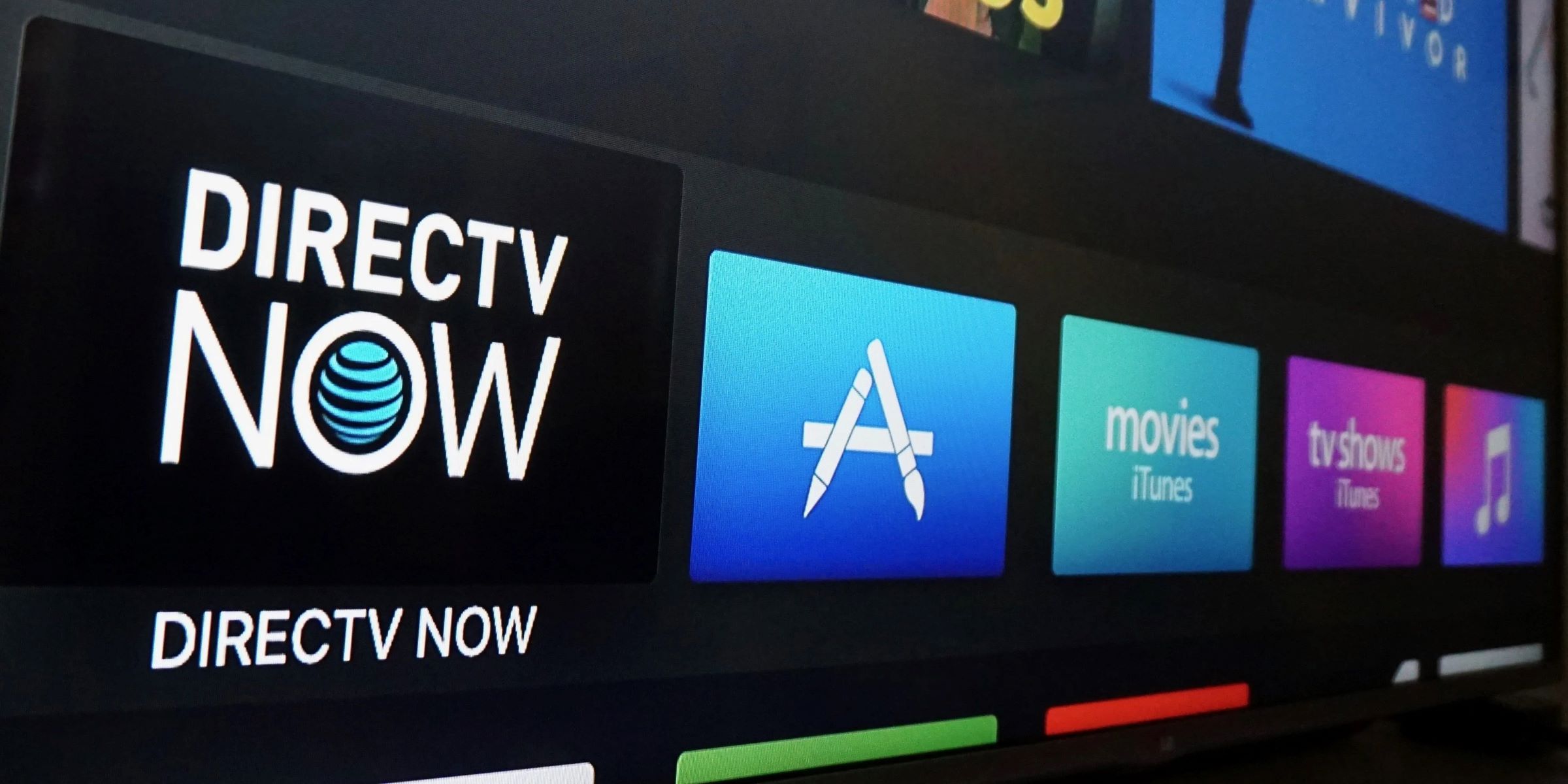Introduction
Programming your DirecTV Genie remote to control your AV receiver can be a convenient way to streamline your home entertainment experience. By synchronizing the remote with your AV receiver, you can manage both your DirecTV programming and audio system with a single device, eliminating the need for multiple remotes. This not only reduces clutter but also simplifies the overall user experience.
In this guide, we will walk you through the step-by-step process of programming your DirecTV Genie remote to your AV receiver. Whether you're a tech-savvy enthusiast or a casual user, this tutorial is designed to be easy to follow, allowing you to enjoy the benefits of a unified remote control system in no time.
By following the instructions provided, you can seamlessly integrate your AV receiver into your home entertainment setup, enhancing your control over audio playback while enjoying the convenience of using a single remote for both your DirecTV and audio system. Let's dive into the process and get your DirecTV Genie remote programmed to your AV receiver.
Step 1: Check Compatibility
Before initiating the programming process, it’s crucial to ensure that your AV receiver is compatible with the DirecTV Genie remote. While most AV receivers are compatible with the Genie remote, it’s advisable to verify this compatibility to avoid any potential issues during the programming process.
To check compatibility, refer to the user manual of your AV receiver. Look for information regarding remote control compatibility or the ability to be controlled by external remotes. Additionally, you can visit the manufacturer’s website or contact their customer support for detailed compatibility information.
If your AV receiver is compatible with the DirecTV Genie remote, you can proceed with confidence to the next steps of the programming process. However, if compatibility is uncertain or if your AV receiver is not compatible, you may need to explore alternative solutions, such as using a universal remote or seeking a compatible AV receiver that aligns with your preferences and requirements.
Step 2: Turn on the AV Receiver
Prior to commencing the programming process, ensure that your AV receiver is powered on and in a ready state. This is essential as it allows the DirecTV Genie remote to establish a connection with the receiver during the programming sequence.
If your AV receiver is not already powered on, locate the power button on the receiver or its remote control and press it to activate the device. Once powered on, wait for the receiver to complete its startup process, ensuring that it is fully operational and ready to receive commands from the DirecTV Genie remote.
It’s important to have the AV receiver in a functional state before proceeding with the programming steps, as this facilitates the seamless synchronization of the DirecTV Genie remote with the receiver. By ensuring that the receiver is powered on and operational, you pave the way for a smooth and successful programming experience, setting the stage for unified control over your home entertainment system.
Step 3: Press and Hold the Mute and Select Buttons
Once the AV receiver is powered on, you can proceed to the next step of programming your DirecTV Genie remote. Begin by locating the Mute and Select buttons on the remote control. These buttons play a pivotal role in initiating the programming mode for controlling the AV receiver.
To activate the programming mode, press and hold the Mute and Select buttons simultaneously. Hold them down until the green light at the top of the remote flashes twice. This signifies that the remote is now in programming mode, ready to receive the necessary commands to synchronize with the AV receiver.
Pressing and holding the Mute and Select buttons triggers the remote to enter the programming state, preparing it to receive the specific code for your AV receiver. This action sets the stage for the subsequent steps in the programming process, allowing you to seamlessly integrate the remote with your AV receiver for streamlined control over your home entertainment setup.
Step 4: Enter the Receiver Code
With the DirecTV Genie remote in programming mode, it’s time to input the specific code for your AV receiver. This code enables the remote to communicate with the receiver, establishing the necessary connection for seamless control over the audio functions.
Refer to the documentation that accompanied your DirecTV Genie remote for a list of receiver codes. If you don’t have the documentation readily available, you can often find the codes on the official DirecTV website or by contacting their customer support. Once you have the code for your particular AV receiver model, proceed with entering it into the remote.
Using the numerical keypad on the remote, input the receiver code. After entering the code, press the Enter or Select button to confirm the input. If the code is accepted, the green light on the remote will flash twice, indicating successful entry and validation of the receiver code.
Entering the correct receiver code is crucial, as it forms the foundation for the remote to establish communication with the AV receiver. This step is pivotal in ensuring that the remote can effectively control the audio functions of the receiver, providing you with a unified control experience for your home entertainment system.
Step 5: Test the Remote
After entering the receiver code, it’s essential to test the functionality of the DirecTV Genie remote to confirm that it can effectively control the AV receiver. This step allows you to verify the successful synchronization of the remote with the receiver, ensuring seamless operation of audio functions using the remote.
To test the remote, begin by aiming it at the AV receiver and pressing the volume control buttons. Observe the receiver to see if it responds to the remote’s commands by adjusting the volume levels. Additionally, test other audio functions, such as muting and input selection, to validate the remote’s control over these features.
If the remote effectively manipulates the audio functions of the AV receiver as intended, it indicates that the programming process was successful. You can now enjoy the convenience of using the DirecTV Genie remote to manage both your DirecTV programming and audio system, simplifying your overall home entertainment experience.
In the event that the remote does not seem to control the AV receiver as expected, double-check the receiver code and repeat the programming process, ensuring that the code is accurately entered and confirmed. Testing the remote’s functionality is crucial in confirming the successful programming of the remote to the AV receiver, allowing you to enjoy unified control over your home entertainment setup.
Conclusion
Programming your DirecTV Genie remote to control your AV receiver offers a seamless and convenient solution for managing your home entertainment system. By following the step-by-step process outlined in this guide, you can integrate your AV receiver into your unified control setup, allowing the Genie remote to effectively manage both your DirecTV programming and audio functions.
Ensuring compatibility, powering on the AV receiver, entering programming mode, inputting the receiver code, and testing the remote’s functionality are essential steps in the programming process. By carefully executing each step, you can enjoy the benefits of streamlined control and reduced clutter, as you no longer need to juggle multiple remotes to manage your entertainment system.
With the DirecTV Genie remote successfully programmed to your AV receiver, you can relish the convenience of using a single remote to navigate through your favorite TV shows and movies while effortlessly adjusting the audio settings to suit your preferences. This unified control not only enhances the user experience but also simplifies the overall management of your home entertainment setup.
By integrating your AV receiver into your unified remote control system, you can elevate your home entertainment experience, bringing convenience and efficiency to the forefront. Whether you’re hosting a movie night or enjoying a quiet evening at home, the unified control provided by the DirecTV Genie remote enhances your ability to immerse yourself in the entertainment of your choice.
Now that you’ve completed the programming process, take a moment to appreciate the convenience and efficiency afforded by your newly integrated home entertainment setup. Embrace the simplicity of unified control and revel in the seamless management of both your DirecTV and audio system with a single, versatile remote.