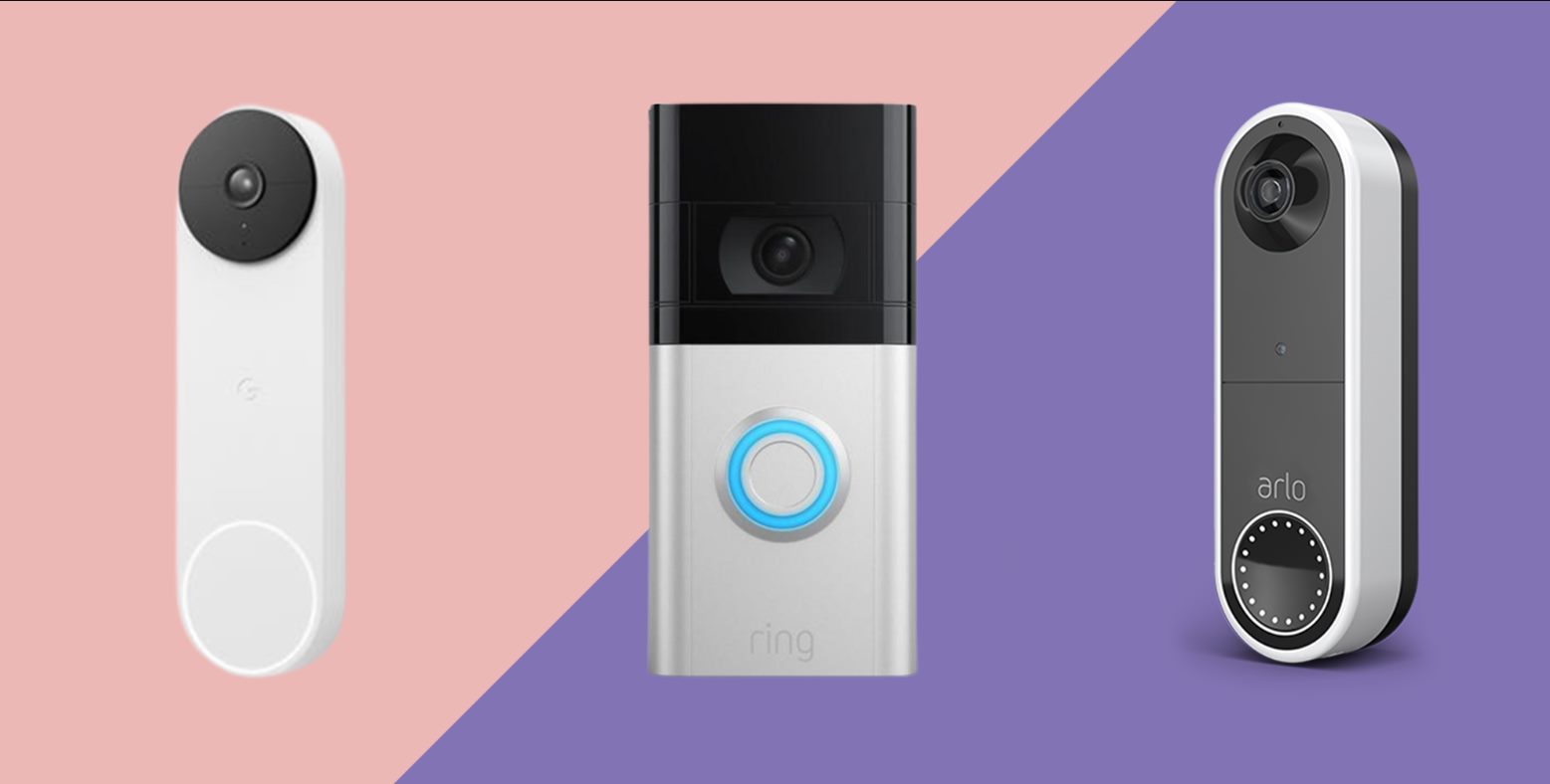Introduction
Welcome to the world of smart home security with the Eken Video Doorbell! This innovative device allows you to monitor and communicate with anyone at your doorstep, no matter where you are. Whether you’re at work, running errands, or even on vacation, the Eken Video Doorbell keeps you connected and enhances the security of your home.
With its easy installation and user-friendly interface, connecting your Eken Video Doorbell to the network is a breeze. In this step-by-step guide, we’ll walk you through the process, ensuring that you can enjoy the full benefits of this smart device.
Before we dive into the instructions, let’s make sure you have everything you need to get started. Firstly, ensure that you have a stable Wi-Fi network at home. The Eken Video Doorbell requires a reliable internet connection to function properly. Additionally, make sure you have a smartphone or tablet with the Eken Video Doorbell app installed. This app is available for both iOS and Android devices and will be your gateway to accessing and managing your doorbell’s features.
Now that we’ve got the prerequisites covered, let’s get started on connecting your Eken Video Doorbell to the network. By the end of this guide, you’ll be able to monitor your front door from anywhere, ensuring peace of mind and added convenience.
Prerequisites
Before you begin the process of connecting your Eken Video Doorbell to the network, it’s important to ensure that you have the necessary prerequisites in place. Here’s a checklist of what you’ll need:
- A stable Wi-Fi network: Make sure you have a reliable internet connection at home. The Eken Video Doorbell requires a consistent Wi-Fi signal to function properly.
- A compatible smartphone or tablet: You’ll need a device with the Eken Video Doorbell app installed. The app is available for both iOS and Android devices, so check the respective app stores to download and install it on your device.
- An Eken Video Doorbell: Of course, you’ll need the Eken Video Doorbell itself. If you haven’t purchased one yet, make sure to choose the model that suits your needs and preferences. The Eken Video Doorbell is available in various options, so choose the one that fits your requirements.
- Battery or power supply: Depending on the model you have, make sure to have either a fully charged battery or a power supply available for the doorbell. Refer to the user manual or product documentation to understand the power requirements for your specific model.
With these prerequisites in place, you’ll be ready to proceed with the process of connecting your Eken Video Doorbell to the network. Take the time to gather all the necessary hardware and ensure that your Wi-Fi network and device are ready for configuration.
Now that you have everything you need, let’s move on to the step-by-step instructions for connecting your Eken Video Doorbell to the network.
Step 1: Download the Eken Video Doorbell App
The first step in connecting your Eken Video Doorbell to the network is to download the Eken Video Doorbell app onto your smartphone or tablet. Here’s how to do it:
- Open the app store on your device. If you have an iPhone or iPad, open the App Store. If you have an Android device, open the Google Play Store.
- Search for “Eken Video Doorbell” in the search bar of the app store.
- Locate the official Eken Video Doorbell app in the search results and tap on it.
- Tap the “Install” or “Get” button to begin downloading and installing the app onto your device.
- Wait for the app to download and install. This may take a few moments depending on your internet connection speed.
- Once the app is installed, tap the app icon on your device’s home screen to open it.
Now that you have successfully downloaded and installed the Eken Video Doorbell app, you’re one step closer to connecting your doorbell to the network. In the next step, we’ll guide you through creating an account within the app.
Step 2: Create an Account
After downloading the Eken Video Doorbell app, the next step is to create an account. The app requires you to have an account in order to connect and manage your Eken Video Doorbell. Follow these steps to create your account:
- Open the Eken Video Doorbell app on your smartphone or tablet.
- On the app’s welcome screen, tap on the “Sign Up” or “Create Account” button.
- Enter your email address and create a strong password for your account.
- Agree to the app’s terms and conditions by ticking the box or tapping the “Agree” button.
- Complete any additional steps or information required by the app, such as verifying your email address.
- Once you have successfully created your account, you’ll be directed to the app’s main dashboard.
It’s important to choose a secure password for your account to ensure the safety and privacy of your Eken Video Doorbell. Consider using a combination of uppercase and lowercase letters, numbers, and special characters to create a strong password.
By creating an account, you can take advantage of the full range of features offered by the Eken Video Doorbell app, including remote access, notifications, and customization options. Now that you have your account set up, let’s move on to the next step and power on your Eken Video Doorbell.
Step 3: Power on the Doorbell
Before connecting your Eken Video Doorbell to the network, you need to ensure that it is properly powered on. Depending on the model you have, there are different power options available. Follow these steps to power on your Eken Video Doorbell:
- If your Eken Video Doorbell is battery-powered, insert the fully charged battery into the designated slot on the back of the doorbell. Ensure that it is securely in place.
- If your Eken Video Doorbell is wired, make sure that it is correctly connected to the power supply. Double-check the wiring connections to ensure they are secure and properly inserted into the doorbell.
- Once the battery is inserted or the doorbell is wired, the Eken Video Doorbell will power on automatically.
- You may see a light indicator on the doorbell, indicating that it is receiving power.
- Wait for the doorbell to fully boot up. This should take a few moments.
It’s essential to ensure that your Eken Video Doorbell is powered on and functioning before proceeding to the next step. This step ensures that the doorbell is ready to establish a connection with your Wi-Fi network and the Eken Video Doorbell app.
Now that your Eken Video Doorbell is powered on, let’s move on to the next step and connect it to your Wi-Fi network.
Step 4: Connect to Wi-Fi
Now that your Eken Video Doorbell is powered on, the next step is to connect it to your Wi-Fi network. This will enable the doorbell to communicate with your smartphone or tablet through the Eken Video Doorbell app. Follow these steps to connect your Eken Video Doorbell to Wi-Fi:
- Ensure that your smartphone or tablet is connected to the same Wi-Fi network that you want to connect your Eken Video Doorbell to.
- Open the Eken Video Doorbell app on your device and sign in to your account.
- In the app’s main dashboard, tap on the “Add Device” or “Connect to Wi-Fi” button.
- The app will guide you through the setup process. It may prompt you to scan a QR code or enter a specific code to initiate the connection.
- Follow the on-screen instructions to put your Eken Video Doorbell in Wi-Fi pairing mode. This may involve pressing a button or following specific commands.
- Once the doorbell is in pairing mode, the app will search for available Wi-Fi networks in the vicinity. Select your desired Wi-Fi network from the list.
- Enter the password for your Wi-Fi network when prompted.
- Wait for the app to establish a connection between your Eken Video Doorbell and the Wi-Fi network. This process may take a few minutes.
- Once the connection is successful, you’ll receive a confirmation message in the app.
It’s important to ensure that your Eken Video Doorbell is within range of your Wi-Fi network during the pairing process. This will ensure a stable and strong connection. If you encounter any connectivity issues, try moving closer to your Wi-Fi router or consider setting up a Wi-Fi extender to enhance the signal strength in that area.
Now that your Eken Video Doorbell is connected to Wi-Fi, let’s move on to the next step and pair the doorbell with the Eken Video Doorbell app.
Step 5: Pair the Doorbell with the App
With your Eken Video Doorbell successfully connected to Wi-Fi, it’s time to pair it with the Eken Video Doorbell app. This step is crucial as it allows you to access and control the doorbell’s features through your smartphone or tablet. Follow these steps to pair your doorbell with the app:
- Open the Eken Video Doorbell app on your smartphone or tablet.
- Sign in to your account if you haven’t already.
- In the app’s main dashboard, tap on the “Add Device” or “Pair Doorbell” button.
- The app will search for available devices in its vicinity. Wait for it to detect your Eken Video Doorbell.
- Once the doorbell is detected, the app will prompt you to confirm the pairing process. Tap on the “Pair” or “Connect” button.
- Follow the on-screen instructions to complete the pairing process. This may involve verifying a code or confirming your device’s connection to the doorbell.
- Wait for the app to establish a successful pairing with your Eken Video Doorbell. This may take a few moments.
- Once the pairing is complete, you’ll receive a confirmation message in the app, indicating that your doorbell is now paired and ready to use.
It’s essential to ensure that your smartphone or tablet is within range of your Eken Video Doorbell during the pairing process. This will ensure a stable connection and allow for seamless communication between the app and the doorbell.
Now that your Eken Video Doorbell is successfully paired with the app, the next step is to configure the doorbell’s settings according to your preferences. Let’s move on to step 6 in the process.
Step 6: Configure Doorbell Settings
Now that your Eken Video Doorbell is paired with the app, it’s time to configure its settings to personalize your experience. The app provides various customization options that allow you to tailor the doorbell’s functionality to suit your needs. Follow these steps to configure the doorbell settings:
- Open the Eken Video Doorbell app on your smartphone or tablet.
- Sign in to your account if you haven’t already.
- In the app’s main dashboard, locate and tap on your paired Eken Video Doorbell device.
- Within the device settings, you’ll find options to customize various features, including motion detection sensitivity, notification settings, and video quality.
- Adjust the motion detection sensitivity according to your preference. This determines how sensitive the doorbell is to detect motion and trigger notifications.
- Customize the notification settings to receive alerts for doorbell activity. You can choose to receive push notifications, email notifications, or both.
- Explore additional settings, such as video recording duration, night vision mode, and two-way audio settings, to enhance your experience with the doorbell.
- Once you have configured the desired settings, tap on the “Save” or “Apply” button to save your changes.
Take your time to explore the various settings available in the app and adjust them to meet your specific needs. These settings allow you to optimize the functionality and performance of your Eken Video Doorbell, ensuring that it works best for your home and requirements.
With the doorbell settings configured, you’re now ready to put your Eken Video Doorbell to the test. Let’s move on to step 7 and test the doorbell.
Step 7: Test the Doorbell
Now that you have successfully connected and configured your Eken Video Doorbell, it’s time to test its functionality to ensure that everything is working as expected. Follow these steps to test your doorbell:
- Make sure that your smartphone or tablet is connected to the internet and has a stable Wi-Fi or cellular data connection.
- Open the Eken Video Doorbell app on your device.
- Tap on your paired Eken Video Doorbell device in the app’s main dashboard.
- Locate the “Live View” or “Video Feed” option within the app and tap on it.
- You should now be able to see a live video feed from your Eken Video Doorbell.
- Try pressing the doorbell button or triggering the motion detection sensor to test the notifications and video streaming.
- Check if you receive push notifications or email notifications for doorbell activity.
- Engage in a two-way audio conversation through the app to test the doorbell’s communication feature.
During the testing phase, ensure that you have a clear view of the doorbell’s camera and that the audio quality is satisfactory. You can adjust the camera angle and microphone sensitivity within the app’s settings if needed.
If you encounter any issues during the testing process, refer to the user manual or the Eken Video Doorbell support documentation for troubleshooting steps. You can also reach out to customer support for further assistance.
Congratulations! You have now successfully connected, configured, and tested your Eken Video Doorbell. Enjoy the convenience and peace of mind that comes with having a smart, secure entryway to your home.
Conclusion
Connecting an Eken Video Doorbell to your home network is a straightforward process that provides you with enhanced home security and convenience. By following the steps outlined in this guide, you have successfully downloaded the Eken Video Doorbell app, created an account, powered on the doorbell, connected it to your Wi-Fi network, paired it with the app, configured the settings, and tested its functionality.
With the doorbell connected and configured, you can now enjoy the benefits of remote access, motion detection, two-way audio communication, and notifications for doorbell activity. Whether you’re at home, at work, or even on vacation, the Eken Video Doorbell allows you to keep an eye on your front door and communicate with visitors, providing you with peace of mind and an added layer of security.
Remember to periodically review and adjust your doorbell settings to optimize its performance based on your needs. Additionally, make sure to keep the Eken Video Doorbell app updated to access the latest features and security enhancements.
We hope this guide has been helpful in assisting you with connecting your Eken Video Doorbell to the network. If you have any further questions or need additional support, don’t hesitate to consult the user manual or reach out to the Eken Video Doorbell customer support team.
Thank you for choosing Eken for your smart home security needs. Enjoy the convenience and peace of mind that comes with the Eken Video Doorbell!