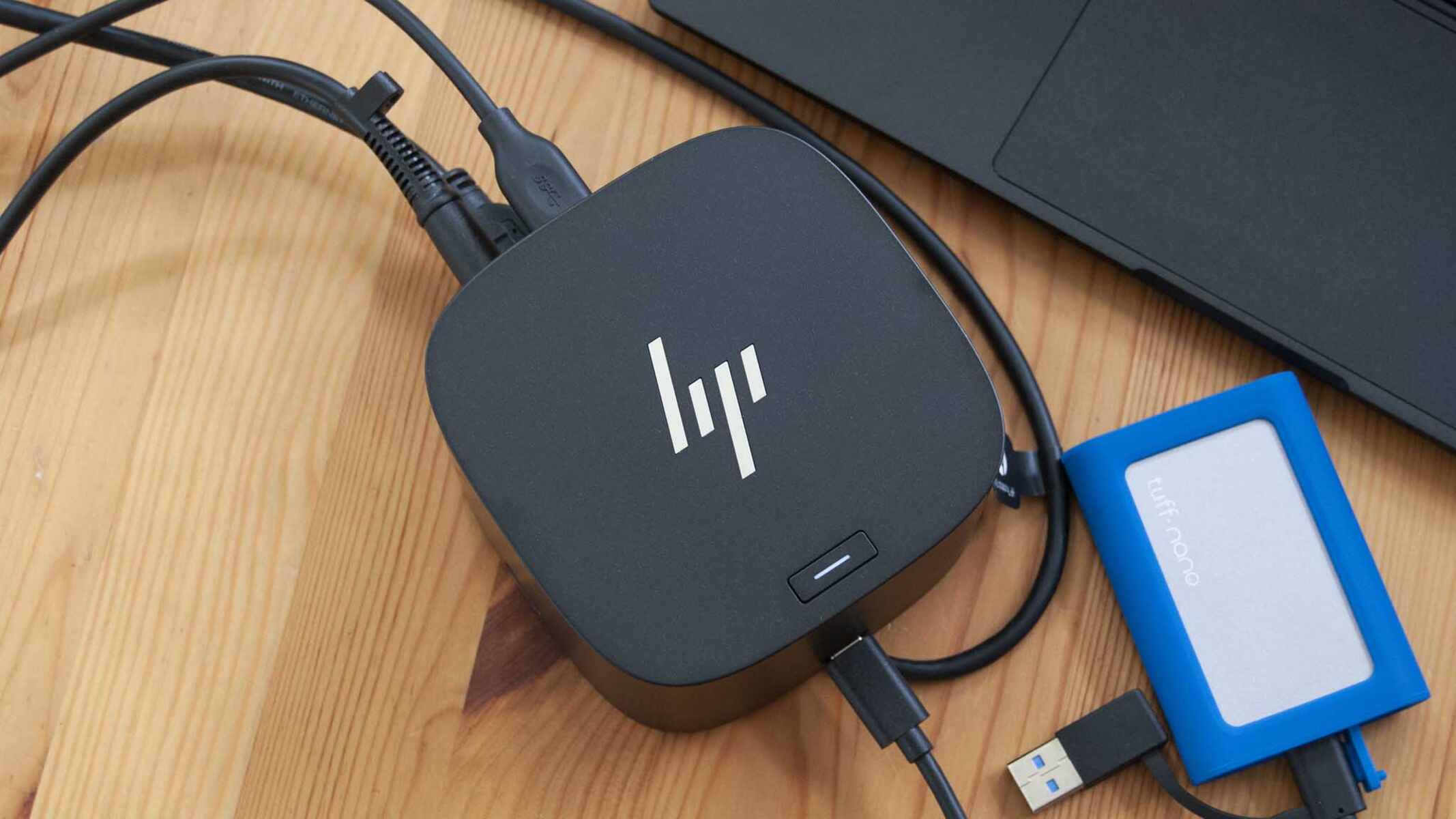Introduction
Welcome to the world of Thunderbolt technology and the convenience it brings to your digital life. Whether you are a professional who requires fast data transfer, a creative individual who needs high-resolution displays, or a power user who wants to simplify your workspace, the HP Thunderbolt Dock is here to cater to your needs.
Thunderbolt is a cutting-edge technology that allows you to connect multiple devices to your computer through a single cable. It offers blazing-fast data transfer speeds, enables the use of multiple displays, and provides power delivery capabilities, all with unparalleled performance and reliability.
The HP Thunderbolt Dock acts as a central hub, expanding the connectivity options of your HP laptop, allowing you to connect various devices and peripherals effortlessly. With a Thunderbolt connection, you can unleash the full potential of your laptop, transforming it into a productivity powerhouse.
So, why choose an HP Thunderbolt Dock? The answer is simple – convenience. Instead of constantly plugging and unplugging devices from your laptop, you can simply connect them to the dock and enjoy seamless connectivity. Whether it’s a high-resolution monitor, external storage, or other peripherals, everything is just a cable away.
In addition to convenience, an HP Thunderbolt Dock offers several benefits that make it an essential accessory for any HP laptop user. It provides a clutter-free workspace, improved multitasking capabilities, enhanced productivity, and seamless integration with your existing devices.
In this article, we will delve deeper into the world of Thunderbolt technology and explore the features, compatibility, and setup process of an HP Thunderbolt Dock. Additionally, we’ll offer troubleshooting tips to address common issues users may encounter.
If you are ready to unlock the full potential of your HP laptop, let’s jump into the world of Thunderbolt and discover everything an HP Thunderbolt Dock has to offer!
What is Thunderbolt Technology?
Thunderbolt technology is a high-speed data transfer and display interface developed by Intel in collaboration with Apple. It allows for the simultaneous transmission of data, video, and power over a single cable, making it a versatile and efficient solution for connecting various devices to your computer.
Originally introduced in 2011, Thunderbolt has evolved over the years and is now available in its latest version, Thunderbolt 4. This technology offers incredible speed, with data transfer rates of up to 40 gigabits per second (Gbps), making it one of the fastest connectivity options available.
One of the key benefits of Thunderbolt is its ability to daisy-chain multiple devices together. With Thunderbolt, you can connect up to six devices in a single chain, eliminating the need for multiple cables and reducing clutter on your desk. This daisy-chaining capability allows for a simplified and streamlined workflow, whether you are working with external storage drives, monitors, audio interfaces, or other peripherals.
Furthermore, Thunderbolt supports Power Delivery, which means it can provide power to connected devices, such as laptops, tablets, and smartphones, all while handling data transfer and video output. This eliminates the need for extra power adapters and cables, leading to a more organized and efficient workspace.
Another noteworthy feature of Thunderbolt technology is its support for dual 4K displays or a single 8K display. This high-resolution display capability is perfect for professionals who require accurate color representation or those who need to work with multiple applications simultaneously. Thunderbolt delivers stunning visuals and smooth image quality, enhancing both productivity and entertainment experiences.
Thunderbolt technology is compatible with both Mac and Windows systems, making it a versatile connectivity option for a wide range of users. It utilizes a USB-C connector, allowing for easy integration with laptops, desktops, and other devices that support Thunderbolt.
In summary, Thunderbolt technology offers lightning-fast data transfer speeds, daisy-chaining capabilities, power delivery, and high-resolution display support. As we explore the HP Thunderbolt Dock further, you will discover how this technology combines with HP’s innovation to create an exceptional docking solution.
What is an HP Thunderbolt Dock?
An HP Thunderbolt Dock is a docking station specifically designed for HP laptops that utilizes Thunderbolt technology to expand the connectivity options of your device. It acts as a central hub, allowing you to connect multiple peripherals and devices to your laptop through a single Thunderbolt cable.
The HP Thunderbolt Dock provides a versatile and convenient solution for users who need to quickly and seamlessly connect their laptops to various peripherals. With a Thunderbolt Dock, you can eliminate the hassle of plugging and unplugging cables every time you need to use a different device, creating a more efficient and organized workspace.
One of the main advantages of an HP Thunderbolt Dock is its ability to provide multiple ports and connections that may not be available on your laptop. These can include additional USB ports, HDMI or DisplayPort outputs for external displays, Ethernet ports for wired internet connectivity, audio jacks for speakers or headphones, and SD card slots for easy file transfers.
By having these extra ports available, you can easily connect your laptop to a variety of devices such as monitors, keyboards, mice, printers, external storage drives, and more. This expands the functionality of your laptop and enhances your productivity by allowing you to work with multiple peripherals simultaneously.
Another notable feature of an HP Thunderbolt Dock is its support for power delivery. This means that you can charge your laptop through the Thunderbolt Dock itself, eliminating the need for a separate charging cable. Just connect your laptop to the dock, and it will not only provide a reliable power source but also enable you to connect multiple devices without worrying about battery drain.
HP Thunderbolt Docks are designed with both functionality and aesthetics in mind. They are sleek and compact, blending seamlessly into any workspace. Their solid construction ensures durability and longevity, allowing them to withstand daily use and transport.
It is important to note that Thunderbolt Docks are specifically designed for use with Thunderbolt-compatible laptops. While some docks may have USB-C connectors, they may not support Thunderbolt technology. Therefore, it is essential to ensure that your laptop is compatible with Thunderbolt technology before using an HP Thunderbolt Dock.
In the next section, we will explore the numerous benefits of using an HP Thunderbolt Dock and how it can enhance your overall computing experience.
Benefits of using an HP Thunderbolt Dock
Using an HP Thunderbolt Dock can bring a multitude of benefits that greatly enhance your computing experience. Let’s take a closer look at some of the key advantages that make the Thunderbolt Dock an invaluable accessory for HP laptop users.
1. Expanded connectivity: An HP Thunderbolt Dock provides a wide range of ports and connections, allowing you to easily connect multiple devices and peripherals to your laptop. Whether it’s additional displays, external storage, printers, or other USB devices, the Thunderbolt Dock has you covered. This expanded connectivity streamlines your workflow and eliminates the need for multiple cables and adapters.
2. Clutter-free workspace: With the ability to connect all your devices to the Thunderbolt Dock, your workspace remains free from tangled cables and clutter. This not only improves aesthetics but also makes it easier to keep your workspace organized and productive. No more searching for the right cable or untangling a mess of wires.
3. Enhanced productivity: Having multiple displays can significantly boost your productivity by providing more screen real estate for multitasking. With an HP Thunderbolt Dock, you can connect one or multiple high-resolution monitors to your laptop, creating an immersive and efficient workspace. This allows you to work on multiple applications simultaneously, making multitasking a breeze.
4. Power delivery: Many HP Thunderbolt Docks support power delivery, allowing you to charge your laptop while connected to the dock. This eliminates the need for extra power adapters and cables, making your workspace even more streamlined. You can keep your laptop powered up and ready to go while connecting all your peripherals, without worrying about battery life.
5. Easy setup and compatibility: Setting up an HP Thunderbolt Dock is a straightforward process that involves connecting a single Thunderbolt cable to your laptop. Most HP Thunderbolt Docks are compatible with a wide range of HP laptops, ensuring that you can enjoy the benefits no matter your device model. This compatibility makes it easy to switch between different HP laptops without needing to purchase a new dock.
6. High data transfer speeds: Thunderbolt technology offers incredibly fast data transfer rates, up to 40Gbps, which is significantly faster than traditional USB ports. This means you can transfer large files, videos, and other data quickly and efficiently, saving precious time in your workflow.
7. Reliable and stable connection: Thunderbolt technology provides a reliable and stable connection between your laptop and the Thunderbolt Dock. You can trust that your data transfers, video outputs, and device connections will be seamless and uninterrupted.
Overall, an HP Thunderbolt Dock offers convenience, flexibility, and improved productivity. It simplifies your workspace, expands connectivity options, and enables you to make the most of your HP laptop’s capabilities. In the next section, we will explore the features that make an HP Thunderbolt Dock stand out from other docking solutions.
Features of an HP Thunderbolt Dock
An HP Thunderbolt Dock is packed with features that make it an exceptional docking solution for HP laptop users. Let’s explore some of the key features that set it apart from other docking options.
1. Multiple Ports and Connections: An HP Thunderbolt Dock offers a wide range of ports and connectors to expand the connectivity options of your laptop. These usually include USB-A and USB-C ports, DisplayPort or HDMI outputs, Ethernet ports, audio jacks, and SD card slots. This comprehensive selection of ports ensures compatibility with various devices and peripherals.
2. Daisy-Chaining Capabilities: Thunderbolt technology allows for the daisy-chaining of multiple devices. This means you can connect your Thunderbolt Dock to other Thunderbolt devices, such as external storage drives or monitors, creating a chain of devices connected through a single Thunderbolt cable. This daisy-chaining capability reduces cable clutter and enhances your workflow efficiency.
3. Power Delivery: Many HP Thunderbolt Docks support power delivery, allowing you to charge your laptop while connected to the dock. This eliminates the need for an extra power adapter, simplifying your setup and keeping your laptop powered up and ready for use.
4. High-Resolution Display Support: Thunderbolt technology supports high-resolution displays, making it ideal for creative professionals or individuals who require accurate color representation. With an HP Thunderbolt Dock, you can connect one or multiple 4K displays or even an 8K display, ensuring an immersive and visually stunning workspace.
5. Audio and Video Performance: HP Thunderbolt Docks prioritize top-notch audio and video performance. They offer crisp and clear audio output for an enhanced multimedia experience. Additionally, they support smooth video playback and high-definition graphics, providing an immersive visual experience for both work and entertainment purposes.
6. Compact and Sleek Design: HP Thunderbolt Docks are designed with aesthetics in mind. They feature a sleek and compact design, allowing them to seamlessly blend into any workspace. Their minimal footprint ensures that they do not take up much space on your desk, maintaining a clean and organized setup.
7. Compatibility: HP Thunderbolt Docks are specifically designed to work seamlessly with HP laptops. They are tested and optimized for compatibility with a wide range of HP laptop models, ensuring a reliable and efficient connection.
8. Easy Setup: Setting up an HP Thunderbolt Dock is a breeze. Simply connect the Thunderbolt cable from the dock to your laptop’s Thunderbolt port, and you’re ready to go. The ability to quickly and easily connect and disconnect the dock makes it convenient for users who are often on the move or who regularly switch between multiple workstations.
With these exceptional features, an HP Thunderbolt Dock offers a complete docking solution that enhances your laptop’s functionality and connectivity. In the next section, we will delve into the working mechanism of an HP Thunderbolt Dock to provide a better understanding of how it operates.
How does an HP Thunderbolt Dock work?
An HP Thunderbolt Dock works by utilizing Thunderbolt technology to expand the connectivity options of your HP laptop. It acts as a central hub, allowing you to connect various devices and peripherals to your laptop through a single Thunderbolt cable.
When you connect your laptop to an HP Thunderbolt Dock, the Thunderbolt cable establishes a high-speed data connection between the dock and your laptop. This connection enables the transmission of data, power, and video signals simultaneously through the same cable.
The Thunderbolt Dock receives input from different devices connected to its various ports and consolidates them into a single stream of data. This data is then transferred to your laptop, allowing you to access and utilize the devices connected to the dock seamlessly.
In addition to data transfer, Thunderbolt technology supports video output, allowing you to connect external monitors or displays to the Thunderbolt Dock. This enables you to extend your laptop’s screen real estate or mirror your laptop’s display onto the external monitor. With the high-resolution display capabilities of Thunderbolt, you can enjoy stunning visuals and enhanced productivity.
Thunderbolt technology also enables the Thunderbolt Dock to provide power delivery to your laptop. When your laptop is connected to the dock, it can draw power from the dock, eliminating the need for a separate power adapter. This ensures that your laptop stays charged while you work, even when connected to multiple devices through the dock’s ports.
It is important to note that the functionality and performance of the Thunderbolt Dock may vary depending on the specific model and features of the dock you are using. Some Thunderbolt Docks may offer additional features, such as audio pass-through, SD card readers, or Kensington lock slots, further enhancing the capabilities and convenience of the docking solution.
In summary, an HP Thunderbolt Dock works by leveraging Thunderbolt technology to connect various devices and peripherals to your HP laptop through a single Thunderbolt cable. It consolidates data, power, and video signals, providing a seamless connection and expansion of functionality for your laptop. With its versatile features and efficient performance, an HP Thunderbolt Dock is an invaluable accessory for users who require a versatile and clutter-free workspace.
Compatibility with HP Laptops and Other Devices
An HP Thunderbolt Dock is designed to be compatible with a wide range of HP laptops, ensuring a seamless and reliable connection. The compatibility of the Thunderbolt Dock extends to both Windows and macOS operating systems.
When choosing an HP Thunderbolt Dock, it is important to consider the specific model and specifications of your HP laptop to ensure compatibility. While Thunderbolt technology ensures a standard interface, there may be variations in the capabilities and requirements of different laptop models. Therefore, it is essential to refer to the compatibility information provided by HP or consult the compatibility matrix before making your purchase.
HP Thunderbolt Docks are designed to work optimally with Thunderbolt-enabled HP laptops. These laptops are equipped with Thunderbolt ports that support the high-speed data transfer, video output, and power delivery capabilities of the Thunderbolt Dock. Users can typically identify their laptop’s Thunderbolt compatibility by looking for the Thunderbolt logo on their laptop or referring to the specifications provided by HP for their particular laptop model.
In addition to HP laptops, Thunderbolt technology allows for compatibility with other Thunderbolt-enabled devices from various manufacturers. This means that you can connect and interact with a wide range of compatible devices through your HP Thunderbolt Dock. This includes external monitors, storage drives, audio interfaces, docking stations, and more, both for personal and professional use.
It is worth mentioning that while Thunderbolt technology allows for compatibility with other devices, there might be slight differences in compatibility and performance depending on the specific devices being connected. It is recommended to check the compatibility details and any potential limitations of the devices you wish to use with the Thunderbolt Dock.
One advantage of Thunderbolt technology is its backward compatibility with USB-C devices. Although USB-C devices do not have the same level of performance as Thunderbolt devices, you can still connect and use USB-C devices with an HP Thunderbolt Dock. This makes the Thunderbolt Dock a versatile solution that enables connectivity with a wide range of devices, providing flexibility and convenience for users.
Overall, an HP Thunderbolt Dock offers compatibility with a variety of HP laptops and Thunderbolt-enabled devices, allowing for seamless connectivity and expanded functionality. It is crucial to ensure compatibility between your laptop and the Thunderbolt Dock, as well as any devices you intend to connect to the dock, to fully utilize the capabilities of the Thunderbolt Dock and enhance your computing experience.
Setting up and Connecting an HP Thunderbolt Dock
Setting up an HP Thunderbolt Dock is a straightforward process that allows you to expand the connectivity options of your HP laptop. Here’s a step-by-step guide to help you get started:
1. Review the Requirements: Before setting up your Thunderbolt Dock, make sure your HP laptop is compatible with Thunderbolt technology. Check the specifications and documentation provided by HP to ensure compatibility.
2. Prepare the Thunderbolt Dock and Laptop: Ensure that both the Thunderbolt Dock and your laptop are powered off and disconnected from any power sources. This will prevent any damage or interference during the setup process.
3. Connect the Thunderbolt Dock: Locate the Thunderbolt port on your laptop and the corresponding Thunderbolt connector on the Thunderbolt Dock. Connect the Thunderbolt cable firmly into the ports on both devices. The Thunderbolt cable carries data, power, and video signals between the laptop and the dock.
4. Connect External Devices: Once the Thunderbolt Dock is connected to your laptop, you can start connecting external devices and peripherals to the available ports on the Thunderbolt Dock. This may include monitors, USB devices, Ethernet cables, and audio devices. Ensure that the devices are properly connected to their respective ports on the dock.
5. Power On: After connecting all the devices, power on your Thunderbolt Dock by connecting it to a power source using the power adapter that came with the dock. The dock will start initializing and establishing connections with the connected devices.
6. Wait for Initialization: Give the Thunderbolt Dock a few seconds to initialize and establish connections with all the connected devices. During this process, you may notice lights or indicators on the dock indicating that it is working correctly.
7. Check Device Recognition: Once the Thunderbolt Dock is turned on and connected, your laptop should recognize the connected devices automatically. If any devices are not recognized, ensure they are properly connected and try restarting your laptop or reseating the Thunderbolt cable.
8. Configure Settings (if necessary): Depending on your specific requirements and preferences, you may need to configure some settings on your laptop to optimize the use of the Thunderbolt Dock and connected devices. This might include adjusting display settings, audio preferences, or other related settings. Consult the documentation provided by HP or the device manufacturers for guidance on configuring specific settings.
Once you have completed these steps, you should have your HP Thunderbolt Dock successfully set up and connected to your laptop. You can now enjoy the expanded connectivity options and enhanced productivity provided by the Thunderbolt Dock.
It is important to note that the setup process may vary depending on the specific model of the Thunderbolt Dock and your HP laptop, so it is always advisable to refer to the documentation provided by HP for detailed instructions tailored to your specific setup.
Troubleshooting Common Issues with an HP Thunderbolt Dock
While an HP Thunderbolt Dock is designed to provide seamless connectivity and enhanced functionality, you may encounter occasional issues that can impact its performance. Here are some common issues that users may face with an HP Thunderbolt Dock and tips to help troubleshoot them:
1. Device Not Recognized: If a connected device is not recognized by your laptop, ensure that it is properly connected to the Thunderbolt Dock and that the dock is securely connected to your laptop. Try disconnecting and reconnecting the device to refresh the connection. Additionally, check if you have the necessary drivers or software installed for the device.
2. No Power Delivery: If your laptop is not charging when connected to the Thunderbolt Dock, check if the power adapter is properly connected to the dock and plugged into a power source. Make sure the power adapter is in good condition and that it is compatible with your Thunderbolt Dock model. If the issue persists, try connecting the Thunderbolt cable to a different Thunderbolt port on your laptop.
3. Video Output Issues: If you are experiencing issues with video output, such as no display on connected monitors or low-quality display, ensure that the cables are securely connected and that the monitors are properly configured. Check the display settings on your laptop and make sure the correct resolution and refresh rate are selected. Update the graphics drivers on your laptop to the latest version to ensure compatibility.
4. Audio Problems: If you are encountering audio issues, such as no sound or poor quality audio, check the audio settings on your laptop and make sure the correct audio output is selected. Ensure that the audio device is properly connected to the Thunderbolt Dock. Try adjusting the volume settings on both the dock and your laptop. If the issue persists, verify if the audio drivers are up to date.
5. Inconsistent Data Transfer Speeds: If you are experiencing slow or inconsistent data transfer speeds, ensure that the Thunderbolt Dock is connected to a Thunderbolt-enabled port on your laptop. If connected to a USB-C port, you may not achieve the expected Thunderbolt speeds. Make sure that the Thunderbolt cable and the connected devices are functioning properly. Consider updating the Thunderbolt firmware and drivers for improved performance.
6. Overheating: If you notice that the Thunderbolt Dock is getting excessively hot, make sure it is placed on a well-ventilated surface and not obstructed by any objects. Overheating could be due to heavy usage or insufficient cooling. If the issue persists, contact HP support for further assistance.
7. Firmware Update: It is recommended to periodically check for firmware updates for your Thunderbolt Dock. Firmware updates often include bug fixes, performance improvements, and compatibility enhancements. Visit the HP support website or use the HP Support Assistant software to check for available updates and follow the instructions to update the firmware.
If you continue to experience issues with your HP Thunderbolt Dock, it is advisable to consult the documentation provided by HP or contact their customer support for further assistance. They can provide specific troubleshooting steps and guidance tailored to your particular Thunderbolt Dock and laptop model.
Remember to refer to the user manual, support documents, and forums for additional troubleshooting steps and solutions. With proper troubleshooting and support, you can overcome any issues and fully enjoy the benefits and convenience provided by your HP Thunderbolt Dock.
Conclusion
The HP Thunderbolt Dock is a powerful accessory that enhances the connectivity and functionality of your HP laptop. With its Thunderbolt technology, it provides fast data transfer speeds, power delivery capabilities, and support for multiple displays. From expanding your workspace to streamlining your workflow, an HP Thunderbolt Dock offers countless benefits.
By connecting the Thunderbolt Dock to your laptop, you can easily connect a variety of devices and peripherals, creating a clutter-free and organized workspace. The convenience of a single cable connection eliminates the hassle of constantly plugging and unplugging devices, making your work more efficient and productive.
With high-resolution display support, the Thunderbolt Dock allows you to connect one or multiple monitors, significantly boosting your productivity and multitasking capabilities. Whether you are a creative professional, a programmer, or a business user, an extended workspace enhances your ability to work seamlessly across different applications.
Additionally, the Thunderbolt Dock’s power delivery feature ensures that your laptop stays charged even when connected to multiple devices. Say goodbye to the hassle of carrying around multiple power adapters and cords – with the Thunderbolt Dock, you can keep your laptop powered up with ease.
The compatibility of the Thunderbolt Dock with a wide range of HP laptops and Thunderbolt-enabled devices further adds to its appeal. Whether you are using a Windows or macOS system, you can enjoy the benefits of seamless connectivity and enhanced performance provided by the Thunderbolt Dock.
Setting up the Thunderbolt Dock is a straightforward process, and troubleshooting common issues is relatively simple with the right guidance. Refer to the user manual, support documents, and HP customer support for assistance in case you encounter any difficulties.
To leverage the full potential of your HP laptop, consider investing in an HP Thunderbolt Dock. It offers expanded connectivity options, a clutter-free workspace, enhanced productivity, and convenient power delivery. Unlock the power of Thunderbolt technology and experience the versatility and convenience of an HP Thunderbolt Dock.