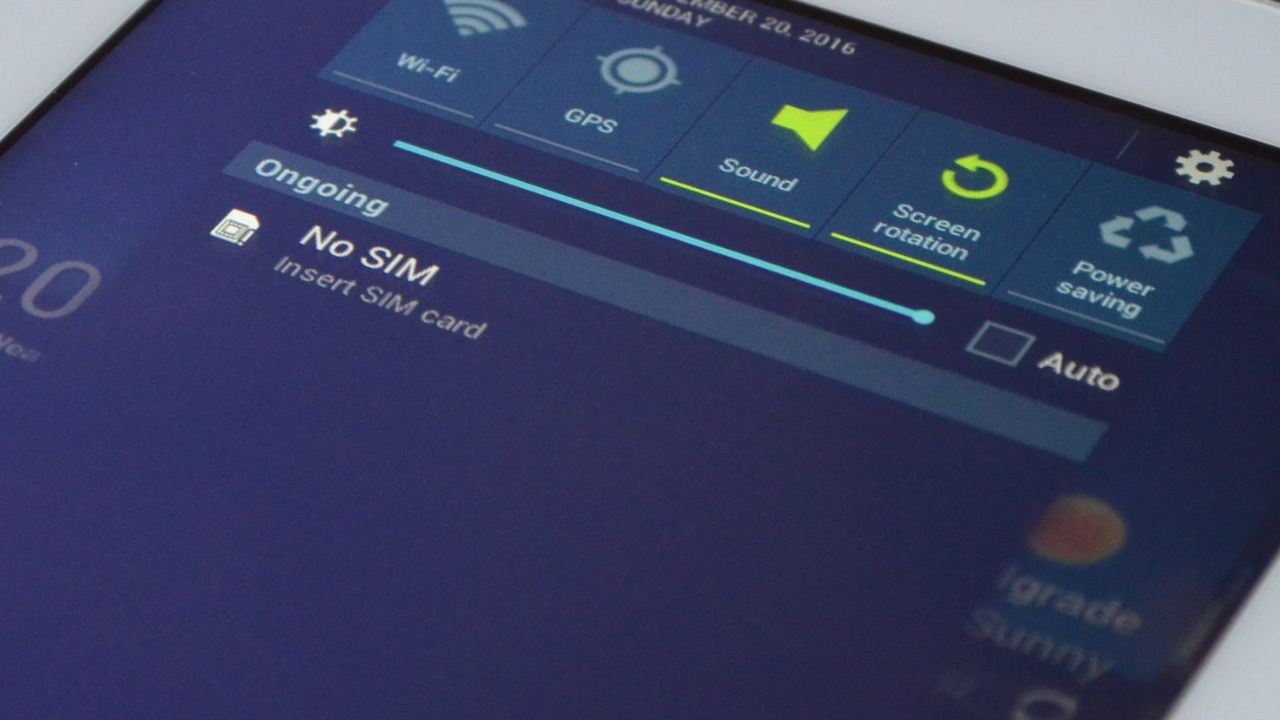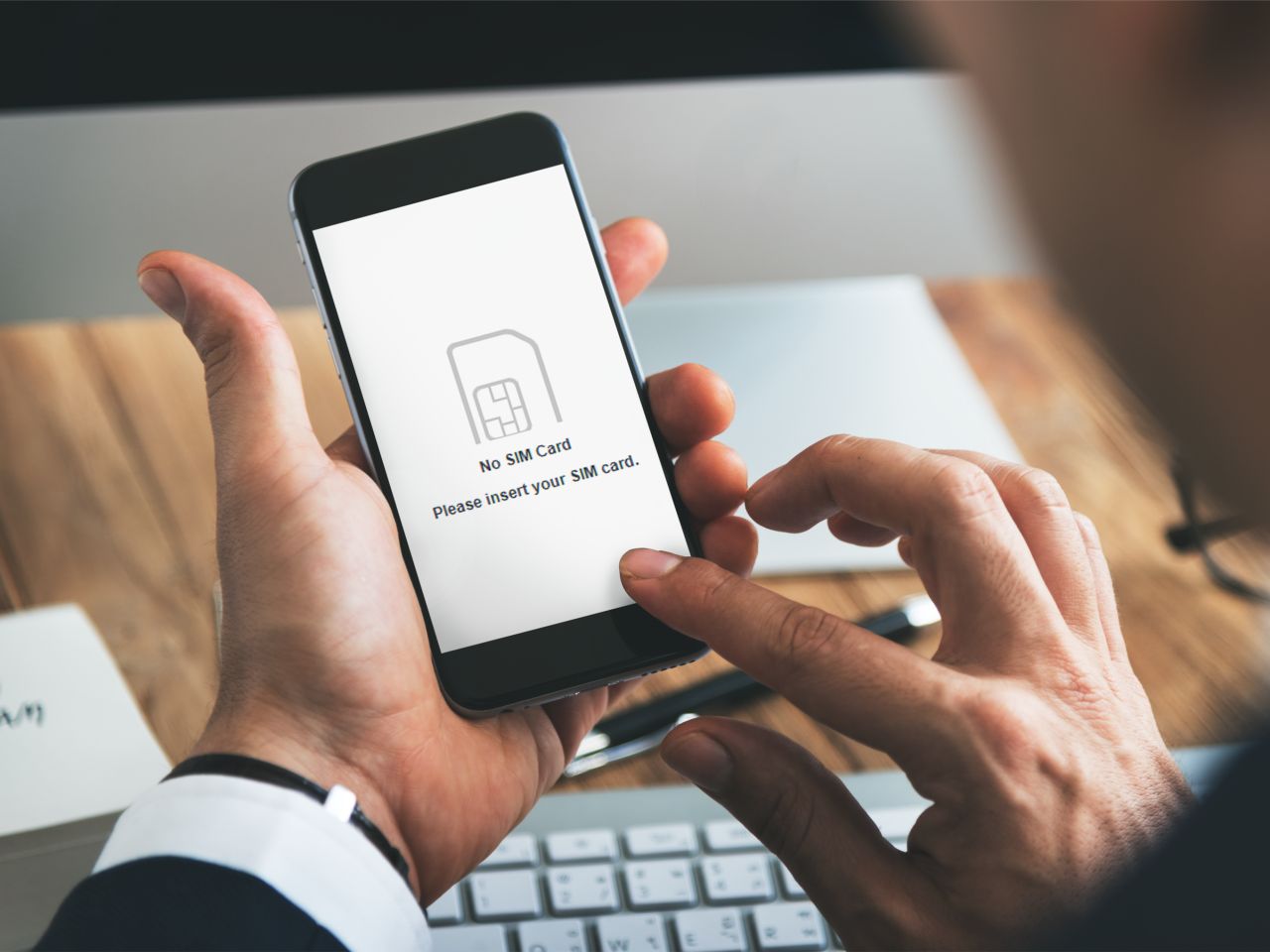Introduction
Your SIM card is an essential component of your mobile device, enabling you to connect to your network, make calls, send messages, and access the internet. However, there are times when your SIM card may encounter issues, causing disruptions to your communication and connectivity. In this guide, we will explore troubleshooting steps to help you resolve common issues and make your SIM card work seamlessly again.
Whether you're experiencing a "No SIM card detected" error, intermittent network connectivity problems, or difficulties making and receiving calls, understanding the potential causes and solutions can save you time and frustration. By following the steps outlined in this article, you can troubleshoot your SIM card issues effectively and regain uninterrupted access to your mobile network.
Let's delve into the troubleshooting process to identify and address the root causes of SIM card-related problems. Whether you're using a smartphone, tablet, or another mobile device, the following steps will equip you with the knowledge and techniques to troubleshoot and resolve SIM card issues with confidence.
Check for Physical Damage
Physical damage to your SIM card can lead to a range of connectivity issues and malfunctions. It's essential to inspect the SIM card and its slot for any signs of damage to pinpoint potential causes of the problem. Here's how to check for physical damage and address any issues that may arise:
-
Inspect the SIM Card: Carefully remove the SIM card from its slot using a SIM ejector tool or a paperclip. Examine the card for any visible signs of damage, such as cracks, dents, or scratches. These physical imperfections can interfere with the proper functioning of the SIM card and may be the root cause of your connectivity issues.
-
Examine the SIM Card Slot: After removing the SIM card, take a close look at the SIM card slot in your device. Look for any foreign objects, debris, or damage that could obstruct the proper insertion and functioning of the SIM card. Use a flashlight if necessary to ensure a thorough inspection.
-
Clean the SIM Card and Slot: If you notice any dirt, dust, or debris on the SIM card or within the slot, use a soft, dry cloth to gently clean the surfaces. Avoid using liquid cleaners or abrasive materials, as these can cause further damage. Ensuring that both the SIM card and the slot are clean and free from obstructions can help restore proper connectivity.
-
Reinsert the SIM Card: Once you've inspected and cleaned the SIM card and slot, carefully reinsert the SIM card into the designated slot in your device. Ensure that it is properly aligned and fully inserted to establish a secure connection.
By checking for physical damage and addressing any issues with the SIM card and its slot, you can eliminate potential causes of connectivity problems and improve the overall performance of your mobile device. If you observe significant damage to the SIM card or its slot, consider reaching out to your mobile carrier for a replacement SIM card to restore seamless connectivity.
Restart Your Device
Restarting your mobile device is a fundamental troubleshooting step that can effectively resolve a wide range of technical issues, including those related to SIM card connectivity. When your device encounters software glitches or temporary network communication errors, a simple restart can often clear these issues and restore normal functionality. Here's a detailed look at why and how restarting your device can help address SIM card-related problems:
Why Restarting Helps
When your device is powered on, various software processes and network connections are established to facilitate communication with your mobile carrier's network. Over time, these processes may encounter errors or become stuck, leading to connectivity issues with your SIM card. Additionally, software updates, app installations, and system changes can occasionally cause conflicts that impact the functionality of your SIM card.
By restarting your device, you initiate a clean boot-up process that clears temporary system errors, resets network connections, and reloads essential software components. This allows your device to establish a fresh connection with your mobile network, potentially resolving any underlying issues affecting your SIM card's performance.
How to Restart Your Device
The process of restarting your device varies depending on the make and model of your mobile device. However, the general steps to perform a restart are as follows:
-
Power Off: Begin by pressing and holding the power button on your device until the power-off menu appears on the screen.
-
Confirm Shutdown: Follow the on-screen prompts to confirm the shutdown of your device. Once confirmed, your device will power down completely.
-
Power On: After a few seconds, press and hold the power button again to turn your device back on. Wait for the device to complete the boot-up process and display the home screen.
Additional Considerations
If you're still experiencing SIM card-related issues after restarting your device, consider performing a "soft reset" or "reboot" to ensure a thorough restart. This typically involves holding down specific buttons or key combinations to initiate a complete device restart. Refer to your device's user manual or manufacturer's support resources for detailed instructions on performing a soft reset.
In some cases, particularly with persistent or complex issues, a factory reset may be necessary to resolve underlying software conflicts. However, it's important to note that a factory reset will erase all data and settings on your device, so be sure to back up important information before proceeding with this step.
By incorporating device restarts into your troubleshooting routine, you can effectively address SIM card-related connectivity issues and maintain the optimal performance of your mobile device.
Remember, a simple restart can often work wonders in resolving technical hiccups and ensuring that your SIM card functions seamlessly with your mobile device.
Check Network Settings
Checking and adjusting your network settings can play a crucial role in resolving SIM card-related connectivity issues. By reviewing and optimizing these settings, you can ensure that your device is configured to establish a stable and reliable connection with your mobile carrier's network. Here's a detailed exploration of the steps involved in checking and adjusting your network settings to troubleshoot SIM card issues effectively:
Verify Airplane Mode Status
First and foremost, ensure that your device's Airplane Mode is turned off. When Airplane Mode is activated, all wireless communication features, including cellular connectivity, are disabled. To verify and adjust Airplane Mode settings:
- Access your device's quick settings or settings menu.
- Look for the Airplane Mode option and ensure that it is toggled off.
Review Mobile Data Settings
If your device is experiencing difficulties accessing mobile data services, it's essential to review and adjust your mobile data settings. Here's how to navigate to these settings:
- Go to your device's settings menu and locate the "Network & Internet" or "Connections" section.
- Select "Mobile network" or "Cellular network" to access your mobile data settings.
Network Mode Selection
Your device's network mode setting determines the type of network technology it uses to connect to your carrier's network. Depending on your location and carrier support, you may need to adjust this setting to ensure optimal connectivity. To adjust your network mode:
- Navigate to the "Network mode" or "Preferred network type" option within your device's network settings.
- Select the appropriate network mode based on your carrier's supported technologies, such as 4G LTE, 3G, or 2G.
Access Point Name (APN) Configuration
The Access Point Name (APN) settings on your device dictate how it connects to your carrier's network and enables mobile data services. If your device is unable to establish a data connection, reviewing and adjusting the APN settings may be necessary. Here's how to access and adjust your APN settings:
- Within your device's network settings, locate the "Access Point Names" or "APN" section.
- Verify that the correct APN settings for your carrier are configured. If necessary, you can add, edit, or reset the APN configuration based on your carrier's specifications.
By diligently reviewing and adjusting your network settings, you can troubleshoot SIM card-related connectivity issues effectively. These steps enable you to optimize your device's network configuration, ensuring seamless communication and data connectivity with your mobile carrier's network. If you continue to experience issues after adjusting your network settings, consider reaching out to your carrier's customer support for further assistance.
Contact Your Carrier
If you've exhausted the troubleshooting steps on your end and are still encountering persistent SIM card issues, reaching out to your mobile carrier's customer support is the next logical step. Your carrier's support team is equipped to provide specialized assistance, diagnose network-related issues, and offer solutions tailored to your specific service and device. Here's a detailed look at the importance of contacting your carrier and the steps involved in seeking their support:
Accessing Customer Support Channels
To initiate contact with your carrier's support team, you can explore various communication channels, including phone support, online chat, email, and in-person visits to carrier stores. Many carriers offer dedicated customer service hotlines that connect you directly to knowledgeable representatives who can address your SIM card and network-related concerns.
Providing Essential Information
When contacting your carrier, it's helpful to have certain details readily available to facilitate the troubleshooting process. Be prepared to provide your account information, device make and model, SIM card number (if available), and a clear description of the issues you're experiencing. This information enables the support team to understand your specific circumstances and deliver targeted assistance.
Diagnosing Network Issues
Carrier support representatives are trained to diagnose a wide range of network-related issues, including SIM card activation problems, network coverage issues, and account-specific configurations. By analyzing network logs and account settings, they can identify potential factors contributing to your SIM card's malfunction and guide you through the necessary steps to address the underlying causes.
Troubleshooting Guidance
Upon understanding your situation, carrier support staff can provide step-by-step troubleshooting guidance tailored to your device and network settings. This may involve adjusting specific network configurations, verifying account status, or initiating remote diagnostics to pinpoint the root cause of your connectivity issues. By following their instructions, you can implement targeted solutions to resolve your SIM card problems effectively.
Service and Replacement Options
In cases where the SIM card itself is determined to be faulty or damaged, your carrier can facilitate the process of obtaining a replacement SIM card. Additionally, if network coverage issues are identified, carrier support can offer insights into service enhancements, network updates, or alternative solutions to ensure reliable connectivity in your area.
Escalating Complex Issues
For complex or persistent SIM card issues that require advanced technical intervention, carrier support can escalate your case to specialized network engineers or advanced support teams. These experts have the expertise and tools to address intricate network challenges and collaborate with device manufacturers to deliver comprehensive solutions.
By engaging with your carrier's support resources, you gain access to specialized assistance and tailored solutions that can effectively address your SIM card-related concerns. Whether it's troubleshooting technical configurations, diagnosing network anomalies, or facilitating SIM card replacements, your carrier's support team plays a pivotal role in ensuring a seamless and reliable mobile experience.
Remember, your carrier's support staff are dedicated to helping you overcome connectivity hurdles and optimize your mobile device's performance, making them a valuable resource in resolving SIM card issues.
Replace Your SIM Card
If you've diligently followed the troubleshooting steps and continue to encounter persistent SIM card issues, replacing the SIM card may be the definitive solution to restore seamless connectivity and functionality to your mobile device. Over time, SIM cards can experience wear and tear, leading to diminished performance and connectivity disruptions. By obtaining a new SIM card from your mobile carrier, you can address potential hardware-related issues and ensure optimal communication with your carrier's network.
Evaluating SIM Card Condition
Before proceeding with a SIM card replacement, carefully assess the physical condition of your current SIM card. Look for signs of wear, such as visible scratches, dents, or warping. Additionally, if your SIM card is several years old or has been used across multiple devices, it may be susceptible to degradation that can impact its performance. By conducting a thorough evaluation, you can determine whether a replacement is warranted to resolve your connectivity issues effectively.
Obtaining a Replacement SIM Card
Contact your mobile carrier's customer support to request a replacement SIM card. Many carriers offer convenient options for obtaining a new SIM card, including in-store pickup, mail delivery, or digital provisioning for compatible devices. Be prepared to provide your account information and explain the issues you've experienced with your current SIM card. Your carrier's support team will guide you through the process of obtaining a replacement and may offer insights into any associated fees or activation procedures.
Activating the New SIM Card
Once you've obtained the replacement SIM card, follow the activation instructions provided by your carrier. This typically involves inserting the new SIM card into your device and following the activation prompts displayed on your screen. Depending on your carrier's procedures, you may need to initiate a device restart or complete an online activation process to finalize the replacement. By completing the activation steps accurately, you can seamlessly transition to the new SIM card and restore uninterrupted connectivity.
Testing and Verification
After activating the replacement SIM card, conduct thorough testing to ensure that your device establishes a stable connection with your carrier's network. Verify that you can make calls, send and receive messages, and access mobile data services without encountering the previous issues. By confirming the successful operation of the new SIM card, you can gain confidence in its ability to facilitate reliable communication and connectivity with your mobile carrier.
Final Considerations
If you continue to experience connectivity issues with the new SIM card, it's advisable to reach out to your carrier's support team for further assistance. They can provide targeted guidance and investigate potential network-related factors that may be impacting your device's performance. Additionally, consider safeguarding the packaging and documentation of the new SIM card, as they may contain vital information for future reference or troubleshooting.
By proactively replacing your SIM card, you can address underlying hardware-related concerns and ensure that your mobile device maintains seamless connectivity with your carrier's network. With a fresh SIM card in place, you can enjoy reliable communication and uninterrupted access to mobile services, enhancing your overall mobile experience.