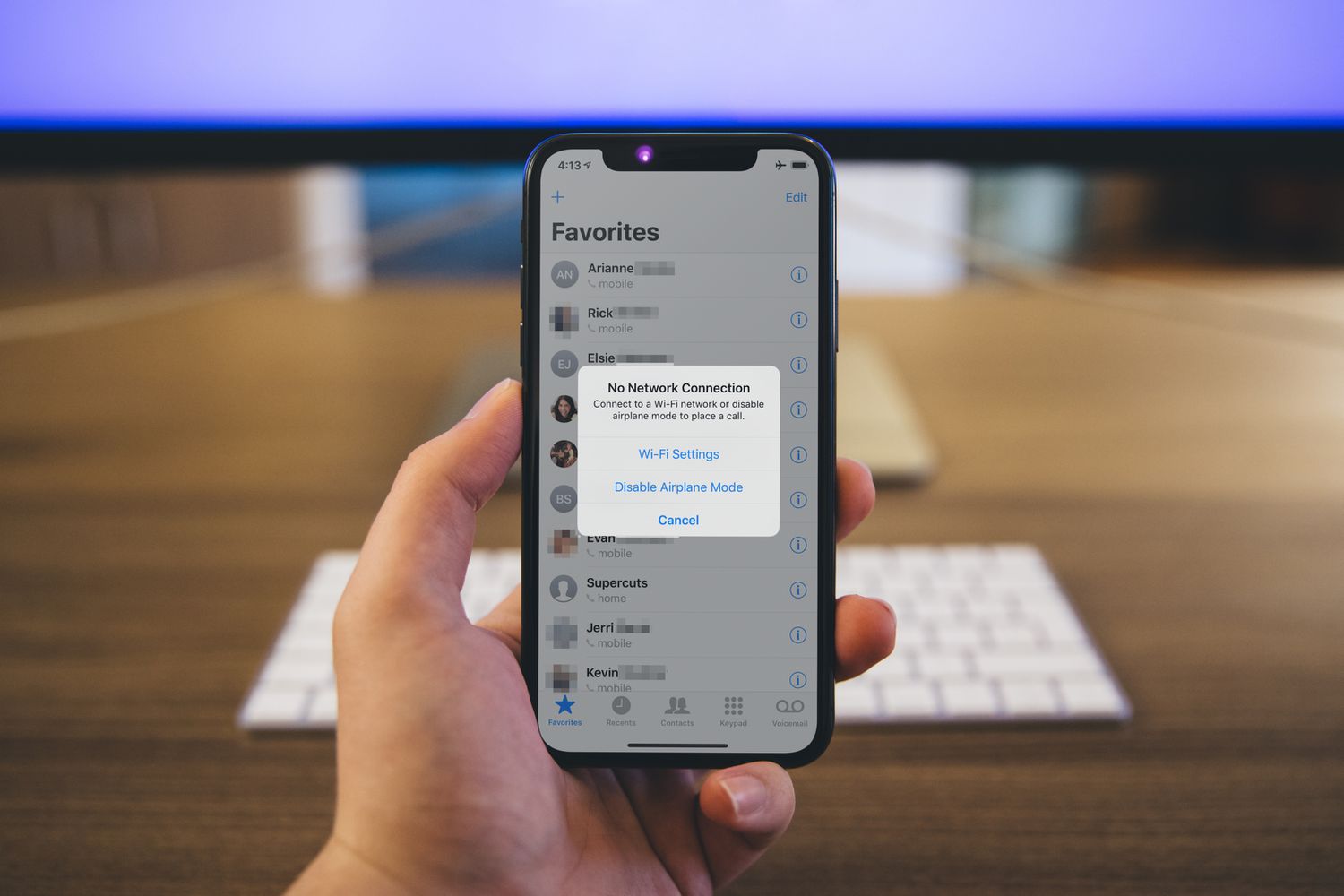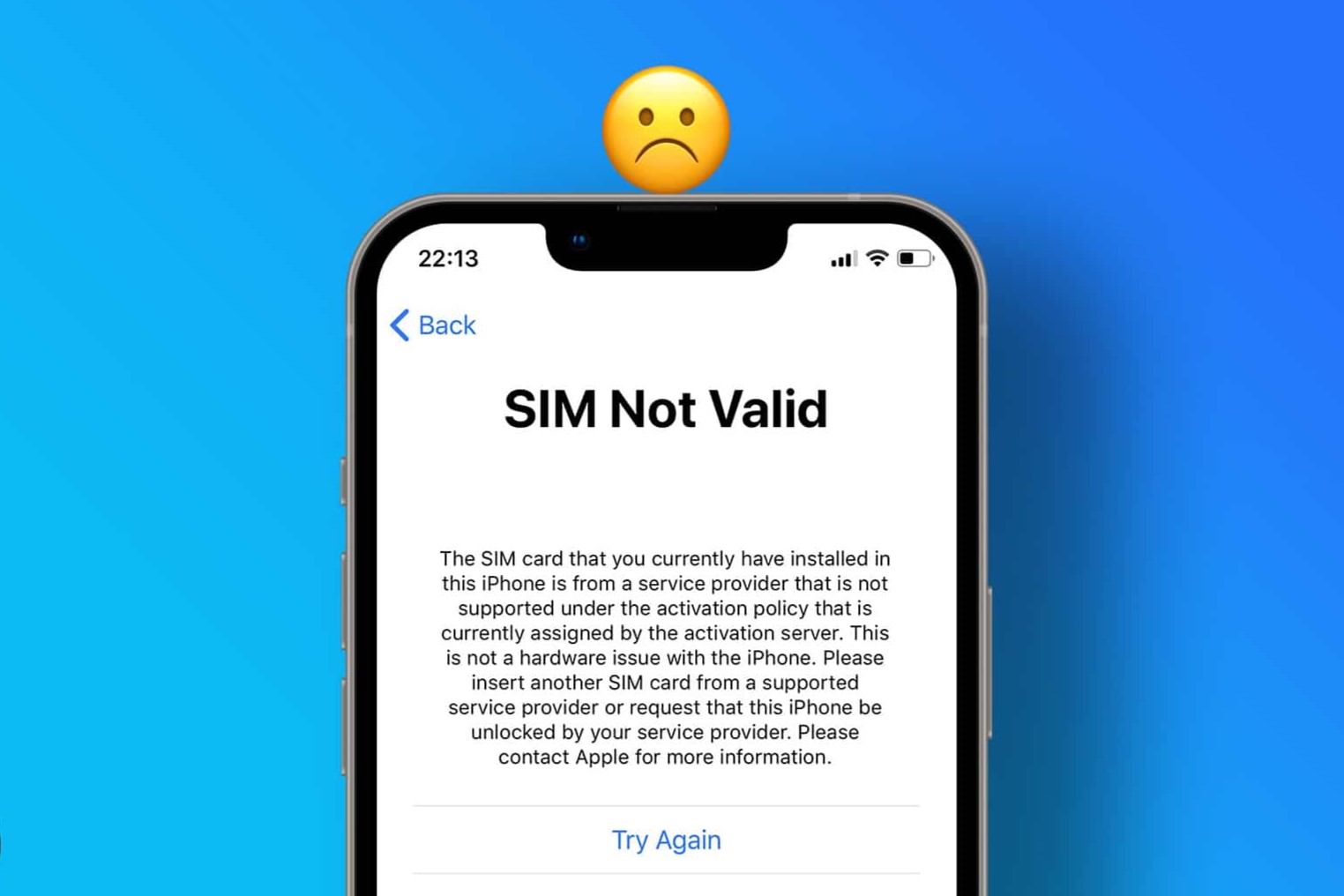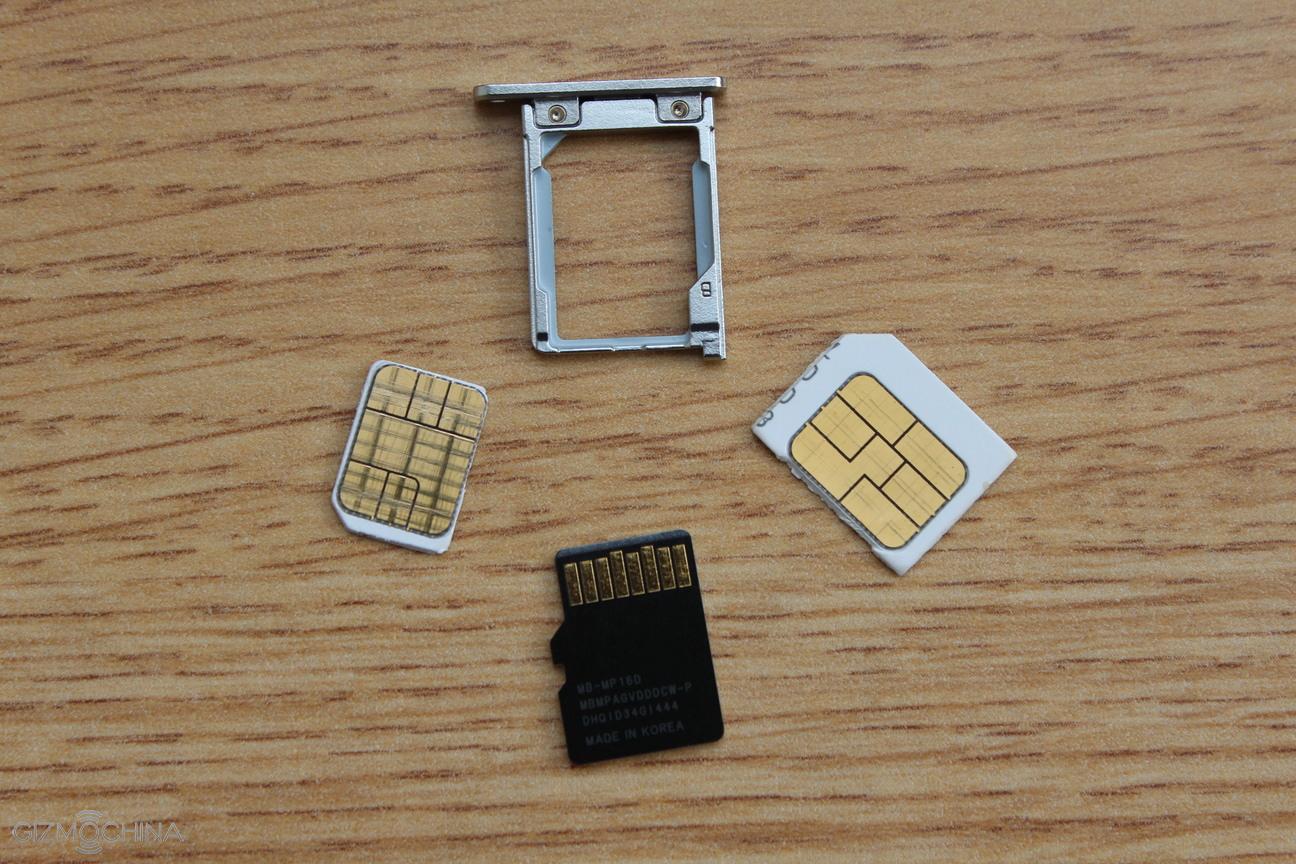Introduction
Encountering a "No Service" message on your mobile device can be a frustrating experience, especially when you rely on it for communication, work, or staying connected with loved ones. This issue can disrupt your daily routine and leave you feeling disconnected from the digital world. However, before succumbing to panic, it's essential to approach this situation with a calm and methodical mindset. By understanding the possible causes of this problem and the troubleshooting steps available, you can swiftly regain network connectivity and resume using your device as intended.
In this comprehensive guide, we will delve into the various factors that may lead to a "No Service" message on your SIM card. From examining the physical condition of your SIM card to exploring network coverage and device settings, we will equip you with the knowledge to troubleshoot this issue effectively. Furthermore, we will discuss the importance of staying informed about carrier updates and the potential necessity of reaching out to your carrier for additional assistance.
By the end of this guide, you will have a clear understanding of the steps you can take to address the "No Service" message on your mobile device. Whether you are a seasoned mobile user or new to troubleshooting such issues, this article aims to provide valuable insights and actionable solutions that will empower you to overcome this common challenge. Let's embark on this journey to restore seamless connectivity and ensure that your mobile device continues to serve as a reliable companion in your daily life.
Check SIM Card
When confronted with a "No Service" message on your mobile device, the first step is to inspect the condition of your SIM card. The SIM card, or Subscriber Identity Module, plays a pivotal role in facilitating communication between your device and the mobile network. Therefore, any issues related to the SIM card can potentially result in a loss of network connectivity.
Begin by powering off your device and carefully removing the SIM card tray. Gently take out the SIM card and examine it for any visible signs of damage, such as scratches, dents, or discoloration. These physical imperfections can hinder the SIM card's ability to establish a stable connection with the network. If you notice any damage, it may be necessary to replace the SIM card with a new one, which can be obtained from your mobile carrier's store or through their customer service channels.
In addition to physical damage, the positioning of the SIM card within the tray is also crucial. Ensure that the SIM card is properly seated in the designated slot, without any misalignment or protrusion. Any misplacement can impede the device's ability to detect the SIM card and establish network connectivity.
Furthermore, it is advisable to clean the metal contacts on the SIM card using a soft, dry cloth. Over time, these contacts may accumulate dust, dirt, or residue, which can interfere with the connection between the SIM card and the device. By gently wiping the contacts, you can eliminate any potential barriers to seamless communication with the network.
Once you have assessed the physical condition and positioning of the SIM card, reinsert it into the tray with care, ensuring that it is securely placed. Power on your device and observe whether the "No Service" message persists. If the issue persists despite these measures, it may indicate a different underlying cause, prompting the need to explore additional troubleshooting steps.
By meticulously examining and tending to the condition of your SIM card, you can effectively eliminate potential hardware-related factors that contribute to the "No Service" message. This proactive approach sets the foundation for a systematic troubleshooting process, allowing you to progress towards identifying and resolving the root cause of the network connectivity issue.
Check Network Coverage
When encountering a "No Service" message on your mobile device, it is imperative to consider the influence of network coverage on the availability of cellular connectivity. Network coverage refers to the geographical area within which a mobile carrier's signal is accessible, enabling users to make calls, send messages, and access mobile data. Inadequate network coverage can lead to instances where the device displays a "No Service" message, indicating the unavailability of a stable cellular connection.
To assess the impact of network coverage on your device's connectivity, begin by verifying the signal strength indicator displayed on your device. This indicator typically appears as a series of bars or a numerical value, representing the strength of the mobile signal in your current location. A low signal strength or the absence of any signal bars may indicate poor network coverage in that area.
In situations where the signal strength is weak or nonexistent, consider relocating to a different area to determine if the network coverage improves. Factors such as geographical terrain, building structures, and environmental obstacles can influence the propagation of mobile signals, leading to variations in network coverage within different locations. By moving to an open, unobstructed area, you can ascertain whether the "No Service" message persists or if network connectivity is reestablished.
Furthermore, it is beneficial to consult coverage maps provided by your mobile carrier. These maps offer insights into the extent of network coverage across various regions, helping you identify areas where the carrier's signal may be weaker or stronger. By referencing these maps, you can make informed decisions about your mobility and communication needs, especially when planning travel or exploring new locations.
In instances where network coverage appears to be a persistent challenge in your primary locations, consider reaching out to your mobile carrier's customer support to report the issue. By providing specific details about the affected areas and the observed network performance, you contribute to the carrier's efforts to enhance and expand their network coverage. Additionally, the carrier's support team may offer personalized recommendations or insights into alternative solutions to mitigate the impact of limited network coverage.
By diligently assessing the influence of network coverage on your device's connectivity and leveraging available resources such as signal indicators and coverage maps, you can gain a comprehensive understanding of the factors contributing to the "No Service" message. This proactive approach empowers you to make informed decisions and take appropriate actions to address network coverage challenges, ultimately ensuring a more reliable and consistent mobile experience.
Restart Your Device
Restarting your mobile device is a fundamental yet often overlooked troubleshooting step that can effectively address a wide range of connectivity issues, including the occurrence of a "No Service" message. This simple yet impactful action serves to reset the device's software and network configurations, potentially resolving underlying software glitches or temporary network communication disruptions.
To initiate a device restart, begin by holding down the power button until the shutdown prompt appears on the screen. Follow the on-screen instructions to power off the device completely. Once the device has powered down, wait for a few seconds before pressing the power button again to turn it back on. As the device boots up, the operating system and network components undergo a fresh start, potentially resolving any transient issues that led to the display of the "No Service" message.
The process of restarting your device serves as a soft reset, allowing the software to reinitialize and establish a new connection with the mobile network. This can be particularly beneficial in scenarios where the device's network settings or communication protocols encounter temporary disruptions, leading to the loss of network connectivity.
Furthermore, a device restart presents an opportunity for the mobile operating system to refresh its network registration, enabling it to re-establish a secure connection with the carrier's network infrastructure. This can rectify instances where the device struggles to authenticate its identity on the network, consequently alleviating the persistence of the "No Service" message.
In addition to addressing network-related issues, a device restart can also contribute to the overall performance and stability of the device. It allows the operating system to clear temporary caches, terminate background processes, and optimize system resources, potentially enhancing the device's responsiveness and network interaction capabilities.
By incorporating the practice of restarting your device into your troubleshooting routine, you harness the potential to swiftly mitigate the impact of transient network connectivity issues and software anomalies. This proactive approach empowers you to maintain a reliable and consistent mobile experience, ensuring that your device remains a dependable tool for communication, productivity, and entertainment.
Update Carrier Settings
Updating the carrier settings on your mobile device can serve as a pivotal step in resolving the persistent "No Service" message. Carrier settings encompass a range of configurations and parameters that govern the interaction between your device and the mobile network operated by your carrier. These settings dictate crucial aspects such as network authentication, communication protocols, and service provisioning, making them integral to the establishment of a seamless and reliable cellular connection.
To initiate the process of updating carrier settings, navigate to the settings menu on your mobile device and locate the "General" or "About" section, depending on the specific operating system. Within this section, you will find an option to check for and install carrier updates. By selecting this option, the device initiates a communication with the carrier's network infrastructure to retrieve the latest configurations and settings pertinent to network connectivity and operation.
The act of updating carrier settings serves to ensure that your device is aligned with the carrier's network requirements and standards, minimizing the likelihood of compatibility issues or communication discrepancies. Additionally, these updates may encompass optimizations and refinements aimed at enhancing the overall performance and reliability of the device's interaction with the carrier's network.
Upon successful installation of the updated carrier settings, it is advisable to restart your device to allow the changes to take effect. This restart enables the device to implement the newly acquired settings and configurations, establishing a refreshed communication framework with the carrier's network.
Furthermore, updating carrier settings can address potential discrepancies arising from changes in the carrier's network infrastructure, such as the introduction of new communication protocols or network enhancements. By ensuring that your device is equipped with the latest carrier settings, you position yourself to leverage the full spectrum of network capabilities and advancements offered by your carrier.
In instances where the "No Service" message persists despite updating the carrier settings, consider reaching out to your carrier's customer support for additional guidance. The support team can offer insights into specific settings or configurations tailored to your device and network environment, potentially resolving any lingering connectivity issues.
By proactively updating carrier settings and aligning your device with the carrier's network standards, you reinforce the foundation for a robust and consistent cellular connection. This strategic approach empowers you to leverage the full potential of your mobile device, ensuring uninterrupted communication and connectivity in your daily endeavors.
Reset Network Settings
Resetting the network settings on your mobile device can serve as a comprehensive approach to addressing persistent network connectivity issues, including the occurrence of a "No Service" message. This troubleshooting step involves restoring the device's network configurations to their default state, effectively eliminating potential inconsistencies or misconfigurations that may hinder seamless communication with the mobile network.
To initiate the process of resetting network settings, navigate to the settings menu on your device and locate the "General" or "System" section, depending on the specific operating system. Within this section, you will find an option to reset network settings, often accompanied by a warning about the potential impact of this action on various network-related configurations.
Upon selecting the option to reset network settings, the device undergoes a comprehensive reconfiguration process, reverting all network-related parameters to their original state. This includes aspects such as Wi-Fi settings, Bluetooth connections, mobile network configurations, and VPN (Virtual Private Network) settings, among others. It is important to note that this action does not erase any personal data or media stored on the device but focuses exclusively on network-related configurations.
The process of resetting network settings effectively eliminates potential inconsistencies or conflicts within the device's network configurations, providing a clean slate for establishing a stable and reliable network connection. This can be particularly beneficial in scenarios where the device encounters persistent network-related issues, including the display of a "No Service" message.
Upon completing the reset process, it is advisable to restart your device to allow the new network settings to take effect. This restart enables the device to initialize its network components with the restored configurations, potentially resolving any underlying issues that led to the display of the "No Service" message.
Furthermore, resetting network settings can serve as a proactive measure to address complex network-related anomalies that may arise from software updates, app installations, or system modifications. By restoring the device's network configurations to their default state, you mitigate the impact of potential conflicts or inconsistencies that may compromise the device's ability to establish and maintain a reliable cellular connection.
In instances where the "No Service" message persists following the reset of network settings, consider reaching out to your mobile carrier's customer support for personalized assistance. The support team can offer insights into additional troubleshooting steps or specific network configurations tailored to your device and carrier environment, helping to address any lingering connectivity issues effectively.
By embracing the practice of resetting network settings as part of your troubleshooting routine, you empower yourself to proactively address network-related challenges, ensuring that your mobile device remains a dependable tool for communication, productivity, and connectivity in your daily life.
Contact Your Carrier
In the event that the troubleshooting steps outlined earlier do not resolve the persistent "No Service" message on your mobile device, reaching out to your mobile carrier's customer support is a crucial and proactive measure. Your carrier's support team comprises knowledgeable professionals equipped to address a wide range of network-related issues and provide personalized assistance tailored to your specific circumstances.
Initiating contact with your carrier's customer support can be achieved through various channels, including phone calls, online chat support, or visiting a local retail store. When engaging with the support team, it is essential to provide detailed information about the observed network connectivity issues, including the duration of the problem, specific locations where the issue occurs, and any relevant error messages displayed on your device.
By conveying these details, you enable the support team to gain a comprehensive understanding of the challenges you are facing, facilitating a targeted and effective troubleshooting process. The support team may leverage diagnostic tools and network monitoring systems to assess the performance of your device within the carrier's network, identifying potential anomalies or limitations impacting your connectivity.
Furthermore, the carrier's support team can offer insights into network maintenance activities, service outages, or infrastructure upgrades that may influence the availability of cellular connectivity in your area. This information empowers you to stay informed about the carrier's network status and the anticipated resolution timelines for any ongoing network-related issues.
In situations where the "No Service" message persists despite previous troubleshooting efforts, the carrier's support team may escalate the issue to specialized technical teams for in-depth analysis and resolution. This escalation process may involve conducting remote diagnostics, provisioning network adjustments, or coordinating on-site assessments to identify and address complex network challenges.
Moreover, the support team can provide guidance on alternative communication options, such as Wi-Fi calling or the use of network extenders, to mitigate the impact of limited cellular connectivity in specific locations. This proactive approach ensures that you remain connected and accessible, even in areas where traditional cellular signals may be weaker.
By maintaining open communication with your carrier's customer support and leveraging their expertise, you position yourself to navigate and overcome persistent network connectivity challenges effectively. The collaborative partnership between you and your carrier's support team fosters a proactive and informed approach to addressing network-related issues, ultimately ensuring that your mobile device continues to serve as a reliable and indispensable tool in your daily life.