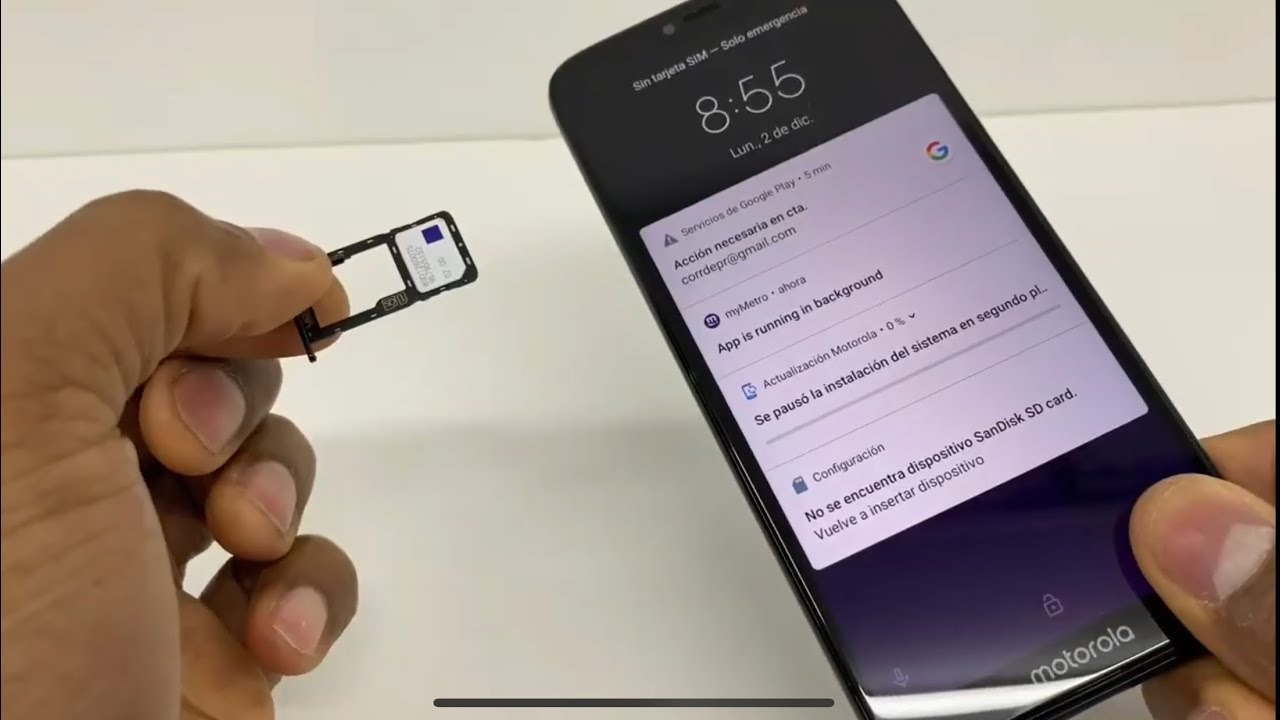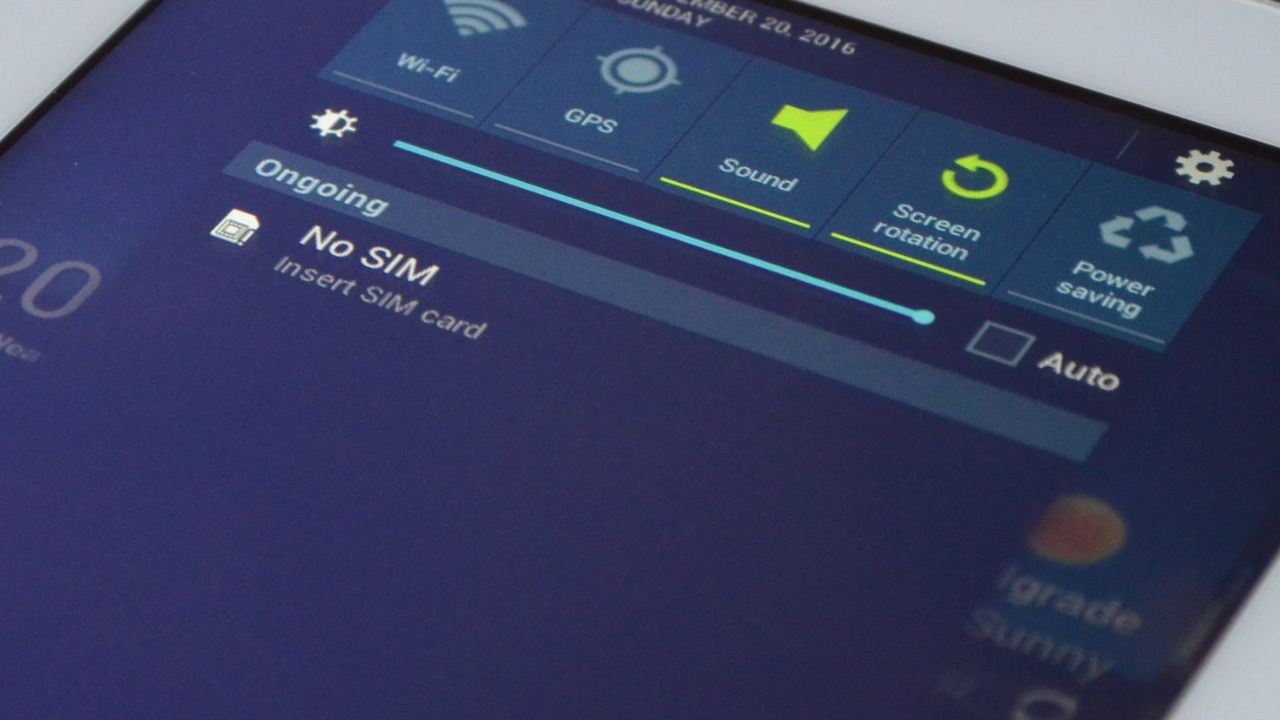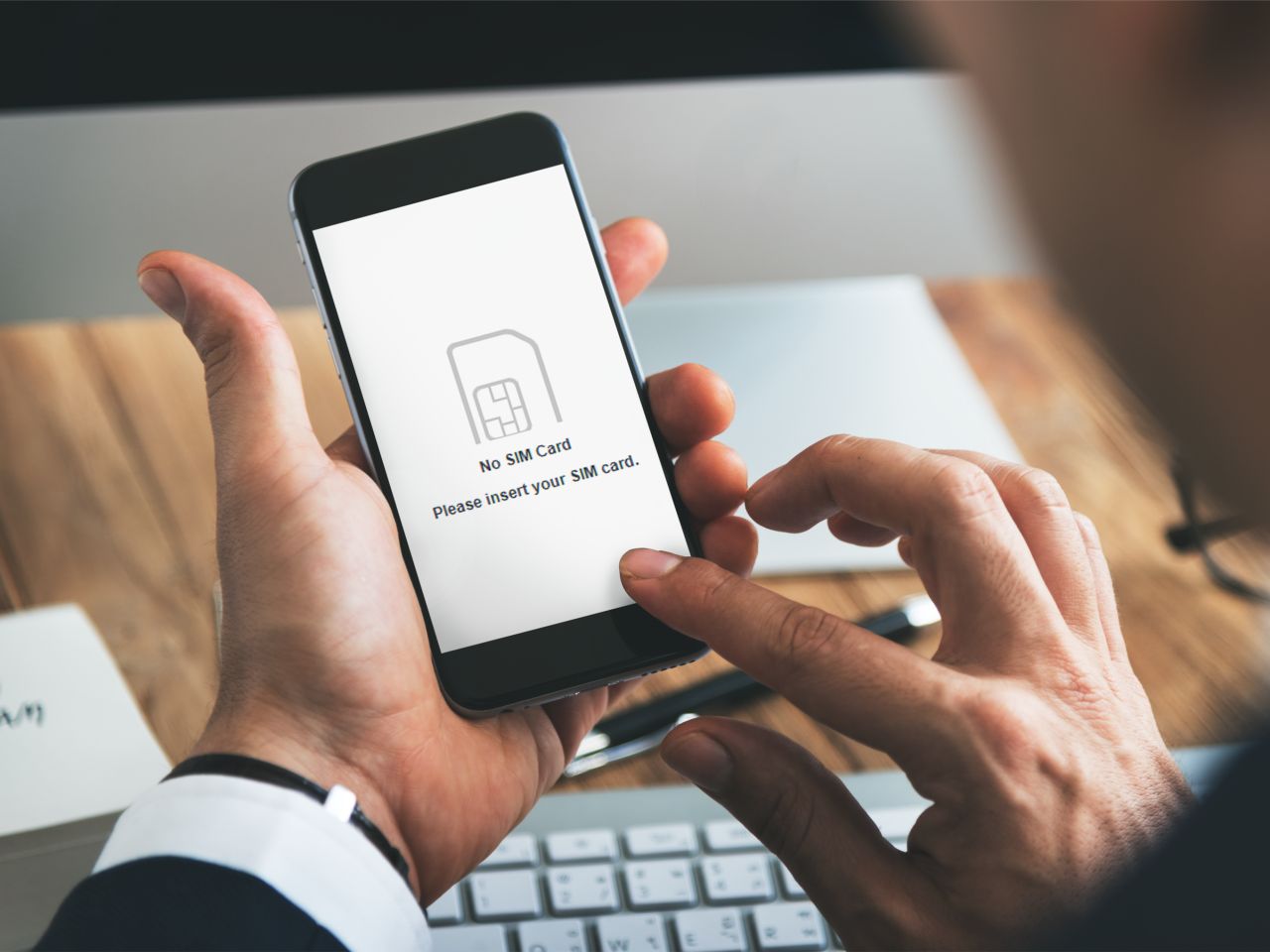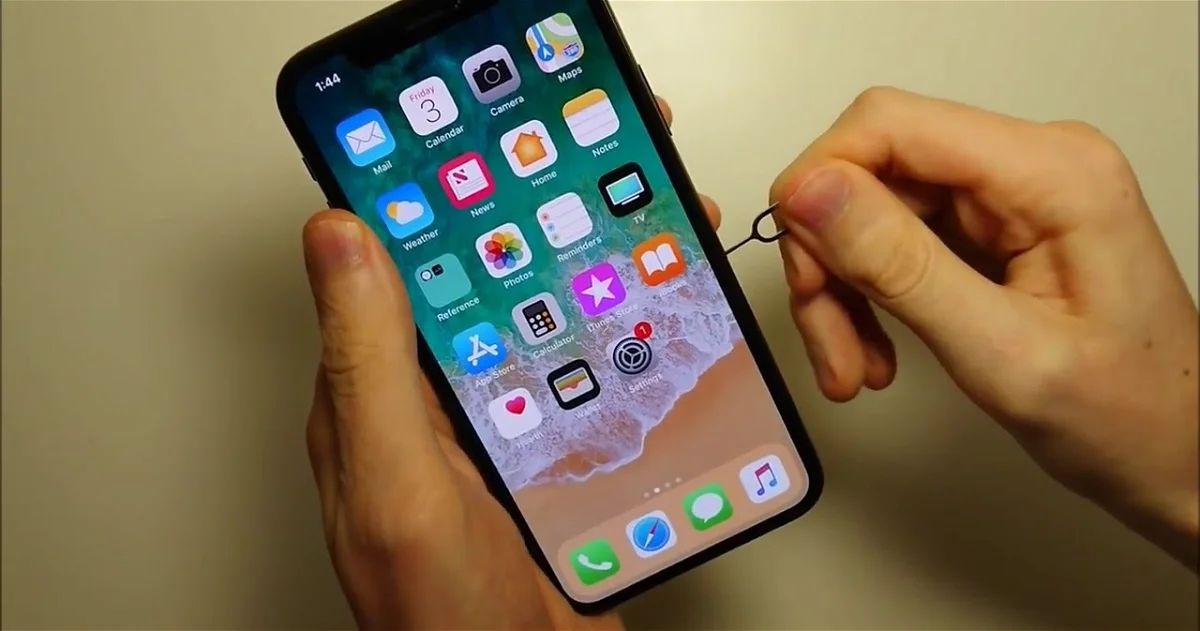Check SIM Card Compatibility
Before delving into troubleshooting your SIM card issues, it's crucial to ensure that your SIM card is compatible with your device. Incompatible SIM cards can lead to a myriad of connectivity problems, so it's essential to verify this aspect first.
Here's what you need to consider when checking SIM card compatibility:
-
SIM Card Type: SIM cards come in various sizes, including standard SIM, micro-SIM, and nano-SIM. It's imperative to confirm that your device supports the specific SIM card size you're using. For instance, if your phone requires a nano-SIM and you're using a micro-SIM, it won't establish a proper connection.
-
Network Compatibility: Different mobile carriers operate on distinct network technologies such as GSM or CDMA. Ensure that your SIM card aligns with the network technology supported by your device. For example, if your phone is designed for GSM networks and your SIM card operates on a CDMA network, compatibility issues may arise.
-
Locked vs. Unlocked Devices: If your device is carrier-locked, it may only work with SIM cards from the associated carrier. Conversely, an unlocked device can accept SIM cards from various carriers. Verify whether your device is unlocked and whether the SIM card you're using is from a compatible carrier.
-
International Compatibility: For frequent travelers, it's essential to confirm that your SIM card is compatible with international networks. Some SIM cards may not support roaming or may require specific settings to function seamlessly abroad.
By thoroughly assessing these compatibility factors, you can pinpoint any discrepancies that might be hindering your SIM card's functionality. If any incompatibility issues are identified, addressing them can significantly improve your device's connectivity and ensure a seamless mobile experience.
Ensure Proper Insertion
Proper insertion of the SIM card is fundamental for establishing a stable connection and ensuring uninterrupted mobile services. Even a slight misalignment during the insertion process can lead to connectivity issues. Here's a comprehensive guide to ensuring the proper insertion of your SIM card:
-
Power Off Your Device: Before handling the SIM card, it's advisable to power off your device to prevent any potential damage to the SIM card or the device itself. This precautionary step minimizes the risk of disrupting the internal components while handling the SIM card.
-
Locate the SIM Card Tray: Depending on your device model, the SIM card tray is typically located on the side or the top of the device. Use the SIM eject tool provided by the manufacturer or a small paperclip to gently eject the SIM card tray.
-
Align the SIM Card: Carefully place the SIM card on the tray, ensuring that it fits securely within the designated slot. Be mindful of the orientation, as improper alignment can hinder the card's functionality. Most SIM cards have a notched corner that aligns with the tray, guiding you during the insertion process.
-
Insert the Tray: Once the SIM card is in place, gently slide the tray back into the device until it locks into position. Avoid applying excessive force, as this could potentially damage the SIM card or the device's internal components.
-
Power On Your Device: After securing the SIM card, power on your device and allow it to initialize the SIM card. This process enables the device to recognize the SIM card and establish the necessary connections with the network.
-
Verify Network Connectivity: Upon restarting your device, ensure that the network signal bars or the network indicator icon appear on the screen. Additionally, you can attempt to make a test call or send a text message to confirm that the SIM card is functioning correctly.
By meticulously following these steps, you can guarantee the proper insertion of your SIM card, mitigating any potential connectivity issues. If, after following these steps, your device still encounters SIM card-related problems, it may be necessary to explore alternative troubleshooting methods to address the underlying issue.
Restart Your Device
Restarting your device is a simple yet effective troubleshooting step that can resolve a wide array of technical glitches, including SIM card-related issues. This process essentially allows the device to reset its internal functions, potentially rectifying any underlying software or connectivity disruptions. Here's a detailed walkthrough on how to restart your device to address SIM card problems:
-
Power Off Your Device: Initiate the restart process by powering off your device. Depending on your device model, you can either press and hold the power button until the shutdown options appear on the screen or access the power menu through the device settings.
-
Remove the SIM Card: Once the device is powered off, carefully eject the SIM card tray using the provided tool or a paperclip. Gently remove the SIM card from the tray and inspect it for any visible damage or debris that may impede its functionality.
-
Wait for a Few Minutes: After removing the SIM card, allow the device to remain powered off for a few minutes. This brief interval enables the internal components to fully reset, potentially resolving any transient software glitches that could be affecting the SIM card's performance.
-
Reinsert the SIM Card: After the brief waiting period, reinsert the SIM card into the designated tray, ensuring that it is securely placed and aligned correctly. Once the SIM card is in position, proceed to power on your device.
-
Power On Your Device: Press and hold the power button to turn on your device. As the device initializes, it will recognize the reinserted SIM card and establish the necessary connections with the network.
-
Check Network Connectivity: Upon restarting your device, monitor the screen for the appearance of the network signal bars or the network indicator icon. Additionally, attempt to make a test call or send a text message to verify that the SIM card is functioning optimally.
By following these steps, you can effectively restart your device, potentially resolving any SIM card-related issues that may have been disrupting your mobile connectivity. If the problems persist after restarting your device, further troubleshooting or professional assistance from your service provider may be necessary to address the underlying issues.
Check for Network Coverage
Ensuring adequate network coverage is paramount when troubleshooting SIM card issues, as it directly impacts your device's ability to establish and maintain a stable connection with the cellular network. Here's a comprehensive exploration of the steps to check for network coverage and address potential connectivity challenges:
Assess Signal Strength:
Begin by assessing the signal strength displayed on your device. This can typically be observed through the signal bars or the network indicator icon on the screen. A strong signal strength indicates robust network coverage, while a weak or fluctuating signal may signify inadequate coverage in your current location.
Location Verification:
Evaluate your current location to determine if it may be impeding network coverage. Factors such as being indoors, surrounded by tall buildings, or situated in remote rural areas can significantly impact signal reception. If you're experiencing poor coverage indoors, consider moving closer to a window or relocating to an area with better signal reception.
Network Outage Notifications:
Stay informed about any ongoing network outages or maintenance activities in your area. Mobile carriers often provide notifications or updates regarding service disruptions, which can affect network coverage and connectivity. Checking your carrier's official website or contacting their customer support can provide insights into any ongoing network-related issues.
Network Mode Selection:
Explore your device's network settings to ensure that the appropriate network mode is selected. Depending on your device, you may have options such as 2G, 3G, 4G, or 5G. Selecting the most suitable network mode based on the available coverage in your area can optimize your device's connectivity and enhance the performance of your SIM card.
Roaming and International Coverage:
If you're in a different geographical region, ensure that your device's roaming settings are enabled, and your SIM card supports international coverage. Without proper roaming settings or international compatibility, your device may struggle to connect to local networks in foreign countries.
By diligently examining these network coverage aspects, you can gain valuable insights into the factors influencing your device's connectivity. Addressing any coverage-related challenges can significantly improve your device's ability to establish and maintain a robust connection, thereby enhancing the overall functionality of your SIM card. If, after assessing network coverage, you continue to encounter connectivity issues, it may be necessary to explore additional troubleshooting measures or seek assistance from your service provider to resolve the underlying concerns.
Contact Your Service Provider
When encountering persistent SIM card issues despite attempting the aforementioned troubleshooting steps, reaching out to your service provider can yield invaluable support and insights. Your service provider possesses the expertise and resources to address a wide spectrum of connectivity concerns, ensuring that you receive personalized assistance tailored to your specific situation.
Initiating contact with your service provider can be accomplished through various channels, including customer support hotlines, online chat support, official service provider applications, or physical retail outlets. When engaging with your service provider, it's beneficial to provide comprehensive details regarding the nature of the SIM card issues you're experiencing, along with any relevant observations or specific error messages displayed on your device.
Upon contacting your service provider, you can anticipate the following potential actions and recommendations:
-
Diagnostic Assessment: The service provider's support team may conduct a diagnostic assessment of your device and SIM card remotely to identify any underlying technical irregularities or network-related issues. This meticulous analysis can unveil intricate details that may not be immediately apparent, facilitating a more accurate diagnosis of the connectivity challenges.
-
Network Configuration Verification: Your service provider can verify and update the network configurations associated with your SIM card, ensuring that it aligns seamlessly with the carrier's infrastructure. This step can rectify potential discrepancies in the network settings that may be impeding the proper functionality of your SIM card.
-
SIM Card Replacement: If the diagnostic evaluation reveals irreparable damage to the SIM card or persistent malfunctions, your service provider may recommend replacing the SIM card. This proactive measure can address underlying hardware issues and provide you with a new SIM card equipped with the latest network compatibility features.
-
Firmware and Software Updates: In some cases, outdated firmware or software on your device can contribute to SIM card-related complications. Your service provider may guide you through the process of updating your device's firmware or installing the latest software patches to enhance compatibility and resolve connectivity issues.
-
Localized Network Insights: Your service provider can offer localized insights into network coverage and potential service disruptions in your area. By leveraging their comprehensive network data, they can provide clarity regarding any ongoing network maintenance, outages, or signal optimization efforts that may impact your device's connectivity.
Engaging with your service provider in a collaborative troubleshooting endeavor can yield tailored solutions and expert guidance, empowering you to overcome persistent SIM card challenges. By leveraging the expertise and resources offered by your service provider, you can navigate through intricate technical hurdles with confidence, ultimately restoring seamless connectivity and optimizing the functionality of your SIM card.
If the troubleshooting steps undertaken in collaboration with your service provider do not resolve the SIM card issues, they may offer further escalation options, including device inspections, network infrastructure assessments, or advanced technical support to comprehensively address the underlying concerns.
Replace Your SIM Card
If persistent SIM card issues persist despite thorough troubleshooting, the option of replacing the SIM card becomes a compelling consideration. This proactive step involves acquiring a new SIM card from your service provider, thereby addressing potential hardware-related irregularities and ensuring optimal connectivity. The process of replacing your SIM card encompasses several essential steps to facilitate a seamless transition and restore your device's functionality.
Assessing SIM Card Damage
Before proceeding with a SIM card replacement, it's prudent to assess the existing SIM card for any visible damage, such as scratches, dents, or signs of wear. Additionally, inspect the SIM card's metal contacts for any corrosion or debris that may hinder its performance. By conducting a thorough examination, you can ascertain whether the SIM card itself is a contributing factor to the connectivity challenges.
Obtaining a Replacement SIM Card
Contact your service provider to request a replacement SIM card. Most service providers offer convenient channels for acquiring replacement SIM cards, including physical retail outlets, authorized resellers, online platforms, and customer support hotlines. When initiating the replacement request, provide pertinent details such as your account information, the specific issues encountered with the existing SIM card, and any relevant diagnostic observations from previous troubleshooting attempts.
Activating the New SIM Card
Upon receiving the replacement SIM card, it's essential to activate it before inserting it into your device. This typically involves associating the new SIM card with your existing mobile number, account, and service plan. The activation process may vary based on your service provider's protocols, but it generally entails following guided instructions provided by the service provider or utilizing dedicated activation services through online portals or customer support channels.
Inserting the New SIM Card
Carefully eject the SIM card tray from your device and gently place the newly activated SIM card into the designated slot, ensuring proper alignment and secure placement. Once inserted, reposition the SIM card tray within the device and power it on to initiate the recognition and initialization of the new SIM card. This step enables your device to establish the necessary connections with the network using the replacement SIM card.
Verifying Connectivity
After inserting the replacement SIM card, monitor your device to confirm the appearance of the network signal bars or the network indicator icon, indicative of successful connectivity. Test the functionality of the new SIM card by making a test call, sending a text message, or accessing mobile data services. By verifying the seamless operation of the replacement SIM card, you can ascertain the resolution of the previous connectivity issues.
By diligently following these steps, you can effectively execute the replacement of your SIM card, addressing persistent connectivity challenges and restoring optimal functionality to your device. This proactive measure ensures that potential hardware-related issues are mitigated, empowering you to enjoy uninterrupted mobile services with the newly replaced SIM card. If, despite the replacement, SIM card issues persist, further collaboration with your service provider may be necessary to delve into more intricate technical evaluations and resolutions.