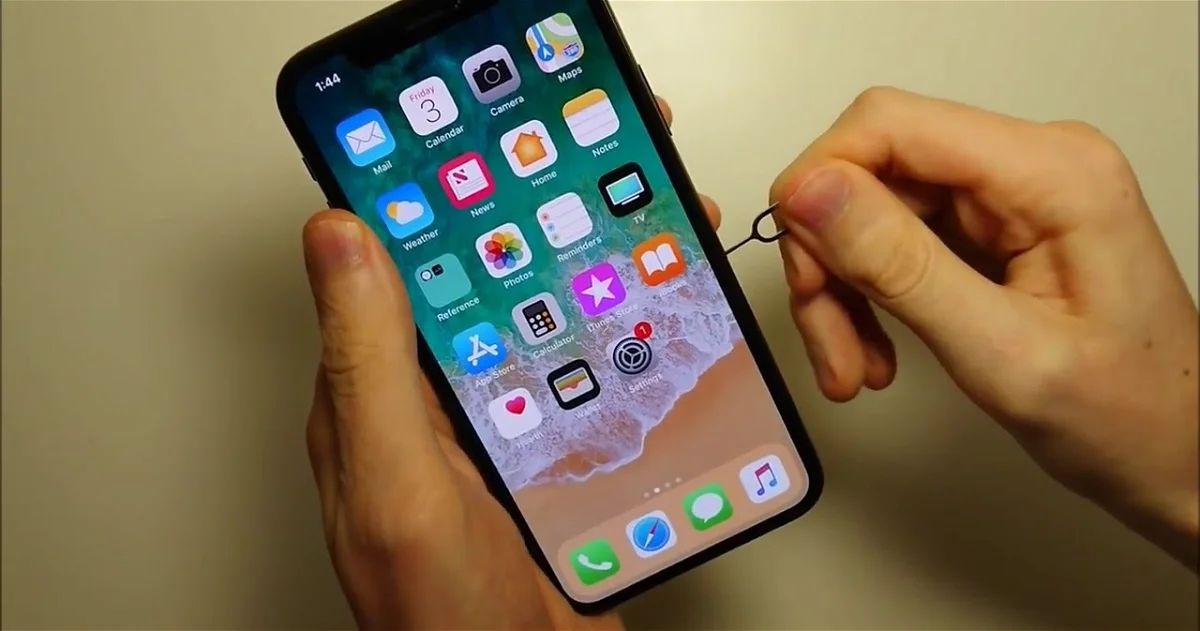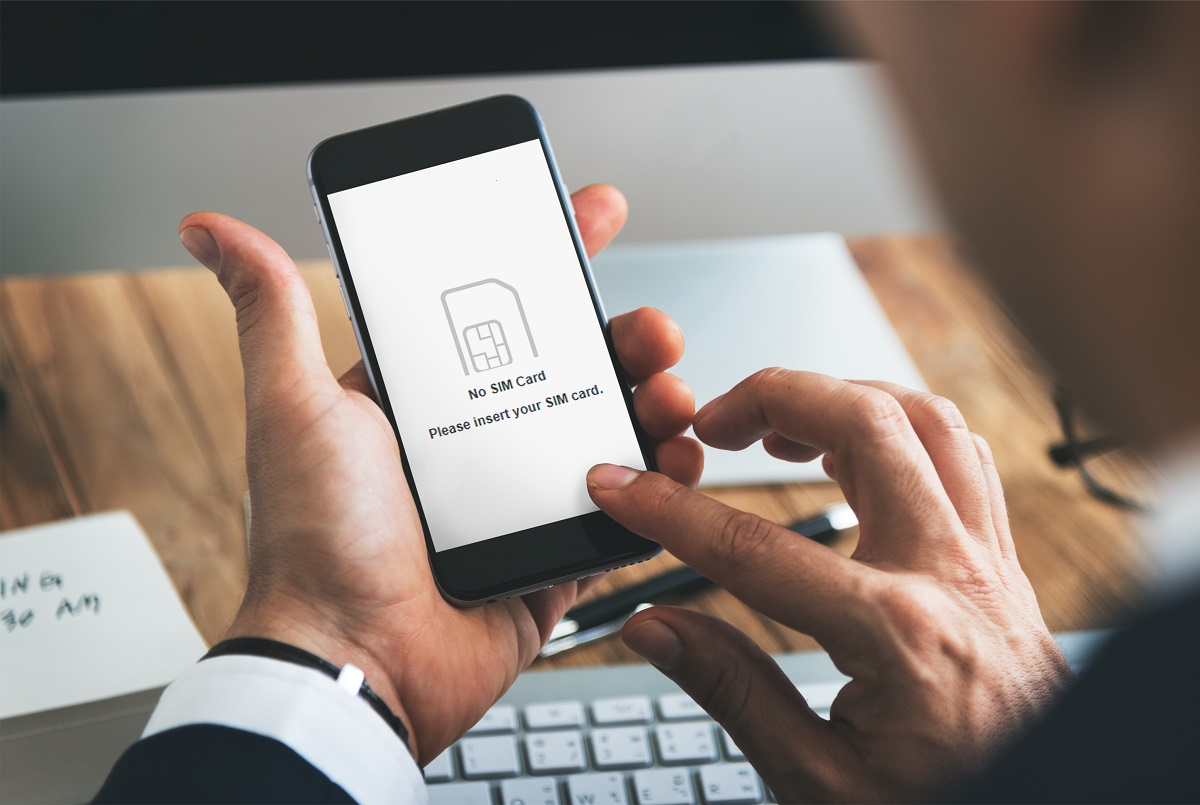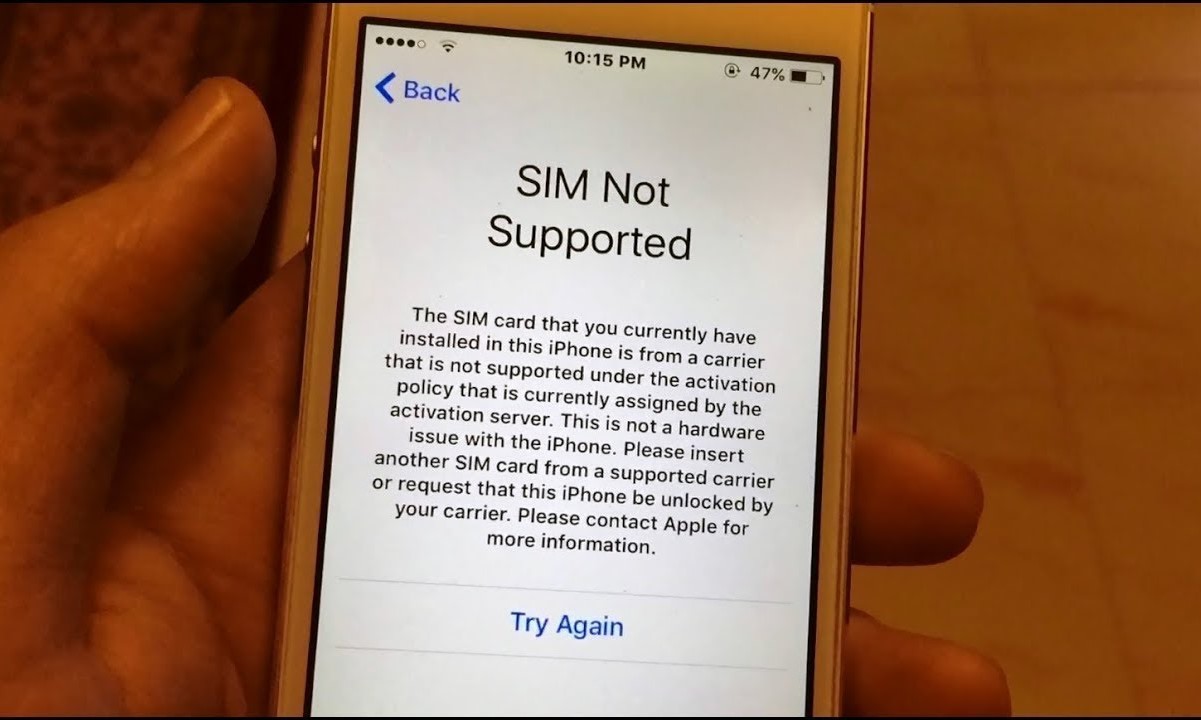Introduction
When it comes to staying connected in today's fast-paced world, our iPhones play a pivotal role in keeping us in touch with friends, family, and the digital realm. However, encountering SIM card issues can disrupt this seamless connectivity, causing frustration and inconvenience. Whether it's a "No SIM Card Installed" error message or persistent network connection problems, dealing with SIM card issues on an iPhone can be a perplexing experience.
Fortunately, troubleshooting these issues doesn't always require a trip to the nearest Apple store or a complex technical solution. By understanding the common causes of SIM card-related problems and learning how to address them, you can often resolve these issues on your own, saving time and hassle. From checking the physical condition of your SIM card to navigating through software settings, there are several steps you can take to troubleshoot and potentially resolve SIM card issues on your iPhone.
In this guide, we'll explore various troubleshooting methods designed to help you diagnose and address SIM card issues on your iPhone. By following these steps, you can regain control over your device's connectivity and enjoy uninterrupted access to calls, messages, and mobile data. So, let's dive into the world of iPhone troubleshooting and unravel the mysteries behind SIM card issues, empowering you to take charge of your iPhone's connectivity with confidence and ease.
Check SIM Card
The first step in troubleshooting SIM card issues on your iPhone is to physically inspect the SIM card itself. Start by locating the SIM card tray on your iPhone, which is typically located on the side of the device. Use the SIM card ejection tool or a small paperclip to gently eject the SIM card tray. Once removed, carefully examine the SIM card for any visible damage, such as scratches, dents, or signs of wear and tear.
Next, ensure that the SIM card is properly seated in the tray and that it fits securely without any protrusions. If the SIM card appears to be damaged or worn, consider contacting your carrier to obtain a replacement SIM card.
Additionally, it's essential to verify that the SIM card is compatible with your iPhone model and is provided by a supported carrier. In some cases, using an incompatible or unsupported SIM card can lead to connectivity issues.
After inspecting the physical condition of the SIM card, reinsert it into the SIM card tray, ensuring that it is properly aligned and securely placed. Once the SIM card is back in its slot, gently push the tray back into the iPhone until it clicks into place.
By thoroughly checking the physical state of the SIM card and ensuring it is correctly installed, you can eliminate potential hardware-related issues that may be contributing to the SIM card problems on your iPhone. If the SIM card appears to be in good condition and properly inserted, it's time to explore additional troubleshooting steps to address the connectivity issues you may be experiencing.
Restart iPhone
Restarting your iPhone is a fundamental troubleshooting step that can effectively address a wide range of technical issues, including SIM card-related problems. By performing a restart, you initiate a fresh start for your device, allowing it to reinitialize its software components and clear any temporary glitches that may be affecting its performance.
To restart your iPhone, begin by pressing and holding the power button located on the side or top of the device, depending on the model. After a few seconds, a slider will appear on the screen, prompting you to power off the device. Slide the on-screen control to power off your iPhone completely.
Once the device is powered off, wait for a few moments to ensure that all processes have ceased, and then press and hold the power button again until the Apple logo appears on the screen. Release the power button, and your iPhone will start booting up. As the device restarts, it undergoes a systematic reboot process, refreshing its software and recalibrating its components.
After the restart is complete, unlock your iPhone and check for any improvements in the SIM card connectivity. In many cases, a simple restart can resolve temporary software glitches that may have been causing the SIM card issues, restoring seamless network connectivity and eliminating error messages related to the SIM card.
It's important to note that a restart is different from a reset, as it does not erase any of your data or settings. Instead, it serves as a quick and effective method to refresh the device's software and address transient issues that may be impacting its performance.
By incorporating the restart process into your troubleshooting routine, you can proactively address SIM card issues and enhance the overall stability and functionality of your iPhone. If the SIM card problems persist after restarting the device, you can explore additional troubleshooting steps to further diagnose and resolve the underlying causes of the connectivity issues.
Remember, the simple act of restarting your iPhone can often work wonders in restoring smooth operation and resolving transient technical hiccups, making it a valuable tool in your arsenal of troubleshooting techniques.
Update iOS
Ensuring that your iPhone's operating system is up to date is a crucial step in troubleshooting SIM card issues and maintaining the overall performance and security of your device. Apple regularly releases iOS updates, which include bug fixes, security enhancements, and improvements to the device's functionality. By keeping your iPhone's operating system current, you can address potential software-related issues that may be impacting the SIM card's performance and connectivity.
To check for available iOS updates, navigate to the "Settings" app on your iPhone and select "General." From the General menu, tap on "Software Update," where your device will check for any available updates. If an update is available, follow the on-screen prompts to download and install the latest version of iOS.
Updating your iPhone's operating system can address underlying software bugs or compatibility issues that may be affecting the SIM card's functionality. Additionally, iOS updates often include optimizations for network connectivity, which can contribute to resolving SIM card-related problems such as signal loss or intermittent network access.
It's important to ensure that your iPhone is connected to a stable Wi-Fi network and has an adequate battery charge before initiating the update process. This ensures a smooth and uninterrupted installation of the latest iOS version, minimizing the risk of any update-related interruptions.
Once the update is complete, your iPhone will restart, and the latest version of iOS will be in place. After the update, check the SIM card's performance and connectivity to see if the issues have been resolved. In many cases, updating the iOS can significantly improve the stability and functionality of the SIM card, restoring seamless network access and eliminating error messages.
By regularly updating your iPhone's operating system, you not only address potential SIM card issues but also benefit from the latest features, security enhancements, and performance optimizations offered by Apple. This proactive approach to software maintenance ensures that your device remains in optimal condition, providing a reliable and seamless user experience.
In the event that updating the iOS does not resolve the SIM card issues, you can explore additional troubleshooting steps to further diagnose and address the underlying causes of the connectivity problems. Remember, staying up to date with iOS updates is a fundamental aspect of maintaining the health and performance of your iPhone, contributing to a smooth and trouble-free user experience.
Reset Network Settings
Resetting the network settings on your iPhone can serve as a powerful troubleshooting tool to address a wide range of connectivity issues, including those related to the SIM card. This process effectively clears all network-related configurations and preferences on your device, allowing for a fresh start in establishing connections with cellular networks, Wi-Fi, and Bluetooth devices.
To initiate the network settings reset, navigate to the "Settings" app on your iPhone and select "General." Within the General menu, scroll down and tap on "Reset." From the list of reset options, choose "Reset Network Settings." You may be prompted to enter your device passcode or confirm the action before proceeding.
It's important to note that resetting the network settings will clear all saved Wi-Fi networks, Bluetooth devices, VPN configurations, and cellular settings on your iPhone. As a result, you will need to reconfigure and reconnect to Wi-Fi networks and Bluetooth devices after the reset is complete.
Once the network settings reset is initiated, your iPhone will undergo the process of clearing and reestablishing network configurations. This can effectively resolve underlying network-related issues that may be impacting the performance of the SIM card, such as signal disruptions, network congestion, or compatibility conflicts.
After the reset is complete, your iPhone will restart, and the network settings will be restored to their default state. It's essential to verify that the SIM card connectivity and network access have improved following the reset. In many cases, this process can eliminate persistent network issues and restore seamless connectivity for calls, messages, and mobile data.
By resetting the network settings, you provide your iPhone with a clean slate for establishing and maintaining network connections, effectively addressing potential software conflicts or misconfigurations that may be affecting the SIM card's performance. This proactive troubleshooting step can significantly enhance the stability and reliability of your device's network connectivity, contributing to a smoother and more consistent user experience.
In the event that the SIM card issues persist after resetting the network settings, you can explore additional troubleshooting steps to further diagnose and address the underlying causes of the connectivity problems. Remember, the network settings reset is a valuable tool in your arsenal of troubleshooting techniques, offering a comprehensive approach to resolving network-related issues on your iPhone.
Contact Carrier
If you've exhausted the initial troubleshooting steps and the SIM card issues on your iPhone persist, reaching out to your carrier can provide valuable insights and assistance in resolving the connectivity problems. Your carrier's customer support team possesses the expertise and resources to address network-related issues, troubleshoot SIM card compatibility, and provide guidance on resolving persistent connectivity challenges.
Initiating contact with your carrier allows you to leverage their technical support services, which may include diagnosing network coverage in your area, verifying the status of your account and SIM card activation, and troubleshooting potential network congestion or outages that could be impacting your device's connectivity. By engaging with your carrier's support representatives, you can gain access to specialized knowledge and solutions tailored to address SIM card issues specific to your network provider.
When contacting your carrier, be prepared to provide details about the specific SIM card problems you are experiencing, such as error messages, signal loss, or intermittent network access. Additionally, it's beneficial to have your device's IMEI and SIM card ICCID numbers on hand, as these identifiers enable the carrier's support team to accurately assess and troubleshoot the connectivity issues.
During the interaction with your carrier's support representatives, inquire about any network-related updates, such as carrier settings updates or network optimizations that may be available for your device. These updates can address compatibility issues, improve network connectivity, and enhance the overall performance of your iPhone's SIM card.
Furthermore, your carrier's support team can guide you through additional troubleshooting steps specific to their network infrastructure, such as reactivating your SIM card, provisioning network settings, or verifying the compatibility of your device with their network technologies. Their expertise in addressing network-related challenges can provide valuable insights and solutions that may effectively resolve the SIM card issues you are encountering.
By collaborating with your carrier's support resources, you can benefit from a targeted and personalized approach to troubleshooting SIM card problems, leveraging their network expertise and technical capabilities to address the underlying causes of the connectivity issues. This proactive engagement with your carrier empowers you to navigate and resolve SIM card challenges with the support of a dedicated team focused on optimizing your device's network connectivity.
In the event that the SIM card issues persist despite engaging with your carrier's support, you can explore the option of obtaining a replacement SIM card, as physical wear or damage to the existing SIM card may be contributing to the connectivity problems. Your carrier can facilitate the process of obtaining a new SIM card, ensuring compatibility and activation to restore seamless connectivity for your iPhone.
Engaging with your carrier's support resources represents a collaborative effort to diagnose and address SIM card issues, leveraging their network expertise and technical support to optimize your device's connectivity. By proactively reaching out to your carrier, you can navigate through the complexities of network connectivity and work towards a resolution that ensures consistent and reliable performance for your iPhone's SIM card.
Replace SIM Card
If you've diligently followed the preceding troubleshooting steps and the SIM card issues on your iPhone persist, replacing the SIM card may offer a definitive solution. Over time, SIM cards can experience wear and tear, leading to physical damage or deterioration that impacts their connectivity and performance. By obtaining a new SIM card from your carrier, you can address potential hardware-related issues and ensure seamless network access for your iPhone.
Initiating the process of replacing the SIM card involves contacting your carrier to obtain a new SIM card that is compatible with your device and network. Your carrier's customer support team can facilitate the issuance of a replacement SIM card, guiding you through the activation and configuration process to seamlessly integrate the new card with your iPhone.
Upon receiving the new SIM card, carefully remove the existing SIM card from your iPhone using the SIM card ejection tool or a small paperclip. Gently insert the new SIM card into the SIM card tray, ensuring that it is properly aligned and securely positioned. Once the new SIM card is in place, reinsert the tray into your iPhone and wait for the device to recognize and activate the new card.
After the replacement SIM card is installed, it's essential to verify that the connectivity issues have been resolved. Check for the presence of error messages related to the SIM card, such as "No SIM Card Installed," and ensure that your iPhone establishes a stable network connection for calls, messages, and mobile data. By replacing the SIM card, you can eliminate potential hardware-related impediments and restore seamless connectivity for your device.
It's important to note that the process of replacing the SIM card may vary depending on your carrier's policies and procedures. Some carriers may provide replacement SIM cards at their retail locations, while others may offer to mail the new card to your designated address. By coordinating with your carrier's support resources, you can navigate the process of obtaining and activating the replacement SIM card, ensuring a smooth transition and optimal performance for your iPhone's network connectivity.
In the event that the SIM card issues persist even after replacing the card, it's advisable to engage with your carrier's support team to explore additional troubleshooting options and verify the compatibility and activation status of the new SIM card. By collaborating with your carrier, you can leverage their expertise and resources to address any remaining challenges and ensure a seamless and reliable network experience for your iPhone.
Replacing the SIM card represents a proactive and definitive approach to troubleshooting persistent connectivity issues, offering a tangible solution to potential hardware-related impediments. By obtaining a new SIM card from your carrier and integrating it with your iPhone, you can effectively address underlying hardware issues and restore smooth and uninterrupted network access, empowering you to stay connected with confidence and ease.