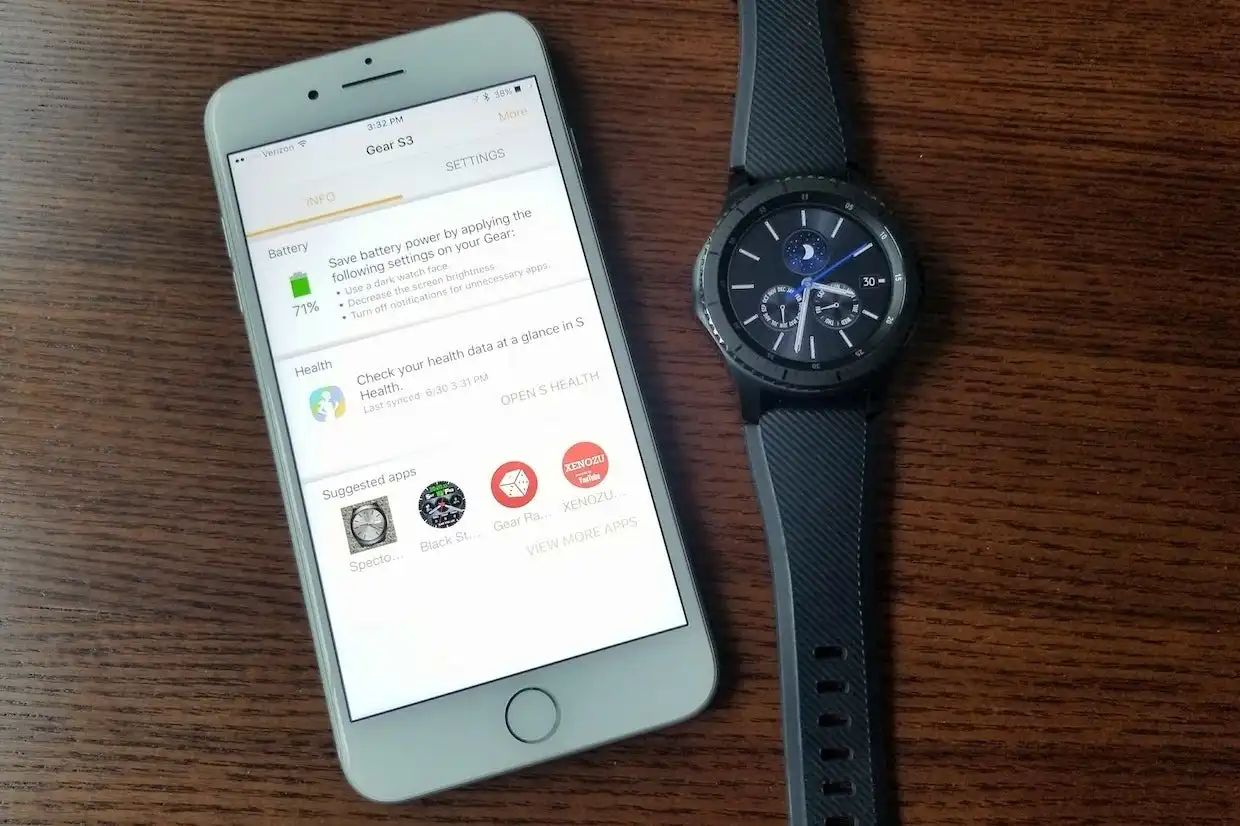Introduction
In today's fast-paced world, the seamless integration of smart devices has become a cornerstone of modern living. The ability to synchronize and connect our gadgets not only enhances convenience but also empowers us to make the most of their combined capabilities. One such powerful combination is the LG Smartwatch and the Pixel 4 smartphone. By syncing these two devices, users can unlock a myriad of features that streamline their daily activities and keep them connected on the go.
In this comprehensive guide, we will delve into the step-by-step process of syncing an LG Smartwatch with a Pixel 4 smartphone. Whether you're a tech enthusiast looking to explore the full potential of your devices or a newcomer seeking to streamline your digital experience, this guide will equip you with the knowledge and confidence to seamlessly connect these two cutting-edge gadgets.
The synchronization of the LG Smartwatch and the Pixel 4 smartphone represents a harmonious fusion of style and functionality. By establishing this connection, users can effortlessly access notifications, track their fitness goals, and even personalize their smartwatch to reflect their unique preferences. This integration not only enhances the utility of each device but also elevates the overall user experience, creating a cohesive ecosystem that adapts to the dynamic demands of modern life.
As we embark on this journey to connect the LG Smartwatch to the Pixel 4, it's important to approach the process with a sense of curiosity and excitement. The seamless synchronization of these devices represents the convergence of innovation and practicality, offering users a glimpse into the boundless potential of interconnected technology. So, without further ado, let's dive into the step-by-step guide to syncing your LG Smartwatch with the Pixel 4 smartphone and unlock a world of possibilities at your fingertips.
Step 1: Install Wear OS by Google app on Pixel 4
To embark on the journey of syncing your LG Smartwatch with the Pixel 4 smartphone, the first crucial step is to install the Wear OS by Google app on your Pixel 4. This app serves as the gateway to unlocking the full potential of your smartwatch, enabling seamless communication and synchronization between the two devices.
Begin by accessing the Google Play Store on your Pixel 4 smartphone. Once inside the Play Store, navigate to the search bar and enter "Wear OS by Google" in the search field. The search results will display the official Wear OS by Google app. Select the app from the search results to access its dedicated page.
Next, tap on the "Install" button to initiate the download and installation process. Depending on your internet connection speed, the app will be swiftly downloaded and installed on your Pixel 4 smartphone.
Once the installation is complete, launch the Wear OS by Google app from your app drawer. As you open the app for the first time, you will be greeted with a welcome screen that introduces you to the key features and functionalities of Wear OS. Take a moment to familiarize yourself with the app's interface and the myriad of possibilities it unlocks for your LG Smartwatch.
Upon launching the Wear OS app, you will be prompted to grant necessary permissions for the app to function optimally. These permissions typically include access to notifications, location, and other relevant settings. It's important to carefully review and approve these permissions to ensure a seamless and comprehensive integration between your LG Smartwatch and Pixel 4 smartphone.
With the Wear OS by Google app successfully installed and configured on your Pixel 4 smartphone, you have laid the foundation for the seamless synchronization of your LG Smartwatch. This pivotal step sets the stage for a cohesive and interconnected digital experience, where your smartwatch and smartphone work in harmony to elevate your productivity, connectivity, and overall user experience.
By installing the Wear OS by Google app on your Pixel 4, you have taken the first significant stride towards unlocking the full potential of your LG Smartwatch. With this essential app in place, you are now poised to embark on the next steps of pairing and customizing your smartwatch, setting the stage for a truly integrated and personalized digital ecosystem.
Step 2: Turn on LG Smartwatch and pair with Pixel 4
Now that the Wear OS by Google app is successfully installed on your Pixel 4 smartphone, it's time to bring your LG Smartwatch to life and establish a seamless connection with your smartphone. The process of pairing these two devices is a pivotal step that sets the stage for a harmonious integration, allowing you to harness the full potential of their combined capabilities.
To begin, ensure that your LG Smartwatch is powered on by pressing and holding the power button. As the smartwatch boots up, you will be guided through the initial setup process, including language selection, time zone configuration, and connectivity settings. Follow the on-screen prompts to configure these essential settings, ensuring that your smartwatch is primed for pairing with your Pixel 4 smartphone.
With your LG Smartwatch powered on and ready for pairing, navigate to the app drawer on your Pixel 4 smartphone and launch the Wear OS by Google app. Upon opening the app, you will be greeted by a welcoming interface that beckons you to embark on the journey of connecting your smartwatch to your smartphone.
Within the Wear OS app, tap on the option to add a new device. This action will initiate the pairing process, prompting the app to search for nearby smartwatches available for pairing. As the search commences, ensure that your LG Smartwatch is within close proximity to your Pixel 4 smartphone, allowing for a swift and seamless connection.
Once your LG Smartwatch is detected by the Wear OS app on your Pixel 4, select it from the list of available devices to initiate the pairing process. As the devices establish a connection, you may be prompted to confirm the pairing on both the smartwatch and the smartphone, ensuring a secure and authenticated link between the two devices.
Upon successful pairing, your LG Smartwatch will display a confirmation message, indicating that it is now connected to your Pixel 4 smartphone. This pivotal moment signifies the establishment of a cohesive digital ecosystem, where your smartwatch and smartphone work in unison to deliver a seamless and integrated user experience.
With your LG Smartwatch successfully paired with your Pixel 4 smartphone, you have unlocked a world of possibilities at your fingertips. This interconnected synergy empowers you to seamlessly access notifications, track fitness metrics, and personalize your smartwatch to reflect your unique preferences, creating a digital experience tailored to your lifestyle and needs.
The successful pairing of your LG Smartwatch with your Pixel 4 smartphone marks a significant milestone in your journey towards a fully integrated and personalized digital ecosystem. With this crucial step accomplished, you are now poised to delve into the next stages of setting up notifications, customizing apps, and fine-tuning the settings on your LG Smartwatch, further enhancing its utility and relevance to your daily life.
Step 3: Set up notifications and apps on LG Smartwatch
With your LG Smartwatch seamlessly paired with your Pixel 4 smartphone, it's time to delve into the intricacies of setting up notifications and apps on your smartwatch. This pivotal step empowers you to tailor your smartwatch experience to align with your preferences, ensuring that you stay informed and connected while on the go.
Configuring Notifications
Upon successfully pairing your LG Smartwatch with your Pixel 4 smartphone, you gain the ability to receive notifications directly on your smartwatch, keeping you informed of incoming calls, messages, and app alerts without needing to reach for your smartphone. To configure notifications, navigate to the Wear OS by Google app on your Pixel 4 smartphone and access the settings menu. Within the settings, locate the option for managing notifications and select the specific apps for which you wish to receive alerts on your smartwatch. By customizing your notification preferences, you can streamline your digital interactions and stay informed with a quick glance at your smartwatch.
Installing and Managing Apps
The LG Smartwatch offers a diverse array of apps that cater to various interests and lifestyle needs. From fitness tracking and productivity tools to entertainment and communication apps, the Wear OS ecosystem provides a rich selection of apps to enhance your smartwatch experience. To explore and install apps on your LG Smartwatch, navigate to the Google Play Store within the Wear OS by Google app on your Pixel 4 smartphone. Here, you can browse through a curated collection of apps optimized for smartwatch use, allowing you to personalize your device with apps that align with your interests and daily routines. Once installed, these apps seamlessly integrate with your smartwatch, offering a seamless and intuitive user experience tailored to your preferences.
Customizing App Settings
Beyond installing apps, the ability to customize app settings on your LG Smartwatch empowers you to fine-tune the functionality and behavior of individual apps to align with your specific needs. Whether it's adjusting fitness tracking parameters, configuring messaging preferences, or personalizing productivity tools, the option to customize app settings ensures that your smartwatch adapts to your unique lifestyle and usage patterns. By delving into the settings of each installed app, you can tailor the experience to suit your preferences, creating a personalized and intuitive smartwatch ecosystem that seamlessly integrates with your daily activities.
By navigating through the process of setting up notifications and apps on your LG Smartwatch, you have unlocked the potential to create a personalized and seamlessly integrated digital experience. This step not only enhances the utility of your smartwatch but also empowers you to stay connected, informed, and entertained with unparalleled convenience, all from the sleek and intuitive interface of your LG Smartwatch.
Step 4: Customize settings and features on LG Smartwatch
Customizing the settings and features on your LG Smartwatch is a pivotal step that empowers you to tailor the device to align with your unique preferences and lifestyle. By delving into the myriad of customization options available, you can fine-tune the functionality, appearance, and behavior of your smartwatch, creating a personalized digital experience that seamlessly integrates with your daily activities.
Personalization and Watch Faces
One of the defining features of the LG Smartwatch is the ability to personalize its appearance through a diverse selection of watch faces. These customizable faces not only display the time but also offer a glimpse into your style and personality. By accessing the Wear OS by Google app on your Pixel 4 smartphone, you can explore a rich library of watch faces, ranging from classic analog designs to modern digital displays. Selecting and customizing a watch face that resonates with your aesthetic preferences allows you to infuse your smartwatch with a touch of personal flair, creating a visual identity that reflects your individuality.
Gesture and Navigation Settings
Navigating the interface of your LG Smartwatch with ease is essential for a seamless user experience. Within the settings menu, you can customize gesture controls and navigation preferences to streamline interactions with your smartwatch. Whether it's adjusting the sensitivity of touch gestures, configuring swipe actions, or enabling wrist gestures for effortless navigation, these settings empower you to interact with your smartwatch intuitively, ensuring a smooth and responsive user experience.
Fitness and Health Tracking
For users keen on harnessing the fitness and health tracking capabilities of the LG Smartwatch, customizing the settings related to activity tracking, heart rate monitoring, and workout preferences is paramount. By accessing the fitness and health settings, you can fine-tune parameters such as step tracking accuracy, workout detection sensitivity, and heart rate monitoring intervals, ensuring that the smartwatch aligns with your fitness goals and activity levels. This level of customization not only enhances the accuracy of health data but also tailors the smartwatch to support and motivate your wellness journey.
App and System Preferences
The LG Smartwatch offers a range of system and app preferences that can be customized to enhance usability and efficiency. From adjusting display brightness and screen timeout settings to configuring app permissions and background activity, these preferences allow you to optimize the smartwatch to suit your usage patterns and battery life requirements. Additionally, customizing app-specific settings, such as notification preferences, data syncing intervals, and display options, ensures that each app seamlessly integrates with your smartwatch experience, delivering tailored functionality that aligns with your needs.
By immersing yourself in the process of customizing settings and features on your LG Smartwatch, you unlock the potential to create a personalized and seamlessly integrated digital experience. This level of customization not only enhances the utility of your smartwatch but also empowers you to interact with technology in a way that aligns with your unique preferences and lifestyle, fostering a deeper connection with your digital ecosystem.
Conclusion
In conclusion, the seamless synchronization of the LG Smartwatch with the Pixel 4 smartphone represents a transformative union of style, functionality, and personalized digital experiences. By embarking on the step-by-step journey to connect these two cutting-edge devices, users unlock a world of possibilities that streamline their daily activities, keep them connected on the go, and empower them to make the most of their interconnected technology.
The process begins with the installation of the Wear OS by Google app on the Pixel 4 smartphone, serving as the gateway to unlocking the full potential of the LG Smartwatch. This essential app lays the foundation for seamless communication and synchronization between the two devices, setting the stage for a cohesive and interconnected digital experience.
The subsequent step of pairing the LG Smartwatch with the Pixel 4 smartphone marks a pivotal moment in the journey, establishing a secure and authenticated link between the two devices. This seamless connection empowers users to effortlessly access notifications, track fitness goals, and personalize their smartwatch to reflect their unique preferences, creating a digital ecosystem tailored to their lifestyle and needs.
As users delve into the intricacies of setting up notifications and apps on the LG Smartwatch, they gain the ability to tailor their smartwatch experience to align with their preferences, ensuring that they stay informed and connected while on the go. The diverse array of apps available within the Wear OS ecosystem empowers users to personalize their smartwatch with apps that cater to various interests and lifestyle needs, creating a seamlessly integrated user experience tailored to their preferences.
Furthermore, the process of customizing settings and features on the LG Smartwatch represents a pivotal step that empowers users to tailor the device to align with their unique preferences and lifestyle. From personalizing watch faces to fine-tuning gesture controls, fitness tracking parameters, and app preferences, users can create a personalized digital experience that seamlessly integrates with their daily activities, fostering a deeper connection with their digital ecosystem.
In essence, the synchronization of the LG Smartwatch with the Pixel 4 smartphone transcends mere connectivity, offering users a glimpse into the boundless potential of interconnected technology. This transformative union not only enhances the utility of each device but also elevates the overall user experience, creating a cohesive ecosystem that adapts to the dynamic demands of modern life. As users embrace the seamless integration of their devices, they embark on a journey of empowerment, connectivity, and personalized digital experiences that enrich their daily lives in profound and meaningful ways.