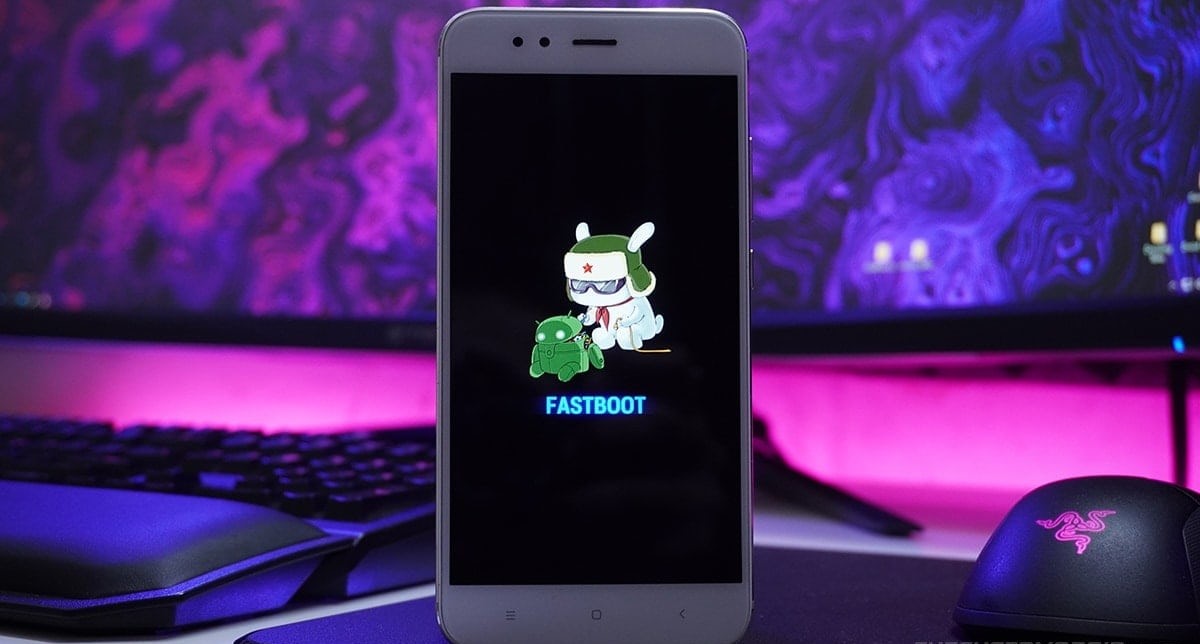Introduction
Are you a proud owner of a Xiaomi device but find yourself yearning for a different user experience? Perhaps you've been eyeing the latest Xiaomi Global ROM, eager to explore its enhanced features and functionalities. Whether you're seeking a change in interface, improved performance, or access to additional apps and services, switching to a new Global ROM can breathe new life into your Xiaomi device.
In this comprehensive guide, we'll walk you through the step-by-step process of switching Xiaomi Global ROMs. From backing up your data to flashing the new Global ROM and setting up your device, each stage is crucial to ensuring a smooth and successful transition. By following these instructions, you'll gain the confidence to embark on this exciting journey without compromising your valuable data or the integrity of your device.
So, if you're ready to unlock the potential of your Xiaomi device and embrace a fresh Global ROM, let's dive into the process. Get ready to unleash the full capabilities of your device and experience a whole new world of possibilities!
Step 1: Backup Your Data
Before embarking on the exciting journey of switching Xiaomi Global ROMs, it's crucial to safeguard your valuable data through a comprehensive backup. This step is essential to ensure that your personal information, apps, and settings are securely preserved, minimizing the risk of data loss during the ROM switching process.
Why Backup Your Data?
Backing up your data serves as a safety net, offering peace of mind as you venture into the realm of ROM customization. By creating a backup, you can protect your contacts, messages, photos, videos, and app data from potential loss or corruption. Additionally, a backup enables you to restore your device to its previous state if you encounter any issues during the ROM switching process.
How to Backup Your Data
1. Utilize Built-in Backup Features:
- Xiaomi devices often come equipped with built-in backup features that allow you to seamlessly create a comprehensive backup of your data. Navigate to the Settings menu and locate the Backup & Reset option to initiate the backup process. Follow the on-screen instructions to select the data you wish to backup and commence the backup operation.
2. Third-Party Backup Apps:
- Alternatively, you can explore the myriad of third-party backup apps available on the Google Play Store. These apps offer advanced backup functionalities, allowing you to selectively backup specific data, such as app data, call logs, and system settings. Popular backup apps like Titanium Backup and Helium provide intuitive interfaces and robust backup capabilities, empowering you to safeguard your data with ease.
3. Cloud Backup Services:
- Leverage cloud backup services such as Google Drive, Dropbox, or Xiaomi's Mi Cloud to securely store your data in the cloud. These services offer seamless synchronization and automatic backups, ensuring that your data remains accessible and protected across multiple devices.
By diligently backing up your data using one or more of these methods, you'll fortify your device against potential data loss and pave the way for a smooth transition to the new Xiaomi Global ROM. With your data securely preserved, you can proceed with confidence, knowing that your cherished information is safeguarded throughout the ROM switching process.
Step 2: Unlock Bootloader
Unlocking the bootloader is a pivotal step in the process of switching Xiaomi Global ROMs, as it grants you the freedom to install custom ROMs and modify the core functionalities of your device. By unlocking the bootloader, you gain the ability to unleash the full potential of your Xiaomi device, paving the way for a personalized and optimized user experience.
Why Unlock the Bootloader?
The bootloader serves as a security checkpoint that restricts the installation of custom software on your device. By default, Xiaomi devices are shipped with locked bootloaders to ensure the integrity and security of the operating system. However, unlocking the bootloader empowers you to break free from these restrictions and embark on a journey of customization and innovation.
How to Unlock the Bootloader
-
Obtain Unlock Permission: Before initiating the bootloader unlocking process, it's essential to obtain permission from Xiaomi. Visit the official Xiaomi Mi Unlock website and submit a request for bootloader unlocking. Upon approval, you'll receive a unique authorization code that is crucial for unlocking the bootloader.
-
Enable Developer Options: Navigate to the Settings menu on your Xiaomi device and locate the About Phone section. Tap on the MIUI version multiple times to enable Developer Options. Once enabled, access the Developer Options menu and enable OEM unlocking and USB debugging.
-
Install ADB and Fastboot Tools: Install the Android Debug Bridge (ADB) and Fastboot tools on your computer. These tools are essential for communicating with your Xiaomi device and executing commands to unlock the bootloader.
-
Connect Your Device to the Computer: Using a USB cable, connect your Xiaomi device to the computer. Ensure that USB debugging is enabled to facilitate the communication between the device and the computer.
-
Execute the Unlocking Command: Launch the command prompt or terminal on your computer and navigate to the directory where the ADB and Fastboot tools are installed. Enter the command to reboot your device into fastboot mode. Once in fastboot mode, execute the command to unlock the bootloader using the unique authorization code obtained from Xiaomi.
-
Complete the Unlocking Process: Follow the on-screen instructions to complete the bootloader unlocking process. Your device will undergo a factory reset as part of the unlocking procedure, so ensure that you have backed up your data beforehand.
By successfully unlocking the bootloader, you pave the way for the subsequent steps in the ROM switching process, setting the stage for the installation of the new Xiaomi Global ROM. With the bootloader unlocked, you're one step closer to embracing a new realm of customization and innovation on your Xiaomi device.
Step 3: Flash TWRP Recovery
Flashing TWRP (Team Win Recovery Project) recovery is a pivotal step in the process of switching Xiaomi Global ROMs, as it empowers you to install custom ROMs, create backups, and perform system modifications with unparalleled flexibility and control. TWRP recovery serves as a powerful tool that unlocks the true potential of your Xiaomi device, enabling you to delve into advanced customization and optimization.
Why Flash TWRP Recovery?
TWRP recovery offers a multitude of benefits, making it an indispensable asset for enthusiasts seeking to elevate their Xiaomi device to new heights of performance and functionality. By flashing TWRP recovery, you gain the following advantages:
-
Custom ROM Installation: TWRP recovery facilitates the seamless installation of custom ROMs, allowing you to explore a diverse array of ROM options and tailor your device's user experience to your preferences.
-
Backup and Restore: With TWRP recovery, you can create full system backups and restore points, providing a safety net for your data and system settings. This capability is invaluable when venturing into the realm of ROM customization, ensuring that you can revert to a stable state if needed.
-
Advanced System Modifications: TWRP recovery grants you the ability to perform advanced system modifications, such as flashing custom kernels, applying system tweaks, and managing partitions with precision.
How to Flash TWRP Recovery
Flashing TWRP recovery involves a series of steps that require careful attention to detail and adherence to best practices. Here's a comprehensive guide to flashing TWRP recovery on your Xiaomi device:
-
Download TWRP Image: Visit the official TWRP website and download the TWRP recovery image specifically designed for your Xiaomi device model. Ensure that you select the correct TWRP image to match your device to avoid compatibility issues.
-
Enable Developer Options: Navigate to the Settings menu on your Xiaomi device and access the About Phone section. Tap on the MIUI version multiple times to enable Developer Options. Once enabled, access the Developer Options menu and enable USB debugging.
-
Install ADB and Fastboot Tools: Install the Android Debug Bridge (ADB) and Fastboot tools on your computer if you haven't done so already. These tools are essential for communicating with your Xiaomi device and executing commands to flash TWRP recovery.
-
Connect Your Device to the Computer: Using a USB cable, connect your Xiaomi device to the computer. Ensure that USB debugging is enabled to facilitate the communication between the device and the computer.
-
Execute the Flashing Command: Launch the command prompt or terminal on your computer and navigate to the directory where the ADB and Fastboot tools are installed. Transfer the downloaded TWRP recovery image to this directory. Enter the command to reboot your device into fastboot mode. Once in fastboot mode, execute the command to flash TWRP recovery onto your device using the TWRP image file.
-
Reboot into TWRP Recovery: After successfully flashing TWRP recovery, reboot your device into recovery mode to ensure that TWRP is installed and functional. This step validates the successful installation of TWRP recovery on your Xiaomi device.
By meticulously following these steps, you can successfully flash TWRP recovery on your Xiaomi device, unlocking a world of possibilities for custom ROM installation, system modifications, and data backup. With TWRP recovery in place, you're poised to embark on the next phase of the ROM switching process, equipped with the tools to elevate your Xiaomi device to new heights of performance and customization.
Step 4: Download the New Global ROM
Downloading the new Global ROM for your Xiaomi device marks a pivotal stage in the process of switching ROMs, as it sets the foundation for the subsequent installation and customization steps. The Global ROM serves as the gateway to a refreshed user interface, enhanced features, and improved performance, offering a compelling incentive for Xiaomi enthusiasts to embark on this transformative journey.
Why Download the New Global ROM?
The new Global ROM embodies a wealth of enhancements and optimizations designed to elevate the user experience on Xiaomi devices. From refined system stability to feature-rich interfaces, the Global ROM introduces a myriad of improvements that cater to diverse user preferences and usage scenarios. By downloading the new Global ROM, you gain access to a treasure trove of enhancements, including updated security patches, performance optimizations, and a diverse array of pre-installed apps and services.
How to Download the New Global ROM
-
Identify Your Device Model: Begin by identifying the specific model of your Xiaomi device, as the Global ROM is tailored to different device variants. Visit the official Xiaomi website or reputable forums to ascertain the precise model and variant of your device.
-
Visit the Official Xiaomi Website: Navigate to the official Xiaomi website or the MIUI ROM download page to access the repository of Global ROMs. Ensure that you select the appropriate device model and variant to download the corresponding Global ROM.
-
Select the Desired Global ROM Version: Explore the available Global ROM versions for your device, considering factors such as feature sets, stability, and user feedback. Opt for the latest stable release to benefit from the most recent optimizations and security updates.
-
Verify the ROM Authenticity: Prioritize downloading the Global ROM from official sources to ensure its authenticity and integrity. Avoid third-party websites or unverified sources to mitigate the risk of downloading modified or compromised ROM files.
-
Download the Global ROM Package: Once you've identified the suitable Global ROM version for your device, initiate the download process. Ensure that you have a stable internet connection and sufficient storage space on your device or computer to accommodate the ROM package.
By meticulously following these steps, you can successfully download the new Global ROM for your Xiaomi device, laying the groundwork for the subsequent phase of the ROM switching process. With the Global ROM package securely in your possession, you're poised to embark on the exhilarating journey of installing and customizing the new ROM, unlocking a world of possibilities for personalized user experiences and enhanced device performance.
Step 5: Flash the New Global ROM
Flashing the new Global ROM onto your Xiaomi device marks a pivotal stage in the ROM switching process, representing the culmination of meticulous preparation and the gateway to a rejuvenated user experience. By seamlessly installing the new Global ROM, you unlock a realm of possibilities, including enhanced features, refined performance, and a fresh interface that breathes new life into your device.
Why Flash the New Global ROM?
The new Global ROM embodies a wealth of enhancements and optimizations designed to elevate the user experience on Xiaomi devices. From refined system stability to feature-rich interfaces, the Global ROM introduces a myriad of improvements that cater to diverse user preferences and usage scenarios. By flashing the new Global ROM, you gain access to a treasure trove of enhancements, including updated security patches, performance optimizations, and a diverse array of pre-installed apps and services.
How to Flash the New Global ROM
-
Transfer the ROM Package: Begin by transferring the downloaded Global ROM package to your Xiaomi device's internal storage or external SD card. Ensure that the ROM package is easily accessible and located in a directory that facilitates seamless installation.
-
Reboot into TWRP Recovery: Power off your Xiaomi device and reboot it into TWRP recovery mode. This can typically be achieved by simultaneously pressing specific hardware buttons, such as the power button and volume keys, to access the recovery mode interface.
-
Backup Existing ROM (Optional): While in TWRP recovery, consider creating a backup of your existing ROM to safeguard your data and system settings. This optional step provides a safety net, allowing you to revert to the previous ROM if needed.
-
Wipe Data and Cache: Within TWRP recovery, perform a data wipe and cache wipe to ensure a clean slate for the new ROM installation. This step helps prevent potential conflicts and ensures a smooth transition to the new Global ROM.
-
Flash the Global ROM: Navigate to the "Install" or "Flash" option within TWRP recovery and select the downloaded Global ROM package. Confirm the installation and allow TWRP to flash the new ROM onto your device. The process may take a few minutes to complete.
-
Reboot Your Device: Once the new Global ROM is successfully flashed, reboot your Xiaomi device to initiate the transition to the freshly installed ROM. Allow the device to boot up, and revel in the anticipation of exploring the enhanced features and optimizations offered by the new Global ROM.
By meticulously following these steps, you can seamlessly flash the new Global ROM onto your Xiaomi device, unlocking a world of possibilities for personalized user experiences and enhanced device performance. With the new Global ROM in place, you're poised to embark on an exhilarating journey of exploration and customization, embracing the full potential of your Xiaomi device in its refreshed state.
Step 6: Reboot and Set Up Your Device
After successfully flashing the new Global ROM onto your Xiaomi device, the final step involves rebooting the device and setting it up to fully embrace the transformative changes brought about by the new ROM. This pivotal stage marks the culmination of the ROM switching process, setting the stage for a rejuvenated user experience and a host of enhanced features and optimizations.
Reboot Your Device
Upon completing the ROM flashing process, it's essential to reboot your Xiaomi device to initiate the transition to the newly installed Global ROM. Rebooting the device allows the system to initialize the new ROM, ensuring that the enhancements, optimizations, and customizations seamlessly integrate into the device's core functionalities. As the device boots up, you'll witness the initial stages of the ROM setup, setting the stage for a fresh and invigorating user experience.
Initial Setup and Configuration
As your device boots into the new Global ROM, you'll be guided through the initial setup and configuration process. This stage typically involves language selection, Wi-Fi network connection, and account sign-in, enabling you to personalize your device and tailor it to your preferences. During the setup, you'll have the opportunity to configure system preferences, security settings, and app permissions, ensuring that your device aligns with your usage patterns and security requirements.
Explore Enhanced Features
With the new Global ROM in place and the initial setup completed, it's time to delve into the enhanced features and optimizations offered by the ROM. Take a moment to explore the revamped user interface, navigate through the updated system apps, and experience the performance improvements brought about by the new ROM. Whether it's a refined app launcher, updated system animations, or enhanced security features, the new Global ROM presents a myriad of opportunities for exploration and customization.
Data Restoration (If Applicable)
If you created a backup of your data before initiating the ROM switching process, now is the time to restore your personal information, app data, and system settings. Leveraging the backup created earlier ensures a seamless transition to the new ROM, allowing you to retain your cherished data and configurations without the need for manual reconfiguration.
Embrace the New User Experience
As you navigate through the post-setup phase, take the time to immerse yourself in the new user experience offered by the Global ROM. Whether it's the refined aesthetics, improved system responsiveness, or the addition of new features, the ROM switching process culminates in a rejuvenated device that reflects your preferences and aligns with your evolving needs.
By diligently following these steps, you can seamlessly reboot and set up your Xiaomi device after flashing the new Global ROM, embracing a fresh and invigorating user experience that reflects the transformative changes brought about by the ROM switching process. With the device fully configured and optimized, you're poised to embark on a journey of exploration and customization, unlocking the full potential of your Xiaomi device in its refreshed state.
Conclusion
Congratulations on successfully navigating the intricate process of switching Xiaomi Global ROMs! As you reach the conclusion of this transformative journey, it's essential to reflect on the profound impact of your efforts and the boundless potential that now resides within your Xiaomi device.
By meticulously following the step-by-step guide, you've not only embraced a new Global ROM but also unlocked a world of possibilities for personalized user experiences, enhanced performance, and advanced customization. Each stage of the ROM switching process, from backing up your data to flashing the new Global ROM, has been instrumental in ensuring a seamless transition while safeguarding your valuable information.
As you reboot your device and embark on the setup process, you're greeted by a refreshed user interface, refined system stability, and a host of enhanced features that breathe new life into your Xiaomi device. The culmination of your efforts manifests in a device that resonates with your preferences, aligns with your evolving needs, and empowers you to explore a diverse array of optimizations and customizations.
The journey doesn't end with the successful installation of the new Global ROM; rather, it marks the beginning of an exhilarating exploration of the enhanced capabilities and personalized experiences that await you. Whether it's delving into the revamped system apps, experiencing the performance improvements, or customizing the interface to reflect your unique style, the new Global ROM opens the door to a world of innovation and discovery.
As you embrace the new user experience and revel in the transformative changes brought about by the ROM switching process, remember that your Xiaomi device now stands as a testament to your dedication to customization and optimization. The seamless integration of the new Global ROM reflects your commitment to harnessing the full potential of your device, ensuring that it evolves in tandem with your preferences and usage patterns.
In conclusion, the journey of switching Xiaomi Global ROMs transcends the technical aspects of ROM installation; it embodies a profound transformation that aligns your device with your aspirations and preferences. With the new Global ROM in place, your Xiaomi device stands as a personalized canvas, ready to accommodate your creativity, innovation, and evolving needs.
Embrace this transformative milestone, and revel in the boundless potential that now resides within your Xiaomi device. The ROM switching process represents not just a technical endeavor, but a testament to your commitment to unlocking the full capabilities of your device and embracing a user experience that reflects your unique identity and preferences.