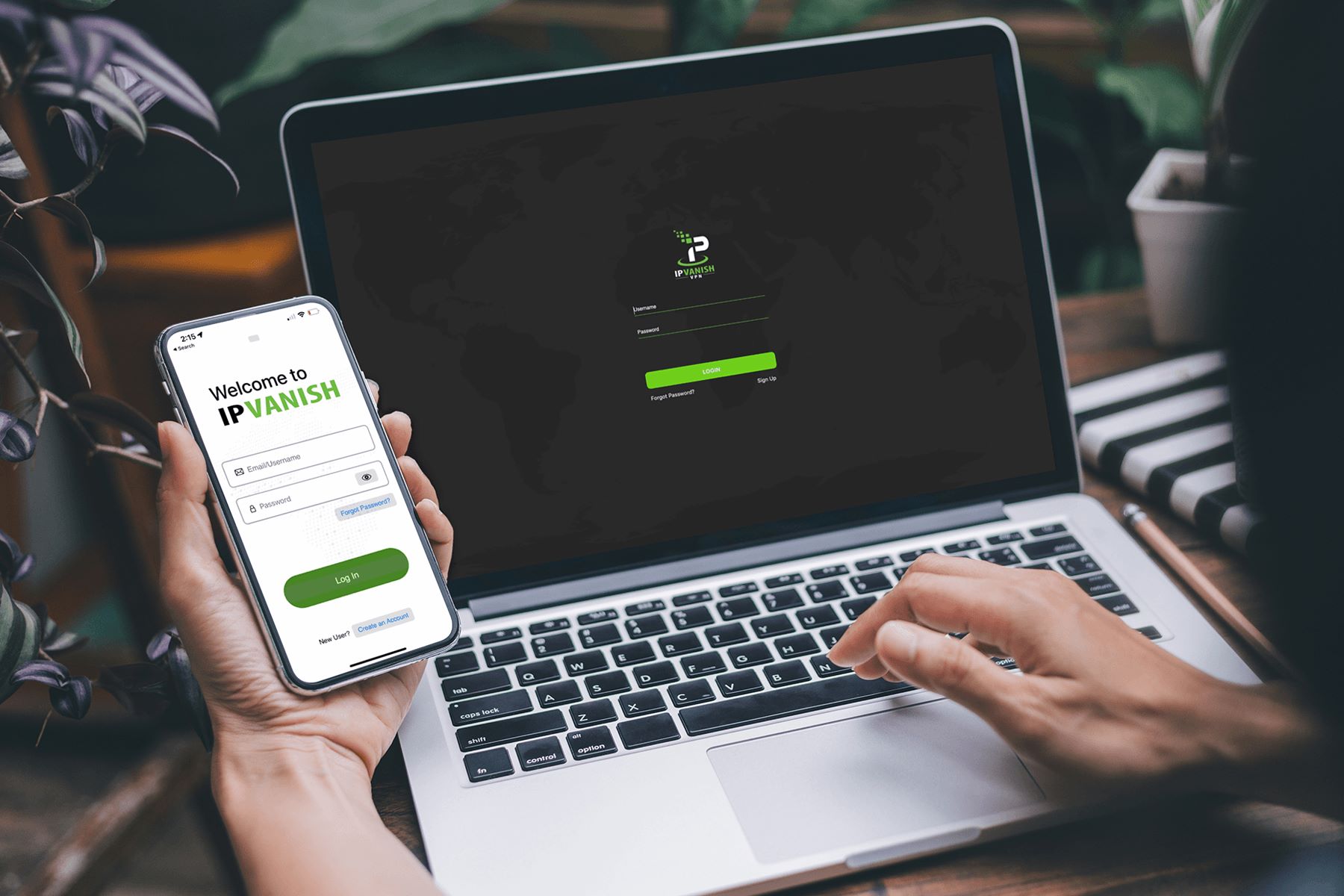Introduction
In today's digital age, where the use of mobile devices is ubiquitous, ensuring the security and privacy of our online activities has become paramount. With the increasing prevalence of cyber threats and privacy concerns, utilizing a reliable virtual private network (VPN) on mobile devices has emerged as a crucial practice for safeguarding sensitive data and maintaining anonymity while browsing the internet.
When it comes to securing your Xiaomi mobile device, IpVanish stands out as a top-tier VPN solution that offers robust encryption, seamless functionality, and a user-friendly interface. By integrating IpVanish with your Xiaomi device, you can establish a secure connection, encrypt your internet traffic, and access geo-restricted content with ease.
In this comprehensive guide, we will walk you through the process of setting up IpVanish on your Xiaomi device, enabling you to harness the full potential of this powerful VPN service. By following the step-by-step instructions provided in this tutorial, you will gain the knowledge and confidence to configure IpVanish effectively, bolstering your online security and privacy.
Whether you're a seasoned tech enthusiast or a novice user, this guide is designed to cater to your needs, offering clear and concise instructions that will empower you to navigate the setup process seamlessly. By the end of this tutorial, you will be equipped with the essential skills to leverage IpVanish on your Xiaomi device, ensuring that your online activities remain shielded from prying eyes and potential security threats.
Now, let's embark on this enlightening journey to fortify your Xiaomi device with the protective shield of IpVanish, empowering you to browse the internet with confidence and peace of mind.
Step 1: Downloading and Installing IpVanish on Xiaomi
Securing your Xiaomi device with IpVanish begins with the seamless process of downloading and installing the application. Follow these steps to initiate the setup:
-
Accessing the Google Play Store: Unlock your Xiaomi device and navigate to the Google Play Store, which serves as the primary platform for downloading and installing applications on Android devices.
-
Search for IpVanish: Once inside the Google Play Store, utilize the search bar to look for "IpVanish." This will prompt the display of the IpVanish VPN app in the search results.
-
Selecting IpVanish: Upon locating the IpVanish app in the search results, tap on it to access the app's page, where you can explore detailed information about its features and functionality.
-
Initiating the Installation: To proceed with the installation, click on the "Install" button, triggering the download and installation process of the IpVanish app onto your Xiaomi device.
-
Granting Permissions: As the installation progresses, the app will request certain permissions to access specific features on your device. Ensure that you grant the necessary permissions to facilitate the seamless functioning of IpVanish.
-
Completing the Installation: Once the installation is complete, the IpVanish app icon will appear on your Xiaomi device's home screen, indicating that the app is ready for use.
By following these straightforward steps, you can effortlessly download and install IpVanish on your Xiaomi device, laying the foundation for a secure and private online browsing experience. With the app now installed, you are poised to embark on the subsequent steps to configure and optimize IpVanish, fortifying your Xiaomi device with enhanced security and privacy features.
Step 2: Logging in and Setting Up IpVanish
After successfully installing IpVanish on your Xiaomi device, the next pivotal phase involves logging in to the app and configuring it to align with your preferences. Follow these steps to seamlessly initiate the setup process:
-
Launching IpVanish: Locate the IpVanish app icon on your Xiaomi device's home screen and tap on it to launch the application. Upon opening the app, you will be greeted by the login screen, prompting you to enter your credentials.
-
Entering Your Credentials: If you already have an existing IpVanish account, input your registered email address and password in the designated fields. Alternatively, if you are new to IpVanish, you can create a new account directly from the app by following the on-screen prompts.
-
Navigating the Interface: Upon successful login, you will be ushered into the intuitive interface of the IpVanish app, where you can explore a myriad of features and settings tailored to enhance your VPN experience.
-
Selecting a Server: To optimize your connection, you have the flexibility to choose a preferred server location from the available options. Whether you seek enhanced security, faster speeds, or access to geo-restricted content, IpVanish offers a diverse array of server locations to cater to your specific needs.
-
Enabling Auto-connect: For added convenience, consider enabling the auto-connect feature, which empowers IpVanish to automatically establish a secure VPN connection whenever you access the internet, ensuring continuous protection without manual intervention.
-
Customizing Protocol Settings: IpVanish provides the flexibility to customize protocol settings based on your requirements. Whether you prioritize speed, security, or a balance of both, you can tailor the protocol to align with your preferences, optimizing your VPN experience.
By meticulously navigating through these steps, you can seamlessly log in to IpVanish and configure the app to suit your individual preferences, empowering you to harness the full potential of this robust VPN solution on your Xiaomi device. With the setup process initiated, you are now primed to delve into the subsequent steps, further refining and optimizing the functionality of IpVanish to fortify your online security and privacy.
Step 3: Connecting to a Secure Server
Once you have successfully logged in to the IpVanish app on your Xiaomi device and configured the initial settings, the next pivotal step involves establishing a secure connection to a designated server. This process is instrumental in safeguarding your online activities, encrypting your internet traffic, and ensuring that your data remains shielded from potential threats and unauthorized access.
To initiate the process of connecting to a secure server, follow these seamless steps:
-
Selecting a Server Location: Upon accessing the IpVanish app, you will be presented with a diverse array of server locations spanning across various regions worldwide. Each server location offers distinct advantages, including optimized speeds, enhanced security features, and the ability to bypass geo-restrictions. Carefully evaluate your specific requirements and preferences to select a server location that aligns with your desired outcomes.
-
Establishing the Connection: Once you have identified your preferred server location, initiate the connection process by tapping on the respective server within the IpVanish app. This action triggers the establishment of a secure VPN connection to the selected server, ensuring that all your internet traffic is routed through a protected pathway, shielded from potential threats and surveillance.
-
Verifying the Connection: Upon successful establishment of the VPN connection, take a moment to verify the status of the connection within the IpVanish app. A visual indicator or notification will typically confirm the active status of the secure connection, providing you with the assurance that your online activities are now safeguarded by the robust encryption and security measures offered by IpVanish.
-
Optimizing Server Selection: Depending on your specific requirements, you have the flexibility to switch between server locations seamlessly. Whether you seek to access region-restricted content, optimize your connection speed, or bolster your security posture, IpVanish empowers you to tailor your server selection to align with your evolving needs, ensuring a versatile and personalized VPN experience.
By meticulously following these steps, you can effortlessly connect to a secure server using IpVanish on your Xiaomi device, fortifying your online activities with enhanced security, privacy, and versatility. With the secure connection established, you are now poised to explore the final steps to further optimize and customize the functionality of IpVanish, empowering you to navigate the digital realm with confidence and peace of mind.
Step 4: Configuring IpVanish Settings
Configuring the settings within the IpVanish app on your Xiaomi device is a pivotal phase that empowers you to tailor the VPN experience to align with your specific preferences and requirements. By delving into the settings menu, you can unlock a myriad of customization options and advanced features, enabling you to optimize your online security, privacy, and overall VPN experience.
Customizing Connection Preferences
Within the settings menu of IpVanish, you have the flexibility to customize various connection preferences, allowing you to fine-tune the VPN functionality to suit your individual needs. This includes the option to enable the "Scramble" feature, which obfuscates your VPN traffic, enhancing your ability to bypass network restrictions and censorship while bolstering your privacy.
Enabling Kill Switch Protection
One of the standout features offered by IpVanish is the integrated kill switch functionality, which serves as a failsafe mechanism to safeguard your online activities in the event of a VPN connection drop. By enabling the kill switch within the settings, you can ensure that all internet traffic is halted if the VPN connection becomes disrupted, preventing any data leakage and preserving your privacy.
Exploring Protocol Options
IpVanish presents a diverse range of protocol options within the settings menu, catering to varying preferences related to speed, security, and compatibility. Whether you opt for the industry-standard OpenVPN protocol or seek the efficiency of IKEv2, the app grants you the autonomy to select the protocol that best aligns with your specific priorities, ensuring a tailored VPN experience.
Customizing App Behavior
The settings menu of IpVanish also offers the flexibility to customize the app's behavior based on your usage patterns and preferences. This includes the ability to configure auto-reconnect settings, manage notifications, and personalize the app's startup behavior, empowering you to streamline the VPN experience in accordance with your unique requirements.
Enhancing Privacy with DNS and IPv6 Protection
IpVanish prioritizes the preservation of your privacy by integrating advanced features within the settings menu, such as DNS and IPv6 leak protection. By enabling these safeguards, you can fortify your online privacy and security, mitigating the risk of potential data leaks and ensuring that your internet traffic remains encapsulated within the secure VPN tunnel.
By meticulously navigating through the settings menu of IpVanish on your Xiaomi device, you can unlock a wealth of customization options and advanced features, empowering you to tailor the VPN experience to align with your specific preferences and security requirements. With the settings configured to your satisfaction, you are now equipped to harness the full potential of IpVanish, fortifying your online activities with enhanced security, privacy, and control.
Conclusion
In conclusion, the integration of IpVanish with your Xiaomi device serves as a pivotal step towards fortifying your online security and privacy in an increasingly interconnected digital landscape. By following the comprehensive steps outlined in this guide, you have gained the essential knowledge and proficiency to seamlessly set up and configure IpVanish, empowering you to navigate the digital realm with confidence and peace of mind.
Through the process of downloading and installing IpVanish on your Xiaomi device, you have initiated the foundational steps to establish a secure VPN connection, laying the groundwork for safeguarding your online activities and data. The seamless navigation of the app's interface, coupled with the ability to select preferred server locations and customize protocol settings, has equipped you with the autonomy to tailor your VPN experience to align with your specific requirements.
Furthermore, the establishment of a secure connection to a designated server using IpVanish has augmented your online security posture, encrypting your internet traffic and shielding your data from potential threats and surveillance. The versatility to optimize server selection and seamlessly switch between server locations empowers you to access geo-restricted content, enhance your connection speed, and bolster your security, ensuring a dynamic and personalized VPN experience.
Delving into the settings menu of IpVanish has unveiled a wealth of customization options and advanced features, enabling you to fine-tune the VPN functionality to suit your individual needs. From enabling the kill switch protection to customizing connection preferences and fortifying your privacy with DNS and IPv6 protection, you have fortified your online activities with enhanced security measures, ensuring that your data remains encapsulated within a secure VPN tunnel.
As you embark on your journey to leverage IpVanish on your Xiaomi device, it is imperative to recognize the transformative impact of integrating a robust VPN solution into your digital repertoire. By prioritizing your online security and privacy, you have taken a proactive stance in safeguarding your sensitive data and preserving your anonymity while traversing the digital landscape.
In essence, the seamless integration of IpVanish with your Xiaomi device signifies a pivotal stride towards embracing a secure and private online browsing experience. By harnessing the protective shield of IpVanish, you are poised to navigate the digital realm with confidence, resilience, and the assurance that your online activities remain shielded from prying eyes and potential security threats.