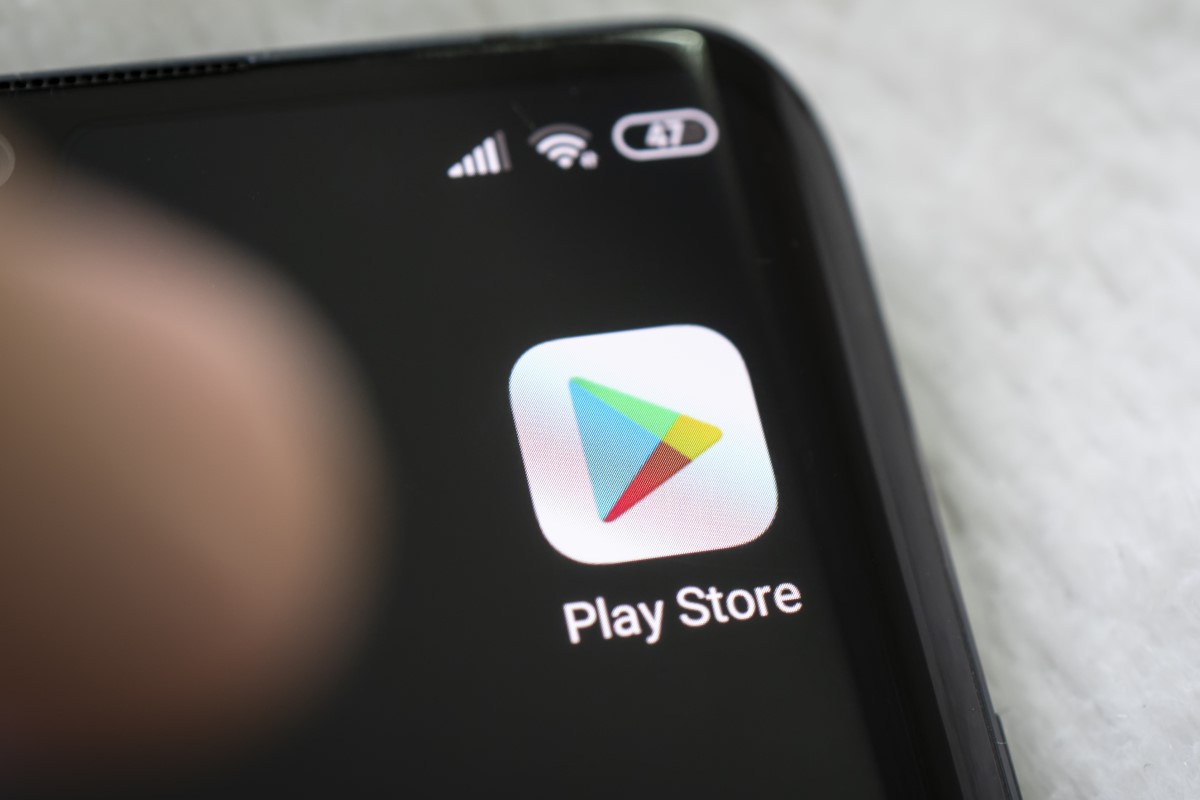Introduction
Removing a Gmail account from your Redmi Note 4 can be a straightforward process when you know the necessary steps. Whether you're switching to a new email address or simply streamlining your accounts, it's essential to understand the process to ensure a smooth transition. By following the steps outlined in this guide, you can efficiently manage your accounts and maintain a clutter-free digital environment on your Redmi Note 4.
The ability to manage email accounts directly from your device provides a convenient way to stay organized and in control of your digital communication. With the Redmi Note 4, Xiaomi has designed a user-friendly interface that simplifies the process of adding and removing accounts, including Gmail. By familiarizing yourself with the steps involved in removing a Gmail account, you can optimize your device's functionality and tailor it to your specific needs.
In the following sections, we will delve into the step-by-step process of removing a Gmail account from your Redmi Note 4. From accessing the settings to finalizing the removal, each step will be clearly outlined to ensure a seamless experience. Whether you're a tech-savvy individual or a casual user, this guide aims to provide a comprehensive understanding of the process, empowering you to manage your accounts with confidence.
As we embark on this journey to streamline your digital presence, it's important to approach the process with a clear understanding of the benefits and implications of removing a Gmail account. By the end of this guide, you will be equipped with the knowledge and skills to navigate the account removal process effortlessly, allowing you to maintain a well-organized and efficient digital ecosystem on your Redmi Note 4.
Step 1: Open Settings
To begin the process of removing a Gmail account from your Redmi Note 4, the first step is to open the device's settings. The settings menu serves as the central hub for customizing various aspects of your device, including accounts, connectivity, and system preferences.
-
Locate the Settings Icon: On your Redmi Note 4's home screen, look for the settings icon, which typically resembles a gear or cogwheel. This icon is the gateway to accessing and modifying the device's settings.
-
Tap on the Settings Icon: Once you've located the settings icon, tap on it to enter the settings menu. This action will open up a range of options and configurations that allow you to personalize your device according to your preferences.
-
Navigate to the Accounts Section: Within the settings menu, scroll through the available options until you find the "Accounts" section. This section is where you can manage and modify the accounts linked to your Redmi Note 4, including email, social media, and other integrated services.
By successfully navigating to the settings menu and accessing the "Accounts" section, you have completed the first crucial step in the process of removing a Gmail account from your Redmi Note 4. This initial step sets the stage for the subsequent actions that will lead to the seamless removal of the designated Gmail account from your device.
With the settings menu now open, you are ready to proceed to the next step in the account removal process, which involves selecting the specific account you wish to manage. By following the subsequent steps outlined in this guide, you will gain a comprehensive understanding of the process, empowering you to efficiently manage your accounts and optimize your Redmi Note 4's functionality.
Step 2: Select Accounts
After successfully accessing the settings menu on your Redmi Note 4, the next crucial step in the process of removing a Gmail account is to select the specific account management section. This step involves navigating to the "Accounts" section within the settings menu, where you can view and modify the various accounts linked to your device.
Upon entering the "Accounts" section, you will be presented with a comprehensive overview of the accounts integrated with your Redmi Note 4. This includes email accounts, social media platforms, and other services that may have been added to the device. The intuitive interface of the Redmi Note 4 ensures that managing accounts is a seamless and user-friendly experience.
To select the "Accounts" section, follow these steps:
-
Locate the Accounts Option: Once you are within the settings menu, scroll through the available sections until you find the "Accounts" option. This may be located under the "Personal" or "System" category, depending on the specific layout of your device's settings menu.
-
Tap on the Accounts Option: Upon locating the "Accounts" option, tap on it to enter the account management section. This action will open a dedicated interface where you can view and manage the accounts associated with your Redmi Note 4.
-
Explore the Accounts Interface: Within the "Accounts" section, take a moment to familiarize yourself with the interface. Here, you will find a list of the accounts linked to your device, along with options to add new accounts, sync settings, and manage account preferences.
By selecting the "Accounts" section, you have successfully navigated to the central hub for managing the accounts integrated with your Redmi Note 4. This pivotal step sets the stage for the subsequent actions that will lead to the efficient removal of the designated Gmail account from your device.
With the "Accounts" section now accessible, you are ready to proceed to the next step in the account removal process, which involves identifying and selecting the specific Gmail account that you intend to remove. By following the subsequent steps outlined in this guide, you will gain a comprehensive understanding of the process, empowering you to efficiently manage your accounts and optimize your Redmi Note 4's functionality.
Step 3: Tap on Google
Upon entering the "Accounts" section within the settings menu of your Redmi Note 4, the next crucial step in the process of removing a Gmail account is to identify and select the specific Google account that you intend to manage. This step involves tapping on the "Google" option within the account management interface, allowing you to access and modify the settings associated with your Google accounts, including Gmail.
To tap on the "Google" option and proceed with the account management process, follow these steps:
-
Locate the Google Option: Within the "Accounts" section, scroll through the list of available accounts until you find the "Google" option. This may be displayed as "Google" or "Google Account," depending on the specific layout and labeling of the account management interface on your Redmi Note 4.
-
Tap on the Google Option: Once you have located the "Google" option, tap on it to access the settings and preferences associated with your Google accounts. This action will open a dedicated interface that provides a comprehensive overview of the Google services and accounts linked to your device, including Gmail.
-
Explore the Google Account Interface: Upon tapping on the "Google" option, take a moment to explore the interface and familiarize yourself with the available settings and options. Here, you will find a range of configurations related to your Google accounts, such as account sync settings, security options, and specific services linked to your Google account, including Gmail.
By tapping on the "Google" option within the account management interface, you have successfully accessed the settings and preferences associated with your Google accounts, paving the way for the subsequent actions that will lead to the efficient removal of the designated Gmail account from your Redmi Note 4.
With the "Google" account interface now accessible, you are ready to proceed to the final step in the account removal process, which involves initiating the removal of the specific Gmail account from your device. By following the subsequent steps outlined in this guide, you will gain a comprehensive understanding of the process, empowering you to efficiently manage your accounts and optimize your Redmi Note 4's functionality.
Step 4: Remove Account
After successfully accessing the settings menu, navigating to the "Accounts" section, and tapping on the "Google" option within the account management interface on your Redmi Note 4, you are now ready to initiate the removal of the specific Gmail account from your device. The final step in this process involves executing the removal action, which will seamlessly detach the designated Gmail account from your Redmi Note 4.
To remove the Gmail account from your Redmi Note 4, follow these steps:
-
Select the Gmail Account: Within the "Google" account interface, you will find a list of the Google accounts linked to your device, including Gmail. Identify the specific Gmail account that you intend to remove from your Redmi Note 4.
-
Tap on the Gmail Account: Once you have located the Gmail account that you wish to remove, tap on it to access the account-specific settings and options. This action will open a dedicated interface that provides detailed information about the selected Gmail account, including sync settings, security options, and other account-related configurations.
-
Access the Account Options: Within the Gmail account interface, look for the options or settings related to managing the account. This may be represented by a three-dot menu, an "Edit" icon, or a similar indicator that allows you to access additional account actions.
-
Initiate the Removal: Upon accessing the account-specific options, look for the "Remove Account" or similar action that enables the detachment of the selected Gmail account from your Redmi Note 4. Tap on this option to initiate the removal process.
-
Confirm the Removal: After selecting the "Remove Account" option, you may be prompted to confirm the action. This serves as a precautionary measure to ensure that the removal is intentional and prevents accidental detachment of accounts.
-
Complete the Removal: Once the removal action is confirmed, the designated Gmail account will be seamlessly removed from your Redmi Note 4. The device will no longer synchronize data, receive notifications, or display content associated with the removed Gmail account.
By following these steps, you have successfully removed the designated Gmail account from your Redmi Note 4, streamlining your accounts and optimizing the device's functionality according to your preferences.
With the account removal process now complete, you have gained valuable insights into managing accounts on your Redmi Note 4, empowering you to maintain a well-organized and efficient digital ecosystem tailored to your specific needs.