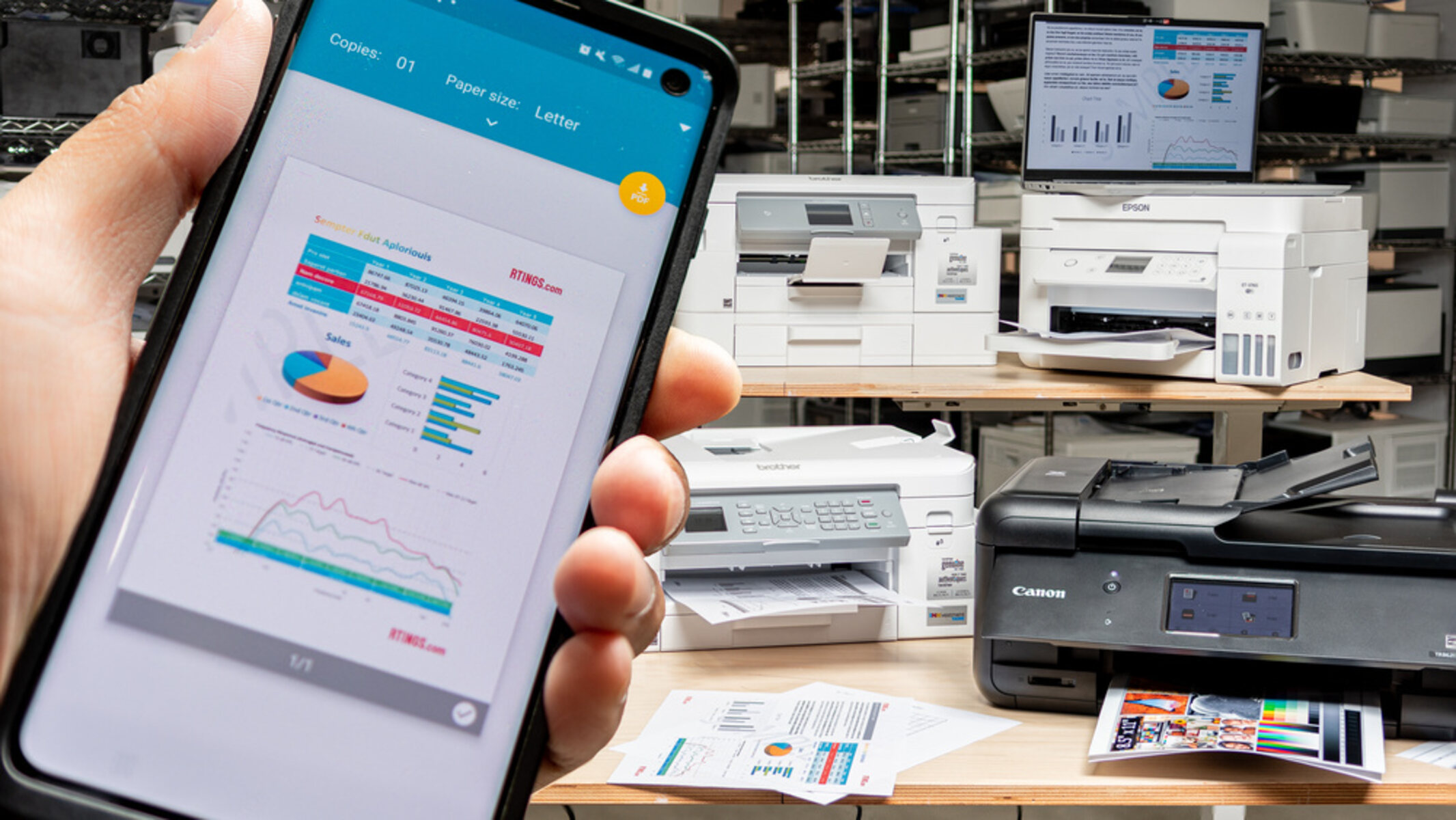Introduction
Mobile devices have become an integral part of our daily lives, serving as our personal assistants, entertainment hubs, and even productivity tools. In the realm of productivity, the ability to print directly from a mobile device has significantly transformed the way we handle documents and images. With the evolution of technology, the concept of mobile printing has been revolutionized, offering seamless connectivity and convenience. One of the most efficient methods for achieving mobile printing is by utilizing an OTG (On-The-Go) cable to connect to an HP printer.
The integration of mobile devices with printers through an OTG cable has empowered individuals to effortlessly print documents, photos, and more directly from their smartphones or tablets. This innovative approach has eradicated the need for complex network setups or the reliance on traditional desktop computers for printing tasks. As a result, users can now experience unparalleled flexibility and convenience in their printing endeavors.
In this article, we will delve into the intricacies of using an OTG cable to establish a connection between a mobile device and an HP printer. We will explore the step-by-step process of setting up this connection and the benefits it offers. Furthermore, we will address common issues that may arise during the printing process and provide troubleshooting tips to ensure a seamless mobile printing experience. By the end of this article, readers will have a comprehensive understanding of how to harness the power of mobile printing with an OTG cable and an HP printer.
What is an OTG Cable?
An OTG (On-The-Go) cable serves as a bridge between mobile devices and various peripherals, enabling seamless connectivity and data transfer. This versatile cable, equipped with a standard micro-USB connector on one end and a USB-A connector on the other, facilitates direct communication between compatible devices. Originally designed to facilitate communication between mobile devices, such as smartphones and tablets, and USB accessories, the OTG cable has evolved to support a myriad of functionalities, including mobile printing.
The OTG cable's primary function is to enable mobile devices to act as hosts, allowing them to interface with USB peripherals typically associated with computers. This transformative capability empowers users to connect a wide array of devices, such as USB flash drives, keyboards, mice, game controllers, and most importantly, printers, directly to their smartphones or tablets. This direct connection eliminates the need for a computer as an intermediary, thereby streamlining the printing process and enhancing overall convenience.
Moreover, the OTG cable enables mobile devices to provide power to and communicate with the connected peripherals. This bidirectional communication is facilitated by the OTG cable's ability to switch the roles of the connected devices, allowing the mobile device to function as a USB host when connected to a peripheral. This dynamic functionality has expanded the horizons of mobile device usage, empowering users to engage in a multitude of activities that were once exclusive to traditional computing platforms.
In the context of mobile printing, the OTG cable plays a pivotal role in bridging the gap between mobile devices and printers. By leveraging the OTG cable, users can seamlessly connect their smartphones or tablets to compatible printers, such as HP printers, and initiate printing tasks directly from their mobile devices. This level of integration and convenience has redefined the landscape of printing, offering users unparalleled flexibility and efficiency in managing their printing needs.
In essence, the OTG cable serves as a conduit for expanding the capabilities of mobile devices, enabling them to interface with a diverse range of peripherals and accessories. Its adaptability and transformative functionality have positioned the OTG cable as an indispensable tool for unlocking the full potential of mobile devices, particularly in the realm of mobile printing.
How to Connect to HP Printer with OTG Cable
Connecting a mobile device to an HP printer using an OTG cable is a straightforward process that empowers users to seamlessly initiate printing tasks directly from their smartphones or tablets. The following step-by-step guide outlines the simple yet effective procedure for establishing this connection:
-
Select the Compatible OTG Cable: Begin by ensuring that you have a compatible OTG cable that features a micro-USB connector on one end and a USB-A connector on the other. This cable serves as the conduit for establishing a direct connection between your mobile device and the HP printer.
-
Verify Printer Compatibility: Confirm that your HP printer supports USB connectivity and is compatible with mobile devices via an OTG cable. Most modern HP printers are equipped with USB ports that facilitate direct communication with mobile devices, enabling seamless printing functionality.
-
Connect the OTG Cable: With the HP printer powered on, connect one end of the OTG cable to the micro-USB port on your mobile device. Subsequently, plug the USB-A end of the OTG cable into the USB port on the HP printer. This physical connection serves as the foundation for enabling direct communication between the mobile device and the printer.
-
Initiate Printing: Once the OTG cable is securely connected to both the mobile device and the HP printer, the mobile device will recognize the printer as a compatible peripheral. At this point, users can leverage the printing functionality inherent in their mobile device's operating system to initiate printing tasks. Whether it's a document, photo, or any other printable material, users can effortlessly select the HP printer as the designated printing device and proceed with the printing process.
-
Monitor Printing Progress: Upon initiating the printing task, users can monitor the progress directly from their mobile device, ensuring a seamless and efficient printing experience. The direct connection facilitated by the OTG cable streamlines the printing process, eliminating the need for complex network setups or the reliance on traditional computers.
By following these simple steps, users can establish a direct connection between their mobile devices and HP printers using an OTG cable, unlocking the full potential of mobile printing and experiencing unparalleled convenience and efficiency in managing their printing needs.
Benefits of Mobile Printing with OTG Cable
Mobile printing with an OTG cable offers a myriad of benefits, revolutionizing the way individuals interact with their printing devices and enhancing their overall printing experience. Below are the key advantages of leveraging an OTG cable for mobile printing:
-
Enhanced Convenience: By utilizing an OTG cable to connect a mobile device to an HP printer, users can initiate printing tasks directly from their smartphones or tablets, eliminating the need for complex network configurations or the reliance on traditional computers. This streamlined approach significantly enhances convenience, allowing users to seamlessly print documents, photos, and other materials with unparalleled ease.
-
Flexibility and Mobility: The integration of mobile devices with printers through an OTG cable empowers users to print from virtually anywhere, untethered from the constraints of traditional printing setups. Whether in a bustling office environment, a remote work setting, or on the go, individuals can leverage their mobile devices to initiate printing tasks, facilitating enhanced flexibility and mobility in managing their printing needs.
-
Time-Efficient Printing: The direct connection facilitated by the OTG cable expedites the printing process, enabling swift and efficient printing tasks without the need for intermediary devices. This time-efficient approach is particularly advantageous in fast-paced environments where prompt access to printed materials is essential for productivity and seamless workflow management.
-
Simplified Setup: Unlike conventional printing setups that often involve complex network configurations and compatibility issues, mobile printing with an OTG cable offers a simplified setup process. By establishing a direct connection between the mobile device and the HP printer, users can bypass intricate setup procedures, ensuring a hassle-free and straightforward printing experience.
-
Cost-Effective Solution: Mobile printing with an OTG cable presents a cost-effective solution for individuals and businesses seeking to optimize their printing capabilities. By leveraging existing mobile devices and compatible HP printers, users can harness the power of mobile printing without the need for additional investments in specialized printing hardware or infrastructure.
-
Environmental Sustainability: The seamless integration of mobile devices with printers through an OTG cable promotes environmental sustainability by minimizing the reliance on traditional desktop computers for printing tasks. This eco-friendly approach reduces energy consumption associated with traditional printing setups, contributing to a more sustainable and environmentally conscious printing ecosystem.
In essence, the benefits of mobile printing with an OTG cable extend beyond convenience, encompassing flexibility, efficiency, cost-effectiveness, and environmental sustainability. By embracing this innovative approach to mobile printing, users can unlock a new realm of possibilities, redefining the way they interact with printing devices and empowering seamless printing experiences from their mobile devices.
Troubleshooting Common Issues with OTG Cable Printing
While mobile printing with an OTG cable offers unparalleled convenience and efficiency, users may encounter common issues that can impact the seamless functionality of the printing process. Understanding and addressing these issues is essential for ensuring a smooth and trouble-free mobile printing experience. Below are the common issues associated with OTG cable printing and the corresponding troubleshooting steps to resolve them:
-
Connection Stability: One of the primary issues users may encounter is unstable or intermittent connections between the mobile device and the HP printer via the OTG cable. This can lead to printing errors and disruptions in the printing process. To troubleshoot this issue, it is recommended to ensure that the OTG cable is securely connected to both the mobile device and the printer. Additionally, using a high-quality OTG cable and avoiding physical strain on the cable during printing tasks can help maintain a stable connection.
-
Printer Recognition: In some instances, the mobile device may fail to recognize the connected HP printer when using an OTG cable, resulting in printing errors or the inability to initiate printing tasks. To address this issue, users should verify the compatibility of the HP printer with mobile devices via an OTG cable. Updating the printer's firmware and ensuring that the mobile device's operating system is up to date can also aid in resolving recognition issues.
-
Print Quality and Alignment: Users may encounter issues related to print quality and alignment when utilizing an OTG cable for mobile printing. This can manifest as distorted or misaligned printing outputs. To troubleshoot this issue, it is advisable to check the printer settings on the mobile device and ensure that the print parameters, such as paper size and orientation, align with the intended printing requirements. Additionally, conducting a test print and calibrating the printer settings can help address print quality and alignment issues.
-
Power and Compatibility: Insufficient power supply to the connected HP printer or compatibility issues between the mobile device and the printer can lead to printing failures or erratic behavior. Troubleshooting this issue involves verifying the power source for the printer, ensuring that it receives adequate power to facilitate printing tasks. Additionally, confirming the compatibility of the mobile device and the printer, including the supported file formats and printing protocols, is crucial for addressing power and compatibility-related issues.
-
Driver and Software Updates: Outdated printer drivers or software on the mobile device can contribute to printing issues when using an OTG cable. To troubleshoot this issue, users should check for and install the latest printer drivers and mobile printing applications compatible with the HP printer model. Keeping the printer drivers and software up to date ensures optimal compatibility and functionality when printing via an OTG cable.
By addressing these common issues and implementing the corresponding troubleshooting steps, users can mitigate potential disruptions and optimize the functionality of mobile printing with an OTG cable. Proactive troubleshooting and attention to detail play a pivotal role in ensuring a seamless and efficient mobile printing experience, empowering users to harness the full potential of OTG cable printing with their HP printers.
Conclusion
In conclusion, the utilization of an OTG cable to connect a mobile device to an HP printer has ushered in a new era of convenience, efficiency, and flexibility in the realm of mobile printing. This innovative approach empowers users to seamlessly initiate printing tasks directly from their smartphones or tablets, transcending the limitations of traditional printing setups and enhancing overall productivity. The transformative capabilities of the OTG cable have redefined the landscape of mobile printing, offering a myriad of benefits that cater to the evolving needs of individuals and businesses alike.
By leveraging an OTG cable, users can experience enhanced convenience, flexibility, and mobility in managing their printing needs. The ability to print from virtually anywhere, untethered from the constraints of traditional printing setups, provides unparalleled freedom and agility in handling printing tasks. Moreover, the time-efficient printing facilitated by the direct connection established through the OTG cable streamlines workflows and contributes to seamless productivity in diverse environments.
Furthermore, the simplified setup process associated with mobile printing using an OTG cable eliminates the complexities often associated with traditional printing configurations, ensuring a hassle-free and straightforward printing experience. This approach not only saves time but also minimizes the need for additional investments in specialized printing hardware, presenting a cost-effective solution for optimizing printing capabilities.
The environmental sustainability aspect of mobile printing with an OTG cable underscores its significance in promoting eco-friendly practices. By reducing the reliance on traditional desktop computers for printing tasks, this approach contributes to energy conservation and aligns with the principles of environmental stewardship.
In addressing common issues related to OTG cable printing, users can navigate potential challenges with confidence, ensuring a seamless and trouble-free mobile printing experience. Proactive troubleshooting and attention to detail play a pivotal role in optimizing the functionality of OTG cable printing, empowering users to unlock the full potential of mobile printing with their HP printers.
In essence, the integration of an OTG cable with HP printers represents a paradigm shift in the printing landscape, offering a harmonious fusion of technology and convenience. As mobile devices continue to evolve as versatile productivity tools, the seamless connectivity facilitated by the OTG cable paves the way for a future where mobile printing is synonymous with efficiency, flexibility, and sustainable practices. Embracing this innovative approach to mobile printing is not just a technological advancement but a transformative journey towards reimagining the possibilities of printing in the digital age.