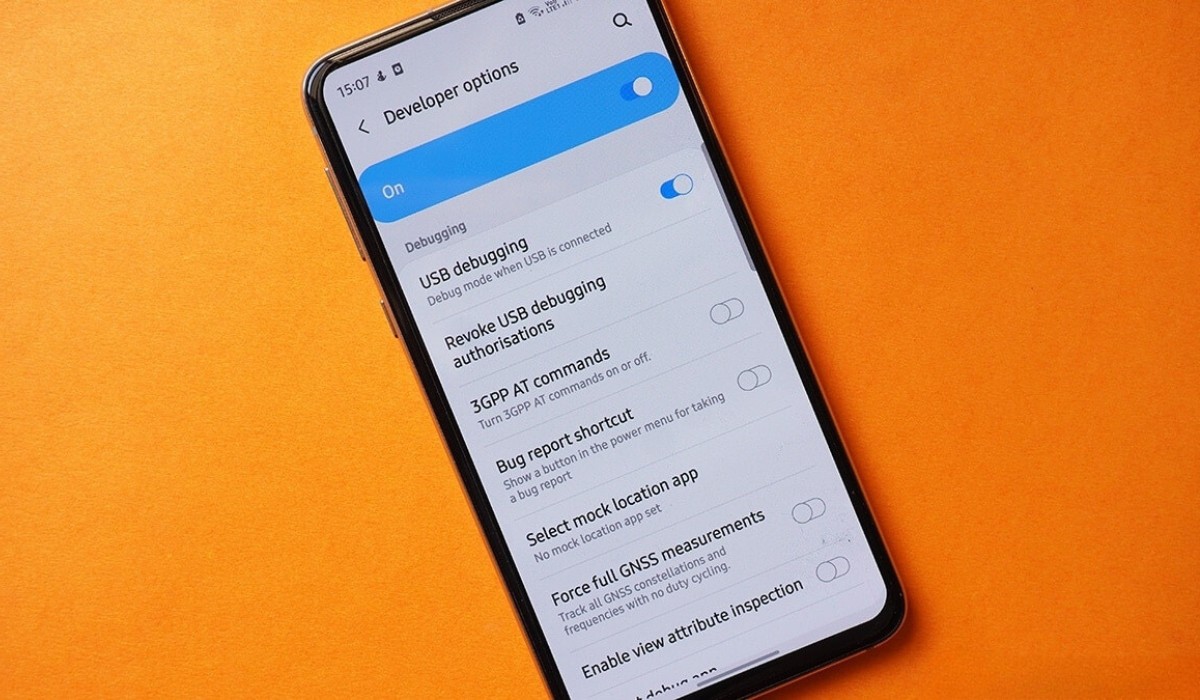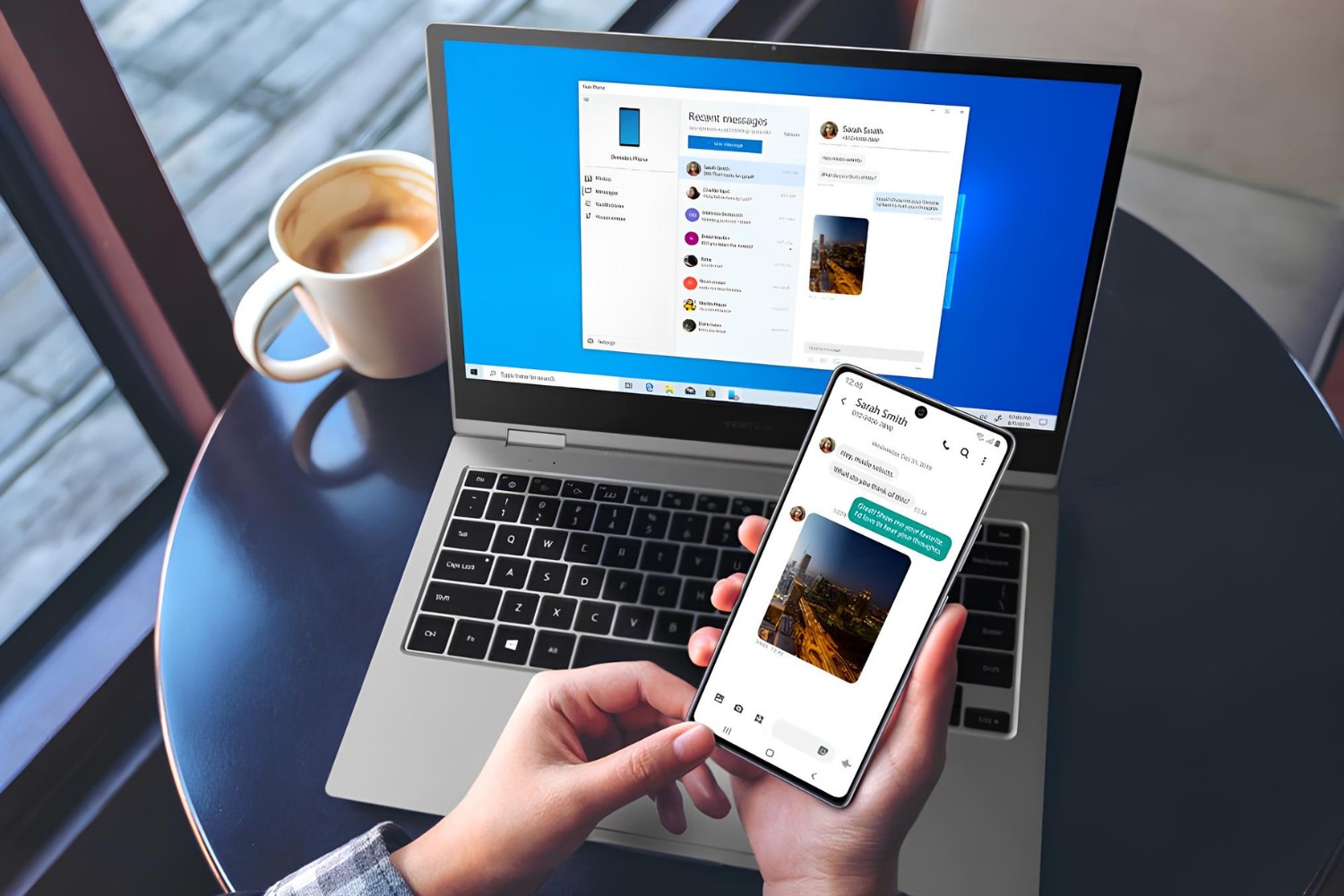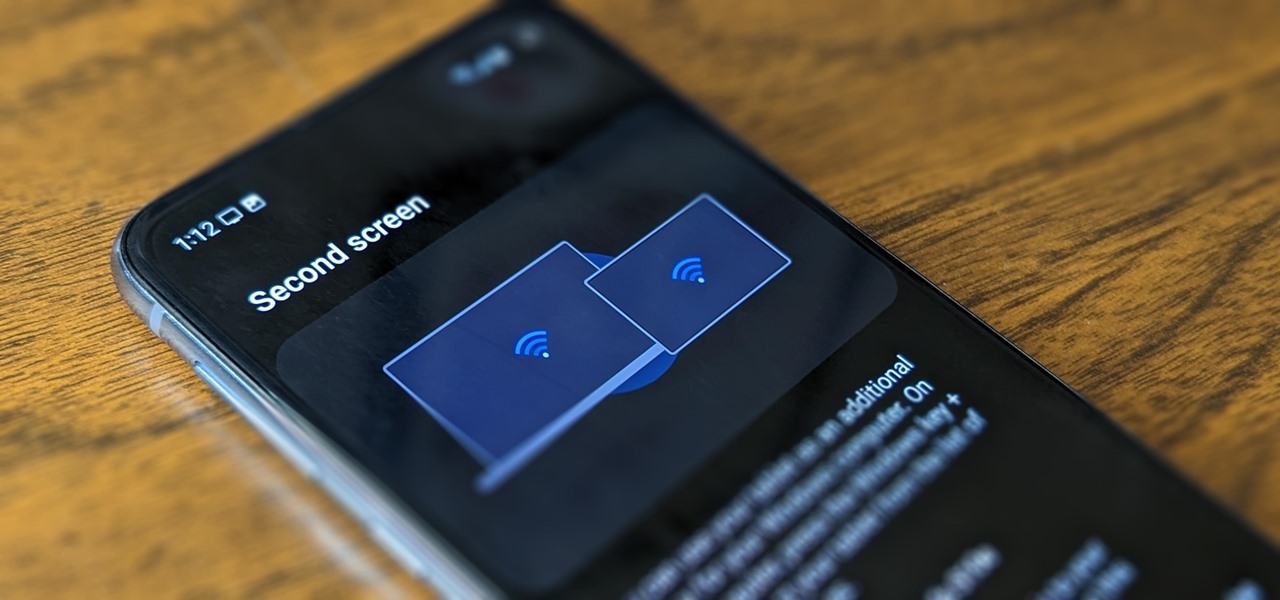Introduction
The Samsung S20 is a powerhouse of a smartphone, equipped with cutting-edge features and advanced capabilities. One such feature that holds immense significance for developers, tech enthusiasts, and power users is USB debugging. This functionality allows for a deeper level of access to the device, enabling tasks such as advanced troubleshooting, app development, and system modifications.
Enabling USB debugging on the Samsung S20 opens up a world of possibilities, empowering users to interact with their device in ways beyond the standard user interface. Whether you're a developer seeking to test applications directly on the device or a tech-savvy individual looking to optimize performance through advanced settings, USB debugging is a gateway to a realm of enhanced control and customization.
In this comprehensive guide, we will delve into the intricacies of USB debugging, explore its significance for Samsung S20 users, and provide a step-by-step walkthrough on how to enable this feature. By the end of this article, you will have a clear understanding of USB debugging and the necessary knowledge to harness its potential on your Samsung S20. Let's embark on this journey to unlock the full capabilities of your device and elevate your mobile experience to new heights.
What is USB Debugging?
USB debugging is a feature that allows an Android device, such as the Samsung S20, to communicate with a computer over a USB connection while running advanced operations. When USB debugging is enabled, the device becomes more accessible to developers and users who seek to perform tasks beyond the standard capabilities of the user interface.
At its core, USB debugging facilitates a direct line of communication between the Samsung S20 and a computer, enabling the transfer of data, execution of commands, and the ability to troubleshoot and modify the device at a deeper level. This feature is particularly valuable for developers, as it grants them the ability to test and debug applications directly on the device, streamlining the development process and ensuring optimal performance of their creations.
Moreover, USB debugging empowers tech enthusiasts and power users to delve into the inner workings of their Samsung S20, providing access to advanced settings and system parameters that are typically hidden from the standard user interface. This level of access opens up opportunities for customization, performance optimization, and the implementation of tweaks and modifications that can enhance the overall user experience.
In essence, USB debugging serves as a bridge between the Samsung S20 and external devices, fostering a symbiotic relationship that enables seamless data exchange, advanced troubleshooting, and the execution of commands that transcend the boundaries of conventional user interactions. By enabling USB debugging, users can harness the full potential of their device, leveraging its capabilities to accomplish tasks that go beyond the ordinary, and unlocking a realm of possibilities that cater to both developers and tech-savvy individuals.
The significance of USB debugging extends beyond mere technicalities; it embodies a gateway to a world of enhanced control, customization, and innovation, empowering users to interact with their Samsung S20 in ways that transcend the confines of traditional usage. This feature represents a fusion of technology and creativity, offering a platform for exploration and experimentation that can elevate the mobile experience to new heights.
Why Enable USB Debugging on Samsung S20?
Enabling USB debugging on the Samsung S20 unleashes a plethora of capabilities that cater to developers, tech enthusiasts, and power users alike. This feature serves as a catalyst for innovation and exploration, offering a gateway to a realm of advanced functionalities and enhanced control over the device. Let's delve into the compelling reasons why enabling USB debugging on the Samsung S20 is a game-changer:
1. App Development and Testing
For developers, USB debugging is an indispensable tool that streamlines the app development and testing process. By enabling this feature, developers can directly deploy and debug applications on the Samsung S20, allowing for real-time testing and optimization. This seamless integration between the device and the development environment accelerates the iterative process of refining and perfecting applications, ultimately leading to a higher standard of quality and performance.
2. Advanced Troubleshooting
USB debugging empowers users to delve into the inner workings of the Samsung S20, providing access to advanced troubleshooting tools and diagnostic capabilities. In the event of software issues or performance anomalies, enabling USB debugging enables users to execute diagnostic commands, analyze system logs, and pinpoint the root causes of any underlying issues. This level of insight and control facilitates a more comprehensive approach to problem-solving, leading to effective resolutions and a smoother overall user experience.
3. System Modifications and Customizations
Tech-savvy individuals and power users can leverage USB debugging to unlock the full potential of their Samsung S20. By enabling this feature, users gain access to advanced system settings and parameters that are typically hidden from the standard user interface. This opens up avenues for customization, performance optimization, and the implementation of tweaks and modifications that cater to individual preferences and usage patterns. Whether it's fine-tuning system behavior or implementing custom scripts, USB debugging empowers users to tailor their device to suit their unique needs and preferences.
4. Data Transfer and Management
Enabling USB debugging facilitates seamless data transfer between the Samsung S20 and a connected computer. This is particularly valuable for users who need to transfer large files, perform backups, or manage data across devices. By enabling USB debugging, users can harness the full bandwidth of the USB connection, ensuring efficient and rapid data transfers that cater to diverse use cases, ranging from media management to system backups.
5. Performance Optimization
USB debugging provides a gateway to advanced performance optimization techniques that can elevate the Samsung S20's responsiveness and efficiency. By accessing low-level system parameters and performance metrics, users can identify areas for improvement and implement targeted optimizations that enhance the overall user experience. This can encompass tasks such as fine-tuning resource allocation, monitoring system processes, and identifying potential bottlenecks that may impact performance.
In essence, enabling USB debugging on the Samsung S20 empowers users to transcend the boundaries of conventional usage, unlocking a realm of advanced capabilities and customization options. Whether it's for app development, troubleshooting, customization, data management, or performance optimization, USB debugging serves as a cornerstone for innovation and exploration, enriching the mobile experience and fostering a deeper level of interaction with the device.
How to Enable USB Debugging on Samsung S20
Enabling USB debugging on your Samsung S20 is a straightforward process that unlocks a realm of advanced functionalities and enhanced control over your device. By following the simple steps outlined below, you can harness the full potential of USB debugging and pave the way for a seamless and empowered mobile experience.
-
Access Developer Options: To begin, navigate to the "Settings" app on your Samsung S20. Scroll down and select "About phone." Within this menu, locate the "Software information" option and tap on it. Here, you will find the "Build number" entry.
-
Enable Developer Mode: Tap on the "Build number" entry repeatedly (approximately seven times) until you see a message indicating that developer mode has been enabled. You may be prompted to enter your device's security credentials to confirm this action.
-
Access Developer Options: Once developer mode is enabled, navigate back to the main "Settings" menu. You will now see a new entry labeled "Developer options" or "Developer settings." Tap on this option to access the developer settings menu.
-
Enable USB Debugging: Within the developer settings menu, locate the "USB debugging" option. It may be listed under the "Debugging" section. Toggle the switch next to "USB debugging" to enable this feature. You may receive a prompt asking for confirmation; select "OK" to proceed.
-
Connect to Computer: With USB debugging enabled, connect your Samsung S20 to a computer using a USB cable. If this is the first time you are connecting your device to the computer for debugging purposes, you may be prompted to authorize the connection on your Samsung S20. Select "Allow" to grant the necessary permissions.
-
Verification: To ensure that USB debugging is functioning as intended, you can use developer tools or third-party software on your computer to interact with your Samsung S20. This may include executing commands, transferring files, or testing applications directly on the device.
By following these steps, you have successfully enabled USB debugging on your Samsung S20, unlocking a wealth of possibilities for app development, advanced troubleshooting, system modifications, data management, and performance optimization. This feature serves as a gateway to a realm of enhanced control and customization, empowering you to interact with your device in ways that transcend the boundaries of conventional usage. Harness the power of USB debugging and elevate your mobile experience to new heights.
Conclusion
In conclusion, the act of enabling USB debugging on the Samsung S20 represents a pivotal step towards unlocking the full potential of the device. By delving into the intricacies of USB debugging, users gain access to a myriad of advanced functionalities and enhanced control over their smartphone. This feature serves as a catalyst for innovation, empowering developers, tech enthusiasts, and power users to transcend the boundaries of conventional usage and explore a realm of possibilities that cater to diverse needs and preferences.
Enabling USB debugging on the Samsung S20 opens up avenues for app development and testing, streamlining the iterative process of refining and perfecting applications directly on the device. This seamless integration between the Samsung S20 and the development environment accelerates the creation of high-quality, performance-optimized applications, ultimately enhancing the user experience.
Moreover, USB debugging empowers users to delve into advanced troubleshooting tools and diagnostic capabilities, providing insights into the inner workings of the Samsung S20. This level of access facilitates a comprehensive approach to problem-solving, leading to effective resolutions and a smoother overall user experience.
For tech-savvy individuals and power users, USB debugging serves as a gateway to advanced system modifications and customizations. By accessing hidden system settings and parameters, users can tailor their device to suit their unique needs and preferences, fostering a personalized mobile experience that aligns with individual usage patterns.
The seamless data transfer facilitated by USB debugging ensures efficient and rapid management of files and backups, catering to diverse use cases ranging from media management to system backups. Additionally, the advanced performance optimization techniques made possible through USB debugging elevate the Samsung S20's responsiveness and efficiency, enhancing the overall user experience.
In essence, enabling USB debugging on the Samsung S20 represents a transformative endeavor that empowers users to interact with their device in ways that transcend the confines of traditional usage. This feature embodies a fusion of technology and creativity, offering a platform for exploration and experimentation that can elevate the mobile experience to new heights. By harnessing the power of USB debugging, users can unlock a realm of advanced capabilities and customization options, paving the way for a seamless and empowered mobile experience on the Samsung S20.