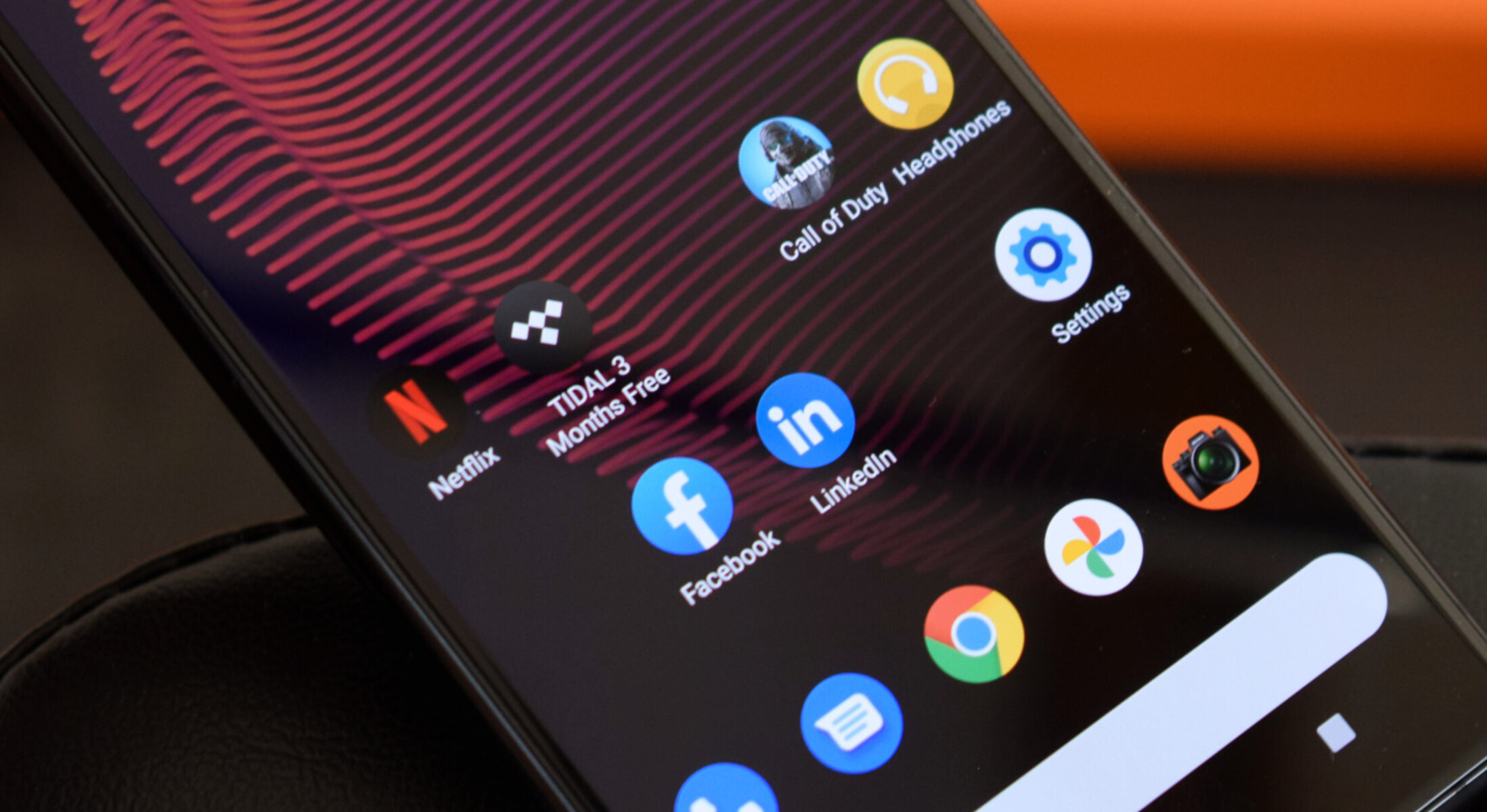Introduction
Sony Xperia devices are known for their sleek design, impressive camera capabilities, and seamless user experience. However, like any other electronic device, they are not immune to issues that can hinder their performance. Whether you're a long-time Xperia user or a newcomer to the brand, encountering technical glitches can be frustrating. Fortunately, many common Sony Xperia issues can be resolved with simple troubleshooting steps.
In this comprehensive guide, we will delve into the most prevalent problems that Sony Xperia users may encounter and provide practical solutions to address them. From battery drainage and overheating to camera malfunctions and connectivity issues, we will explore each issue in detail, offering insights into the underlying causes and step-by-step instructions to rectify them.
By the end of this guide, you will be equipped with the knowledge and troubleshooting techniques to tackle these common Sony Xperia issues effectively. Whether you own a flagship Xperia model or a budget-friendly option, the tips and solutions provided here are designed to help you optimize your device's performance and enhance your overall user experience.
Let's dive into the world of Sony Xperia troubleshooting and empower ourselves to overcome these challenges, ensuring that our devices continue to deliver the exceptional performance and reliability that Sony is renowned for.
Section 1: Battery Issues
One of the most common issues faced by Sony Xperia users is related to battery performance. Whether it's rapid drainage, slow charging, or unexpected shutdowns, these problems can significantly impact the usability of the device. Understanding the underlying causes and implementing effective solutions is crucial in addressing battery-related issues.
Rapid Battery Drainage
Rapid battery drainage is a prevalent concern among smartphone users, and Sony Xperia devices are no exception. Several factors can contribute to this issue, including background app activity, high screen brightness, and outdated software. To mitigate rapid battery drainage, consider the following steps:
- Optimize App Usage: Identify and close apps running in the background unnecessarily. Some apps consume a significant amount of power even when not in use.
- Adjust Screen Brightness: Lower the screen brightness or enable adaptive brightness to conserve battery life.
- Update Software: Ensure that your device's operating system and apps are up to date, as software updates often include optimizations for improved battery performance.
Slow Charging
If your Sony Xperia device is taking an unusually long time to charge, it can be frustrating, especially when you're on the go. To address slow charging issues, consider the following remedies:
- Use Original Charger: Ensure that you are using the original charger that came with your Xperia device, as third-party chargers may not deliver the required power output.
- Check Charging Port: Inspect the charging port for any debris or lint that may be obstructing the connection. Gently clean the port using compressed air or a soft brush.
- Background Charging: Avoid using the device extensively while it's charging, as this can slow down the charging process.
Unexpected Shutdowns
Experiencing unexpected shutdowns can be disruptive and may indicate an underlying battery issue. To troubleshoot unexpected shutdowns, consider the following steps:
- Battery Calibration: Perform a battery calibration by fully charging the device, then using it until the battery is completely drained. Repeat this process a few times to recalibrate the battery indicator.
- Check for Rogue Apps: Certain apps may cause the device to shut down unexpectedly. Uninstall any recently downloaded apps and observe if the issue persists.
By addressing these battery-related issues proactively, Sony Xperia users can optimize their device's battery performance and enjoy extended usage without interruptions. Understanding the nuances of battery management and implementing the recommended solutions can significantly enhance the overall user experience.
Remember, effective battery management is essential for maximizing the usability and longevity of your Sony Xperia device. With the right approach, you can overcome battery-related challenges and ensure that your device remains reliable and functional throughout the day.
Section 2: Overheating Problems
Overheating is a common issue that plagues many smartphone users, and Sony Xperia devices are not immune to this concern. When a Sony Xperia device overheats, it can lead to discomfort during usage, reduced battery life, and potential performance issues. Understanding the causes of overheating and implementing effective solutions is crucial in addressing this persistent problem.
Causes of Overheating
Several factors can contribute to the overheating of Sony Xperia devices. Intensive usage, such as running resource-demanding apps or playing graphics-intensive games for extended periods, can lead to increased heat generation. Additionally, environmental factors, such as exposure to direct sunlight or high ambient temperatures, can exacerbate the issue. Furthermore, software glitches, outdated firmware, or a malfunctioning battery can also contribute to overheating.
Solutions to Overheating
Manage App Usage
To mitigate overheating caused by intensive app usage, consider the following steps:
- Close Background Apps: Identify and close apps running in the background, especially those consuming significant system resources.
- Monitor Resource-Intensive Apps: Keep track of apps that tend to overheat the device and limit their usage to prevent excessive heat generation.
Environmental Considerations
When addressing environmental factors contributing to overheating, the following measures can be taken:
- Avoid Direct Sunlight: Minimize exposure to direct sunlight, especially during outdoor usage, to prevent the device from overheating.
- Optimal Operating Conditions: Use the device in environments with moderate temperatures and adequate ventilation to reduce the risk of overheating.
Software Optimization
Optimizing the device's software can significantly alleviate overheating issues:
- Update Firmware: Ensure that the device's firmware and apps are updated to the latest versions, as updates often include performance optimizations and bug fixes that can mitigate overheating.
- Reset Settings: Consider resetting the device's settings to default, as this can resolve software-related issues contributing to overheating.
Battery Health
Maintaining the battery's health is crucial in preventing overheating:
- Avoid Overcharging: Unplug the device once it reaches full charge to prevent unnecessary heat generation from overcharging.
- Battery Replacement: If the device experiences persistent overheating due to a faulty battery, consider seeking professional assistance to replace the battery.
By implementing these solutions, Sony Xperia users can effectively address overheating problems and ensure a more comfortable and reliable user experience. Proactive management of app usage, environmental considerations, software optimization, and battery health can collectively mitigate overheating issues, allowing users to enjoy their Xperia devices without the disruption of excessive heat.
Understanding the nuances of overheating and taking proactive measures to address the underlying causes can significantly enhance the overall usability and longevity of Sony Xperia devices. With the right approach, users can effectively manage overheating problems and optimize their device's performance for a more enjoyable and seamless user experience.
Section 3: Camera Malfunctions
The camera is a pivotal feature of Sony Xperia devices, allowing users to capture cherished moments and express their creativity through photography. However, encountering camera malfunctions can be particularly frustrating, disrupting the ability to capture high-quality images and videos. Understanding the common issues related to camera malfunctions and implementing effective solutions is essential in restoring the full functionality of the device's camera.
Blurry Images and Autofocus Problems
One prevalent camera issue experienced by Sony Xperia users is the capture of blurry images or difficulties with autofocus. This can significantly diminish the quality of photos and impede the overall user experience. To address these concerns, consider the following steps:
- Clean the Lens: Ensure that the camera lens is free from smudges, fingerprints, or dust particles that may obstruct the autofocus mechanism and result in blurry images.
- Update Camera App: Check for updates to the camera app through the device's app store, as software updates often include improvements to autofocus algorithms and overall camera performance.
- Reset Camera Settings: If the issue persists, consider resetting the camera settings to default to eliminate any misconfigurations that may be affecting autofocus functionality.
Camera App Crashes and Freezes
Experiencing frequent crashes or freezes within the camera app can be a major impediment to capturing moments seamlessly. To troubleshoot these issues, consider the following remedies:
- Clear App Cache: Navigate to the device's settings and clear the cache for the camera app to remove temporary data that may be causing app instability.
- Reinstall Camera App: If persistent crashes occur, consider uninstalling and reinstalling the camera app to ensure a fresh installation and potential resolution of underlying software issues.
- Software Update: Ensure that the device's operating system is up to date, as system updates often include bug fixes that can address app instability and crashes.
Overexposed or Underexposed Photos
Inconsistent exposure levels in photos can detract from their overall quality and impact the visual appeal of captured images. To address exposure-related issues, consider the following adjustments:
- Manual Exposure Control: Utilize the manual exposure control settings within the camera app to adjust exposure levels based on the lighting conditions, thereby achieving more balanced and visually appealing photos.
- HDR Mode: Experiment with the High Dynamic Range (HDR) mode within the camera app, as it can enhance the dynamic range of photos, resulting in more balanced exposure levels.
By addressing these common camera malfunctions proactively, Sony Xperia users can restore the full functionality of their device's camera and continue capturing memorable moments with confidence. Understanding the underlying causes of camera issues and implementing the recommended solutions can significantly enhance the overall user experience, allowing users to leverage the full potential of their Xperia device's camera capabilities.
Section 4: Connectivity Problems
Connectivity problems can significantly hinder the usability of Sony Xperia devices, impacting essential functions such as making calls, accessing the internet, and utilizing various connectivity features. Understanding the common issues related to connectivity problems and implementing effective solutions is crucial in ensuring a seamless and reliable user experience.
Wi-Fi and Mobile Data Issues
One of the most prevalent connectivity problems experienced by Sony Xperia users pertains to Wi-Fi and mobile data functionality. Issues such as intermittent Wi-Fi disconnection, slow data speeds, or the inability to establish a stable connection can be frustrating. To address these concerns, consider the following troubleshooting steps:
-
Wi-Fi Troubleshooting:
- Forget and Reconnect: If experiencing Wi-Fi disconnection, forget the network in the device's Wi-Fi settings and reconnect to it, ensuring the correct password is entered.
- Router Reboot: Restart the Wi-Fi router to resolve potential network issues that may be affecting connectivity.
-
Mobile Data Optimization:
- Data Usage Monitoring: Monitor data usage to identify any apps consuming excessive data in the background, and restrict their background data usage if necessary.
- APN Settings: Verify and adjust the Access Point Name (APN) settings to ensure proper configuration for mobile data connectivity.
Bluetooth Connectivity Challenges
Bluetooth connectivity issues, such as pairing failures, intermittent disconnection from paired devices, or audio playback disruptions, can impede the seamless use of wireless accessories and audio devices. To troubleshoot Bluetooth connectivity problems, consider the following remedies:
- Device Pairing:
- Clear Paired Devices: Clear the list of paired devices on both the Xperia device and the accessory, then attempt to re-pair them to establish a fresh connection.
- Compatibility Check: Ensure that the accessory or device being paired is compatible with the Xperia device's Bluetooth specifications to avoid compatibility issues.
Network Signal Strength and Call Quality
Inconsistent network signal strength and poor call quality can significantly impact the device's primary function as a communication tool. To address network signal and call quality issues, consider the following measures:
- Signal Optimization:
- Network Selection: Manually select the preferred network mode in the device's network settings to prioritize a stable network connection.
- Signal Booster: Consider using a signal booster or network extender to enhance network coverage in areas with weak signal reception.
By addressing these common connectivity problems proactively, Sony Xperia users can optimize their device's connectivity features and ensure a more reliable and seamless user experience. Understanding the underlying causes of connectivity issues and implementing the recommended solutions can significantly enhance the overall usability and functionality of Sony Xperia devices, empowering users to leverage the full potential of their device's connectivity capabilities.
Section 5: Software Glitches
Software glitches can disrupt the seamless operation of Sony Xperia devices, leading to performance inconsistencies, app crashes, and overall user frustration. Understanding the nature of software glitches and implementing effective solutions is essential in maintaining the stability and reliability of the device's software ecosystem.
App Crashes and Unresponsiveness
One of the most common manifestations of software glitches is the occurrence of app crashes and unresponsiveness. When apps fail to launch, freeze during operation, or unexpectedly close, it can impede productivity and hinder the overall user experience. To address these issues, consider the following troubleshooting steps:
- Clear App Cache: Navigate to the device's settings and clear the cache for the affected apps to remove temporary data that may be causing instability.
- Update Apps: Ensure that all installed apps are updated to the latest versions, as updates often include bug fixes and performance enhancements that can mitigate app crashes.
- Safe Mode Evaluation: Boot the device into safe mode to determine if third-party apps are contributing to the software glitches. If the issues are resolved in safe mode, consider uninstalling recently installed apps that may be causing conflicts.
System Updates and Stability
Software updates are crucial for enhancing the device's performance and addressing known software issues. However, the installation of system updates can sometimes introduce new glitches or instability. To manage system updates and maintain software stability, consider the following strategies:
- Regular Updates: Stay vigilant for system updates and install them promptly, as they often include security patches and optimizations that improve overall software stability.
- Factory Reset: If persistent software glitches are encountered after a system update, consider performing a factory reset to restore the device to its default state and resolve potential software conflicts.
User Interface and Navigation Anomalies
Anomalies in the device's user interface and navigation can disrupt the intuitive interaction with the device, leading to confusion and inefficiency. To address user interface-related software glitches, consider the following remedial actions:
- Clear System Cache: Clear the device's system cache through the recovery mode to remove temporary system files that may be contributing to interface anomalies.
- Accessibility Settings: Review and adjust the device's accessibility settings to ensure that they are optimized for smooth and intuitive navigation.
By proactively addressing software glitches, Sony Xperia users can maintain the stability and reliability of their devices' software ecosystem, ensuring a more seamless and enjoyable user experience. Understanding the underlying causes of software glitches and implementing the recommended solutions can significantly enhance the overall usability and functionality of Sony Xperia devices, empowering users to leverage the full potential of their devices' software capabilities.
Section 6: Touchscreen Not Responding
The touchscreen is the primary interface through which users interact with their Sony Xperia devices, making its responsiveness crucial to the overall user experience. However, encountering issues where the touchscreen becomes unresponsive can be highly disruptive and frustrating. Understanding the potential causes of touchscreen unresponsiveness and implementing effective solutions is essential in restoring the device's functionality and ensuring a seamless user experience.
Causes of Touchscreen Unresponsiveness
Several factors can contribute to touchscreen unresponsiveness on Sony Xperia devices. Physical damage, such as cracks or impact-related issues, can directly affect the touchscreen's sensitivity. Additionally, software glitches, outdated firmware, or incompatible apps can also lead to unresponsive touch input. Understanding these underlying causes is pivotal in formulating targeted solutions to address the issue effectively.
Solutions to Touchscreen Unresponsiveness
Physical Inspection and Maintenance
- Screen Cleaning: Gently clean the touchscreen with a soft, lint-free cloth to remove any smudges, dirt, or debris that may be obstructing touch sensitivity.
- Screen Protector: If the device is equipped with a screen protector, ensure that it is properly aligned and free from air bubbles, as misaligned or damaged screen protectors can impede touch responsiveness.
Software Optimization
- Software Updates: Ensure that the device's operating system and apps are updated to the latest versions, as updates often include optimizations for touch input and overall responsiveness.
- Safe Mode Evaluation: Boot the device into safe mode to determine if third-party apps are causing touch-related issues. If the problem is resolved in safe mode, consider uninstalling recently installed apps that may be incompatible.
Calibration and Reset
- Touchscreen Calibration: If supported by the device, perform a touchscreen calibration to recalibrate touch sensitivity and accuracy.
- Factory Reset: As a last resort, consider performing a factory reset to eliminate potential software conflicts and restore the device to its default state.
By addressing touchscreen unresponsiveness proactively, Sony Xperia users can restore the full functionality of their devices' touch input and ensure a more seamless and enjoyable user experience. Understanding the underlying causes of touchscreen issues and implementing the recommended solutions can significantly enhance the overall usability and functionality of Sony Xperia devices, empowering users to leverage the full potential of their devices' touchscreen capabilities.
Section 7: Speaker or Sound Issues
The audio capabilities of Sony Xperia devices play a pivotal role in delivering an immersive multimedia experience, encompassing music playback, video content, and communication through calls and notifications. However, encountering speaker or sound issues can significantly detract from the overall user experience, impacting audio quality and the device's functionality. Understanding the common issues related to speaker or sound malfunctions and implementing effective solutions is essential in restoring the full audio capabilities of Sony Xperia devices.
Distorted Audio Output
One prevalent issue experienced by Sony Xperia users pertains to distorted audio output from the device's speakers. Distortion can manifest as crackling, buzzing, or muffled sound, diminishing the clarity and fidelity of audio playback. To address distorted audio output, consider the following troubleshooting steps:
-
Volume Level Adjustment: Ensure that the audio output volume is within optimal levels to prevent distortion, especially when playing media with high dynamic range.
-
Audio Equalization: Adjust the device's audio equalization settings to optimize the sound profile for different types of media, thereby reducing the likelihood of distortion.
-
Speaker Inspection: If physical damage is suspected, inspect the device's speakers for obstructions or damage that may be contributing to distorted audio output.
No Sound or Audio Playback Issues
Encountering situations where the device produces no sound or experiences intermittent audio playback issues can be highly disruptive. To troubleshoot these concerns, consider the following remedial actions:
-
Audio Routing: Verify that the audio output is correctly routed to the device's speakers or connected audio accessories, ensuring that the intended output source is selected.
-
App-Specific Troubleshooting: If audio issues are confined to specific apps, ensure that the apps are updated and their audio settings are configured correctly.
-
Audio Jack Inspection: If utilizing wired audio accessories, inspect the audio jack for debris or damage that may impede proper audio playback.
Call Quality and Microphone Functionality
Inconsistent call quality and microphone malfunctions can hinder effective communication through the device. To address call-related audio issues, consider the following measures:
-
Network Signal Strength: Ensure that the device maintains a stable network connection, as poor signal reception can impact call quality and microphone functionality.
-
Microphone Inspection: Inspect the device's microphone openings for obstructions or debris that may affect sound input during calls.
-
Call Settings Verification: Review the device's call settings to ensure that call-related features, such as noise cancellation and microphone sensitivity, are optimized for clear audio transmission.
By proactively addressing speaker or sound issues, Sony Xperia users can restore the full audio capabilities of their devices, ensuring a more immersive and enjoyable multimedia experience. Understanding the underlying causes of audio malfunctions and implementing the recommended solutions can significantly enhance the overall usability and functionality of Sony Xperia devices, empowering users to leverage the full potential of their devices' audio capabilities.
Section 8: Troubleshooting Tips
When encountering technical issues with your Sony Xperia device, having a comprehensive set of troubleshooting tips at your disposal can be invaluable in resolving common problems and optimizing the device's performance. By following these practical tips, users can proactively address a wide range of issues, ensuring a seamless and reliable user experience.
1. Regular Software Updates
Keeping your Sony Xperia device's operating system and apps up to date is essential for addressing known software bugs, enhancing security, and optimizing performance. Regularly check for system updates and app updates through the device's settings or app store, and install them promptly to benefit from the latest improvements and bug fixes.
2. App Management
Monitor the performance and resource usage of installed apps to identify any that may be causing issues such as battery drain, overheating, or software glitches. Consider uninstalling or disabling apps that are no longer needed or are found to be consuming excessive system resources.
3. Data Backup and Restore
Regularly back up your important data, including photos, videos, contacts, and app data, to ensure that you can restore your device to a previous state if necessary. Utilize cloud storage services or local backups to safeguard your valuable data against potential data loss due to technical issues or device malfunctions.
4. Safe Mode Diagnostics
Boot your Sony Xperia device into safe mode to diagnose and isolate issues caused by third-party apps. If the device operates smoothly in safe mode, it indicates that a third-party app may be contributing to the problem. Consider uninstalling recently installed apps to identify the source of the issue.
5. Factory Reset Consideration
In cases where persistent software glitches or performance issues cannot be resolved through other troubleshooting methods, consider performing a factory reset. This process restores the device to its original state, removing potential software conflicts and restoring the device to optimal functionality. Remember to back up your data before initiating a factory reset.
6. Hardware Inspection
Regularly inspect the physical condition of your device, including the touchscreen, buttons, ports, and camera lens. Ensure that there is no physical damage or debris that may be hindering the device's functionality. Address any physical issues promptly to prevent further complications.
By incorporating these troubleshooting tips into your Sony Xperia device management routine, you can effectively address common issues, optimize performance, and maintain the reliability of your device. Proactive troubleshooting not only resolves existing problems but also contributes to a more seamless and enjoyable user experience, ensuring that your Sony Xperia device continues to deliver exceptional performance and functionality.
Conclusion
In conclusion, the journey through the comprehensive guide to fixing common Sony Xperia issues has provided valuable insights and practical solutions to address a wide array of technical challenges that users may encounter. From battery drainage and overheating to camera malfunctions, connectivity problems, software glitches, touchscreen unresponsiveness, and audio issues, each section has delved into the nuances of these common issues, offering proactive troubleshooting tips and effective remedies.
By understanding the underlying causes of these issues and implementing the recommended solutions, Sony Xperia users can optimize the performance and reliability of their devices, ensuring a seamless and enjoyable user experience. The guide has emphasized the importance of proactive device management, regular software updates, and the consideration of hardware and software optimization techniques to address prevalent issues effectively.
Furthermore, the troubleshooting tips provided in the guide serve as a valuable resource for users to navigate and resolve technical challenges, empowering them to take control of their device's functionality and performance. From regular software updates and app management to safe mode diagnostics and hardware inspections, these tips offer a holistic approach to maintaining the stability and reliability of Sony Xperia devices.
It is essential to recognize that the successful resolution of technical issues not only enhances the usability of the device but also contributes to a more enjoyable and seamless user experience. By incorporating the troubleshooting tips and solutions outlined in this guide into their device management routine, Sony Xperia users can proactively address common issues, optimize performance, and ensure the longevity of their devices.
Ultimately, the comprehensive guide aims to equip Sony Xperia users with the knowledge and tools to overcome technical challenges effectively, fostering a deeper understanding of their devices and empowering them to leverage the full potential of their Xperia experience. With the right approach to troubleshooting and device management, users can navigate common issues with confidence, ensuring that their Sony Xperia devices continue to deliver exceptional performance and reliability in the long run.