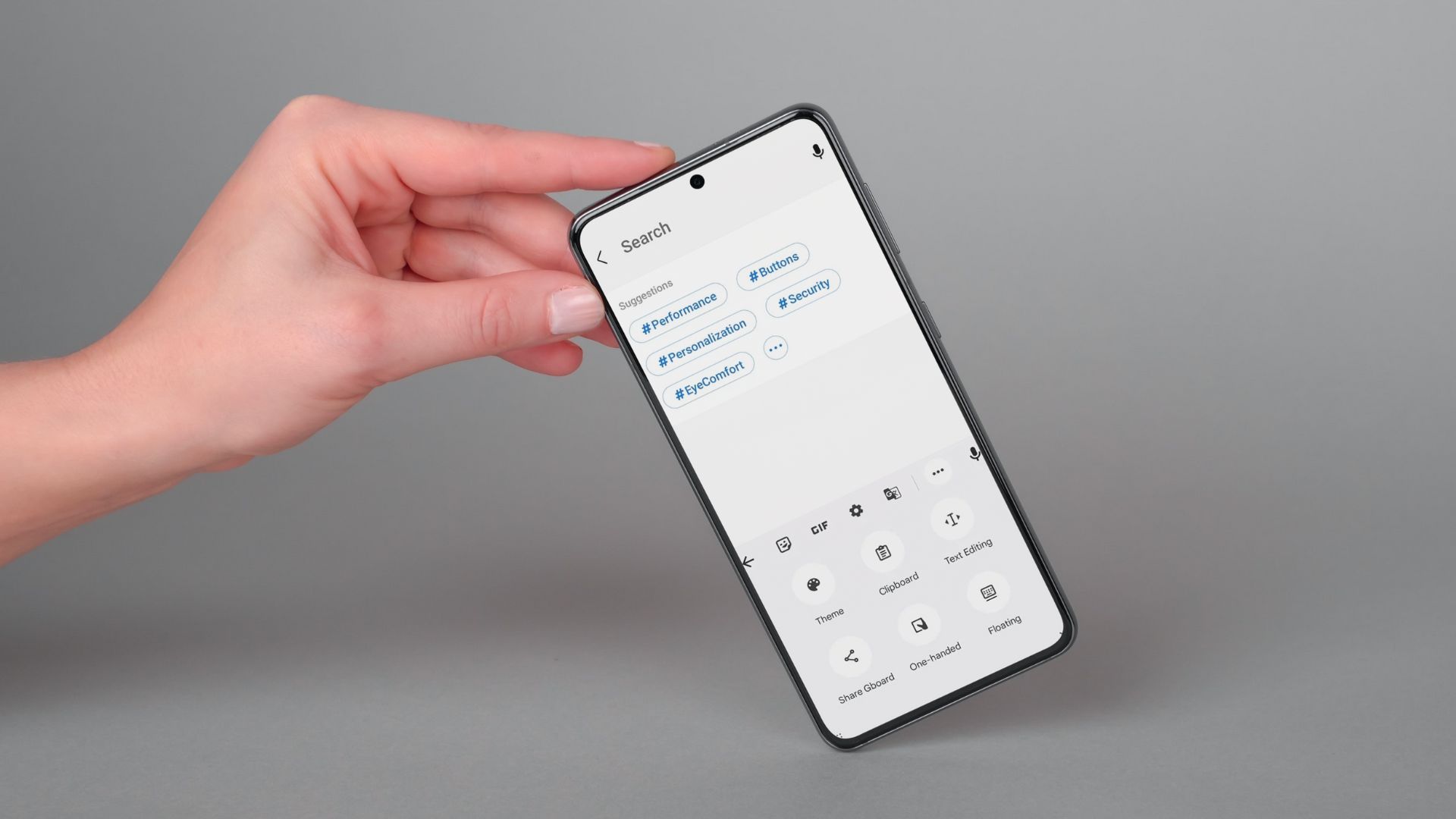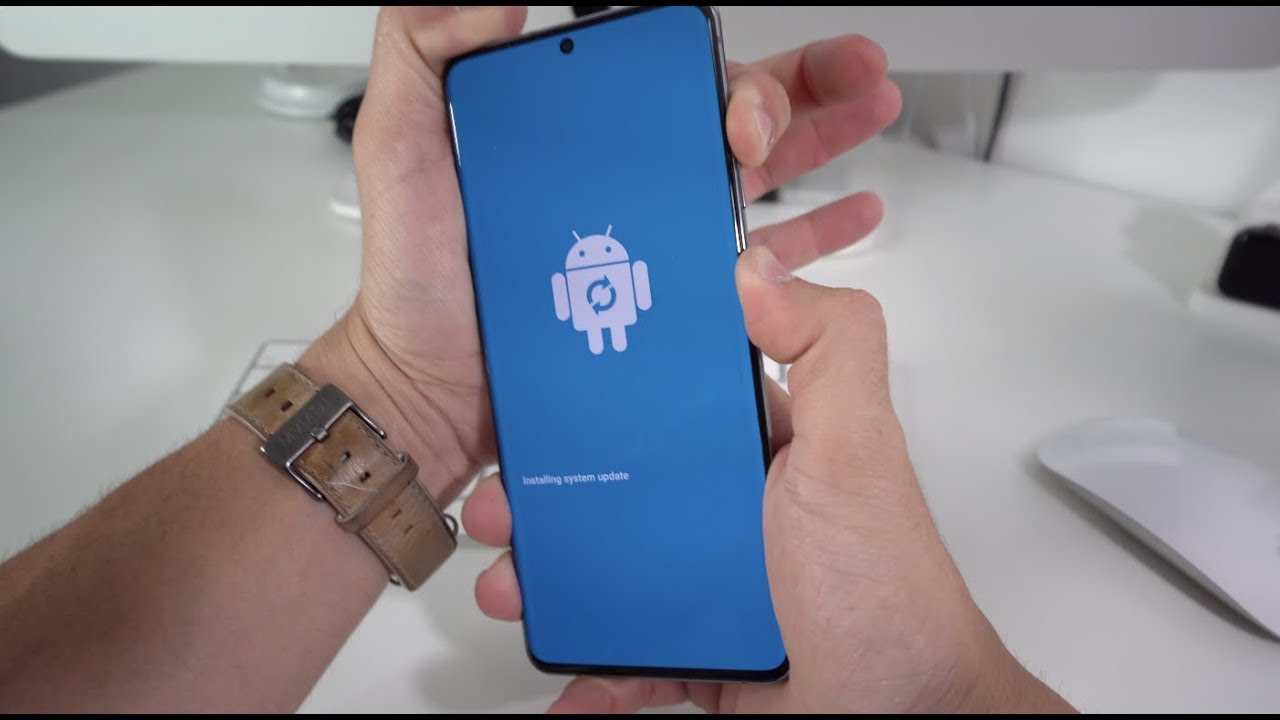Introduction
When it comes to using our smartphones, typing is an integral part of the experience. Whether it's composing a text message, crafting an email, or searching the web, the keyboard is our gateway to effective communication and information retrieval. However, as we type away on our Samsung S20 devices, our keystrokes are recorded and stored as keyboard history. While this feature can be convenient for predicting words and phrases, it also raises privacy concerns. Imagine a scenario where you hand over your phone to a friend or family member to look something up, only for them to encounter your previous search queries or messages suggested by the keyboard. To prevent such awkward moments and safeguard your privacy, it's essential to know how to clear the keyboard history on your Samsung S20.
In this article, we'll delve into the reasons why clearing the keyboard history on your Samsung S20 is crucial, and we'll provide you with a step-by-step guide to effectively remove this data from your device. By the end of this article, you'll have the knowledge and confidence to maintain your privacy and ensure that your Samsung S20 keyboard history remains as clear as a pristine canvas. Let's embark on this journey to reclaim your digital privacy and optimize your smartphone experience.
Why Clear Keyboard History on Samsung S20?
Clearing the keyboard history on your Samsung S20 is a crucial step in safeguarding your privacy and maintaining a clean digital footprint. Here are several compelling reasons why you should prioritize clearing your keyboard history on a regular basis:
-
Privacy Protection: Your keyboard history contains a record of the words and phrases you've typed, including sensitive information such as passwords, credit card numbers, addresses, and personal messages. By clearing this history, you prevent unauthorized access to this data, mitigating the risk of privacy breaches.
-
Preventing Embarrassing Suggestions: Have you ever experienced the awkward moment when the keyboard suggests a previously typed message or a questionable search query while you're trying to show something on your phone to a friend or colleague? Clearing the keyboard history eliminates the possibility of such embarrassing and potentially compromising suggestions.
-
Enhanced Security: In the event that your Samsung S20 falls into the wrong hands, whether temporarily or permanently, clearing the keyboard history adds an extra layer of security. It minimizes the chances of someone accessing your sensitive information or using predictive text to gain insights into your recent activities.
-
Customized User Experience: By regularly clearing the keyboard history, you ensure that the predictive text feature remains relevant to your current typing habits. This allows for a more personalized and accurate typing experience, as the keyboard adapts to your evolving language and communication patterns.
-
Optimizing Device Performance: Over time, a cluttered keyboard history can impact the performance of your Samsung S20. By clearing this data, you free up storage space and potentially improve the overall responsiveness of the keyboard and text input functions.
In essence, clearing the keyboard history on your Samsung S20 is not just about erasing past keystrokes; it's a proactive measure to protect your privacy, maintain security, and optimize your digital interactions. Now that we understand the importance of this practice, let's proceed to explore the actionable steps to clear the keyboard history on your Samsung S20.
Steps to Clear Keyboard History on Samsung S20
Clearing the keyboard history on your Samsung S20 is a straightforward process that empowers you to take control of your digital privacy. Follow these simple steps to ensure that your keyboard history remains pristine and free from any lingering traces of your past typing activities.
-
Accessing the Settings: Begin by unlocking your Samsung S20 and navigating to the home screen. From there, locate and tap on the "Settings" icon, which is represented by a gear-shaped symbol. This action will open the device settings, providing you with access to a wide range of customization options.
-
Selecting General Management: Within the Settings menu, scroll down until you find the "General management" option. Tap on this category to reveal additional settings related to the overall management and optimization of your Samsung S20 device.
-
Tapping on Language and Input: Under the General management section, you will find the "Language and input" option. Tap on this entry to access the language and keyboard settings, where you can make adjustments to the input methods and associated preferences.
-
Choosing On-Screen Keyboard: Once inside the Language and input settings, look for the "On-screen keyboard" category. Tap on this option to explore the settings specific to the virtual keyboard used for text input on your Samsung S20.
-
Selecting Samsung Keyboard: Within the On-screen keyboard settings, you will likely find the "Samsung Keyboard" listed as the default input method. Tap on this entry to access the advanced settings and customization options for the Samsung keyboard.
-
Accessing Smart Typing: As you delve deeper into the Samsung Keyboard settings, you will encounter the "Smart typing" option. This feature encompasses predictive text, auto-correction, and other intelligent input capabilities. Tap on "Smart typing" to proceed to the next step.
-
Clearing Keyboard Data: Within the Smart typing settings, you will find the "Predictive text" option, which is responsible for storing and suggesting words based on your typing history. Tap on "Predictive text" to reveal the option to clear the keyboard data.
-
Confirming the Action: Upon selecting the "Clear personal data" option within Predictive text, a confirmation prompt will appear, asking if you want to clear the keyboard history and personalized data. Confirm this action to initiate the process of clearing the keyboard history on your Samsung S20.
By following these intuitive steps, you can effectively clear the keyboard history on your Samsung S20, ensuring that your privacy is protected, your device performance is optimized, and your digital interactions remain secure and personalized. With this proactive approach to managing your keyboard history, you can confidently navigate the digital landscape with peace of mind and enhanced control over your personal data.
Conclusion
In conclusion, the keyboard history on your Samsung S20 holds a wealth of sensitive and personal information, making it imperative to regularly clear this data to safeguard your privacy and enhance your digital security. By understanding the significance of clearing the keyboard history and following the step-by-step guide provided in this article, you have taken a proactive stance in managing your digital footprint and optimizing your smartphone experience.
As technology continues to intertwine with our daily lives, the importance of maintaining control over our personal data cannot be overstated. Clearing the keyboard history on your Samsung S20 is not merely a routine maintenance task; it is a strategic measure to protect your privacy, prevent embarrassing suggestions, and optimize the performance of your device. By embracing this practice, you assert your authority over your digital interactions and fortify the barriers against potential privacy breaches and unauthorized access to your sensitive information.
Furthermore, the act of clearing the keyboard history empowers you to curate a personalized and secure user experience. By ensuring that the predictive text feature remains relevant to your current communication patterns, you enhance the accuracy and efficiency of your typing activities. This tailored approach to managing your keyboard history reflects a proactive commitment to maintaining a clutter-free digital environment and upholding the integrity of your personal data.
In a world where digital privacy is increasingly valued and scrutinized, the ability to clear the keyboard history on your Samsung S20 serves as a testament to your proactive stance in safeguarding your personal information. By taking control of this aspect of your digital presence, you contribute to a more secure and personalized smartphone experience, free from the encumbrances of unnecessary data accumulation and privacy concerns.
In essence, the journey to clear the keyboard history on your Samsung S20 is a testament to your commitment to digital privacy and security. By embracing this practice, you assert your authority over your personal data and cultivate a more refined and personalized smartphone experience. As you navigate the digital landscape with confidence and control, the proactive steps you've taken to clear your keyboard history serve as a testament to your commitment to privacy and security in the digital age.