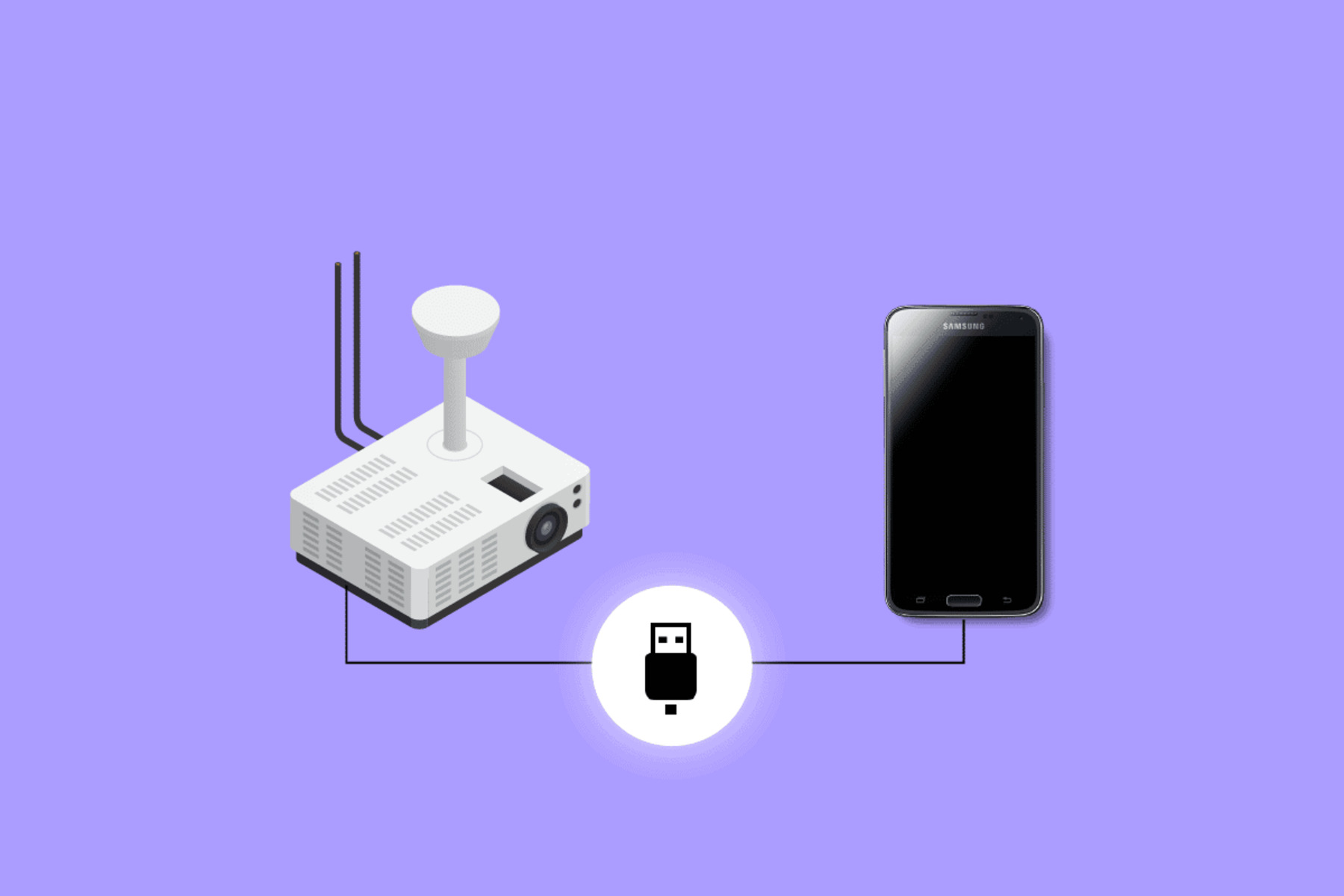Common Connection Issues
Connecting your phone to a projector can be a convenient way to showcase presentations, videos, or photos to a larger audience. However, there are times when you may encounter issues with establishing a connection. Here are some common connection issues you may encounter and tips on how to resolve them:
- No signal: One of the most common connection issues is when your phone fails to display any signal on the projector. In such cases, check whether the cables are securely connected and that the projector is turned on. Additionally, ensure that the projector’s input source is correctly set to the port you are using to connect your phone.
- Poor image quality: If you are experiencing distorted or blurry images on the projector, it may be due to a resolution mismatch. Make sure your phone’s display settings are optimized for the projector’s resolution. You can adjust the display settings by going to the “Settings” menu on your phone and selecting “Display”.
- No sound: Sometimes, the projector may display the image from your phone, but there is no accompanying sound. In such cases, the issue may lie in the audio settings of your phone. Check that the volume is not muted or set too low. You can also try connecting external speakers to the projector for better sound quality.
- Incompatible ports: Another common issue is when your phone and projector have incompatible ports. For example, if your phone has a USB-C port and the projector only has an HDMI port, you will need an adapter or dongle to connect the two. Make sure you have the right adapters or cables to establish a proper connection.
- Outdated software: If your phone and projector still fail to connect despite all the hardware checks, it might be worth checking for any available software updates. Manufacturers often release firmware updates to improve compatibility with various devices. Updating the software on both your phone and projector may help resolve connection issues.
These are just a few of the common connection issues that users may encounter when trying to connect their phone to a projector. It’s essential to troubleshoot and identify the cause of the problem before attempting any fixes. If none of the above solutions work, you may need to consult the user manual for both your phone and projector, or seek assistance from a professional technician.
Compatibility of Devices
When trying to connect your phone to a projector, it’s important to consider the compatibility of the devices involved. Not all phones and projectors may be compatible with each other, resulting in connection issues. Here are some factors to consider regarding the compatibility of your devices:
- Operating System: Different operating systems may have different requirements for connecting to external displays. For example, iPhones use iOS, while Android phones use variations of the Android operating system. Ensure that your phone’s operating system supports the necessary protocols for connecting to a projector.
- Hardware Requirements: Some projectors may require specific hardware capabilities from your phone for a successful connection. For instance, certain projectors may only be compatible with phones that support specific video output resolutions or have a particular type of video output port. Check the specifications of both your phone and projector to ensure compatibility.
- Cable Types: The type of cable used to connect your phone to the projector can also impact compatibility. HDMI, USB-C, VGA, and DisplayPort are common cable types used for connecting to projectors. Make sure your phone has the necessary port and that you have the correct cable for the connection.
- Software and App Support: Some projectors come with dedicated apps or software that enables seamless connectivity with specific phones. Ensure that your phone is compatible with any required apps or software for optimal performance. Additionally, check if there are any recommended settings or configurations for your phone when connecting to the projector.
If you are unsure about the compatibility of your phone and projector, it’s recommended to consult the user manuals or websites of both devices’ manufacturers. They often provide detailed information about supported devices and any additional requirements for establishing a successful connection.
Remember that technology is constantly evolving, and compatibility issues can arise as new devices are released. Therefore, it’s important to stay up to date with the latest information and ensure that your phone and projector are compatible before attempting to connect them.
Check Cable Connections
One of the primary reasons for connection issues between your phone and projector is faulty or incorrect cable connections. It’s essential to thoroughly inspect and verify the cable connections to ensure a strong and reliable connection. Here are some steps to follow when checking cable connections:
- Confirm cable compatibility: Ensure that you are using the correct cable type that is compatible with both your phone and projector. Common cable types include HDMI, VGA, DisplayPort, and USB-C. Check the ports on your phone and projector and match them with the appropriate cable.
- Ensure proper insertion: Make sure the cable is securely inserted into both your phone and projector. Sometimes, a loose connection can cause intermittent signals or no signal at all. Gently push the cable into the ports until you feel a firm connection.
- Inspect the cable for damage: Carefully inspect the cable for any visible damage, such as cuts, fraying, or bent pins. A damaged cable may interfere with the signal transmission and result in connection issues. If you notice any damage, consider replacing the cable with a new one.
- Try a different cable: If you suspect that the cable may be the culprit, try using a different cable to connect your phone and projector. This step can help determine whether the issue lies with the cable itself or other factors.
- Test the connection on a different device: To rule out any potential issues with your phone or projector, try connecting a different device (such as a laptop or tablet) to the projector using the same cable. If the alternate device successfully establishes a connection, it suggests the problem may be with your phone.
By checking and ensuring the proper cable connections, you can eliminate any simple cable-related issues that may be causing disruption to the connection between your phone and projector. If the cable connections are secure and the problem persists, it’s necessary to explore other troubleshooting steps to identify the underlying cause.
Ensure Proper Input Selection
When connecting your phone to a projector, it’s crucial to ensure that the projector is set to the correct input source to receive the signal from your phone. Many projectors have multiple input options, such as HDMI, VGA, or DisplayPort. Here are some steps to ensure proper input selection:
- Identify the input ports: Take note of the available input ports on the projector. Look for labeling or symbols near the ports to indicate the type of input they accept.
- Connect the cable to the appropriate port: Based on the cable type you are using to connect your phone to the projector, insert it into the corresponding input port. Ensure that the connection is secure.
- Check the source/input button: On the projector or its remote control, locate the source or input button. Press this button to cycle through the available input options until you find the one corresponding to the port where you connected your phone.
- Confirm the selected input: Look for any on-screen display or indicator on the projector that shows the selected input source. It should match the input port you connected your phone to.
- Verify phone output settings: On your phone, access the display settings and ensure that the output is directed to the appropriate external display. Depending on your phone’s operating system, you may need to access the settings under “Display” or “Screen Mirroring”.
By ensuring the proper input selection, you can ensure that the projector is ready to receive the signal from your phone. Incorrect input selection can lead to a lack of signal or display issues. If you have followed these steps and there is still no connection, it may be necessary to explore other troubleshooting options or seek professional assistance.
Adjust Display Settings on Phone
When connecting your phone to a projector, it’s important to ensure that the display settings on your phone are optimized for the external display. Adjusting the display settings can help resolve issues related to resolution, aspect ratio, and overall visual quality. Here are some steps to adjust the display settings on your phone:
- Access the display settings: Locate the display settings on your phone. This can usually be found in the “Settings” menu. Look for options such as “Display” or “Screen” settings.
- Check resolution settings: In the display settings, look for the resolution or screen mirroring options. Ensure that the resolution selected is supported by both your phone and the projector. Select the appropriate resolution for optimal display quality.
- Aspect ratio adjustment: Some projectors have specific aspect ratio requirements. Check the aspect ratio options in your phone’s display settings and select the one that matches the projector’s aspect ratio (commonly 4:3 or 16:9).
- Brightness and contrast: Adjust the brightness and contrast settings on your phone to optimize the display for the projector. This can help enhance image quality and visibility in various lighting conditions.
- Orientation settings: If the projected image appears sideways or inverted, check the orientation settings on your phone. Look for options such as “Auto-rotate screen” or “Screen rotation” and enable them if necessary.
- Enable screen mirroring: Depending on the operating system of your phone, you may need to enable screen mirroring or cast options to establish a connection with the projector. Follow the instructions specific to your phone’s operating system to enable screen mirroring.
By adjusting the display settings on your phone, you can ensure that the projected image is optimized for the external display. It’s worth noting that the options available in display settings may vary depending on your phone’s operating system and manufacturer. If the connection issues persist, you may need to explore additional troubleshooting options or consult the user manual for your phone.
Update Software and Firmware
Keeping your phone and projector’s software and firmware up to date is essential for optimal compatibility and performance. Outdated software or firmware can sometimes cause connection issues when trying to connect your phone to a projector. Here are some steps to update the software and firmware:
- Phone software update: Check for any available software updates for your phone. The process may vary depending on your phone’s operating system. For Android devices, go to “Settings” and navigate to “System” or “Software Update” to check for updates. For iPhones, go to “Settings,” then “General,” and select “Software Update.”
- Projector firmware update: Visit the manufacturer’s website of your projector and look for any available firmware updates. Follow the instructions provided to download and install the firmware update onto your projector. Typically, this involves connecting the projector to a computer and running the firmware update utility.
- Connectivity-related app updates: If you are using any connectivity-related apps or software for your phone or projector, such as screen mirroring or projection apps, check for updates in the respective app stores. Updating these apps can help ensure compatibility with the latest operating systems and improve connection stability.
- Restart devices after updates: After updating the software and firmware, it’s recommended to restart both your phone and projector. This can help apply the updates effectively and allow the devices to establish a fresh connection.
- Resetting network settings: If the connection issues persist even after updating the software, you can try resetting the network settings on your phone. This step can help resolve any network-related issues that may be causing connection problems. You can usually find this option in the “Settings” menu under “Network & Internet” or “Reset” options.
By keeping your phone and projector up to date with the latest software and firmware updates, you ensure that they are equipped with the necessary enhancements and bug fixes for a smoother connection. If you continue to experience difficulty connecting your phone to the projector, further troubleshooting or professional assistance may be required.
Restart Devices
When experiencing connection issues between your phone and projector, a simple yet effective troubleshooting step is to restart both devices. Restarting can help refresh their settings and resolve any temporary glitches that may be causing the connection problem. Here’s how to restart your phone and projector:
- Restarting your phone: To restart your phone, press and hold the power button until a menu appears. Select the “Restart” or “Reboot” option, and wait for the phone to power off and then back on. Alternatively, you can also perform a forced restart by pressing and holding the power button and volume down button simultaneously for a few seconds.
- Restarting the projector: To restart the projector, locate the power button or switch and turn it off. Disconnect the power cord or adaptor from the projector, and wait for a few seconds. Reconnect the power cord or adaptor, and turn on the projector again. Allow the projector to complete its startup process.
- Reconnect the cable: Once both devices have restarted, reconnect the cable between your phone and the projector. Ensure that the cable connections are secure.
- Try different ports: If the connection issue persists, you can also try connecting the cable to a different port on the projector. Sometimes, certain ports may be faulty or incompatible, so testing different ports could help establish a successful connection.
Restarting your phone and projector can often resolve minor issues that interfere with the connection between the two devices. This simple troubleshooting step allows both devices to start fresh and can rectify any temporary glitches in the system. If the connection problem continues, further troubleshooting or seeking professional assistance may be necessary.
Using an Adapter or Dongle
In some cases, connecting your phone to a projector may require the use of an adapter or dongle. These accessories allow you to bridge the connection between your phone’s port and the projector’s input port, especially if they have different types of ports. Here’s how you can use an adapter or dongle to connect your phone to a projector:
- Determine the necessary adapter or dongle: Identify the ports on your phone and the input ports available on the projector. If they are different, you will need to determine the appropriate adapter or dongle that can convert the port on your phone to the one supported by the projector. Common types include HDMI, USB-C, VGA, and DisplayPort adapters.
- Purchase the correct adapter or dongle: Once you have identified the required adapter or dongle, purchase it from a reputable retailer or online store. Make sure to select one that is compatible with your phone and the projector’s input port.
- Connect the adapter or dongle to your phone: Plug one end of the adapter or dongle into the port on your phone. Ensure that it is securely inserted and firmly connected.
- Connect the cable to the adapter or dongle: Connect one end of the appropriate cable (such as HDMI or VGA) to the corresponding port on the adapter or dongle.
- Connect the other end of the cable to the projector: Plug the other end of the cable into the input port on the projector that corresponds to the adapter or dongle being used.
- Power on the projector: Turn on the projector and follow the necessary steps to select the correct input source for the connected adapter or dongle.
- Adjust settings if needed: Depending on the setup, you may need to adjust the display settings on your phone or the projector to ensure the picture and sound are optimized for the projected display.
Using an adapter or dongle allows you to bridge the connection between your phone and the projector, even if they have different types of ports. It’s important to ensure that you purchase the correct adapter or dongle that is compatible with both your phone and the projector. If you are unsure about the compatibility or setup, refer to the user manuals or seek assistance from the manufacturer or a professional.
Test with Different Projector
If you are still unable to connect your phone to a projector despite troubleshooting and trying various solutions, it may be worth testing with a different projector. Connecting your phone to a different projector can help identify whether the issue lies with your phone or the specific projector you were initially attempting to connect to. Here are the steps to test with a different projector:
- Locate an alternative projector: Find another projector that is known to work properly or borrow one from a friend or colleague. Ensure that it has the necessary input ports for connecting to your phone.
- Connect your phone to the different projector: Use the same cable or adapter that you were using with the initial projector to connect your phone to the different projector. Ensure that the connections are secure.
- Power on the different projector: Turn on the different projector and select the appropriate input source that corresponds to the port you connected your phone to.
- Check for a connection: Check if your phone successfully connects to the different projector. If the connection is established and you can see the content from your phone on the projected display, it suggests that the issue may lie with the initial projector.
- Repeat troubleshooting steps: If the connection is still not established with the different projector, you may need to repeat the troubleshooting steps mentioned earlier, such as checking cable connections, adjusting display settings on the phone, or updating software and firmware.
Testing with a different projector can help determine if the issue is specific to the initial projector or if there is a broader problem with your phone’s compatibility or settings. If your phone successfully connects to the different projector, it may be worth examining the initial projector for any potential issues such as faulty ports or compatibility concerns. Additionally, it’s important to consult the user manuals for both the projector and your phone for any specific instructions or guidance related to connectivity.
Seek Professional Assistance
If you have tried all the troubleshooting steps mentioned earlier and are still unable to connect your phone to a projector, it may be time to seek professional assistance. Professional technicians and support personnel have the necessary knowledge and expertise to diagnose and resolve complex connectivity issues. Here are some steps to take when seeking professional assistance:
- Contact the manufacturer: Reach out to the manufacturer of your phone and projector. They often have customer support lines or online forums where you can seek assistance. Provide them with specific details about the issue you are facing and any troubleshooting steps you have already attempted.
- Consult a technical specialist: If the manufacturer’s support is unable to resolve the problem, consider consulting a technical specialist. They have advanced knowledge in the field of technology and can provide a more in-depth analysis of the issue. Look for reputable IT professionals or technicians experienced in dealing with smartphone and projector connectivity problems.
- Visit a service center: In some cases, it may be necessary to visit an authorized service center for your phone or projector. They can examine your devices, perform diagnostic tests, and potentially repair any hardware or firmware issues that may be causing the connection problem.
- Consider professional installation: If you frequently encounter connection issues or need a reliable setup for presentations, consider hiring a professional for projector installation. They can ensure that all the necessary connections are made correctly and optimize the settings for seamless connectivity.
Professional assistance can be instrumental in resolving persistent connection issues between your phone and projector. They have the knowledge and resources to tackle complex problems and provide customized solutions. Be sure to provide them with as much information as possible about your devices, the connection problem, and the steps you have already taken to troubleshoot.
Remember, seeking professional assistance should be done when all other troubleshooting options have been exhausted. However, it’s always a good idea to consult the user manuals for your phone and projector and explore online resources or forums for any additional tips or solutions that may address your specific connection issue.