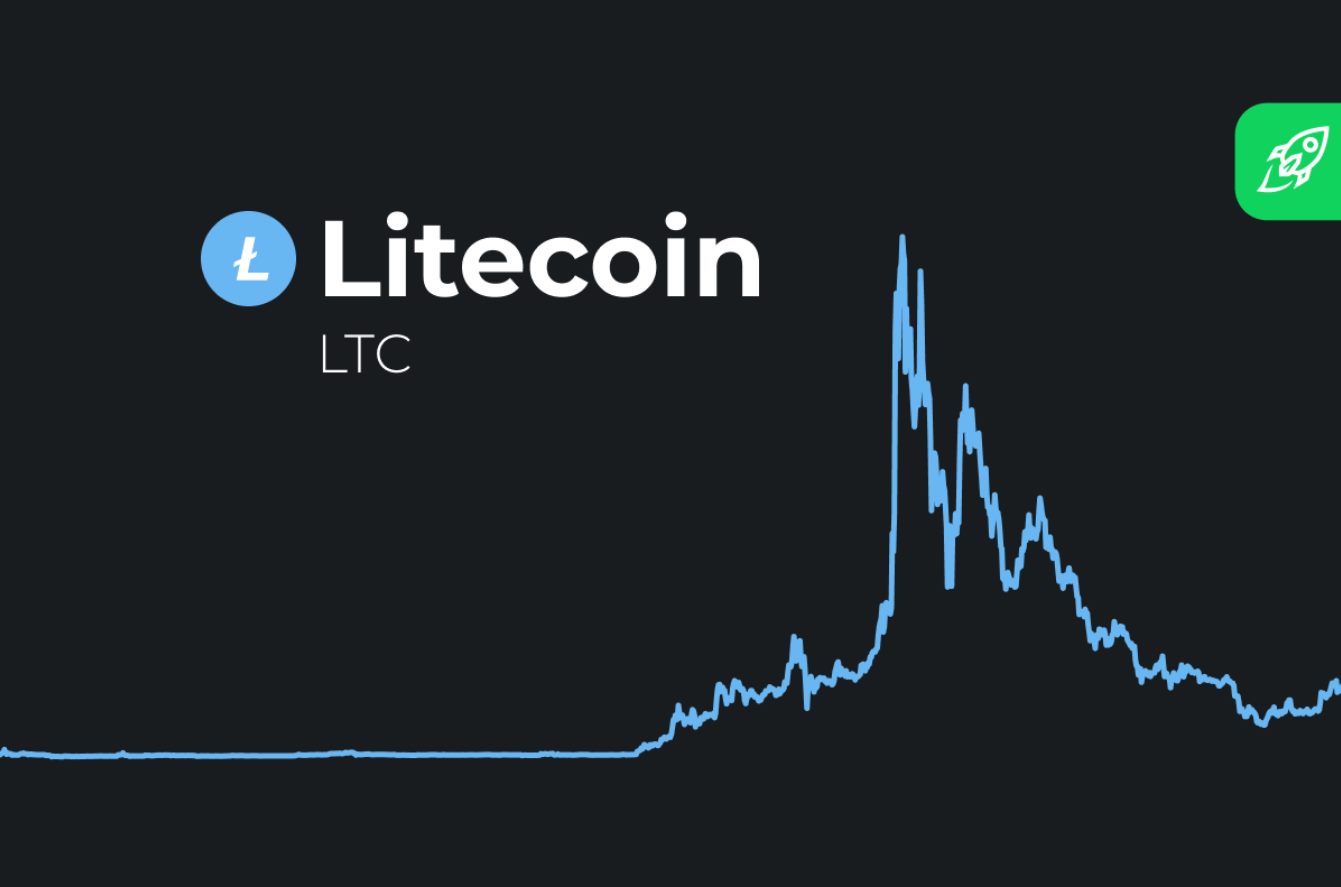Introduction
RAM, or Random Access Memory, is an essential component of any computer system. It is responsible for temporarily storing data that the computer needs to access quickly. However, some users may notice that only a portion of their installed RAM is being recognized or utilized by their system. This can be a frustrating experience, especially if you’ve invested in additional RAM to improve your computer’s performance.
In this article, we will explore the reasons why only half of your RAM may be usable. We will discuss different types of RAM, system limitations, memory mapping, hardware limitations, operating system limitations, BIOS settings, and troubleshooting steps. By understanding these factors, you will have a better grasp of why your computer may not be utilizing all of your installed RAM.
Before we delve into the possible causes, it’s important to note that the actual amount of usable RAM will vary depending on the specific system configuration. It is normal for some RAM to be reserved for system processes and hardware requirements. However, if you notice a significant difference between the installed and usable RAM, it’s worth investigating further.
Now, let’s dive into the world of RAM and explore the potential reasons behind the elusive usable memory.
Understanding RAM
Before we delve into the complexities of why only half of your RAM may be usable, let’s start by understanding what RAM is and how it functions within a computer system.
RAM, short for Random Access Memory, is a type of volatile memory that allows the computer to temporarily store data that it needs to access quickly. Unlike the computer’s hard drive or solid-state drive (SSD), which provide long-term storage, RAM provides fast and temporary storage that is crucial for smooth and efficient system performance.
When you open an application or file on your computer, it gets loaded into RAM so that the system can quickly access and process the data. The more RAM you have, the more applications and files your computer can keep readily available for processing.
RAM operates at a much faster speed compared to storage devices like hard drives or SSDs. This speedy access allows the computer’s processor to retrieve and manipulate data quickly, resulting in improved performance and responsiveness.
It’s also important to note that RAM is a volatile form of memory, meaning that its contents are lost when the power is turned off. This is why it’s crucial to save your work frequently and rely on storage devices for long-term data preservation.
RAM comes in different capacities, typically measured in gigabytes (GB) or terabytes (TB). The amount of RAM you have installed on your computer directly affects its multitasking capabilities and overall performance. Having sufficient RAM enables you to run multiple applications simultaneously and ensures a smooth experience, particularly when working with resource-intensive tasks like video editing or gaming.
Now that we have a basic understanding of what RAM is and how it functions within a computer system, let’s explore the possible reasons behind only half of your installed RAM being usable.
Different Types of RAM
There are several different types of RAM available in the market, each with its own characteristics and compatibility requirements. Understanding the different types of RAM can help shed light on why only half of your installed RAM may be usable.
The most common types of RAM include:
- DDR3: DDR3, or Double Data Rate 3, is an older generation of RAM that has been widely used in computers. It offers good performance and is compatible with many older systems. However, newer systems may require DDR4 or DDR4L RAM.
- DDR4: DDR4, or Double Data Rate 4, is the current standard for RAM in modern computer systems. It offers better performance and higher capacity compared to DDR3. This type of RAM is compatible with newer systems and is recommended for optimal performance.
- DDR4L: DDR4L is a low-voltage variant of DDR4 RAM. It operates at a lower voltage, making it more energy-efficient and producing less heat. DDR4L RAM is compatible with systems that support both DDR4 and DDR3.
- ECC RAM: ECC, or Error-Correcting Code, RAM is primarily used in servers and workstations. It provides an extra level of error correction and detection, making it more reliable for mission-critical applications. However, ECC RAM may not be supported by all consumer-grade desktops or laptops.
It’s important to note that different types of RAM have specific requirements in terms of voltage, clock speed, and compatibility with the motherboard. Mixing different types of RAM or using RAM that is not compatible with your system may result in reduced performance or only a portion of the RAM being recognized and usable.
If you are unsure about the type and compatibility of RAM for your system, referring to the motherboard’s specifications or consulting with a computer technician can help ensure that you choose the right RAM for optimal performance and functionality.
With an understanding of the different types of RAM, we can now explore other potential factors that may contribute to only half of your installed RAM being usable.
System Limitations
System limitations can be one of the reasons why only half of your installed RAM is usable. These limitations can depend on various factors, including the hardware and software configuration of your computer system.
One common system limitation is the operating system’s architecture. If you are using a 32-bit operating system, it can only address a maximum of 4GB of RAM. This means that even if you have more than 4GB installed, your system will only be able to access and utilize a portion of it. To take full advantage of larger amounts of RAM, you would need to upgrade to a 64-bit operating system.
Another system limitation is the maximum supported RAM capacity of your motherboard. Each motherboard has a maximum limit on the amount of RAM it can recognize and utilize. If you have installed more RAM than the motherboard’s maximum supported capacity, the excess RAM will not be usable. Checking your motherboard’s specifications or consulting the manufacturer’s documentation can provide information about the maximum supported RAM capacity.
Additionally, some computer systems have reserved memory addresses for hardware resources. These reserved addresses can take up a portion of the installed RAM, leaving only a reduced amount available for the operating system and applications to use. This is more common in older systems or systems with integrated graphics, where a dedicated portion of RAM is allocated for the graphics processing unit (GPU).
Other factors that can contribute to system limitations include BIOS settings, motherboard firmware limitations, and compatibility issues between the RAM modules and the motherboard. Updating the BIOS firmware to the latest version, adjusting the BIOS settings to enable memory remapping or increasing the memory limit, and ensuring compatibility between the RAM and motherboard can help address these limitations and potentially allow for the full utilization of installed RAM.
Understanding the system limitations specific to your computer system can help you determine the maximum amount of RAM that can be recognized and utilized. By identifying and addressing these limitations, you may be able to optimize your system’s performance and take full advantage of your installed RAM.
Memory Mapping
Memory mapping is a technique used by computer systems to allocate and manage memory resources. It plays a role in determining how RAM is utilized and can contribute to the issue of only half of your installed RAM being usable.
Memory mapping involves assigning memory addresses to different areas of the system, including the operating system, drivers, and applications. Each memory address corresponds to a specific location in the RAM, and these addresses are used to access and store data.
In some cases, memory mapping can reserve a portion of the RAM for specific purposes, such as system processes or hardware devices. This reserved memory is not available for applications or other system functions, resulting in a reduced amount of usable RAM.
Memory mapping can also cause conflicts if there are overlapping memory addresses or if the mapping is not properly configured. This can result in certain portions of the installed RAM being inaccessible or not recognized by the operating system.
In modern computer systems, memory mapping is handled by the operating system and the system’s memory management unit (MMU). The MMU is responsible for translating virtual memory addresses used by applications into physical memory addresses in the RAM. It ensures that each application has its own isolated memory space and prevents memory conflicts.
If memory mapping is not set up correctly or if there are compatibility issues between the RAM modules and the motherboard’s memory controller, it can lead to problems with memory recognition and utilization. Updating the operating system, drivers, and firmware, as well as performing memory tests and diagnostics, can help identify and resolve memory mapping issues.
Understanding how memory mapping works and its impact on the allocation of RAM can provide insights into why only half of your installed RAM may be usable. By ensuring proper memory mapping configuration and resolving any conflicts or compatibility issues, you can maximize the utilization of your installed RAM and improve your system’s performance.
Hardware Limitations
Hardware limitations can contribute to the issue of only half of your installed RAM being usable. These limitations can be related to the specific hardware components in your computer system.
One common hardware limitation is the memory controller on the motherboard. The memory controller is responsible for managing the communication between the RAM modules and the rest of the system. If the memory controller does not support the specific type of RAM you have installed or has a limited memory addressing capability, it can result in only a portion of the installed RAM being recognized and usable.
Another hardware limitation can be the physical slots available for installing RAM modules on the motherboard. Some motherboards have a limited number of slots, which can restrict the maximum amount of RAM that can be installed. For example, if your motherboard has only two slots and each slot supports a maximum of 8GB RAM modules, the maximum amount of usable RAM would be 16GB, even if you have installed larger capacity modules.
Additionally, some older computers or budget laptops may have restrictions on the maximum amount of RAM they can support. This limitation can be a result of the motherboard design, power constraints, or compatibility issues with the chipset. Checking the specifications of your computer system or consulting with the manufacturer can provide information about the maximum supported RAM capacity.
Certain computer systems, particularly those with integrated graphics, may also allocate a portion of the installed RAM for graphics processing. This is known as shared memory. The allocated amount of shared memory can reduce the overall usable RAM, as it is reserved specifically for the graphics component of the system.
Hardware limitations related to RAM can be complex and may vary depending on the specific computer system. It’s important to research and understand the limitations of your hardware components to ensure optimal performance and utilization of your installed RAM.
If you suspect that hardware limitations are causing only half of your installed RAM to be usable, consider upgrading or replacing the relevant components to support higher capacity or different types of RAM. Consulting with a computer technician or reaching out to the manufacturer can provide further guidance and assistance in addressing hardware-related limitations.
Operating System Limitations
The operating system plays a vital role in managing and utilizing the installed RAM on a computer. Operating system limitations can be a contributing factor to the issue of only half of your RAM being usable.
One common limitation is the maximum amount of RAM that the operating system can support. Older versions of operating systems may have limitations on the maximum amount of RAM they can recognize and utilize. For example, a 32-bit operating system can typically address up to 4GB of RAM, regardless of how much RAM is physically installed in the system. To take full advantage of larger amounts of RAM, it is necessary to use a 64-bit operating system.
Another limitation related to the operating system is the allocation of RAM for system processes. The operating system requires a certain amount of RAM for its own processes and functions, leaving a reduced amount available for applications and user tasks. This allocation can vary depending on the operating system and its configuration.
Furthermore, certain operating systems, such as server editions or specialized platforms, have specific memory limits imposed by their licensing terms. These limitations may restrict the amount of RAM that can be utilized by the operating system, even if the hardware supports a greater capacity.
It is important to keep the operating system up to date with the latest patches and updates. Operating system updates often contain bug fixes and performance enhancements, which can help address any limitations or compatibility issues related to RAM utilization.
In some cases, optimizing the operating system settings can improve the utilization of available RAM. Adjusting settings related to memory management, virtual memory, or pagefile configuration can potentially free up more RAM for applications and user processes.
If you suspect that operating system limitations are causing only half of your installed RAM to be usable, consider updating to a newer version of the operating system or adjusting the settings to optimize RAM utilization. Always check the system requirements and compatibility guidelines provided by the operating system vendor to ensure a smooth and efficient operation.
Consulting with technical support or seeking guidance from the operating system vendor can provide further assistance in identifying and resolving any operating system-related limitations affecting the utilization of your installed RAM.
BIOS Settings
The Basic Input/Output System (BIOS) is responsible for initializing and configuring various hardware components in a computer system. BIOS settings can have a significant impact on the recognition and utilization of RAM, making them an important consideration when troubleshooting the issue of only half of your installed RAM being usable.
One BIOS setting that can affect RAM utilization is the memory remapping feature. This feature allows the operating system to access and utilize the entire installed RAM, regardless of any hardware reservations or limitations. Enabling memory remapping can help optimize the utilization of your installed RAM and ensure that it is fully recognized by the operating system.
Another BIOS setting to consider is the memory limit or maximum memory setting. Some BIOS versions provide an option to limit the amount of RAM that can be recognized and utilized by the system. If this setting is enabled or set to a specific value lower than the installed RAM capacity, it can result in only a portion of the RAM being usable. Checking and adjusting this setting to the appropriate value or disabling the memory limit can help resolve the issue.
Certain BIOS versions may also have compatibility or optimization settings specifically related to RAM. These settings can include options for overclocking or adjusting RAM timings and frequencies. While these settings can potentially enhance performance, incorrect configurations or incompatible settings can lead to instability or RAM recognition issues. Ensuring that the BIOS settings for RAM are properly configured and compatible with the installed RAM can help optimize its utilization.
It is important to note that accessing and modifying BIOS settings should be done with caution, as improper changes could lead to system instability or other issues. Referencing the motherboard’s manual or consulting with the manufacturer’s support can provide guidance on accessing and adjusting BIOS settings related to RAM.
Updating the BIOS firmware to the latest version can also address potential compatibility issues or bugs that may affect RAM recognition and utilization. Manufacturers often release BIOS updates that improve system stability, compatibility, and performance, including optimizations for RAM compatibility and utilization.
Understanding and properly configuring BIOS settings related to RAM can help maximize its recognition and utilization within your computer system. Taking the time to review and adjust these settings as needed can contribute to better system performance and a more efficient utilization of your installed RAM.
Troubleshooting RAM Issues
When faced with the issue of only half of your installed RAM being usable, there are several troubleshooting steps you can take to identify and resolve the problem. By following these steps, you can potentially address any underlying issues and optimize the utilization of your installed RAM.
1. Check physical installation: Ensure that the RAM modules are properly seated in the motherboard slots. Loose or incorrectly inserted modules can cause connection issues and result in reduced RAM recognition or utilization. Try reseating the modules to ensure a secure connection.
2. Test individual modules: If you have multiple RAM modules installed, try removing one module at a time and power on the system. This can help determine if a specific module is causing the issue. If one module is found to be faulty, replacing it can resolve the problem.
3. Verify compatibility: Ensure that the RAM modules are compatible with your motherboard and other hardware components. Refer to the motherboard’s manual or manufacturer’s website for the supported RAM specifications. Incompatible modules can result in recognition or utilization issues.
4. Update BIOS and drivers: Keeping your system’s BIOS firmware and device drivers up to date can resolve compatibility issues and optimize RAM utilization. Check the motherboard manufacturer’s website for the latest BIOS version and update accordingly. Also, update other drivers, especially those related to the motherboard and chipset.
5. Check for system limitations: Review the specifications of your motherboard, operating system, and other hardware components to identify any limitations related to RAM recognition and utilization. Ensure that your system meets the required specifications and consider necessary upgrades if feasible.
6. Adjust BIOS settings: Access the BIOS settings and review the settings related to RAM. Ensure that memory remapping is enabled, memory limits are properly configured (or disabled), and other relevant settings align with the installed RAM specifications. Adjustments to BIOS settings can optimize RAM utilization.
7. Perform memory tests: Use diagnostic tools or memory testing software to check the integrity and functionality of your RAM modules. These tests can identify any potential issues that may be affecting RAM recognition or utilization. Some popular memory testing tools include Memtest86 and Windows Memory Diagnostic.
8. Seek professional assistance: If you have exhausted the troubleshooting steps and are still unable to resolve the issue, consulting with a computer technician or reaching out to the manufacturer’s support team can provide further guidance and assistance. They can perform advanced diagnostics and offer expertise to identify and resolve any complex RAM issues.
By following these troubleshooting steps, you can take a systematic approach to identify and resolve RAM-related issues. However, if the problem persists or if you are uncertain about performing any of the steps, it is recommended to seek professional assistance to ensure optimal resolution and prevent any potential damage to your computer system.
Conclusion
In conclusion, encountering the issue of only half of your installed RAM being usable can be frustrating. However, by understanding the various factors that can contribute to this problem, you can take steps to identify and resolve the issue.
Start by ensuring correct physical installation of the RAM modules and verifying their compatibility with your motherboard and system. Updating the BIOS firmware and device drivers can address compatibility issues and optimize RAM utilization. Checking for system limitations, such as operating system architecture and motherboard specifications, can also provide insights into the maximum supported RAM capacity.
Memory mapping, both at the hardware and operating system level, can impact RAM recognition and utilization. Adjusting BIOS settings, such as enabling memory remapping and optimizing memory limits, can help maximize RAM utilization. Performing memory tests can uncover any potential issues with the RAM modules themselves.
If you have exhausted the troubleshooting steps and are still experiencing issues, seeking professional assistance is recommended. A qualified computer technician or the support team of your hardware or operating system manufacturer can provide specialized expertise and advanced diagnostics.
Remember, each computer system is unique, and the exact cause of the issue may vary. By systematically exploring the possibilities and taking the appropriate steps, you can increase the chances of resolving the problem and optimizing the utilization of your installed RAM.
Utilizing the full potential of your RAM can significantly improve the performance and responsiveness of your computer system. Whether you are a gamer, professional, or general user, having the maximum amount of usable RAM ensures smoother multitasking, faster application loading times, and an overall enhanced computing experience.
So, don’t let half of your installed RAM go to waste. Take action, troubleshoot the issue, and unleash the full power of your computer by maximizing the utilization of your RAM.