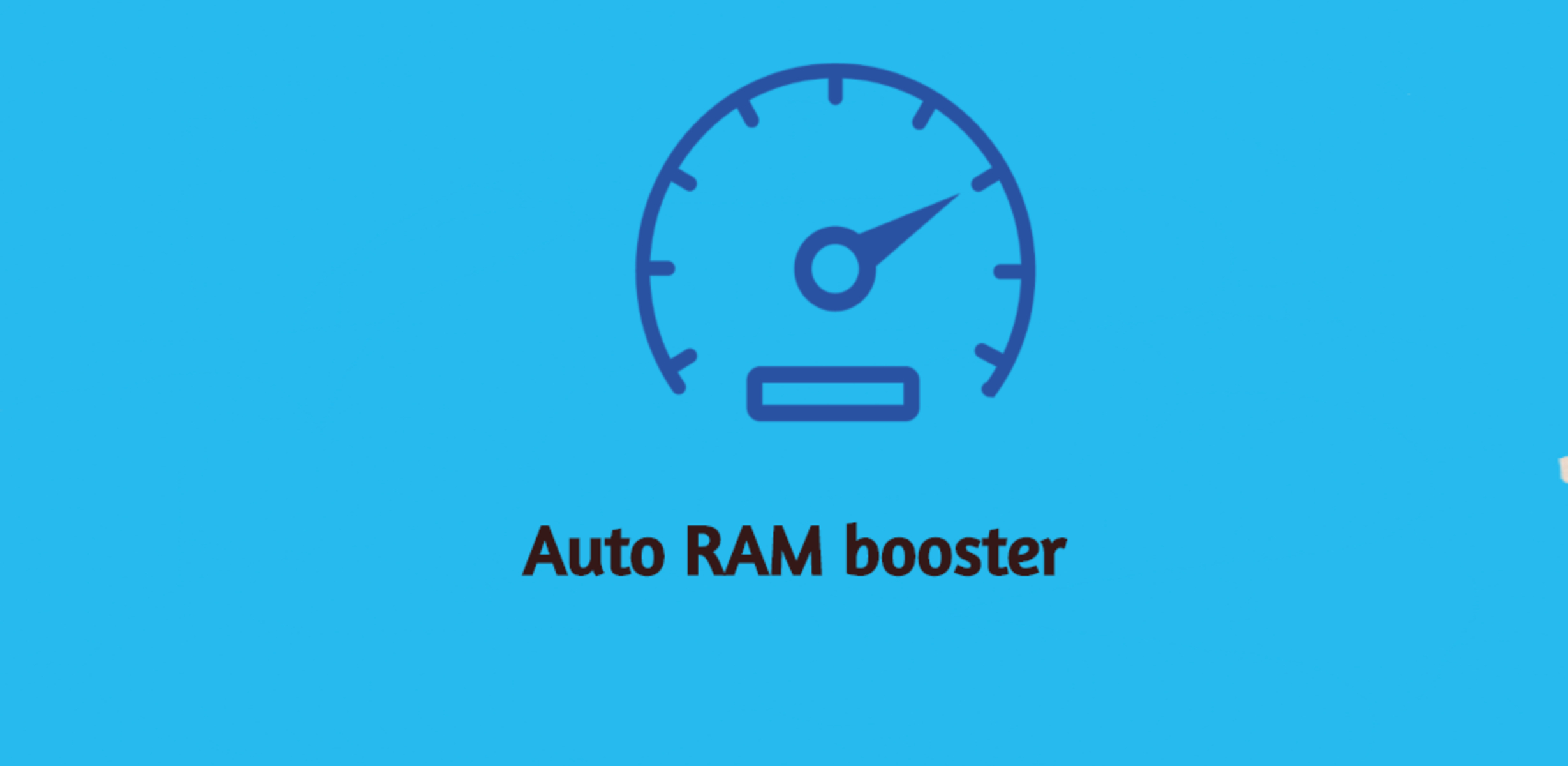Introduction
RAM, or Random Access Memory, is an integral component of a computer system that plays a crucial role in its performance. It serves as temporary storage for data and instructions that the computer’s processor needs to access quickly. However, you may encounter a situation where not all of your installed RAM is usable. This can be a frustrating experience, especially if you were expecting to benefit from the full capacity of your RAM.
In this article, we will explore the reasons why you may not be able to utilize all of your installed RAM. We will delve into various factors that could cause this issue, ranging from hardware limitations to software conflicts. By understanding these potential roadblocks, you will be better equipped to troubleshoot and resolve any issues that may impede the proper utilization of your RAM.
Before we dive into the specifics, it is important to note that the term “usable RAM” refers to the portion of installed RAM that the operating system recognizes as available for use by applications and processes. The remaining portion, known as “reserved RAM,” is typically allocated for system-level processes and hardware functions.
Now, let’s examine the possible reasons why you may be experiencing a situation where not all of your RAM is usable. By identifying the cause, you can implement the necessary steps to overcome the limitation and maximize your computer’s memory capacity.
Understanding RAM and its Uses
RAM, short for Random Access Memory, is a fundamental component of a computer system. It serves as the primary storage for data and instructions that the processor needs to access quickly to perform tasks efficiently. When you open an application, load a file or run a program, the data required is temporarily stored in RAM to ensure fast access and smooth operation.
RAM operates on a read-write basis, allowing for both data retrieval and updates at high speeds. Compared to other types of computer storage, such as hard drives or solid-state drives, RAM offers significantly faster data access times. This speed is crucial for the quick execution of programs, multitasking, and overall system performance.
In essence, RAM acts as a bridge between the processor and other storage devices. It holds the data that is currently in use, while the processor fetches instructions and manipulates the data. The larger the amount of RAM available, the more data can be stored and accessed simultaneously, leading to smoother multitasking and faster program execution.
It is important to note that RAM is volatile memory, meaning that its contents are erased when the computer is powered off or restarted. This characteristic is why files and important data are typically stored on non-volatile storage devices, such as hard drives or SSDs, to ensure data persistence.
The amount of RAM required by a computer system depends on various factors, including the operating system, software applications, and the user’s computing needs. For basic tasks like web browsing, word processing, and email, a computer with 4GB to 8GB of RAM is usually sufficient. However, for resource-intensive tasks like video editing, gaming, or running virtual machines, a computer with 16GB or more RAM is recommended to ensure optimal performance.
Now that we have a solid understanding of what RAM is and its crucial role in computer systems, let’s explore why you may not be able to use all of your installed RAM.
Possible Reasons for Unusable RAM
There are several potential reasons why you may encounter a situation where not all of your installed RAM is usable. Understanding these factors will help you identify and address the issue effectively. Let’s explore some of the common causes:
- Hardware limitations: Certain hardware constraints can limit the amount of RAM that your computer can utilize. For example, a 32-bit operating system can only address up to 4GB of RAM, regardless of how much is installed. If you have more than 4GB of RAM installed on a 32-bit system, the excess memory will be unrecognized and unusable.
- Operating System limitations: Some operating systems have specific limitations on the maximum amount of RAM they can support. Older versions of Windows, for instance, may have restrictions that prevent full utilization of large amounts of RAM. Upgrading your operating system to a more recent version or checking for available updates can sometimes resolve this issue.
- BIOS settings: The Basic Input/Output System (BIOS) contains settings that can affect how your computer recognizes and utilizes RAM. Incorrect configurations or outdated BIOS firmware can lead to limited usable memory. Checking the BIOS settings and updating them, if necessary, can help resolve this issue.
- Incorrect installation of RAM modules: Improperly installed RAM modules or poor connections can result in unusable memory. Ensure that the RAM modules are correctly inserted into the slots and securely seated. If you recently added or upgraded RAM, try reseating or reinstalling the modules to ensure a proper connection.
- Compatibility issues: Mixing different types or speeds of RAM modules can cause compatibility issues, resulting in reduced usable memory. Ensure that the RAM modules you are using are compatible with your motherboard and that they are properly matched in terms of type, speed, and capacity.
- Reserved RAM by hardware or software: Some portion of your installed RAM may be reserved by the system for specific hardware functions or software processes. For example, integrated graphics may allocate a portion of the RAM for video memory. In such cases, the reserved memory is not available for general use, leading to a decrease in usable RAM.
By considering these possible reasons for unusable RAM, you can begin troubleshooting and taking steps to resolve the issue. In the next section, we will delve deeper into each of these causes and discuss potential solutions to help you make the most of your installed RAM.
Hardware Limitations
One common reason for having unusable RAM is hardware limitations. Your computer’s hardware, such as the motherboard and the processor, can impose constraints on the amount of RAM that can be recognized and used. Understanding these limitations will help you determine if your hardware is the cause of the issue.
One such limitation is encountered with 32-bit operating systems. These systems can only address up to 4GB of RAM. If you have installed more than 4GB of RAM on a 32-bit operating system, the excess memory will not be recognized and therefore unusable. To fully utilize all your RAM, you would need to upgrade to a 64-bit operating system.
Additionally, older computers or budget-friendly models may have limitations on the maximum amount of RAM they can support. The motherboard’s specifications usually dictate this limitation. It is essential to check your motherboard’s documentation or manufacturer’s website to determine the maximum supported RAM capacity. If you have exceeded this limit, the additional RAM will not be recognized and accessible.
In some cases, your computer’s BIOS settings may need to be adjusted to enable the recognition of certain RAM configurations. Outdated or incorrect BIOS settings can prevent the system from properly utilizing all installed RAM. Updating the BIOS firmware to the latest version or accessing the BIOS settings menu and making necessary changes can often resolve this issue.
It is worth noting that faulty or mismatched RAM modules can also contribute to unusable RAM. If the RAM modules are not correctly installed or do not work well together, the system may not be able to utilize the installed memory fully. Ensure that the RAM modules are securely seated in their slots and that they are compatible with your motherboard in terms of type, speed, and capacity.
If you suspect hardware limitations as the cause of your unusable RAM, it is recommended to consult your computer’s documentation, manufacturer support, or a computer technician for further assistance. They will be able to provide specific guidance and help you troubleshoot any hardware-related issues preventing the full utilization of your installed RAM.
Operating System Limitations
Another potential reason for experiencing unusable RAM is operating system limitations. Different operating systems have specific restrictions on the maximum amount of RAM they can support. It is important to understand these limitations to determine if your operating system is the cause of the issue.
Older versions of operating systems, such as Windows XP or 32-bit versions of Windows, may have limitations that prevent them from recognizing and utilizing large amounts of RAM. For example, a 32-bit operating system can only address up to 4GB of RAM. If you have installed more than 4GB of RAM on a 32-bit system, the excess memory will not be recognized and therefore unusable. To fully benefit from all your installed RAM, it is recommended to upgrade to a 64-bit version of your operating system.
Similarly, certain versions of macOS or Linux distributions may have limitations on the maximum amount of RAM they can address. Checking the documentation or the official website of your operating system can provide insights into any such limitations.
Another factor to consider is the presence of any memory management features or limitations within the operating system. Some operating systems reserve a portion of the RAM for system-level processes, caching, or other hardware-related functions. This reserved memory reduces the overall usable RAM. Additionally, certain virtualization software or programs may also allocate a portion of the RAM for their own use, further impeding the available memory for other applications.
Keeping your operating system up to date is crucial as updates often bring improvements and fixes, including enhancements in memory management. Updating your operating system to the latest version can sometimes alleviate any limitations or issues related to unusable RAM.
If you suspect that your operating system’s limitations are causing the problem, consider researching the specific restrictions for your operating system version or seeking guidance from the official support channels for your operating system. They can provide you with detailed information and potential solutions to maximize the usable RAM in your system.
BIOS Settings
The BIOS, or Basic Input/Output System, is a firmware residing on your computer’s motherboard that initializes hardware components and provides low-level system control. Incorrect BIOS settings can result in unusable RAM or prevent the system from properly recognizing and utilizing the installed memory.
When it comes to RAM, the BIOS settings play a crucial role in determining how the system interacts with the memory modules. Outdated or incorrect BIOS settings can result in limited usable memory or even prevent the system from booting up successfully.
One common BIOS setting that can affect RAM usability is the memory remapping feature. This feature enables the motherboard to access memory beyond the 4GB limit imposed by a 32-bit operating system. If this feature is disabled in the BIOS settings, the excess memory will not be recognized, leading to unusable RAM. Enabling the memory remapping feature in the BIOS can often resolve this issue.
Updating the BIOS firmware to the latest version can also address issues related to RAM compatibility and recognition. Motherboard manufacturers often release BIOS updates that improve memory compatibility and performance. It is essential to visit the manufacturer’s website and follow their instructions on how to update the BIOS firmware safely.
In some cases, incorrect RAM timings or frequency settings in the BIOS can result in unstable system behavior or limited usable memory. Ensure that the RAM timings and frequency settings in the BIOS correspond to the specifications provided by the RAM manufacturer. Incorrect settings can lead to decreased performance or even cause the system to fail to boot up.
Accessing the BIOS settings menu varies depending on the motherboard manufacturer and model. Typically, it involves restarting the computer and pressing a specific key, such as F2, Del, or Esc, during the boot process. Once in the BIOS settings, navigate to the memory-related options and ensure they are set correctly according to the recommended specifications.
If you are unsure about accessing or modifying the BIOS settings on your own, it is recommended to consult the documentation provided by your motherboard manufacturer or seek assistance from a knowledgeable professional to avoid any potential issues.
By adjusting the BIOS settings to enable features like memory remapping, updating the BIOS firmware, and ensuring proper RAM timings and frequency settings, you can overcome any BIOS-related limitations and optimize the utilization of your installed RAM.
Incorrect Installation of RAM Modules
Improper installation of RAM modules can lead to unusable memory in your computer. It is crucial to ensure that the RAM modules are correctly installed to ensure proper functioning and maximum utilization of the installed memory.
When installing RAM modules, it is important to follow the guidelines provided by your motherboard manufacturer. Typically, RAM modules need to be inserted into the motherboard’s memory slots in a specific arrangement, depending on your motherboard’s memory channel configuration.
Ensure that the RAM modules are securely seated in their respective slots. Sometimes, insufficient or uneven pressure can cause poor connections, preventing the system from recognizing the RAM or limiting its usability. Apply even pressure on both ends of the module while inserting it into the slot until it clicks into place. Double-check that the retention clips on the sides of the slots are properly engaged to secure the RAM modules in place.
If you have recently added or upgraded your RAM, it is worth reseating the RAM modules to ensure a proper connection. Carefully remove the modules from their slots and then reinsert them, ensuring they are properly aligned with the slot notches. This simple troubleshooting step can sometimes resolve unrecognized or unusable RAM.
It is also important to ensure compatibility between the RAM modules and your motherboard. Check your motherboard’s documentation or the manufacturer’s website for information on supported RAM types, speeds, and capacities. Mismatches in any of these specifications can result in incompatible RAM modules or reduced usable memory.
If you are using multiple RAM modules, ensure that they are matched in terms of type and capacity. Mixing different types or capacities of RAM modules can lead to compatibility issues and decreased usable memory. Ideally, use identical RAM modules from the same manufacturer and part number to ensure optimal compatibility and performance.
Additionally, static electricity can damage sensitive computer components, including RAM modules. Before installing or handling RAM, it is recommended to ground yourself by touching a metal object or using an antistatic wrist strap. This precaution helps discharge any static electricity that may otherwise harm the components.
Ensuring correct installation and compatibility of your RAM modules is crucial for maximizing usable memory in your computer. By following the appropriate guidelines, reseating the RAM modules if necessary, and ensuring compatibility with your motherboard, you can mitigate any issues related to incorrect installation and effectively utilize the full capacity of your installed RAM.
Compatibility Issues
Compatibility issues between RAM modules and various hardware components can result in unusable memory. It is essential to ensure that the RAM modules are compatible with your system to maximize their usability and performance.
One common compatibility issue is mismatched RAM speeds, timings, or voltage requirements. RAM modules have specific speed ratings, such as DDR3 or DDR4, as well as timings that determine how quickly they can access data. If the installed RAM modules have different speed ratings or timings, they may not operate properly together, leading to reduced usable memory or system instability. Additionally, voltage requirements may differ between RAM modules, which can further exacerbate compatibility issues.
To avoid compatibility issues, it is recommended to use RAM modules that are identical in terms of type, speed rating, timings, and voltage requirements. Check your motherboard’s documentation or the manufacturer’s website for compatibility guidelines and recommended RAM configurations. Utilizing RAM modules from the same manufacturer and part number ensures optimal compatibility and minimizes the risk of unusable memory.
If compatibility problems arise after installing new RAM modules, it is advisable to update the system’s BIOS firmware to the latest version. Motherboard manufacturers often release BIOS updates that improve compatibility with newer RAM modules and resolve any issues that arise. Consult your motherboard manufacturer’s website for instructions on how to perform a BIOS update safely.
In some cases, physical limitations may affect compatibility. Some computer systems, particularly laptops, have limited expandability and may support only specific RAM module sizes or configurations. It is crucial to consult your device’s user manual or contact the manufacturer’s support for guidance on compatible RAM options.
Furthermore, software conflicts can also contribute to compatibility issues and result in unusable memory. Certain software programs, such as antivirus or system monitoring utilities, may not be compatible with specific RAM configurations. Temporarily disabling such software or seeking alternative compatible versions can help resolve compatibility conflicts and ensure optimal utilization of your RAM.
Addressing compatibility issues requires attention to detail and thorough research. By selecting compatible RAM modules, updating the system’s BIOS firmware, considering physical limitations, and resolving any software conflicts, you can mitigate compatibility issues and ensure that all of your installed RAM is usable.
Reserved RAM by Hardware or Software
In some cases, a portion of your installed RAM may be reserved by hardware or software, resulting in reduced usable memory. This reserved memory allocation is designed to fulfill specific system-level functions or accommodate resource-intensive processes. Understanding these allocations can help you determine whether your unusable RAM is due to reserved memory.
One example of reserved RAM is the allocation for integrated graphics. Many computers have integrated graphics processors that utilize a portion of the system’s RAM as video memory. The amount of RAM reserved for integrated graphics can vary depending on the system’s configuration and settings. This allocation reduces the available usable RAM but enables the system to deliver graphics performance without a dedicated graphics card.
Similarly, certain hardware devices or peripherals may require a portion of the system’s RAM for their operations. These devices could include network cards, sound cards, or other expansion cards. The memory allocation for these devices allows them to perform their designated functions efficiently at the expense of available RAM for other applications.
In addition to hardware-based reserved memory, software programs and the operating system itself may reserve a portion of the RAM for various purposes. This reserved memory can serve as a cache for frequently accessed data, improve system performance, or facilitate multitasking. Virtualization software, for instance, may allocate a significant amount of RAM for running virtual machines.
The amount of reserved RAM can vary depending on the specific hardware and software configurations. To check if your system has reserved RAM, you can access the Task Manager or Resource Monitor on your operating system. These tools provide insights into memory usage, including any reserved memory allocations.
In some cases, you may have control over the amount of reserved RAM through system settings or BIOS configurations. However, it is important to exercise caution when modifying these settings, as it can impact system stability or performance. Consulting the documentation provided by the hardware or software manufacturer or seeking guidance from support channels can provide insights into changing the allocation of reserved memory.
While reserved RAM reduces the available usable memory, it is crucial for the efficient functioning of certain hardware or software components and processes. Determining the specific allocations and understanding their purposes will ensure that you can utilize the remaining RAM capacity to its fullest potential.
Conclusion
Experiencing unusable RAM can be a frustrating issue, but understanding the possible reasons behind it can help you troubleshoot and resolve the problem effectively. We have explored several factors that can contribute to unusable RAM and reduce the overall available memory.
Hardware limitations, such as operating systems with 32-bit architecture or constraints determined by the motherboard, can restrict the amount of RAM that can be recognized and utilized. Upgrading to a 64-bit operating system or checking the maximum supported RAM capacity by your motherboard can help overcome these limitations.
Operating system limitations and settings can also affect the recognition and usability of RAM. Older versions of operating systems or specific software configurations may have restrictions on the maximum amount of RAM they can address. Updating your operating system and adjusting BIOS settings can address many of these limitations.
Proper installation of RAM modules and ensuring compatibility with your motherboard is crucial for optimal RAM utilization. Improperly seated modules or mismatched specifications can lead to unusable memory. Double-checking the installation and ensuring compatibility can alleviate such issues.
Reserved RAM by hardware or software is another factor that can reduce the available usable memory. Components like integrated graphics or software processes may reserve a portion of RAM for specific functions or resource-intensive tasks. Identifying these allocations and understanding their purposes will help you make informed decisions about optimizing the usable RAM.
In conclusion, troubleshooting and resolving the issue of unusable RAM requires careful attention to hardware, software, and system configurations. By understanding the possible reasons and taking appropriate steps to address them, you can ensure efficient utilization of your installed RAM and enjoy improved system performance.