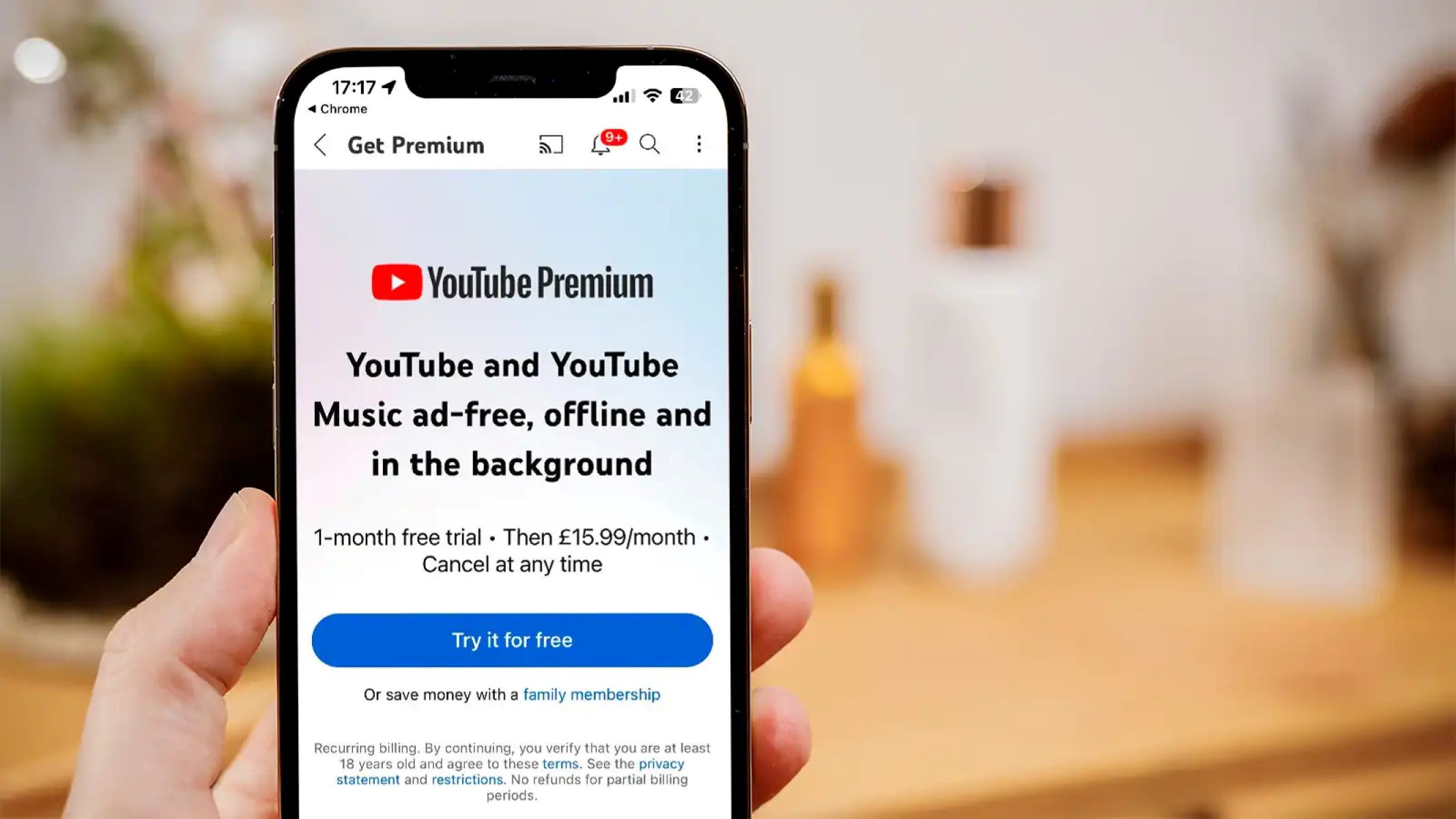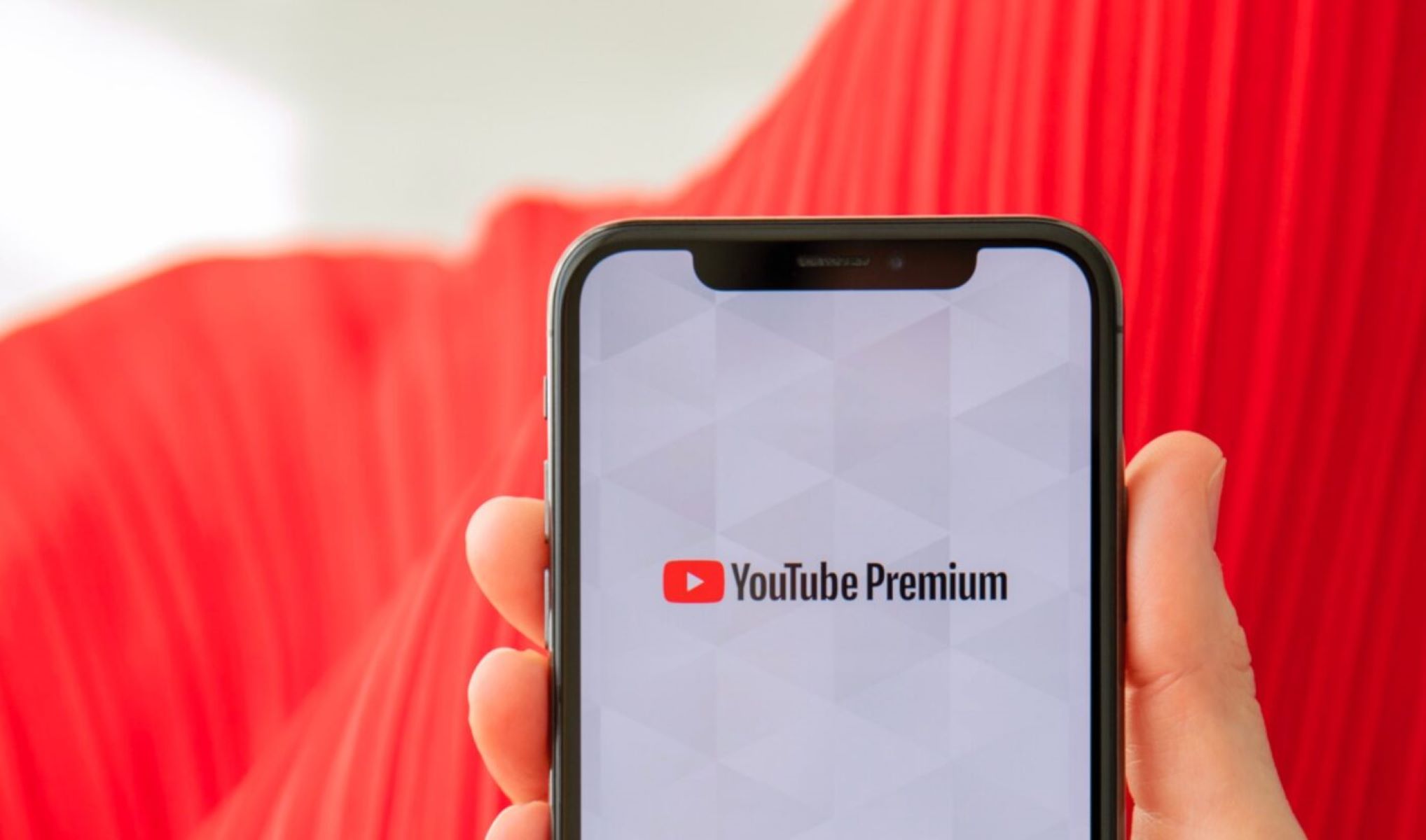Why Is My YouTube Premium Not Working
YouTube Premium offers an enhanced viewing experience with ad-free videos, background playback, and access to YouTube Originals. However, there may be times when you encounter issues with your YouTube Premium subscription. Here are some common reasons why your YouTube Premium might not be working and how to fix them:
-
Internet Connection Issues
One of the primary reasons for YouTube Premium not working is a poor internet connection. Ensure that you have a stable and reliable internet connection to stream videos seamlessly. Try restarting your router or connecting to a different Wi-Fi network to see if the problem persists.
-
Outdated App Version
Using an outdated YouTube app can cause compatibility issues and disrupt the functioning of YouTube Premium features. Check for any available updates in your device’s app store and install them to ensure you have the latest version of the app.
-
Account Verification Problems
Occasionally, YouTube Premium may stop working if there are problems with your account verification. Go to the YouTube settings on your device or computer and ensure that your account is properly verified. If necessary, try signing out and signing back into your account to revalidate your subscription.
-
Device Compatibility
YouTube Premium is available on multiple devices, including smartphones, tablets, smart TVs, and gaming consoles. However, not all devices may be compatible with all features. Make sure your device is compatible with YouTube Premium and meets the system requirements to enjoy all the premium benefits.
-
Resolving Video Playback Errors
If you’re experiencing issues with specific videos not playing in YouTube Premium, there might be video playback errors. Clear the cache and data of the YouTube app or try playing the videos in another browser or device to troubleshoot the problem.
-
Billing and Subscription Troubles
If your YouTube Premium subscription suddenly stops working, it might be due to billing or subscription issues. Verify that your payment method is valid and up to date. If needed, contact YouTube Support or your payment provider to address any billing problems.
-
YouTube Server Issues
Sometimes, the issue with YouTube Premium not working could be due to temporary server problems. Check if other websites or apps are also experiencing issues to determine if it’s a widespread problem. In such cases, waiting it out or contacting YouTube Support for assistance might be the best course of action.
-
Utilizing YouTube Help Center and Support
When all else fails, the YouTube Help Center and Support can provide valuable resources and assistance. Visit the YouTube Help Center website or reach out to YouTube Support for specific troubleshooting steps tailored to your issue.
By addressing these potential reasons for YouTube Premium not working, you can troubleshoot and resolve the issue, ensuring you can enjoy uninterrupted premium content and features on YouTube.
Introduction
YouTube Premium is a subscription service offered by YouTube that provides users with an enhanced viewing experience, allowing them to enjoy ad-free videos, background playback, and access to YouTube Originals. However, there may be times when you encounter issues with your YouTube Premium subscription, preventing you from enjoying these premium features.
When your YouTube Premium is not working as expected, it can be frustrating and inconvenient. You might experience problems with video playback, encounter errors, or have difficulties accessing certain features. Fortunately, many common issues can be resolved with some troubleshooting steps.
In this article, we will explore the reasons why your YouTube Premium might not be working and provide you with practical solutions to fix the problem. Whether it’s a connectivity issue, an outdated app version, or account verification problems, we’ll guide you through the troubleshooting process. By following the steps outlined in this article, you’ll be able to get your YouTube Premium up and running smoothly once again.
It’s important to note that while the troubleshooting steps provided here are effective for most users, there can be specific cases where additional assistance may be required. If you encounter a unique situation or have exhausted all troubleshooting options to no avail, we recommend reaching out to YouTube Support for personalized assistance.
Now, let’s dive into the common reasons why your YouTube Premium might not be working and the solutions to resolve these issues. By addressing these potential problems, you’ll be able to enjoy uninterrupted premium content and features on YouTube, making your viewing experience even more enjoyable.
Internet Connection Issues
One of the primary reasons for YouTube Premium not working is a poor internet connection. Streaming high-quality videos requires a stable and reliable internet connection to ensure smooth playback. If you’re experiencing issues with your YouTube Premium, consider the following steps to troubleshoot internet connection issues:
1.1 Check your internet speed: Use an internet speed test tool to determine if your internet connection meets the minimum requirements for streaming videos. A fast and stable internet connection is essential for smooth playback.
1.2 Restart your router: Sometimes, simple technical glitches can disrupt your internet connection. Try restarting your router by unplugging it from the power source, waiting for a few seconds, and then plugging it back in. This can help refresh the connection and resolve any temporary issues.
1.3 Connect to a different network: If restarting the router doesn’t improve your internet connection, try connecting to a different Wi-Fi network. This can help determine if the issue is specific to your network or if it’s a problem with your device or YouTube app.
1.4 Move closer to the router: If you’re experiencing a weak Wi-Fi signal, move closer to the router or consider using an Ethernet cable for a more stable connection. Distance and obstructions between you and the router can affect the signal strength, resulting in buffering or stuttering videos.
1.5 Limit other devices or downloads: If multiple devices are connected to the same network and consuming bandwidth, it can affect your YouTube Premium experience. Close unnecessary apps and limit downloads on other devices while streaming videos to ensure a smoother connection.
1.6 Contact your internet service provider: If none of the above steps resolve the internet connection issues affecting your YouTube Premium, contact your internet service provider (ISP) for further assistance. They can help diagnose and fix any connectivity problems specific to your network.
By addressing internet connection issues, you can significantly improve the performance of your YouTube Premium. A stable and fast internet connection ensures uninterrupted video streaming and a seamless viewing experience.
Outdated App Version
Using an outdated version of the YouTube app can cause compatibility issues and hinder the proper functioning of YouTube Premium features. If you’re experiencing problems with your YouTube Premium subscription, check if your app is up to date with the following steps:
2.1 Check for updates: Go to your device’s app store, whether it’s the Google Play Store for Android devices or the App Store for iOS devices. Look for the YouTube app and see if there are any available updates. Updating the app to the latest version can often resolve any bugs or glitches that may be causing issues with your YouTube Premium.
2.2 Enable automatic updates: To ensure that your YouTube app always stays up to date, consider enabling automatic updates on your device. This way, you won’t have to manually check for updates, and your app will be automatically updated with the latest version whenever it becomes available.
2.3 Clear app cache: If you’re facing problems even after updating the app, try clearing the cache of the YouTube app. Accumulated cache files can sometimes interfere with the app’s performance. To clear the cache, go to your device’s settings, find the Apps or Applications section, locate YouTube, and select the option to clear cache. This action will remove temporary data and potentially resolve any issues caused by corrupted or outdated cache files.
2.4 Reinstall the app: If clearing the app cache doesn’t resolve the problem, you can try uninstalling and reinstalling the YouTube app. This process ensures that you have a fresh installation of the app, eliminating any potential problems stemming from a faulty app installation.
2.5 Check device compatibility: Ensure that your device is compatible with the latest version of the YouTube app. Older devices may not support the latest app updates, which can result in compatibility issues or missing features. If your device is no longer supported, you may need to consider upgrading to a newer device that meets the app’s requirements.
By ensuring that your YouTube app is up to date, you can take advantage of the latest features and enhancements offered by YouTube Premium. Updating the app resolves compatibility issues and ensures a smoother and more optimized experience when using YouTube Premium subscription services.
Account Verification Problems
Account verification problems can be a common culprit when it comes to YouTube Premium not working as expected. Issues with account verification can prevent you from accessing premium features or cause disruptions to your subscription. Here are some steps to resolve account verification problems:
3.1 Check your account status: Start by verifying that your YouTube Premium subscription is active and in good standing. Log in to your YouTube account and navigate to your account settings to ensure that your subscription is active and properly linked to your account.
3.2 Verify your email address: YouTube may require email verification to ensure the security of your account and access to premium features. Check your email inbox and follow any instructions provided to verify your email address associated with your YouTube account. This step is crucial to confirm your identity and maintain uninterrupted YouTube Premium services.
3.3 Sign out and sign back in: If you’re still encountering account verification problems after checking your account status and verifying your email address, try signing out of your YouTube account and signing back in. This can help refresh your account data and resolve any temporary issues that might be hindering proper verification.
3.4 Clear browsing data: Clearing your browser’s cache and cookies can also help resolve account verification problems. Sometimes, stored data in your browser can conflict with the verification process. Go to your browser settings and clear your browsing data, making sure to select options such as cache and cookies. Relaunch the browser and attempt to verify your YouTube account again.
3.5 Contact YouTube support: If you’ve followed the above steps and are still experiencing account verification issues, it may be best to reach out to YouTube support for further assistance. They can provide specific troubleshooting steps tailored to your account and help resolve any account-related issues that may be affecting your YouTube Premium subscription.
Account verification problems can be frustrating, but by following these steps, you can address and resolve any issues that might be preventing your YouTube Premium from functioning correctly. Verifying your account ensures that you can enjoy uninterrupted access to premium features and benefits offered by YouTube Premium.
Device Compatibility
YouTube Premium is designed to work across various devices, including smartphones, tablets, smart TVs, and gaming consoles. However, not all devices may be compatible with all YouTube Premium features. If you’re experiencing issues with your YouTube Premium, it’s essential to ensure that your device is compatible. Follow these steps to check device compatibility:
4.1 Review system requirements: Visit the official YouTube support page or check the device compatibility section on the YouTube website to review the system requirements for YouTube Premium. Make sure your device meets the minimum specifications, including the operating system version, processor, and available storage space.
4.2 Update your device: Keeping your device’s operating system up to date is crucial for optimal app performance and compatibility. Check for any available system updates and install them on your device. Regular updates often include bug fixes and improvements that can address compatibility issues with apps like YouTube.
4.3 Check app requirements: In addition to device compatibility, ensure that your YouTube app is also up to date with the latest version available for your device. Go to your device’s app store and check for any YouTube updates. Updating the app can often resolve compatibility issues and ensure you have access to the latest features.
4.4 Try a different device: If you’re still experiencing compatibility issues with your current device, consider trying YouTube Premium on another compatible device. Use a smartphone, tablet, or any other supported device to see if the issue persists. This will help determine if the problem is specific to your device or if there’s a broader compatibility issue.
4.5 Contact device manufacturer: If you’ve gone through the steps above and are still encountering compatibility issues, it may be worth reaching out to the manufacturer of your device for further assistance. They can provide specific guidance and troubleshooting steps based on your device’s make and model.
Ensuring device compatibility is essential for a seamless YouTube Premium experience. By checking system requirements, updating your device, and keeping your YouTube app up to date, you can enjoy all the premium features available without any compatibility issues. If needed, don’t hesitate to seek support from the device manufacturer for further assistance in resolving compatibility problems.
Resolving Video Playback Errors
Encountering video playback errors while using YouTube Premium can be frustrating and disrupt your viewing experience. These errors can manifest as buffering, freezing, or videos not playing at all. If you’re experiencing video playback errors, follow these steps to resolve the issue:
5.1 Check your internet connection: A stable and fast internet connection is crucial for smooth video playback. Validate that you have a stable internet connection by performing a speed test. If your internet speed is low, try reconnecting to a more stable network or contacting your internet service provider for assistance.
5.2 Clear the cache and data: Cached data can sometimes interfere with video playback. Clear the cache and data of the YouTube app to remove any temporary files or corrupted data. Go to your device’s settings, find the Apps or Applications section, locate YouTube, and select the option to clear the cache and data.
5.3 Update the YouTube app: Ensure that you have the latest version of the YouTube app installed on your device. App updates often include bug fixes and improvements that can address playback errors. Go to your device’s app store and check if there are any available updates for the YouTube app.
5.4 Disable VPN or Proxy: If you’re using a VPN or proxy server, try disabling it temporarily. VPNs and proxies can sometimes cause video playback issues due to conflicting network configurations. Disabling them can help determine if they are the cause of the playback errors.
5.5 Try a different browser or device: If you’re still experiencing video playback errors on a specific browser, try playing the videos on a different browser or device. This can help determine if the issue is specific to the browser you’re using or if it’s a broader problem. Alternatively, you can try using the YouTube app on a mobile device to see if the videos play smoothly.
5.6 Change video quality settings: Lowering the video quality might help with playback issues, especially if you’re experiencing slow internet speeds. On the YouTube player, click on the gear icon to access the settings and select a lower resolution. Once the videos play smoothly, you can gradually increase the quality to find the optimal playback setting.
5.7 Contact YouTube support: If none of the above steps resolve the playback errors, it’s recommended to reach out to YouTube support for further assistance. They can provide specific troubleshooting steps based on your account and device, helping to identify and resolve any underlying issues that may be causing playback errors.
By following these steps, you can troubleshoot and resolve video playback errors on YouTube Premium. Ensuring a smooth and uninterrupted playback experience allows you to fully enjoy the benefits of your YouTube Premium subscription.
Billing and Subscription Troubles
Billing and subscription issues can interrupt the functionality of your YouTube Premium service. If you’re experiencing problems with billing or your subscription, consider the following steps to address and resolve these troubles:
6.1 Check your payment method: Ensure that your payment method is valid and up to date. Verify that the credit card or payment account associated with your YouTube Premium subscription has sufficient funds and is not expired. If necessary, update your payment information to avoid any billing issues.
6.2 Review your subscription status: Log in to your YouTube account and navigate to your account settings to confirm the status of your YouTube Premium subscription. Make sure it’s active and there are no payment-related notifications or alerts indicating any problems with your subscription.
6.3 Check for billing errors: Mistakes can happen, and billing errors may occur. Review your billing history to confirm the correct charges for your YouTube Premium subscription. If you notice any discrepancies or unauthorized charges, contact YouTube support or your payment provider to resolve the issue.
6.4 Update your billing information: If you’ve recently changed your credit card or payment account information, make sure to update it in your YouTube account settings. Outdated billing information can lead to payment failures and disruptions in your YouTube Premium subscription.
6.5 Contact YouTube support: If you’ve gone through the above steps and are still experiencing billing or subscription issues, it’s best to contact YouTube support for personalized assistance. They can help troubleshoot the problem, investigate any billing errors, and provide further guidance to ensure the uninterrupted functioning of your YouTube Premium subscription.
6.6 Cancel and resubscribe: In some cases, canceling and resubscribing to YouTube Premium can help resolve billing issues. However, before taking this step, it’s advisable to reach out to YouTube support for guidance, as they can assist you in resolving the issue without the need for cancelation.
Resolving billing and subscription troubles ensures that you can continue enjoying the benefits of YouTube Premium without any disruptions. By checking your payment method, reviewing your subscription status, addressing billing errors, and contacting YouTube support if needed, you can resolve and prevent any issues related to billing and subscriptions.
YouTube Server Issues
YouTube server issues can occasionally occur and affect the functionality of YouTube Premium. These server problems can result in various issues, such as videos not loading, playback errors, or slow buffering. While server issues are out of your control, there are a few steps you can take to troubleshoot the problem:
7.1 Check YouTube’s official channels: Before assuming the issue is specific to your account or device, check official channels such as the YouTube Help Twitter account or the YouTube Help Center website. YouTube often communicates about known server issues or outages that might be affecting users globally. If there is a widespread server problem, the best course of action is to wait for YouTube to resolve the issue.
7.2 Clear app cache and data: Clearing the cache and data of the YouTube app can help resolve connection issues that might be caused by cached files. Go to your device’s settings, find the Apps or Applications section, locate YouTube, and select the option to clear the cache and data.
7.3 Restart your device: Sometimes, a simple restart can help resolve temporary glitches. Turn off your device, wait for a few seconds, and then turn it back on. This can refresh the device’s connection to the YouTube servers and potentially resolve any server-related issues.
7.4 Check other apps and websites: If you’re experiencing YouTube server issues, check if other apps or websites are also not working properly. If multiple apps or websites are experiencing connectivity problems, it’s likely an issue with your internet service provider or a larger-scale network issue. Contact your internet service provider for further assistance in resolving the issue.
7.5 Try using a different network: If possible, connect to a different Wi-Fi network or use mobile data on your device. This can help determine if the YouTube server issue is specific to your current network. If the problem is resolved by switching networks, it suggests that the issue lies with your internet service provider or the network itself.
7.6 Contact YouTube support: If you’ve gone through the above steps and are still experiencing persistent server issues, it’s recommended to contact YouTube support for further assistance. They can investigate the problem and provide specific guidance tailored to your account and device.
YouTube server issues are typically temporary and will be resolved by YouTube’s technical team. By following the steps above and keeping an eye on official channels for updates, you can stay informed and take necessary action to address any temporary server-related issues affecting your YouTube Premium experience.
Utilizing YouTube Help Center and Support
The YouTube Help Center and Support resources are valuable tools to assist you in troubleshooting and resolving issues related to your YouTube Premium subscription. Whether you’re experiencing technical difficulties, billing problems, or account-related issues, the YouTube Help Center and Support offer comprehensive guidance and assistance. Here’s how you can make the most of these resources:
8.1 Visit the YouTube Help Center: The YouTube Help Center is a centralized hub of information that provides answers to frequently asked questions and offers step-by-step guides on various topics. Browse through the articles and guides in the Help Center to find solutions to your specific problem. The Help Center covers a wide range of topics related to YouTube Premium, including troubleshooting tips and subscription management.
8.2 Search for relevant articles and tutorials: Use the search feature in the Help Center to find articles and tutorials specific to your issue. Enter keywords related to your problem, such as “YouTube Premium not working” or “billing errors,” to discover relevant resources. The search feature helps you narrow down the information and find solutions tailored to your needs.
8.3 Contact YouTube Support: If you’re unable to find a solution in the Help Center or have a specific issue that requires personalized assistance, reach out to YouTube Support. You can typically find contact options, such as email or live chat, on the YouTube Help Center website. Submit a support ticket or initiate a live chat session to receive direct help from YouTube’s support team. Provide as much detail as possible about your issue to facilitate a quicker resolution.
8.4 Engage with the YouTube community: The YouTube community is vast and filled with users who may have had similar issues and found solutions. Participate in YouTube forums, discussion boards, or social media groups to seek advice and collaborate with other users. You can often find valuable tips and insights from experienced YouTube users who have encountered and resolved similar problems.
8.5 Follow YouTube’s official channels: Stay updated with the latest news and announcements from YouTube by following their official channels, such as the YouTube Help Twitter account or the YouTube Creator Insider channel. YouTube often communicates about known issues, updates, and feature releases through these channels. By staying informed, you can proactively address potential problems and take advantage of new features or improvements.
Utilizing the YouTube Help Center and Support is essential for resolving any issues you encounter with your YouTube Premium subscription. These resources offer a wealth of information and direct assistance to ensure a smooth and enjoyable YouTube Premium experience.
Conclusion
Encountering problems with your YouTube Premium subscription can be frustrating, but with the right troubleshooting steps, you can overcome most issues and enjoy uninterrupted access to ad-free videos, background playback, and YouTube Originals. From internet connection issues to app compatibility and billing troubles, there is a solution for every problem you may face.
Start by checking your internet connection and ensuring that it is stable and fast. Updating your YouTube app and device to the latest versions can resolve compatibility issues and improve the overall performance of YouTube Premium features. Additionally, verifying your account, maintaining a valid payment method, and addressing billing errors can ensure a smooth subscription experience.
If you encounter video playback errors, clearing the cache and data of the YouTube app, changing video quality settings, and checking for updates can help resolve these issues. Furthermore, being aware of potential server issues and utilizing the resources available in the YouTube Help Center and Support can provide valuable assistance and guidance.
Remember, the YouTube Help Center and Support are there to lend a helping hand. The Help Center offers a vast database of articles and tutorials, while contacting YouTube Support directly allows you to receive personalized assistance for your specific problem.
By following these steps and utilizing the resources available, you can troubleshoot and resolve most issues affecting your YouTube Premium subscription. However, if you encounter a unique or persistent issue, don’t hesitate to seek assistance from YouTube Support for further guidance.
Enjoy your uninterrupted YouTube Premium experience and immerse yourself in the ad-free world of YouTube content!