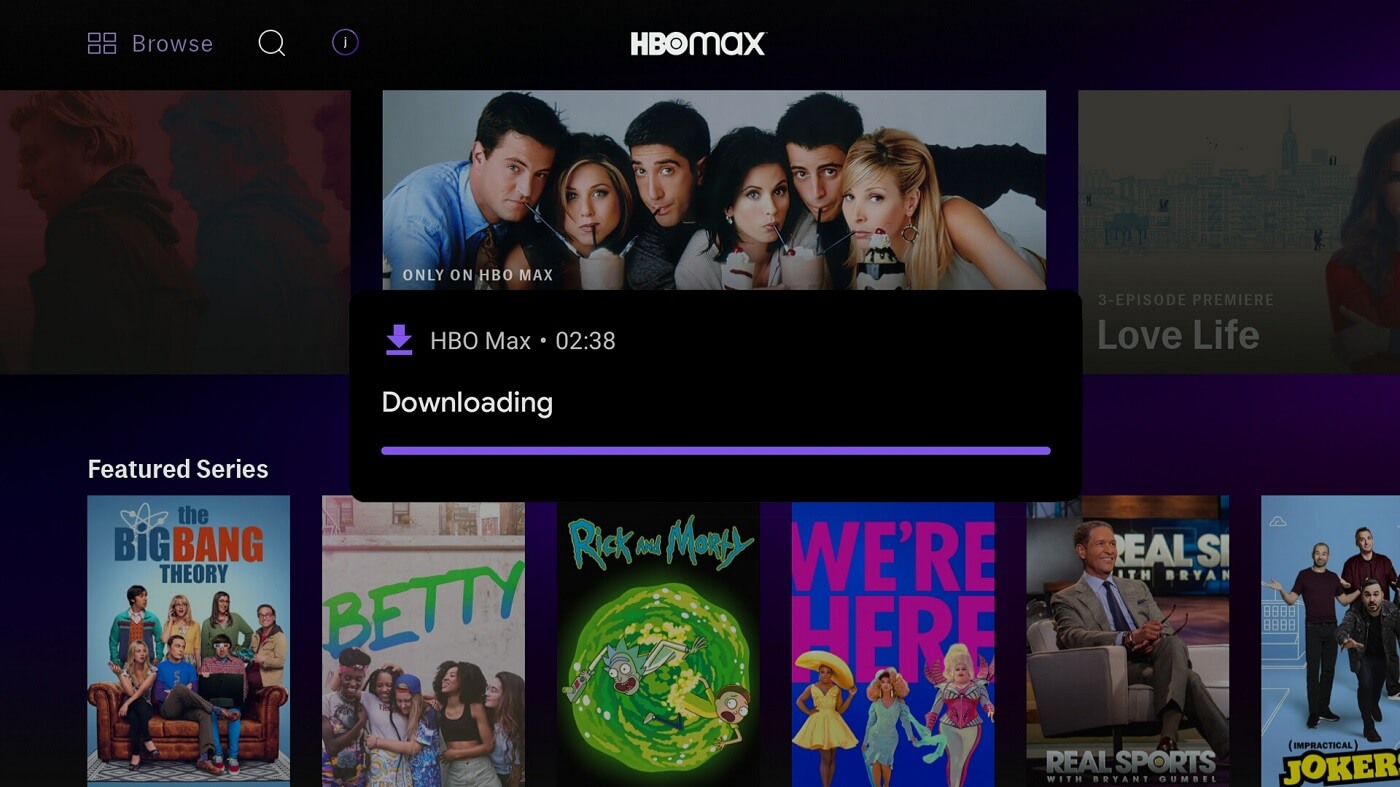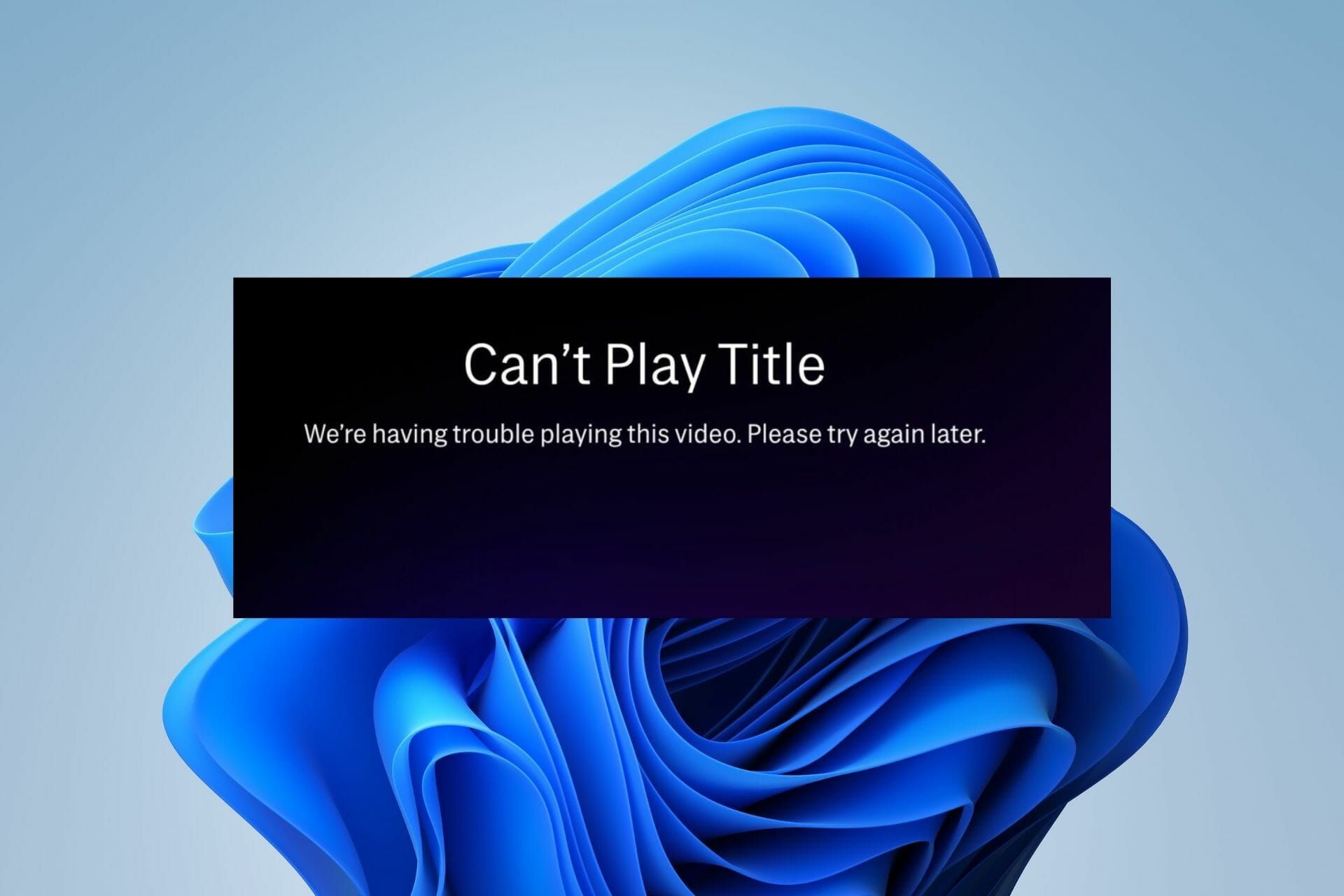Reasons for HBO Max Not Working
HBO Max is an incredibly popular streaming service, but like any technology, it can sometimes encounter issues. If you find yourself unable to access HBO Max and wondering why it’s not working, there could be several reasons behind the problem. Here are some of the most common causes:
- Internet Connectivity Issues: One of the primary culprits for HBO Max not working is a poor internet connection. Make sure you have a stable internet connection and try restarting your router or connecting to a different network.
- Outdated App Version: It’s essential to keep your HBO Max app up to date. Outdated versions can lead to compatibility issues and cause the app to malfunction. Check for any app updates in your device’s app store and install them.
- Account Issues: If you’re experiencing problems accessing HBO Max, it could be due to an issue with your account. Double-check your login credentials, and if necessary, reset your password or contact HBO Max support for assistance.
- Device Compatibility Problems: HBO Max is available on a wide range of devices, but it’s essential to ensure that your device is compatible with the service. Some older or less-common devices may not be supported, preventing you from accessing the app.
- Cache and Data Accumulation: Over time, the cache and accumulated data on your streaming device can impact HBO Max’s performance. Clear the cache and data from the HBO Max app settings or uninstall and reinstall the app to start afresh.
- Geographical Restrictions: HBO Max may impose geographical restrictions, limiting access to certain countries or regions. If you’re traveling or residing outside the service’s available area, you may encounter difficulties accessing HBO Max without a VPN or proxy.
- Server Problems: Temporary server issues can occasionally disrupt the functioning of HBO Max. Check for any service maintenance updates from HBO Max and try accessing the app at a later time.
- Streaming Quality Settings: If you’re having trouble streaming HBO Max, it’s worth checking your video quality settings. Adjust the streaming quality to a lower resolution or try streaming on a different device to see if it resolves the issue.
- Ad Blocker Interference: If you have an ad blocker enabled on your device or browser, it can interfere with HBO Max’s functionality. Disable any ad blockers and check if that resolves the problem.
- HBO Max App Glitches and Bugs: Like any app, HBO Max may occasionally experience glitches or bugs that can affect its performance. Check for any app-specific updates, and if the issue persists, contact HBO Max support for further assistance.
- Incompatible VPN Usage: If you’re using a VPN to access HBO Max, it’s crucial to ensure that the VPN service is compatible with the streaming app. Some VPNs may not work with HBO Max, leading to connectivity issues.
These are just some of the common reasons why HBO Max may not be working as expected. By troubleshooting these possibilities, you’ll increase the chances of resolving the issue and enjoying your favorite shows and movies on HBO Max once again.
Internet Connectivity Issues
One of the most common reasons why HBO Max may not be working is due to internet connectivity issues. A stable and reliable internet connection is crucial for streaming content seamlessly. If you’re experiencing problems with HBO Max, here are some steps to troubleshoot the issue.
1. Check your internet connection: Ensure that you have a stable internet connection by trying to access other websites or streaming services. If you’re unable to load other web pages or encounter slow internet speeds, the issue may lie with your internet service provider.
2. Restart your router: Turn off your router, wait for a few seconds, and then turn it back on. This simple step can often resolve temporary connection issues by refreshing your network connection.
3. Connect to a different network: If possible, try connecting to a different Wi-Fi network to see if the issue persists. This will help determine whether the problem is specific to your home network or if it affects all networks.
4. Limit connected devices: If you have multiple devices connected to your home network, they may consume significant bandwidth, leading to slower streaming speeds. Disconnect any unnecessary devices or limit their use while streaming HBO Max.
5. Switch to a wired connection: If you’re using Wi-Fi to connect to the internet, try connecting your device directly to the router using an Ethernet cable. Wired connections are generally more stable and can provide a stronger, more reliable connection for streaming.
6. Check for network congestion: If you’re experiencing slow internet speeds during peak hours, it could be due to network congestion. Contact your internet service provider to inquire about any potential network issues in your area.
7. Update your router’s firmware: Outdated router firmware can sometimes lead to connectivity issues. Visit your router manufacturer’s website and check if there are any firmware updates available. Updating your router’s firmware can improve its performance and stability.
8. Contact your internet service provider: If you’ve tried the above steps and are still experiencing internet connectivity issues, it may be necessary to contact your internet service provider for further assistance. They can help diagnose any problems with your connection and provide solutions.
By addressing internet connectivity issues, you’ll increase the chances of resolving HBO Max’s problems related to streaming content. It’s crucial to have a stable and reliable internet connection to enjoy uninterrupted access to your favorite shows and movies on HBO Max.
Outdated App Version
Another common reason why HBO Max may not be working is because you have an outdated app version installed on your device. Keeping your HBO Max app up to date is essential to ensure compatibility with the latest features and bug fixes. Here are some steps to address this issue:
1. Check for updates: Go to the app store on your device, such as the Apple App Store or Google Play Store, and search for HBO Max. If there is an available update, click on the update button to install the latest version of the app.
2. Automatic updates: Enable the automatic updates feature on your device’s app store settings. This way, you won’t have to manually check for updates as the app store will automatically download and install the latest version of HBO Max.
3. Clear app cache: If you’ve recently updated the HBO Max app and are still experiencing issues, clearing the app cache might help. Go to your device’s settings, find the app settings for HBO Max, and clear the cache. This will remove any temporary files that may be causing conflicts.
4. Reinstall the app: If clearing the cache doesn’t resolve the issue, try uninstalling and reinstalling the HBO Max app. This will give you a fresh install of the latest version, potentially fixing any underlying problems.
5. Check device compatibility: If you have an older device or operating system, it’s possible that HBO Max may no longer support it. Visit the HBO Max website or check the app store for specific device requirements and ensure that your device meets the minimum system requirements.
6. Contact HBO Max support: If you’ve updated the HBO Max app and are still encountering issues, it’s advisable to reach out to HBO Max support for further assistance. They can provide additional troubleshooting steps or escalate the problem to their technical team for resolution.
By keeping your HBO Max app up to date, you’ll have access to the latest features, bug fixes, and improvements, ensuring a smoother streaming experience. If updating the app doesn’t solve the problem, proceed to the next section for more troubleshooting options.
Account Issues
If you’re experiencing issues with HBO Max, such as login problems or content access restrictions, it’s possible that the issue lies with your account. Here are some common account-related issues and steps to address them:
1. Double-check your login credentials: Ensure that you’re entering the correct login credentials for your HBO Max account. Check for any typos or mistakes in your email address and password. If you’re unsure of your login details, try resetting your password through the password recovery option.
2. Reset your password: If you’re unable to log in to your HBO Max account, resetting your password can help. Visit the HBO Max website or app and follow the password recovery process to reset your password. Use a strong, unique password to secure your account.
3. Verify your subscription status: If your HBO Max account is not working despite having an active subscription, check your subscription status. Make sure that your subscription hasn’t expired or that there are no billing issues that may be affecting your account’s functionality.
4. Contact HBO Max support: If you’re still encountering account-related issues, it’s recommended to contact HBO Max support for personalized assistance. They can help troubleshoot the problem specific to your account and provide further guidance on resolving the issue.
5. Content access restrictions: HBO Max may have restrictions on certain content based on your region or location. If you’re unable to access specific shows or movies, it could be due to licensing agreements or geographical restrictions. In such cases, using a reliable VPN service can help bypass these limitations.
6. Check for multiple accounts: Ensure that you’re using the correct HBO Max account associated with your subscription. Sometimes users unknowingly create multiple accounts, which can lead to confusion and access issues. Confirm that you’re logging in with the right account credentials.
7. Delete and recreate your account: As a last resort, if none of the above steps work, you can try deleting your HBO Max account and recreating it. This should only be done if you have exhausted all other troubleshooting options and have confirmed that there are no other account-related issues.
By addressing account-related issues, you’ll resolve any obstacles preventing you from accessing HBO Max’s full range of content. Remember to double-check your login credentials, verify your subscription status, and contact HBO Max support for personalized assistance if needed.
Device Compatibility Problems
Another potential reason why HBO Max may not be functioning properly is device compatibility issues. While HBO Max is available on a wide range of devices, not all devices may be compatible with the streaming service. Here are some steps to troubleshoot device compatibility problems:
1. Check device compatibility: Ensure that your device is listed as compatible with HBO Max. Visit the HBO Max website or check the app store for a list of supported devices. Older or less common devices may not be able to run the app, resulting in issues with streaming HBO Max content.
2. Ensure your device meets the system requirements: Even if your device is listed as compatible, it’s essential to ensure that it meets the necessary system requirements. Check that your device has the required operating system version, processor speed, and available storage space to run HBO Max smoothly.
3. Update your device’s operating system: Outdated operating systems can cause compatibility issues with apps like HBO Max. Check for available system updates on your device and install the latest version to ensure compatibility with the app.
4. Clear app cache and data: If you’re experiencing problems with HBO Max on your device, clearing the app cache and data may help. Go to your device’s app settings, find HBO Max, and clear the cache and data. This will remove any temporary files that may be causing conflicts.
5. Uninstall and reinstall the HBO Max app: If clearing the cache and data doesn’t resolve the compatibility issues, try uninstalling and reinstalling the HBO Max app. This will provide a fresh install of the app, potentially fixing any underlying problems.
6. Use the latest version of the HBO Max app: Ensure that you’re using the most recent version of the HBO Max app on your device. Check for app updates in your device’s app store and install any available updates.
7. Contact device manufacturer support: If you’ve tried the above steps and are still experiencing device compatibility issues, it’s advisable to reach out to the device manufacturer’s support team for further assistance. They can provide specific troubleshooting steps or advise on any known issues with your particular device model.
By ensuring device compatibility, updating your operating system, and keeping the HBO Max app up to date, you can optimize your streaming experience and resolve any compatibility problems. If you’re still encountering issues, proceed to the next section for additional troubleshooting options.
Cache and Data Accumulation
Over time, the cache and accumulated data on your streaming device can impact the performance of the HBO Max app. Excessive cache and data accumulation can lead to various issues, including slow loading times, buffering problems, and even app crashes. Here are some steps to address cache and data accumulation:
1. Clear app cache: Clearing the app cache can help resolve many performance issues. Go to your device’s app settings, find the HBO Max app, and clear the cache. This will remove temporary files and data that may be causing conflicts and slowing down the app.
2. Clear app data: In some cases, clearing the app cache may not be sufficient. You can also clear the app data, which will reset the app to its default state. Keep in mind that clearing the app data will log you out of the app, and you may need to sign in again.
3. Uninstall and reinstall the HBO Max app: If clearing the cache and data doesn’t resolve the issue, try uninstalling and reinstalling the HBO Max app. This will remove all app-related data, including accumulated cache and temporary files. Reinstalling the app will give you a fresh start and could potentially fix any underlying problems.
4. Optimize device storage: Ensure that you have enough storage space available on your streaming device. A device with insufficient storage can lead to sluggish performance and other issues. Remove any unnecessary apps, files, or media to free up space for optimal HBO Max performance.
5. Use an app cleaner: Consider using an app cleaner or optimization tool specifically designed to clean up cache and unnecessary data on your device. These tools can help automate the process of clearing app cache and optimizing device performance.
6. Limit simultaneous downloads: If you tend to download multiple episodes or movies for offline viewing on HBO Max, it can contribute to cache and data accumulation. Limit the number of simultaneous downloads or delete downloaded content that you no longer need.
7. Regularly update the app: Keeping the HBO Max app up to date is essential in addressing cache and data accumulation issues. Ensure that you have the latest version of the app installed on your device. Check for updates in the app store and install any available updates.
By regularly clearing the app cache and data, optimizing device storage, and keeping the app up to date, you can minimize cache and data accumulation issues with HBO Max. If you’re still facing performance problems, proceed to the next section for additional troubleshooting options.
Geographical Restrictions
HBO Max, like many other streaming services, may impose geographical restrictions on certain content. This means that access to specific shows, movies, or even the entire service may be limited to specific countries or regions. If you’re experiencing difficulties accessing HBO Max due to geographical restrictions, here’s what you can do:
1. Check regional availability: Verify whether HBO Max is available in your country or region. Visit the HBO Max website or check the app store for a list of supported countries. If your location is not supported, you may encounter difficulties accessing HBO Max without the appropriate measures.
2. Use a reliable VPN service: A virtual private network (VPN) can help bypass geographical restrictions by masking your IP address and making it appear as if you’re accessing the internet from a different location. Choose a reputable VPN service and connect to a server in a supported country where HBO Max is available.
3. Check VPN compatibility: Not all VPNs are compatible with HBO Max. Some streaming services actively block VPN usage, making it challenging to bypass geographical restrictions. Ensure that the VPN service you’re using is compatible with HBO Max and capable of bypassing the service’s restrictions.
4. Select a server in a supported country: When using a VPN, select a server in a supported country where HBO Max is available. This will enable you to access the service as if you were physically located in that country, granting you unrestricted access to the content.
5. Clear your device’s cache: If you attempt to access HBO Max from a region where it is not available without using a VPN, your device’s cache might store location-related data. Clearing the cache can help remove any stored information that may be affecting your ability to access HBO Max from a different geographical location.
6. Contact VPN customer support: If you’re experiencing issues with a VPN not working to bypass geographical restrictions, reach out to the VPN service’s customer support. They can assist you with troubleshooting and provide guidance on selecting the appropriate server or resolving any technical issues.
7. Respect copyright and licensing agreements: Keep in mind that bypassing geographical restrictions and accessing content in regions where it is not available without proper authorization may infringe upon copyright and licensing agreements. Always respect the terms and conditions of the streaming service and adhere to any applicable laws and regulations.
By utilizing a reliable VPN service and following the above steps, you can potentially bypass geographical restrictions and gain access to HBO Max from anywhere in the world. However, it’s important to use VPNs responsibly and adhere to the terms of service and applicable laws to enjoy uninterrupted and legal streaming of HBO Max.
Server Problems
Sometimes, server problems can cause HBO Max to not work as expected. The issues may arise on HBO Max’s end, resulting in disruptions to the streaming service. If you suspect that server problems are the cause of the issue, consider the following steps:
1. Check for service outages: HBO Max may experience occasional service outages or maintenance periods. Check for any official announcements or social media updates from HBO Max regarding service disruptions. If there’s a known issue, rest assured that the problem is being addressed.
2. Test other streaming services: If you’re experiencing streaming problems with HBO Max, check whether other streaming services work properly on your device. If other services work fine, it’s likely that the issue lies with HBO Max’s servers and not your network.
3. Restart the app or device: Sometimes, a simple restart can resolve temporary server-related issues. Close the HBO Max app and reopen it, or try restarting the device you’re using to stream HBO Max. This refreshing step can often solve minor glitches.
4. Check internet connection: Ensure that your internet connection is stable and working correctly. Slow or intermittent internet speeds can impact the streaming experience. If you suspect an internet connection issue, reach out to your internet service provider for further assistance.
5. Contact HBO Max support: If server problems persist, reach out to HBO Max support for more information. They can provide insights into any ongoing server-related issues and offer guidance on resolving the problem or provide an estimated timeline for when the server problem will be resolved.
6. Be patient: Server-related issues are often temporary and resolved by the HBO Max team. During peak usage times or service outages, it’s best to remain patient and wait for the problem to be resolved. Trying to access the service again after some time may yield better results.
7. Report the issue: If you cannot find any official announcements about server problems but are experiencing persistent issues, take the initiative to report the problem to HBO Max. This can be through their customer support channels or by reaching out to them on social media. Providing specific details about the problem can assist HBO Max in resolving the issue faster.
Remember that server problems are usually temporary and that HBO Max’s technical team is working diligently to restore the service. Patience, along with the above steps, will help you overcome server-related difficulties and enjoy uninterrupted streaming on HBO Max.
Streaming Quality Settings
Streaming quality settings can significantly impact the performance of HBO Max. If you’re experiencing issues with playback, buffering, or poor video quality, adjusting the streaming quality settings can help improve your streaming experience. Here are some steps to optimize your streaming quality:
1. Check your internet speed: Test your internet speed to ensure that it meets the recommended requirements for streaming HBO Max. Slow internet speeds can result in buffering and lower video quality. Contact your internet service provider if you’re consistently experiencing slow speeds.
2. Adjust video quality settings: HBO Max allows you to adjust the video quality settings to match your internet connection speed and device capabilities. Access the settings menu within the HBO Max app or website, and select a lower streaming quality option, such as 720p or 480p. Lowering the resolution can help prevent buffering and ensure smoother playback.
3. Use a wired connection: If you’re streaming HBO Max on a device that supports it, consider connecting to your internet router using an Ethernet cable. Wired connections generally provide a more stable and reliable connection, resulting in better streaming quality.
4. Limit simultaneous streaming: If multiple devices are streaming content simultaneously on the same network, it can strain the available bandwidth, leading to reduced streaming quality. Ask other users to limit their streaming activities while you’re using HBO Max.
5. Clear app cache: Accumulated cache within the HBO Max app can affect streaming performance. Clearing the app cache can help optimize the app’s functionality. Access the app settings on your device, find HBO Max, and clear the cache to remove any temporary files.
6. Update the HBO Max app: Ensure that you’re using the latest version of the HBO Max app. Developers often release updates that address performance issues and improve streaming quality. Check your device’s app store for any available updates and install them.
7. Disable data-saving mode: If you’ve enabled a data-saving mode on your device, such as a power-saving mode or low-data mode, it may limit the streaming quality. Disable any power-saving or data-saving settings that could be affecting the streaming performance of HBO Max.
8. Restart your device: Sometimes, a simple device restart can help resolve streaming quality issues. Restart your device to clear any temporary glitches or background processes that may be affecting the performance of HBO Max.
By adjusting the streaming quality settings, optimizing your internet connection, and keeping the HBO Max app up to date, you can enhance your streaming experience and enjoy high-quality content without interruptions or buffering.
Ad Blocker Interference
If you have an ad blocker enabled on your device or browser, it can interfere with the functionality of HBO Max. Ad blockers are designed to block advertisements on websites, but they can inadvertently affect streaming services such as HBO Max. Here’s how you can address any interference caused by ad blockers:
1. Disable the ad blocker: Temporarily disable your ad blocker when accessing HBO Max. Most ad blockers have the option to turn off or pause the blocking feature. Disabling the ad blocker can resolve any conflicts that may arise between the ad blocker and the HBO Max streaming platform.
2. Whitelist HBO Max: Instead of completely disabling the ad blocker, you can whitelist HBO Max, allowing ads to be displayed on this particular site while still blocking them on other websites. Consult the documentation or settings of your ad blocker to learn how to add HBO Max to the whitelist.
3. Use a different browser or device: If disabling or whitelisting the ad blocker doesn’t resolve the issue, you can try using a different browser or device that doesn’t have an ad blocker installed. This can help determine if the interference is specifically related to the ad blocker on your current browser or device.
4. Update the ad blocker: Make sure that your ad blocker is up to date. Developers frequently release updates to address compatibility issues and improve performance. Check for any available updates in the ad blocker’s settings or contact their support for assistance.
5. Consider using a different ad blocker: If you continue to experience issues with a specific ad blocker, you may want to consider trying a different ad blocker. Various ad blocking extensions and software are available, so you can explore alternative options to see if they are compatible with HBO Max.
6. Clear browser cache and data: Accumulated cache and data within your browser can sometimes cause conflicts with both ad blockers and streaming services like HBO Max. Clear your browser’s cache and data to remove any stored information that may be interfering with HBO Max’s functionality.
7. Contact ad blocker support: If you’ve exhausted the troubleshooting options and are still experiencing interference from the ad blocker, reach out to the support team of the ad blocker you’re using. They can provide specific guidance on resolving any compatibility issues with HBO Max.
Remember, disabling or modifying ad blockers may result in seeing ads on other websites. However, it can help resolve any interference that the ad blocker may be causing with HBO Max, allowing you to enjoy uninterrupted streaming of your favorite content.
HBO Max App Glitches and Bugs
Like any app, HBO Max can occasionally experience glitches and bugs that can impact its performance. These technical issues can lead to problems such as app crashes, freezing, or features not functioning as expected. If you’re encountering issues with the HBO Max app, here’s how you can address app glitches and bugs:
1. Restart the app: One of the simplest and most effective steps to resolve app glitches is to restart the HBO Max app. Close the app completely on your device and reopen it to clear any temporary issues that may be causing the glitch.
2. Update the app: Developers regularly release updates that address app glitches and bugs. Check your device’s app store for any available updates for the HBO Max app and install them. Updating to the latest version can often resolve known issues.
3. Clear app cache and data: Accumulated app cache and data can sometimes lead to glitches. Clearing the cache and data for HBO Max can help remove any temporary files or corrupted data that may be causing the app to malfunction. Access the app settings on your device and clear the cache and data specifically for HBO Max.
4. Uninstall and reinstall the app: If clearing the cache and data doesn’t resolve the issue, try uninstalling and reinstalling the HBO Max app. This will give you a fresh install of the app, potentially fixing any underlying glitches or bugs.
5. Check for user-reported issues: Visit online forums, social media platforms, or official support channels for HBO Max to see if other users are experiencing similar glitches. Users often report known issues, which can help determine whether the problem is widespread or isolated to your device.
6. Contact HBO Max support: If you’re unable to resolve the app glitches on your own, reach out to HBO Max support for assistance. They can provide specific troubleshooting steps tailored to your device and help resolve any persistent app-related issues.
7. Provide feedback to HBO Max: If you encounter a glitch or bug that hasn’t been reported, it’s beneficial to provide feedback to HBO Max. They appreciate user feedback to identify and address app issues. Contact their support team or use the feedback feature within the app to report the problem you’re experiencing.
Keep in mind that app glitches and bugs are often temporary and resolved by the HBO Max development team. Frequently updating the app and following the troubleshooting steps outlined above will help in resolving app-related issues and ensure a smoother streaming experience on HBO Max.
Incompatible VPN Usage
Using a Virtual Private Network (VPN) to access HBO Max can sometimes result in compatibility issues that prevent the service from functioning properly. While VPNs can be useful for protecting your online privacy and bypassing geographical restrictions, certain VPN configurations may clash with the HBO Max streaming platform. Here’s how you can address incompatible VPN usage:
1. Check VPN compatibility: Not all VPNs are compatible with HBO Max. Some streaming services actively block VPN usage to enforce geographical restrictions. Ensure that the VPN service you are using is compatible with HBO Max and capable of bypassing restrictions.
2. Switch VPN servers: If you encounter connectivity issues or streaming problems while using a VPN with HBO Max, try switching to a different VPN server. Sometimes, certain server locations may be blocked by HBO Max. Experiment with different server locations until you find one that works reliably with HBO Max.
3. Disable the VPN temporarily: If you’re unable to resolve the compatibility issues with your VPN, consider disabling it temporarily when accessing HBO Max. Most VPNs have a simple on/off switch that allows you to quickly toggle the VPN connection. Disable the VPN while using HBO Max and enable it again when you’re finished streaming.
4. Whitelist HBO Max on your VPN: Some VPNs offer the option to whitelist specific websites or applications. Check your VPN settings to see if you can whitelist HBO Max, allowing the streaming service to bypass the VPN connection and function normally.
5. Contact VPN customer support: If you’re experiencing persistent issues with a VPN and HBO Max, reach out to the VPN’s customer support team. They can provide specific troubleshooting steps or recommend alternative server configurations that may work better with HBO Max.
6. Try a different VPN: If the VPN you are using consistently presents compatibility issues with HBO Max, you may want to consider trying a different VPN service. Choose a reputable VPN provider known for working well with streaming services to ensure a seamless streaming experience on HBO Max.
7. Check for app and VPN updates: Ensure that you have the latest version of both the HBO Max app and your VPN software installed. Developers frequently release updates to address compatibility issues and improve performance. Check for updates in the respective app stores and install any available updates.
By ensuring VPN compatibility, experimenting with different servers, and contacting VPN support if necessary, you can address the issue of incompatible VPN usage with HBO Max. Remember to adhere to the terms and conditions of VPN services and respect any applicable usage policies and legal obligations.