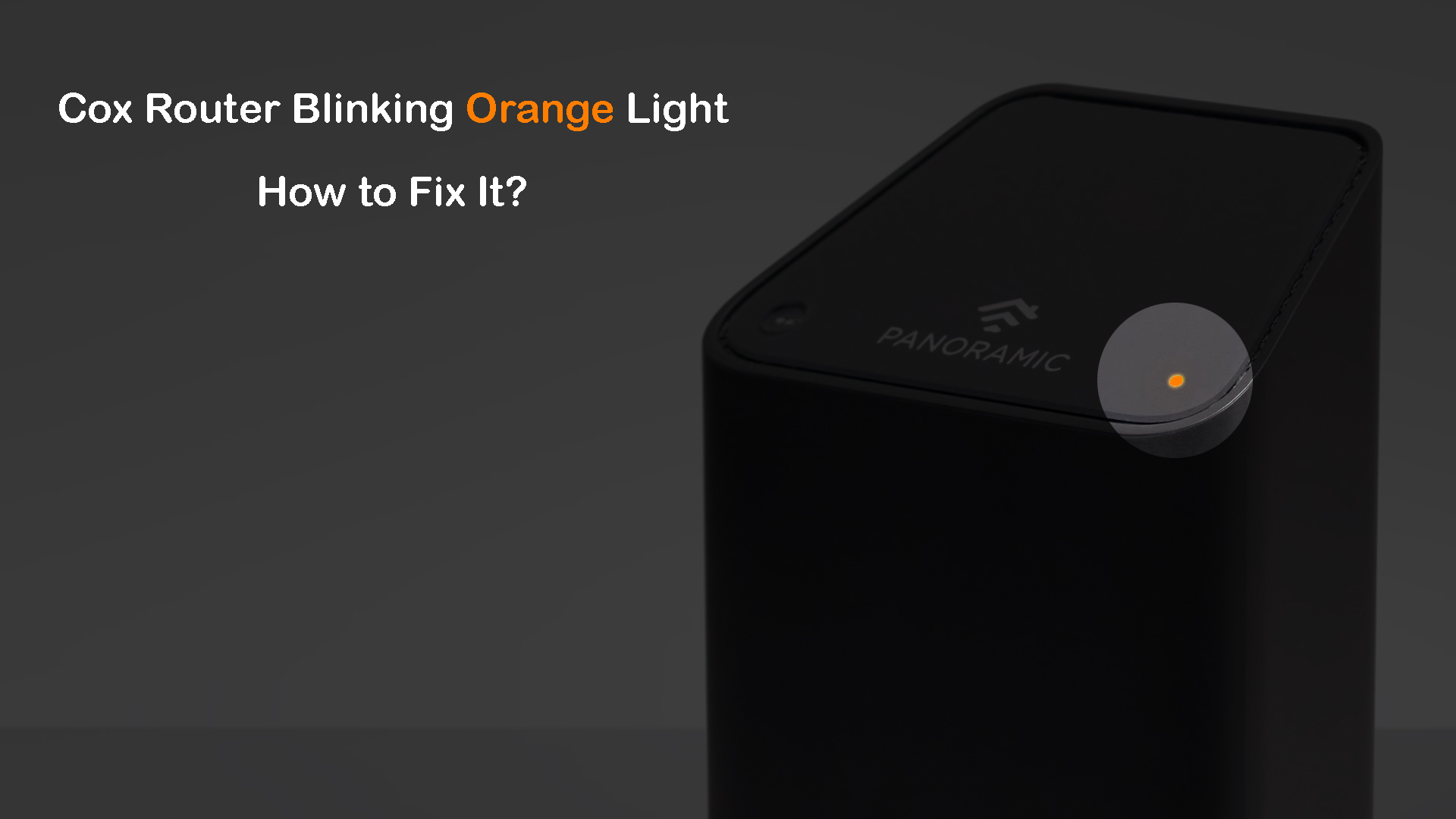Introduction
Welcome to our comprehensive guide on understanding why your Ethernet cable may be blinking orange. If you are experiencing this issue, you’re not alone. Many individuals encounter this problem and are left puzzled as to what it means and how to resolve it.
But fret not! In this article, we will shed light on this common issue and provide you with valuable insights and solutions to help you troubleshoot and fix an Ethernet cable blinking orange.
First, let’s begin by gaining a clear understanding of Ethernet cable lights. These lights, often found on network devices such as routers, modems, and network adapters, provide important visual indicators of the connection status and activity.
Understanding these lights is crucial since they can give you valuable information about the health and functionality of your network connection. In the case of an Ethernet cable blinking orange, it typically signals a problem or an error in the connection.
Now that we know the significance of Ethernet cable lights, we can explore the reasons behind an Ethernet cable blinking orange. There are several potential causes for this issue, ranging from simple connectivity problems to more complex network device or configuration issues.
In the next sections, we will discuss these reasons in detail and provide you with practical and effective solutions to resolve the Ethernet cable blinking orange issue. Whether you are a tech-savvy individual or someone with limited technical knowledge, we have got you covered with easy-to-follow instructions and steps.
Before diving into the solutions, it is important to remember that the specific steps and methods may vary depending on your network setup and the devices involved. However, the general troubleshooting tips provided in this guide should help you resolve the issue in most cases.
So, let’s get started with identifying the reasons behind an Ethernet cable blinking orange and finding the right solutions to fix it!
Understanding Ethernet Cable Lights
Before we dive into the reasons why an Ethernet cable may be blinking orange, it’s essential to have a clear understanding of Ethernet cable lights and their purpose.
Ethernet cable lights, also known as LED indicators or status lights, are small lights located on network devices such as routers, modems, and network adapters. These lights serve as visual indicators to provide information about the status and activity of your network connection.
Each Ethernet cable light has a specific color and pattern, which signifies different things. Common colors include green, amber (orange), and sometimes blue or white. The behavior and color of these lights may vary depending on the manufacturer and the specific device.
Typically, a steady green light indicates a stable and established connection, indicating that everything is working as it should. On the other hand, an Ethernet cable blinking orange signifies an issue or an error in the connection.
The blinking orange light tells us that the Ethernet cable is experiencing a problem, such as a poor connection, a faulty cable, or network congestion. It’s crucial to pay attention to these lights as they can provide valuable insights into the health and functionality of your network.
Furthermore, the pattern of blinking lights can also provide information about the activity on your network. For example, a rapid blinking light might indicate high data transfer or network congestion, whereas a slow blinking light might indicate minimal or no activity.
By understanding the significance of Ethernet cable lights, you can better diagnose and troubleshoot issues with your network connection. In the next sections, we will explore the various reasons why an Ethernet cable may be blinking orange and provide you with effective solutions to resolve the issue.
Remember, each network device may have its specific set of Ethernet cable lights, so it’s always a good idea to consult the device’s manual or the manufacturer’s website for precise information about the lights and their meanings.
Reasons for an Ethernet Cable Blinking Orange
When your Ethernet cable is blinking orange, it’s essential to determine the underlying cause. Several factors can contribute to this issue, ranging from simple connectivity problems to more complex network device or configuration issues. Here are some common reasons why your Ethernet cable may be blinking orange:
- Poor Connection: One of the most common reasons for an Ethernet cable blinking orange is a poor connection. This can happen if the cable is not securely plugged into the network device or if there is a loose connection. Ensure that the cable is fully inserted and securely connected to both the device and the computer.
- Faulty Cable: Another possible cause is a faulty Ethernet cable. Cables can become damaged over time due to wear and tear, bending, or accidental damage. Inspect the cable for any physical signs of damage, such as frayed wires or bent connectors. Consider testing the connection with a different Ethernet cable to rule out a cable issue.
- Network Congestion: Network congestion can also result in an Ethernet cable blinking orange. If there are multiple devices connected to the network or if there is heavy internet traffic, the network may become congested. This can cause interruptions in the connection, leading to the Ethernet cable blinking orange.
- Compatibility Issues: Sometimes, compatibility issues between network devices can cause the Ethernet cable to blink orange. Ensure that your devices are compatible with each other and that they support the same Ethernet standards (such as Fast Ethernet or Gigabit Ethernet). Incompatible devices can lead to connectivity problems and blinking orange lights.
- Network Device Configuration: Incorrectly configured network devices can also contribute to an Ethernet cable blinking orange. Check the settings on your router, modem, or network adapter to ensure they are properly configured. Issues such as incorrect IP addresses, subnet masks, or DNS settings can disrupt the network connection.
- Power Issues: In some cases, power issues can cause the Ethernet cable to blink orange. Ensure that your network device has a stable power source and that all power cables are securely connected. Power fluctuations or inconsistent power supply can lead to connectivity problems.
These are just a few of the possible reasons for an Ethernet cable blinking orange. Identifying the cause of the issue is crucial to implementing the right solutions. In the next sections, we will provide you with practical and effective solutions to address the Ethernet cable blinking orange problem.
Common Solutions for an Ethernet Cable Blinking Orange
If your Ethernet cable is blinking orange, there are several solutions you can try to resolve the issue. These solutions range from basic troubleshooting steps to more advanced configurations. Here are some common solutions to consider:
- Check the Ethernet Cable: Ensure that the Ethernet cable is properly connected on both ends. Make sure it is securely plugged into the network device and the computer or other device you are connecting to. If the cable appears damaged or worn out, try using a different cable to test the connection.
- Check the Network Device: Inspect the network device, such as the router or modem, for any issues. Look for blinking lights or error messages on the device. Restart the network device to refresh its settings and establish a new connection. If the device has configuration settings, ensure they are configured correctly.
- Restart the Router and Modem: Sometimes, a simple restart can fix connectivity issues. Turn off both the router and the modem, unplug them from the power source, and wait for a few minutes. Then, plug them back in, one at a time, and power them on. Allow them to boot up fully and establish a fresh connection. This can help resolve any temporary glitches or conflicts in the network.
- Update Firmware and Drivers: Outdated firmware on network devices or outdated drivers on your computer can cause connectivity problems. Check the manufacturer’s website for firmware updates for your router or modem. Likewise, update the drivers for your network adapter on your computer. Keeping these up to date ensures optimal performance and compatibility.
- Reset Network Settings: Resetting network settings can help resolve configuration issues. On your computer, go to the Network settings and choose the option to reset network settings. This will reset all network-related configurations to their default state. Restart your computer after the reset and check if the Ethernet cable blinking orange issue is resolved.
- Contact the Internet Service Provider (ISP): If none of the above solutions work, it’s possible that there may be an issue with your internet connection. Contact your internet service provider (ISP) and explain the problem you are experiencing. They can run diagnostics on their end and assist you in resolving any network issues or errors.
Remember, these solutions are general recommendations and may vary depending on the specific network setup and devices involved. It’s always a good idea to consult the user manuals or contact the manufacturer’s support for precise instructions.
By trying these solutions, you can troubleshoot and fix the Ethernet cable blinking orange issue. If the problem persists or if you are unsure about any specific steps, it’s recommended to seek professional assistance to resolve the issue.
Checking the Ethernet Cable
When encountering an Ethernet cable blinking orange, one of the first steps you should take is to thoroughly check the Ethernet cable itself. A faulty or damaged cable can often be the culprit behind the connectivity issue. Here are some steps to help you in checking the Ethernet cable:
- Inspect the Physical Condition: Start by examining the physical condition of the Ethernet cable. Look for any visible signs of damage, such as frayed wires, bent connectors, or cuts in the cable. If you notice any physical damage, it is advisable to replace the cable with a new one.
- Ensure Proper Connection: Check both ends of the Ethernet cable to ensure that they are securely inserted into the respective ports. Sometimes the cable may become loose or partially disconnected, resulting in an unstable connection. Make sure the plugs are fully inserted and securely locked into place.
- Try a Different Cable: If you suspect that the Ethernet cable itself is the issue, try substituting it with a different cable. This can help determine whether the problem lies with the cable or some other component in the network setup. Use a known working Ethernet cable to connect your device and see if the blinking orange light persists.
- Use Cable Tester: If you have access to a cable tester, it can be a useful tool for diagnosing Ethernet cable issues. A cable tester can verify the continuity of the wires in the cable and identify any connectivity problems. Follow the instructions provided with the cable tester to test different segments of the cable and ensure proper functionality.
- Clean the Connectors: If the Ethernet cable connectors appear dirty or dusty, they can affect the signal transmission. Use a clean, dry cloth or a gentle cleaner to wipe away any debris from the connectors. This will help ensure a clean and solid connection, reducing the chances of connectivity issues.
- Check Cable Length: Ethernet cables have maximum length limitations depending on the type and category of the cable. Exceeding these lengths can result in signal degradation and connection problems. If the cable length is too long, consider using a shorter cable or using a repeater or switch to extend the network reach.
By going through these steps, you can effectively check the Ethernet cable for any issues and eliminate it as a potential cause for the blinking orange light. If the cable is found to be faulty, replacing it with a new cable should resolve the connectivity issue.
However, it’s important to note that if the Ethernet cable checks out fine and the blinking orange light persists, there may be other factors contributing to the problem. In the next sections, we will explore further troubleshooting steps to address this issue.
Checking the Network Device
In addition to checking the Ethernet cable, it’s also important to examine the network device itself when troubleshooting an Ethernet cable blinking orange. The network device, such as a router or modem, can sometimes be the source of the connectivity issue. Here are some steps to help you check the network device:
- Power Cycle the Network Device: Start by power cycling the network device. Turn off the device by unplugging it from the power source. Wait for approximately 30 seconds, then plug it back in and power it on. This process can help clear any temporary glitches or errors in the device’s system.
- Observe the Device Indicators: Take a close look at the LED indicators or status lights on the network device. Check for any specific lights related to the Ethernet connection. If there are any error or warning lights, consult the device manual or the manufacturer’s website to understand what they indicate and troubleshoot accordingly.
- Reset the Network Device: If power cycling doesn’t resolve the issue, you may need to reset the network device to its factory settings. Locate the reset button on the device (often a small hole that requires a paperclip or a pin to press) and hold it down for about 10-15 seconds. Be aware that resetting the device will erase any custom configurations, so make note of them beforehand or be ready to reconfigure after the reset.
- Check the Firmware: Verify if the firmware of the network device is up to date. Outdated firmware can cause compatibility issues and network problems. Access the device’s management interface through a web browser and check for firmware updates in the settings or support section. If updates are available, follow the manufacturer’s instructions to install them.
- Adjust Network Settings: Review the network settings on the device to ensure they are configured correctly. Focus on settings related to Ethernet connections, such as DHCP, IP addresses, and subnet masks. Incorrect settings can prevent proper communication and cause the Ethernet cable to blink orange. Consult the device manual or refer to the manufacturer’s support resources for guidance on the correct settings.
- Check for Interference: Some network devices, particularly routers, can be affected by physical or wireless interference. Make sure the network device is placed away from potential sources of interference, such as other electronic devices, cordless phones, microwave ovens, and physical obstructions. Check if relocating the device helps to improve the connectivity.
By thoroughly checking the network device, you can identify any potential issues that may be causing the Ethernet cable to blink orange. Resolving these issues, whether through power cycling, resetting, updating firmware, adjusting settings, or addressing interference, can help restore proper functionality to the network device and eliminate the connectivity problem.
If, after checking the Ethernet cable and the network device, the blinking orange light still persists, continue with the troubleshooting steps outlined in the subsequent sections to further diagnose and resolve the issue.
Restarting the Router and Modem
If you’re experiencing an Ethernet cable blinking orange, one of the quick and effective troubleshooting steps you can take is to restart the router and modem. Restarting these network devices can help resolve temporary glitches or errors that may be affecting the connectivity. Here’s how you can do it:
- Identify the Router and Modem: Locate both the router and modem. The router is the device that connects to your internet service provider and allows multiple devices to connect to the network. The modem, on the other hand, connects your network to the internet.
- Power Off the Router and Modem: To restart the devices, begin by turning off both the router and modem. Locate the power cords at the back of each device and unplug them from the power source. Wait for approximately 30 seconds to ensure all power is drained from the devices.
- Power On the Modem First: After the waiting period has passed, plug the power cord back into the modem and connect it to the power source. Allow the modem to boot up fully. This process may take a few minutes as the modem establishes a connection with your internet service provider.
- Power On the Router: Once the modem has fully booted up, plug the power cord back into the router and connect it to the power source as well. Give the router a few minutes to boot up and establish a connection with the modem and connected devices.
- Test the Connectivity: After the router and modem have completely powered on, check the Ethernet cable for any changes in the blinking orange light. Test the connectivity by accessing the internet or verifying if the blinking orange light has stopped.
Restarting both the router and modem can help refresh their settings and establish a fresh connection. This process resolves many common connection issues and can potentially resolve the Ethernet cable blinking orange problem.
If the blinking orange light persists after restarting the router and modem, do not worry. There are additional troubleshooting steps outlined in the subsequent sections that can further assist you in resolving the issue.
Updating Firmware and Drivers
If you’re facing an Ethernet cable blinking orange, outdated firmware on your network devices or outdated drivers on your computer could be the cause. Keeping your firmware and drivers up to date is crucial for optimal performance and compatibility. Here’s how you can update the firmware and drivers:
- Identify the Network Devices: Identify the network devices involved, such as the router, modem, network adapter, or any other devices connected to the network. Each device may have its own firmware or driver requirements.
- Access the Manufacturer’s Website: Visit the manufacturer’s website for each network device and locate the support or downloads section. Look for firmware updates for the router and modem and driver updates for the network adapter on your computer.
- Follow the Instructions: Read the instructions provided by the manufacturer to download and install the firmware updates or driver updates. Different manufacturers may have different methods for updating their firmware or drivers.
- Update the Router and Modem Firmware: Follow the manufacturer’s instructions to update the firmware of your router and modem. This usually involves downloading the latest firmware file from the website and uploading it to the device’s management interface through a web browser.
- Update the Network Adapter Drivers: For your computer’s network adapter, download the latest drivers from the manufacturer’s website. Ensure that you download the correct drivers for your specific adapter model and operating system version. Install the drivers following the provided instructions, which may involve running an installer or manually updating the drivers through the device manager.
- Restart the Devices: After updating the firmware on the router and modem, and the drivers on your computer, it’s recommended to restart all the devices. This will ensure that the new updates are applied and the devices are operating with the latest firmware and drivers.
Updating the firmware on your router and modem, as well as the drivers on your computer’s network adapter, can improve the overall stability and compatibility of your network connection. It can help resolve issues that may be causing the Ethernet cable to blink orange.
If updating the firmware and drivers does not resolve the blinking orange light, continue with the troubleshooting steps outlined in the subsequent sections to further diagnose and address the underlying issue.
Resetting Network Settings
If you’re still experiencing an Ethernet cable blinking orange, resetting the network settings on your computer can help resolve any misconfigurations or conflicts that may be causing the issue. Resetting the network settings will revert them to their default state, allowing you to start with a clean slate. Here’s how you can reset the network settings:
- Access Network Settings: Open the network settings on your computer. The method for accessing network settings may vary depending on your operating system. In most cases, you can find it in the Control Panel or System Preferences.
- Find Reset or Restore Options: Look for an option to reset or restore network settings. It may be labeled as “Network Reset,” “Reset Network Settings,” or something similar. Read the descriptions or tooltips to ensure that you’re selecting the correct option.
- Confirm the Reset: When prompted, confirm that you want to reset the network settings. Be aware that performing this action will remove any custom configurations, such as Wi-Fi networks, VPN settings, and static IP addresses.
- Restart Your Computer: After resetting the network settings, restart your computer to apply the changes. This will ensure that the new network settings are in effect. Allow your computer to fully boot up and establish a new network connection.
- Reconnect to the Network: Once your computer has restarted, reconnect to your Wi-Fi network or reconnect the Ethernet cable. Follow the usual steps to establish a network connection, such as entering the Wi-Fi password or ensuring that the Ethernet cable is securely plugged in.
Resetting the network settings on your computer can help eliminate any misconfigurations or conflicts that may be causing the Ethernet cable to blink orange. It allows you to start fresh and establish a new network connection.
If the blinking orange light persists even after resetting the network settings, there may be other factors contributing to the issue. Continue with the troubleshooting steps outlined in the subsequent sections to further diagnose and address the underlying problem.
Contacting the Internet Service Provider (ISP)
If you have gone through the previous troubleshooting steps and are still encountering an Ethernet cable blinking orange, it may be time to contact your Internet Service Provider (ISP). Your ISP can help diagnose and resolve any network-related issues that may be causing the problem. Here’s what you can do:
- Gather Information: Before reaching out to your ISP, ensure that you have the necessary information about your network setup. Take note of your account details, including your account number and customer ID. Also, be prepared to provide information about the status of your Ethernet cable, any error messages, and any troubleshooting steps you have already attempted.
- Contact Customer Support: Look up the contact information for your ISP’s customer support. This can typically be found on their website, through online chat, or on your monthly billing statement. Call the provided customer support number or use alternative communication channels, such as email or live chat, to get in touch with a representative.
- Explain the Issue: Clearly explain the problem you are experiencing, including the Ethernet cable blinking orange. Provide details about the troubleshooting steps you have already taken. This will help the customer support representative understand the situation and provide targeted assistance.
- Follow Their Guidance: Listen carefully to the guidance provided by the ISP’s customer support representative. They may ask you to perform additional troubleshooting steps or provide you with instructions specific to their network infrastructure. Follow their guidance and provide any requested information or cooperation to help resolve the issue.
- Ask About Service Outages: Inquire if there are any known service outages or maintenance activities in your area that may be impacting your network connection. Sometimes, network disruptions or maintenance work can cause connectivity issues. The ISP can inform you of any ongoing issues and provide an estimated time for resolution.
- Request a Technician Visit: If necessary, request a technician visit to your location. If the ISP suspects that there may be an issue with the network equipment or infrastructure, they may schedule a technician to come and inspect the setup. Be prepared to provide access to your premises and cooperate with the technician to resolve the issue.
Contacting your ISP is a crucial step in troubleshooting an Ethernet cable blinking orange. They have the expertise and resources to help diagnose and resolve network-related issues that may be beyond your control. By communicating with them and following their guidance, you increase the chances of resolving the connectivity problem.
If the Ethernet cable continues to blink orange even after contacting your ISP, it’s possible that the issue may lie outside their control, or there may be other factors involved. In such cases, consider seeking additional professional assistance to further diagnose and address the issue.
Conclusion
Dealing with an Ethernet cable blinking orange can be frustrating, but it’s important to remember that there are solutions available to resolve the issue. In this comprehensive guide, we have explored the various reasons behind an Ethernet cable blinking orange and provided practical troubleshooting steps to help you resolve the problem.
We started by understanding the significance of Ethernet cable lights and how they can provide valuable information about the network connection status. Then, we discussed the common reasons for an Ethernet cable blinking orange, such as poor connections, faulty cables, network congestion, compatibility issues, and network device configurations.
We delved into the solutions you can try, including checking the Ethernet cable for physical damage, verifying proper connection, restarting the router and modem, updating firmware and drivers, resetting network settings, and contacting your Internet Service Provider (ISP) for assistance.
By following these steps, you can eliminate potential causes and work towards resolving the issue. However, it’s important to keep in mind that specific network setups and devices may require different approaches. It’s always a good idea to consult the user manuals, manufacturer’s support resources, or seek professional assistance if needed.
If you have gone through all the troubleshooting steps and the Ethernet cable is still blinking orange, don’t lose hope. There may be other factors or underlying issues at play. Consider seeking additional professional help to diagnose and address the problem.
We hope that this guide has helped demystify the Ethernet cable blinking orange issue and provided you with valuable insights and solutions. Remember to be patient and thorough in your troubleshooting process. With persistence and careful examination, you can restore your network connection and enjoy uninterrupted internet access.