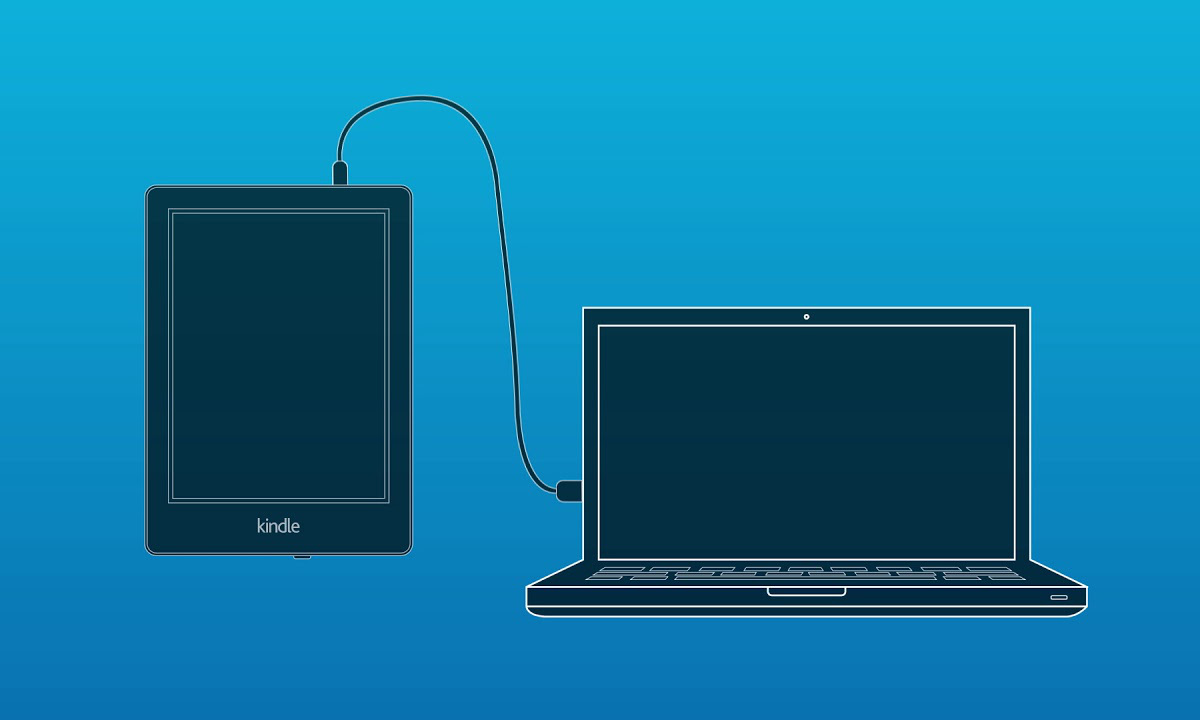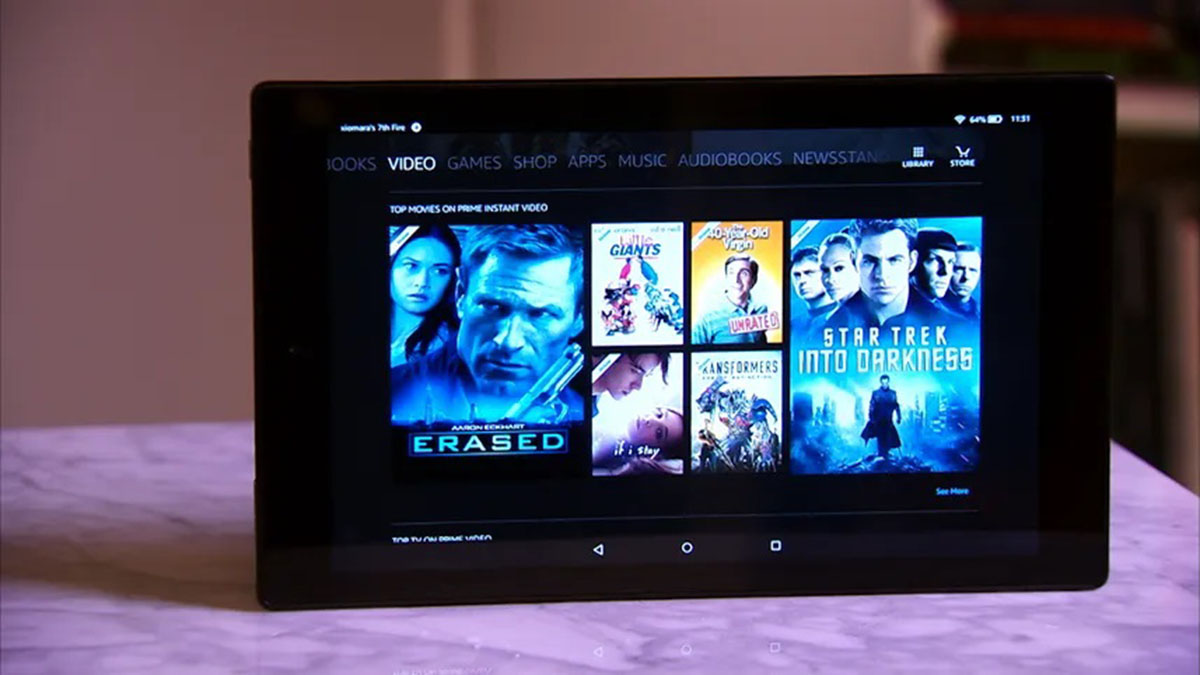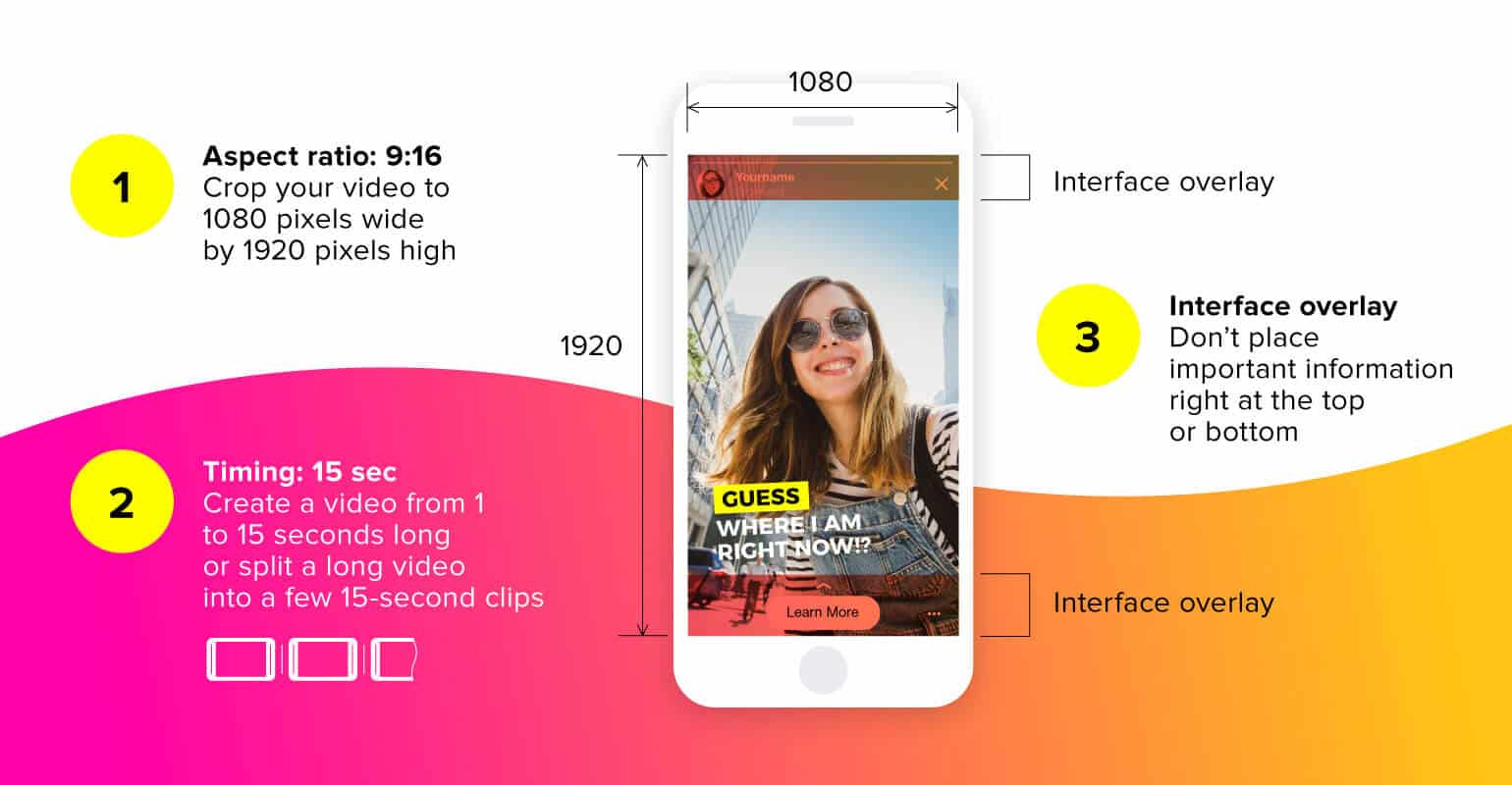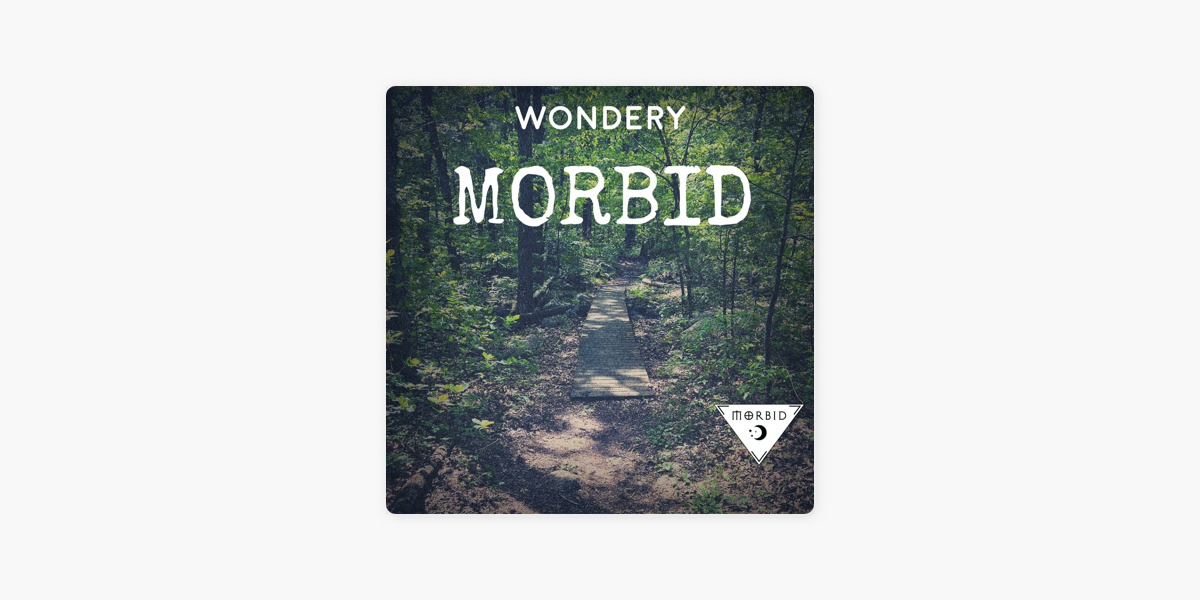Introduction
Have you ever experienced the frustrating situation where all your music suddenly disappears from your Amazon Music collection? It can be a baffling and disheartening moment, especially if you’ve spent hours curating your perfect playlist or building an extensive library of your favorite tunes. But fear not, you’re not alone in this predicament. Many Amazon Music users have encountered this issue and wondered why their beloved music has vanished.
In this article, we will explore the common reasons behind the disappearance of music from Amazon Music and provide you with possible solutions to recover your lost tracks. Whether you’ve noticed a few missing songs or your entire library has vanished, understanding the causes and knowing how to rectify the situation can save you from a major headache.
Before diving into the solutions, it’s important to note that Amazon Music provides a platform for users to stream or download music from its vast library. The availability of songs on the platform might be subject to changes due to licensing agreements, copyright issues, or other factors. However, if the missing music was once part of your personal collection, it should still be accessible as long as nothing unusual has occurred.
Now, let’s delve into the possible reasons why your music may have disappeared from Amazon Music and explore the solutions to recover your precious tunes.
Reasons for Music Disappearing from Amazon Music
There can be several reasons why your music may have disappeared from your Amazon Music collection. Understanding these reasons can help you identify the cause of the issue and find an appropriate solution. Here are some common explanations for the disappearing act:
- Changes in Licensing Agreements: Amazon Music constantly negotiates licensing agreements with record labels and publishers to provide music to its users. It’s possible that a song or album you had previously added to your collection is no longer available due to changes in these agreements.
- Removal by the Artist or Rights Holders: Artists or rights holders have the authority to remove their music from streaming platforms, including Amazon Music. If an artist or rights holder decides to remove their content, it will no longer be accessible in your collection.
- Expiration of Downloads: If you have downloaded music for offline listening, it’s important to note that Amazon Music has limitations on the duration of offline downloads. If your subscription lapses or if you haven’t refreshed the download within a certain timeframe, the downloaded tracks may become inaccessible.
- Technical Glitches: Sometimes, technical glitches can cause temporary disruptions in your Amazon Music library. These glitches can lead to missing or inaccessible songs. However, in most cases, these issues are resolved automatically, and the songs reappear after some time.
- Syncing Issues: If you are using multiple devices or streaming from different platforms, there can be syncing issues between them. Changes made on one device or platform may not reflect immediately on others, leading to confusion about missing music.
It’s worth noting that these are just a few general explanations for music disappearing from Amazon Music. Your specific situation may have a unique cause that requires a tailored solution. By understanding these reasons, you can narrow down the possibilities and focus on the appropriate solution to recover your missing music.
Now that we have explored the possible reasons for music disappearing from Amazon Music, let’s move on to the next section where we will discuss the solutions to recover your lost tracks.
Possible Solutions for Recovering Lost Music
Discovering that your music has disappeared from Amazon Music can be disheartening, but don’t worry, there are several solutions you can try to recover your lost tracks. Here are some possible strategies to help you get your music back:
- Check Your Amazon Music Subscription Status: Ensure that your Amazon Music subscription is active and up to date. If your subscription has expired or there are any issues with payment, it could affect access to your music. Renewing your subscription or resolving any billing issues might restore your lost tracks.
- Check Your Device Storage: If you have downloaded music for offline listening, check your device’s storage to ensure there is enough space. Insufficient storage on your device may result in songs being automatically removed. Clearing unnecessary files or transferring files to a larger storage space can free up room for your music.
- Check Your Internet Connection: A poor or unstable internet connection can cause temporary disruptions in accessing your music library. Make sure you have a stable internet connection and try refreshing the app or web page to see if the missing tracks reappear.
- Sign Out and Sign Back In to Amazon Music: Sometimes, signing out of the Amazon Music app or website and then signing back in can help resolve syncing issues and refresh your library. This simple step may bring back the disappeared music.
- Contact Amazon Customer Support: If none of the above solutions work, it’s best to reach out to Amazon Customer Support for assistance. They have the expertise and tools to investigate the issue further and provide a tailored solution to recover your lost music. Be prepared to provide relevant details about your account and the specific songs or albums that are missing.
Keep in mind that these solutions are general recommendations and may not guarantee the recovery of all your lost music. The availability and status of songs in your collection may depend on various factors. It’s always a good idea to explore different options and contact customer support for personalized assistance.
Now that we’ve explored the possible solutions, feel free to try them out and hopefully, you’ll be able to recover your precious music from Amazon Music.
Option 1: Check Your Amazon Music Subscription Status
One of the first steps to take when your music disappears from Amazon Music is to check the status of your subscription. Ensure that your Amazon Music subscription is active and in good standing. If your subscription has expired or there are any issues with billing or payment, it could affect your access to the music in your collection.
To check your subscription status, log in to your Amazon Music account and navigate to the account settings or subscription section. Here you can verify the status of your subscription and ensure that it is up to date. If necessary, renew your subscription or resolve any billing issues to regain access to your lost tracks.
If you find that your subscription is active and there are no apparent issues, it’s still worth refreshing your account to sync the music library. Sometimes, a temporary glitch or delay in syncing can cause the disappearance of songs. Log out of your Amazon Music account, wait for a few minutes, and then log back in. This simple step can help refresh your library and potentially bring back the missing music.
If the music still remains missing after checking your subscription and refreshing your account, it may be necessary to explore other solutions. However, in many cases, verifying and renewing your Amazon Music subscription can resolve the issue and restore access to your lost tracks.
If this solution does not work for you, don’t worry! There are other options to consider, and we will explore them in the next sections.
Option 2: Check Your Device Storage
If your music has disappeared from Amazon Music, it’s worth checking the storage space on your device. Whether you’re using a smartphone, tablet, or computer, insufficient storage can lead to songs being automatically removed from your device’s local storage.
Start by navigating to the settings or storage section on your device. Look for the amount of available storage space and check if it’s nearing its capacity. If your device’s storage is nearly full, it may have automatically cleared some locally downloaded Amazon Music tracks to free up space. In this case, the missing songs can be recovered by freeing up storage space on your device.
To free up storage space, consider deleting unused or unnecessary files, such as old apps, photos, or videos. Additionally, transfer files to an external storage device or cloud storage service to create more room for your music. Once you have sufficient storage space, open the Amazon Music app and allow it to sync with your account. Your missing tracks should reappear once the sync is complete.
It’s important to note that if you have downloaded music for offline listening, it will take up storage space on your device, even if your Amazon Music subscription is active. Therefore, it’s essential to regularly monitor your device’s storage and ensure that you have enough space to accommodate the downloaded music.
If checking your device’s storage and freeing up space doesn’t resolve the issue and your music continues to be missing from Amazon Music, it’s time to explore other possible solutions. Don’t worry, we’ll discuss more options in the following sections.
Option 3: Check Your Internet Connection
When your music disappears from Amazon Music, it’s worth considering the state of your internet connection. A poor or unstable internet connection can lead to temporary disruptions in accessing your music library. Therefore, checking your internet connection is an important step in troubleshooting the issue.
Start by ensuring that you are connected to a stable and reliable internet network. It could be a Wi-Fi connection or a cellular data network, depending on the device you’re using. Check the signal strength or bars on your device to confirm a strong connection. If the signal is weak or unstable, try moving closer to the router or switching to a different network with a stronger signal.
If you’re using a Wi-Fi network, consider restarting your router to refresh the connection. Sometimes, a simple reset can resolve any connectivity issues that might affect the accessibility of your Amazon Music library.
Once you’ve confirmed a stable internet connection, open the Amazon Music app or website and refresh the page or app interface. This will trigger a sync with your library and may restore any missing tracks that were temporarily unaccessible due to connection issues.
It’s important to note that the sync process may take a few moments, especially if you have a large music library. Be patient and allow the app or website to complete the syncing process. If your music does not reappear after syncing, it’s time to explore other possible solutions.
Don’t worry, we have more options to discuss in the following sections. Let’s move on to explore the next option for recovering your disappeared music.
Option 4: Sign Out and Sign Back In to Amazon Music
If your music has disappeared from Amazon Music, signing out of your account and then signing back in can be a simple yet effective solution. This action can help resolve any syncing issues or temporary glitches that could be causing the missing tracks.
To sign out of Amazon Music, open the app or website and navigate to the settings or account section. Look for the sign-out option and select it. Once you have successfully signed out, wait for a few minutes before signing back in.
After signing back in, allow the app or website to sync with your Amazon Music account. This process may take a few moments, depending on the size of your music library. Once the syncing is complete, check your music collection to see if the disappeared tracks have reappeared.
Signing out and signing back in essentially refreshes your session and can resolve any temporary issues that might have caused the disappearance of your music. It’s a good idea to perform this step if you notice that only certain songs or albums are missing, rather than your entire music library.
If signing out and signing back in doesn’t bring back your lost tracks, don’t worry. We still have more options to explore. Let’s move on to the next section where we will discuss how to contact Amazon Customer Support for assistance.
Option 5: Contact Amazon Customer Support
If none of the previous solutions have helped recover your disappeared music from Amazon Music, it’s time to seek assistance from Amazon Customer Support. They have the expertise and tools to investigate the issue further and provide personalized solutions to help restore your lost tracks.
Before reaching out to customer support, gather relevant information about your account and the missing music, such as the date and time when you noticed the disappearance, specific songs or albums that are missing, and any troubleshooting steps you have already taken. Having this information ready can help expedite the support process.
To contact Amazon Customer Support, log in to your Amazon account and visit the support section. Look for the “Contact Us” or “Help” option, which will provide you with various methods to reach out for assistance. You can choose to contact support via phone, email, or live chat, depending on the available options in your region.
When communicating with customer support, clearly explain the issue you’re facing, emphasizing that your music has disappeared from Amazon Music. Provide them with all the relevant details and steps you have taken to troubleshoot the problem. They may ask you for more information or perform further investigations to understand the root cause of the issue.
Amazon Customer Support will work with you to resolve the problem and recover your missing music. They may provide specific instructions or take actions on their end to rectify the situation. Be patient and follow their guidance throughout the process.
Remember, customer support is there to assist you, and they have the knowledge and resources to handle issues related to Amazon Music. By reaching out to them, you increase your chances of successfully recovering your disappeared music.
If all else fails, customer support will be able to provide you with further guidance or escalate the issue if necessary.
Now that we’ve explored the options to recover your lost music, choose the appropriate solution according to your specific situation. Hopefully, you will be able to enjoy your favorite tracks once again on Amazon Music.
Conclusion
Experiencing a scenario where your music disappears from Amazon Music can be frustrating, but there are solutions available to help you recover your lost tracks. By understanding the possible reasons behind the disappearance and exploring options such as checking your subscription status, device storage, internet connection, signing out and signing back in, and contacting Amazon Customer Support, you can increase your chances of retrieving your missing music.
Remember to always start by checking your Amazon Music subscription status to ensure it is active and up to date. Next, examine your device’s storage to ensure sufficient space for your music and delete unnecessary files if needed. Verify your internet connection to ensure it is stable and strong, and consider signing out and signing back in to refresh your account.
If the above solutions do not resolve the issue, don’t hesitate to contact Amazon Customer Support. They have the expertise to further investigate and provide personalized assistance to help recover your disappeared music.
Keep in mind that the availability of music on Amazon Music may be subject to changes due to licensing agreements or other factors. However, if the missing music was once a part of your personal collection, it should still be accessible with the appropriate troubleshooting steps.
With the solutions provided in this article, you can navigate through the challenges of disappearing music on Amazon Music and hopefully retrieve your cherished tracks. Remember to stay patient and persistent, as each situation may require a unique approach.
Now, go ahead and try out the solutions discussed, and hopefully, you’ll be enjoying your favorite tunes once again on Amazon Music.







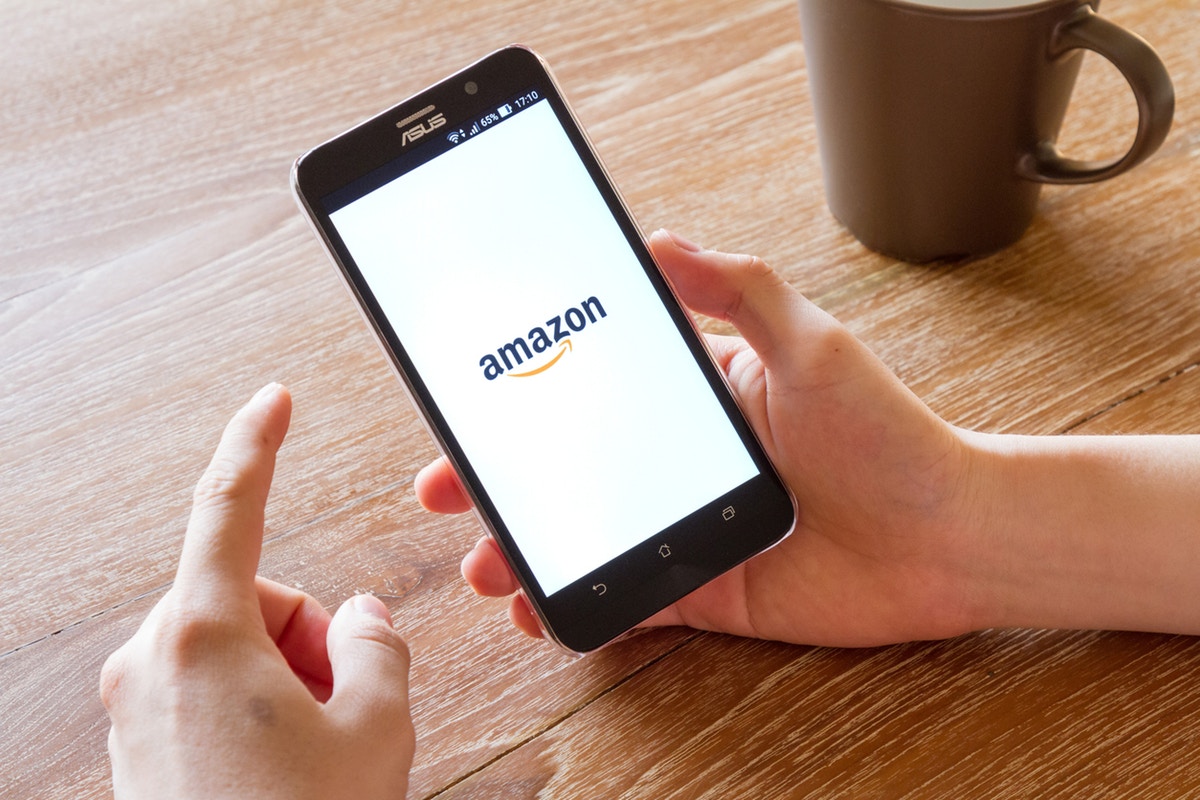




![How To Download Music Safe and Fast [GUIDE]](https://robots.net/wp-content/uploads/2022/04/how-to-download-music-featured-300x175.jpg)