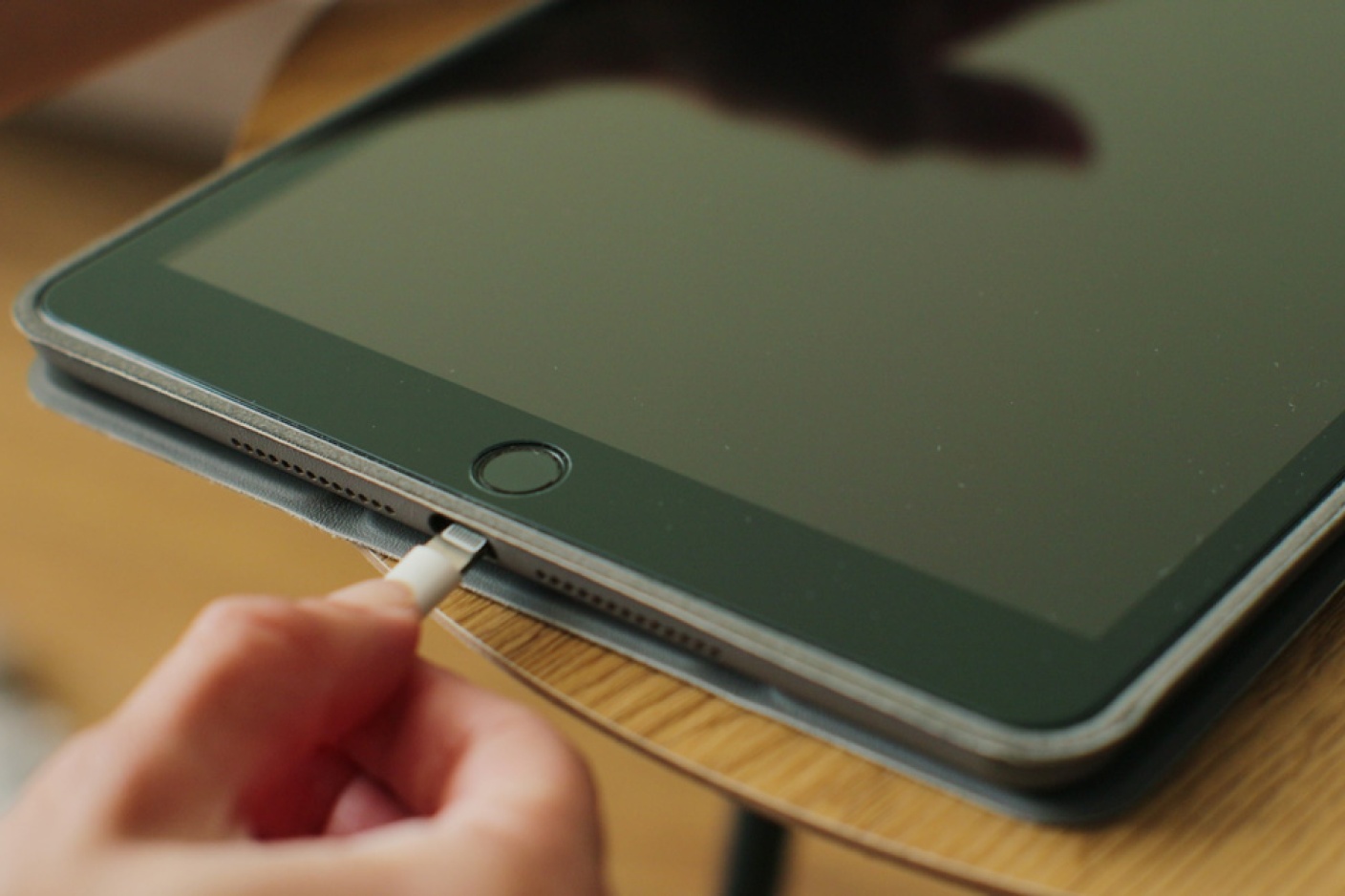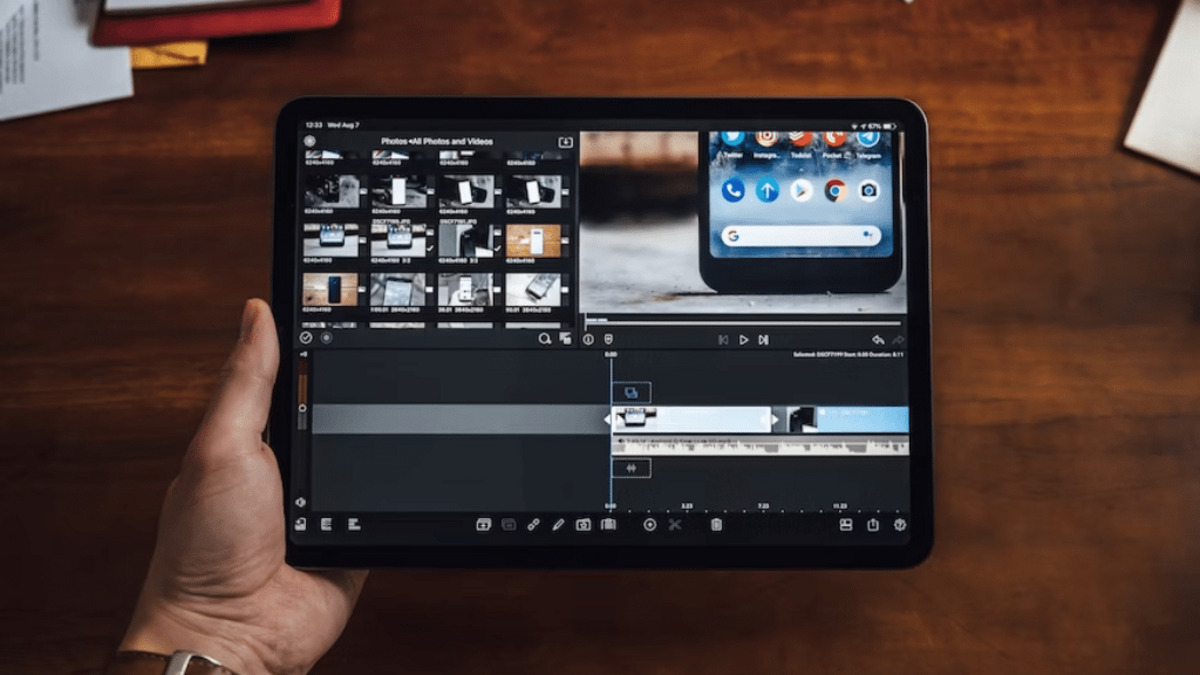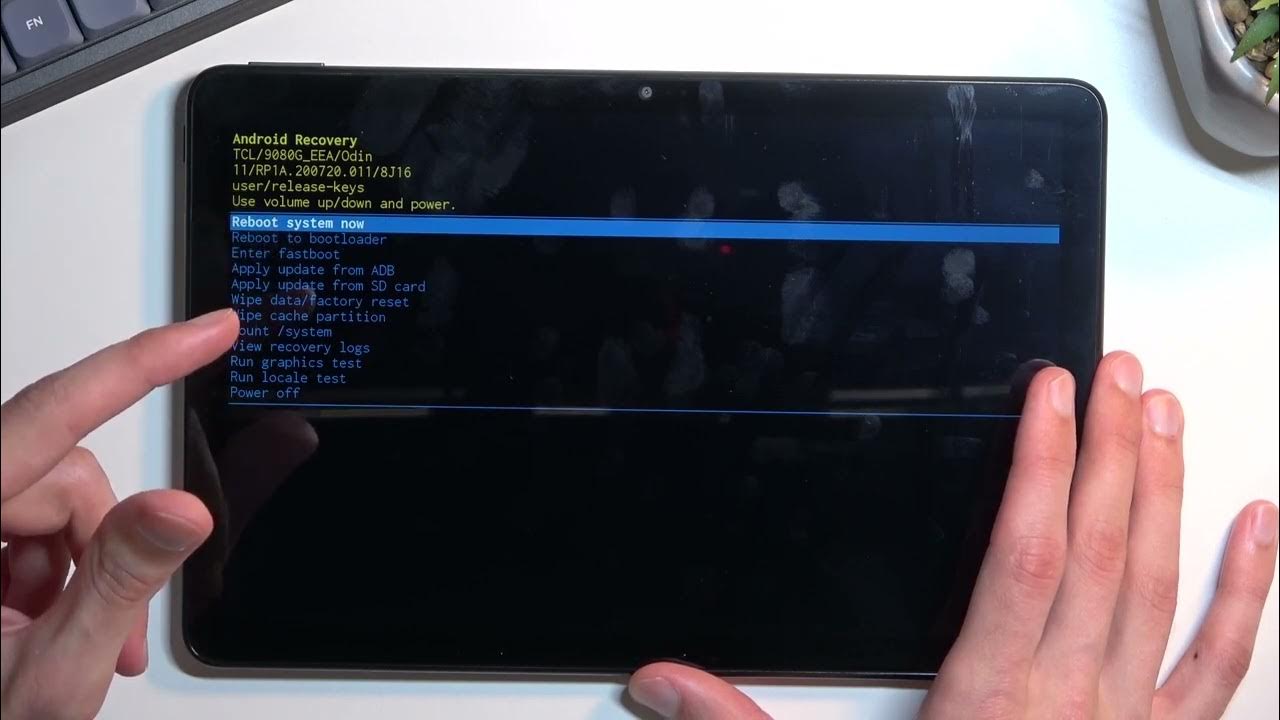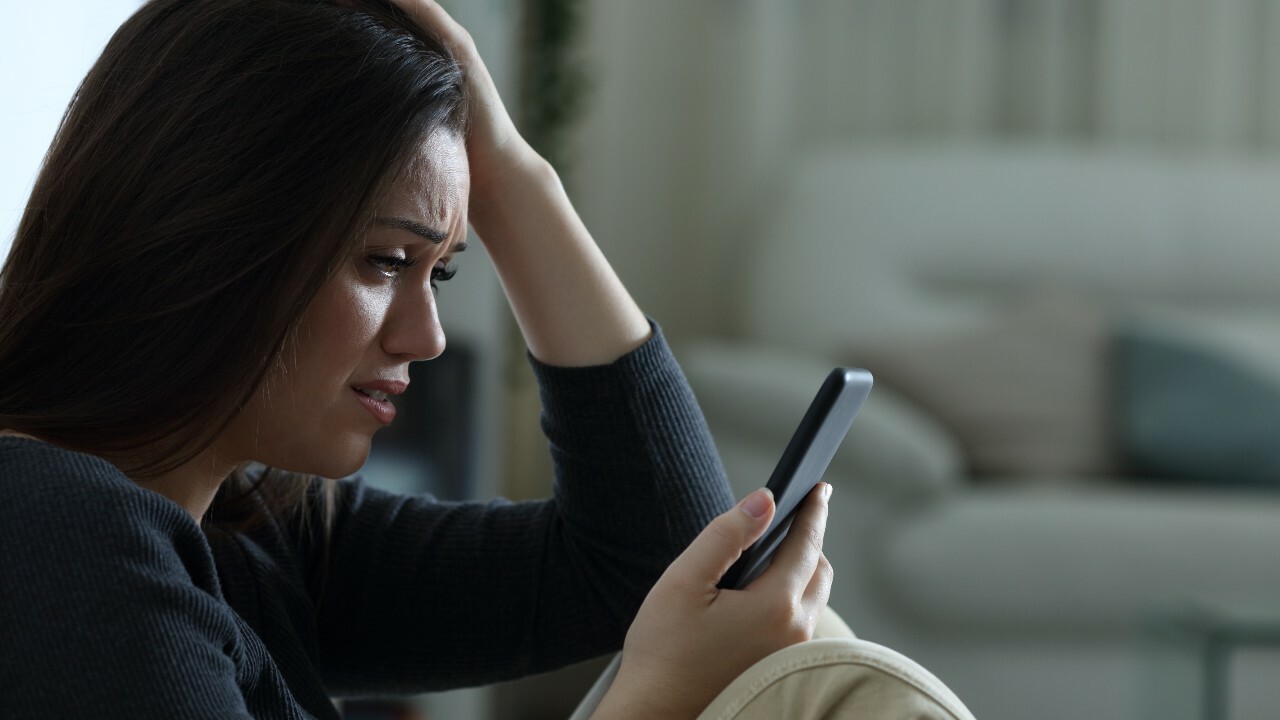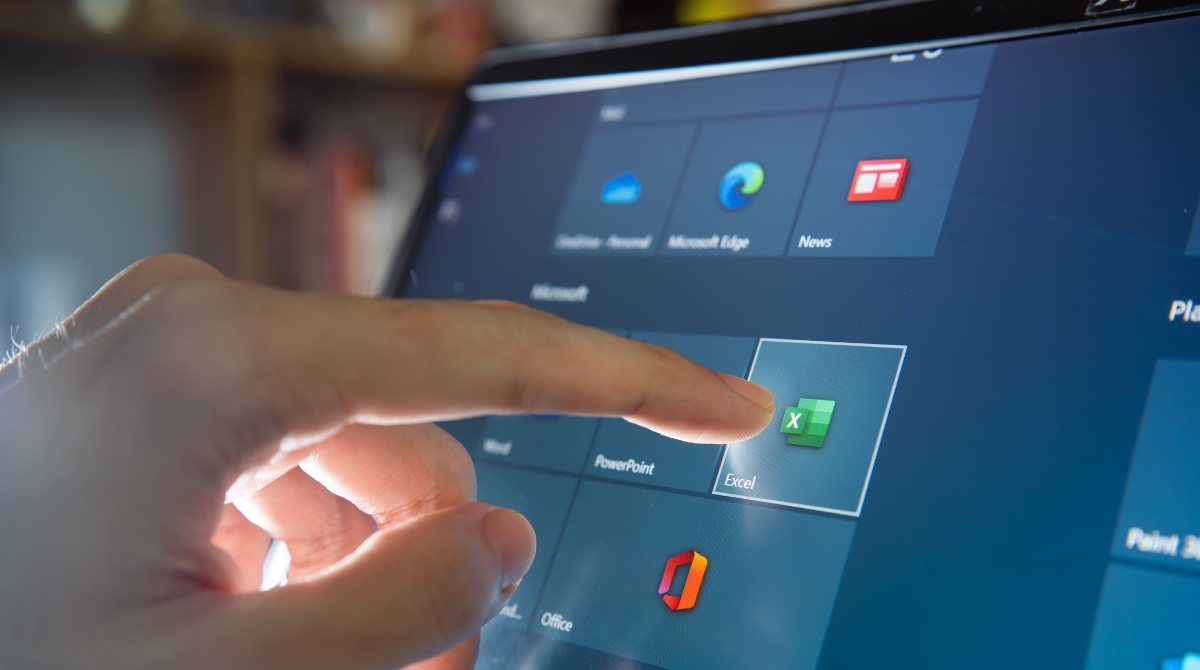Introduction
Having a tablet that turns off by itself can be frustrating and inconvenient. Whether you are in the middle of an important task, watching a movie, or simply browsing the internet, an unexpected shutdown can disrupt your workflow and leave you puzzled. While it may seem like an isolated issue, there can be various reasons why your tablet is experiencing this problem.
Understanding the potential causes can help you troubleshoot and resolve the issue promptly. In this article, we will explore the common factors that can lead to your tablet turning off on its own. From battery drain and overheating to software issues and faulty hardware, we will delve into each possibility to offer you insights into the underlying problems.
It is important to note that these suggestions are general troubleshooting tips, and the specific steps may vary depending on your tablet’s make and model. If the issue persists after implementing the recommended solutions or if you are unsure about performing advanced troubleshooting, it is always best to consult with a professional technician or the manufacturer’s support team.
Now that we have set the stage, let’s dive into the various reasons why your tablet may be turning off unexpectedly and explore potential solutions.
Battery Drain
One of the most common reasons why a tablet may turn off by itself is battery drain. If your tablet’s battery level drops significantly, it can trigger an automatic shutdown to preserve the remaining charge. Several factors can contribute to excessive battery consumption.
Firstly, check if there are any power-hungry apps running in the background. Some apps may continue to operate even when they are not actively in use, consuming valuable battery power. Closing unnecessary apps or enabling power-saving modes can help mitigate this issue.
Additionally, screen brightness and usage play a significant role in battery drain. Keeping your tablet’s screen brightness too high or using power-intensive features like watching videos or playing graphic-intensive games for extended periods can quickly deplete the battery. Adjusting the screen brightness and reducing the usage of power-consuming features can help prolong battery life.
Background processes and notifications can also contribute to battery drain. Certain system processes, apps, and push notifications can run in the background, consuming battery power. Disabling unnecessary notifications and limiting background processes can help conserve battery life.
Another factor to consider is the age and condition of the tablet’s battery. Over time, lithium-ion batteries can lose their capacity to hold a charge effectively, resulting in faster battery drain. If your tablet is older, replacing the battery may be a viable solution to address this issue.
To optimize battery life, consider implementing power-saving features on your tablet, such as enabling battery-saving modes, reducing screen timeout settings, and disabling unnecessary network connections like Bluetooth and Wi-Fi when not in use. Regularly updating your tablet’s operating system and apps can also help improve battery efficiency by fixing any known software bugs or issues.
By actively managing your tablet’s battery usage, you can prevent unexpected shutdowns due to battery drain. Taking the necessary steps to optimize battery life will ensure uninterrupted use of your tablet and minimize the likelihood of it turning off spontaneously.
Overheating
Overheating is another common cause of a tablet turning off by itself. When a tablet becomes too hot, it activates a safety mechanism to protect the internal components from damage. Several factors can contribute to overheating, and identifying them can help prevent shutdowns due to excessive heat.
One of the primary culprits of overheating is operating the tablet for extended periods or performing resource-intensive tasks like gaming or video editing. These activities push the tablet’s processor and other components to work harder, generating more heat. Taking breaks between heavy usage sessions and avoiding prolonged gaming or resource-intensive tasks can help prevent overheating.
Environmental factors can also play a role. Using your tablet in direct sunlight or in a hot, poorly ventilated area can cause it to heat up quickly. It is best to use your tablet in a cool, well-ventilated environment to avoid overheating. Additionally, using external cooling accessories like tablet stands with built-in fans can aid in heat dissipation and prevent overheating.
Another factor to consider is the accumulation of dust and debris in the tablet’s vents or cooling system. Over time, particles can get trapped in the vents, obstructing airflow and causing the tablet to overheat. Regularly cleaning the vents and ensuring proper airflow can prevent heat buildup and potential shutdowns.
Software-related issues can also lead to overheating. Outdated or poorly optimized apps, system glitches, or even malware can cause the tablet’s processor to work harder than necessary, generating excess heat. Keeping your tablet’s operating system and apps updated, running regular malware scans, and avoiding downloading suspicious apps can help prevent overheating due to software issues.
If your tablet continues to overheat despite implementing these preventive measures, it may indicate a hardware problem. In such cases, it is advisable to seek assistance from a professional technician who can diagnose and repair any potential hardware issues.
By being mindful of your tablet’s usage, surroundings, and cleanliness, you can avoid overheating and ensure uninterrupted usage without the frustration of unexpected shutdowns.
Software Issues
Software issues can also be a contributing factor to a tablet turning off by itself. Various software-related problems can cause unexpected shutdowns, and addressing them can help resolve the issue.
One common culprit is a software glitch or bug. These glitches can interfere with the normal functioning of the tablet, leading to sudden shutdowns. Keeping your tablet’s operating system and apps up to date can help mitigate this issue as updates often include bug fixes and improvements.
Certain apps or processes may be incompatible with your tablet’s software, causing conflicts that result in shutdowns. Identifying and uninstalling any recently installed apps or updates can help isolate the problematic software and resolve the issue.
In some cases, a factory reset may be necessary to resolve persistent software issues. However, before proceeding with a factory reset, it is important to backup your data as this process will erase all data and settings on your tablet. Consult your device’s user guide or manufacturer’s website for instructions on how to perform a factory reset specific to your model.
Additionally, malware or viruses can also cause software-related issues that lead to unexpected shutdowns. Malicious software can disrupt the normal operation of your tablet and cause system instability. Running regular malware scans using reputable antivirus software can help identify and remove any malicious programs, restoring your tablet’s stability.
If you suspect that a particular app is causing the issue, try running your tablet in safe mode. Safe mode disables all third-party apps, allowing you to determine if the problem persists without them. If the tablet functions normally in safe mode, it indicates that a specific app is causing the issue. Uninstalling that app can resolve the problem.
By keeping your tablet’s software up to date, uninstalling incompatible apps or updates, running malware scans, and performing occasional factory resets when necessary, you can address software-related issues that may be causing your tablet to turn off unexpectedly.
Malware or Virus
Malware or viruses can also be responsible for a tablet turning off by itself. These malicious programs can disrupt the normal functioning of your tablet’s operating system and cause unexpected shutdowns. It is crucial to address any potential malware or virus issues promptly to ensure the security and stability of your device.
One of the signs of malware or virus infection is frequent and random shutdowns. If you notice that your tablet is shutting down unexpectedly and there is no apparent hardware or software issue, it may indicate a malware problem. Running a reputable antivirus or anti-malware software scan can help detect and remove any malicious programs hiding on your device.
To minimize the risk of malware or virus infections, it is important to practice safe browsing habits. Avoid clicking on suspicious links, downloading files or apps from untrustworthy sources, and opening email attachments from unknown senders. Enable your tablet’s built-in security features, such as app verification and downloading only from trusted sources like the official app store.
Regularly updating your tablet’s operating system and apps is also crucial as these updates often include security patches that address newly discovered vulnerabilities. Set your tablet to automatically download and install updates whenever possible to ensure you have the latest protection against potential threats.
If you suspect that your tablet is infected with malware or viruses and the scans do not resolve the issue, seeking assistance from a professional technician or the manufacturer’s support team may be necessary. They can perform a more in-depth analysis, provide recommendations, and guide you through the process of removing persistent threats.
Remember that prevention is key when it comes to malware and virus infections. By practicing safe browsing habits, keeping your tablet’s software up to date, and running regular scans with reputable security software, you can minimize the risk of malware-related shutdowns and protect your tablet’s overall performance and security.
Power Button Issues
Power button issues can also contribute to a tablet turning off by itself. The power button is responsible for turning the device on or off, and if it malfunctions, it can cause unexpected shutdowns or difficulties in powering on the tablet.
One common problem is a stuck or unresponsive power button. If the power button is physically damaged or stuck in the pressed position, it can trigger unintended shutdowns. Try gently pressing and releasing the power button to see if it pops back into its normal position. If it remains stuck, you may need to have it repaired or replaced by a professional technician.
Software issues can also affect the power button functionality. Sometimes, a minor software glitch can cause the power button to behave unexpectedly. Restarting the tablet or performing a soft reset can help resolve software-related power button issues. The steps to perform a soft reset may vary depending on your tablet’s make and model, so consult your device’s user guide or manufacturer’s website for specific instructions.
Another possibility is that the power button is not making proper contact when pressed. This can happen due to dirt, dust, or debris buildup over time. Cleaning the power button and the surrounding area with a soft cloth or compressed air can help remove any obstructions and improve button functionality.
It is also worth checking if any physical accessories or protective cases are interfering with the power button. Some cases or accessories may not align properly and put pressure on the power button, causing it to malfunction. Removing or adjusting these accessories can resolve the issue.
If you have ruled out physical damage, software glitches, and external interference, and the power button issues persist, it is advisable to seek professional assistance. A technician can assess the problem, identify any underlying hardware issues, and recommend the appropriate repairs or replacements.
In summary, power button issues can lead to unexpected shutdowns on your tablet. By troubleshooting for physical damage, software glitches, and external interference, you can address power button-related issues and ensure your device powers on and off smoothly.
Faulty Hardware
If your tablet continues to turn off by itself despite addressing software and power-related issues, it is possible that there may be faulty hardware components causing the problem. Hardware malfunctions can lead to unexpected shutdowns and require professional intervention to diagnose and repair the underlying issues.
One potential hardware problem could be a faulty battery. If your tablet’s battery is damaged or worn out, it may not hold a charge properly, resulting in sudden shutdowns. In such cases, replacing the battery with a new one can resolve the issue and restore normal functionality.
Similarly, a damaged or defective charging port can cause power disruptions, leading to unexpected shutdowns. If you notice that your tablet turns off when it is connected to a power source or while charging, it may indicate a problem with the charging port. Professional repair or replacement of the charging port might be necessary in such cases.
Other hardware components, such as the motherboard or memory module, can also be responsible for spontaneous shutdowns. These issues are more complex and require a skilled technician to diagnose and repair the faulty hardware. It is recommended to consult with the tablet’s manufacturer or an authorized service center for assistance.
Furthermore, physical damage to the tablet, such as a cracked screen or water damage, can result in erratic behavior and sporadic shutdowns. If your tablet has been subjected to any physical trauma, it is crucial to have it inspected and repaired by a professional technician who can identify and address the hardware issues caused by the damage.
It is important to note that attempting to repair hardware issues yourself, especially if you lack the necessary expertise, can lead to further damage and void the warranty. Therefore, it is always advisable to seek professional assistance to diagnose and resolve faulty hardware problems.
By addressing potential hardware-related issues through professional repair or replacement of faulty components, you can eliminate the underlying causes of your tablet’s unexpected shutdowns and ensure its reliable and uninterrupted operation.
Settings Issues
Settings issues on your tablet can also contribute to it turning off by itself. Certain settings or configurations may cause unexpected shutdowns, and addressing these issues can help resolve the problem.
One common setting that can affect the tablet’s behavior is the sleep or screen timeout setting. If the screen timeout is set too low, the tablet may turn off automatically after a short period of inactivity. Adjusting the screen timeout setting to a longer duration can help prevent these unintended shutdowns.
Another setting to consider is the power-saving mode. Enabling power-saving mode helps conserve battery life by reducing background activity and optimizing power consumption. However, if the power-saving mode is set too aggressively, it may cause the tablet to shut down more frequently. Adjusting the power-saving mode settings to a less restrictive level may help prevent unnecessary shutdowns.
Sometimes, certain accessibility settings, such as the option to turn off the tablet with a specific gesture or button combination, can unintentionally trigger shutdowns. Checking and adjusting these accessibility settings can help ensure that there are no conflicting configurations causing unexpected shutdowns.
Additionally, if you have recently made changes to the tablet’s settings or installed a new app or update, it might be worth reverting to the previous settings or uninstalling the app/update to see if the shutdowns cease. In some cases, incompatible or conflicting settings or software changes can result in unexpected shutdowns.
It is also important to check if any parental control settings or device management configurations are limiting or shutting down the tablet. Parental control apps or system settings might have restrictions in place that cause the tablet to turn off automatically after a certain period of usage or during specific times of the day. Adjusting these settings accordingly can resolve the issue.
If the settings-related troubleshooting steps do not resolve the problem, a factory reset of the tablet may be necessary. However, a factory reset will erase all data and settings on your tablet, so it is essential to back up your data before proceeding. Refer to your device’s user guide or the manufacturer’s website for specific instructions on how to perform a factory reset for your tablet model.
By reviewing and adjusting the settings that can impact the tablet’s behavior, you can prevent unexpected shutdowns and ensure a smooth and uninterrupted user experience on your tablet.
Conclusion
Experiencing a tablet that turns off by itself can be frustrating, but understanding the potential causes and troubleshooting steps can help you resolve the issue. From battery drain and overheating to software issues and faulty hardware, there are several factors that can contribute to unexpected shutdowns.
Battery drain is a common culprit, and managing app usage, screen brightness, and background processes can help prolong battery life and prevent unexpected shutdowns. Overheating can also cause automatic shutdowns, and avoiding resource-intensive tasks, using the tablet in a cool environment, and cleaning the vents can help prevent overheating.
Software issues, such as glitches, incompatibilities, or malware infections, can lead to unexpected shutdowns as well. Keeping the tablet’s software updated, uninstalling incompatible apps or updates, running malware scans, and performing occasional factory resets can help address software-related issues.
Power button issues, faulty hardware, and settings configurations can also contribute to unexpected shutdowns. Troubleshooting steps for power button issues include cleaning, software restarts, and seeking professional assistance if necessary. Faulty hardware components may require professional inspection and repair. Settings issues, such as screen timeouts, power-saving mode, accessibility settings, and parental controls, can be adjusted to prevent unnecessary shutdowns.
Remember that the specific troubleshooting steps may vary based on your tablet’s make and model. If the issue persists or you are unsure about performing advanced troubleshooting, it is best to consult with a professional technician or the manufacturer’s support team.
By addressing and resolving the underlying causes of your tablet’s unexpected shutdowns, you can regain control over your device and ensure a reliable and uninterrupted user experience.