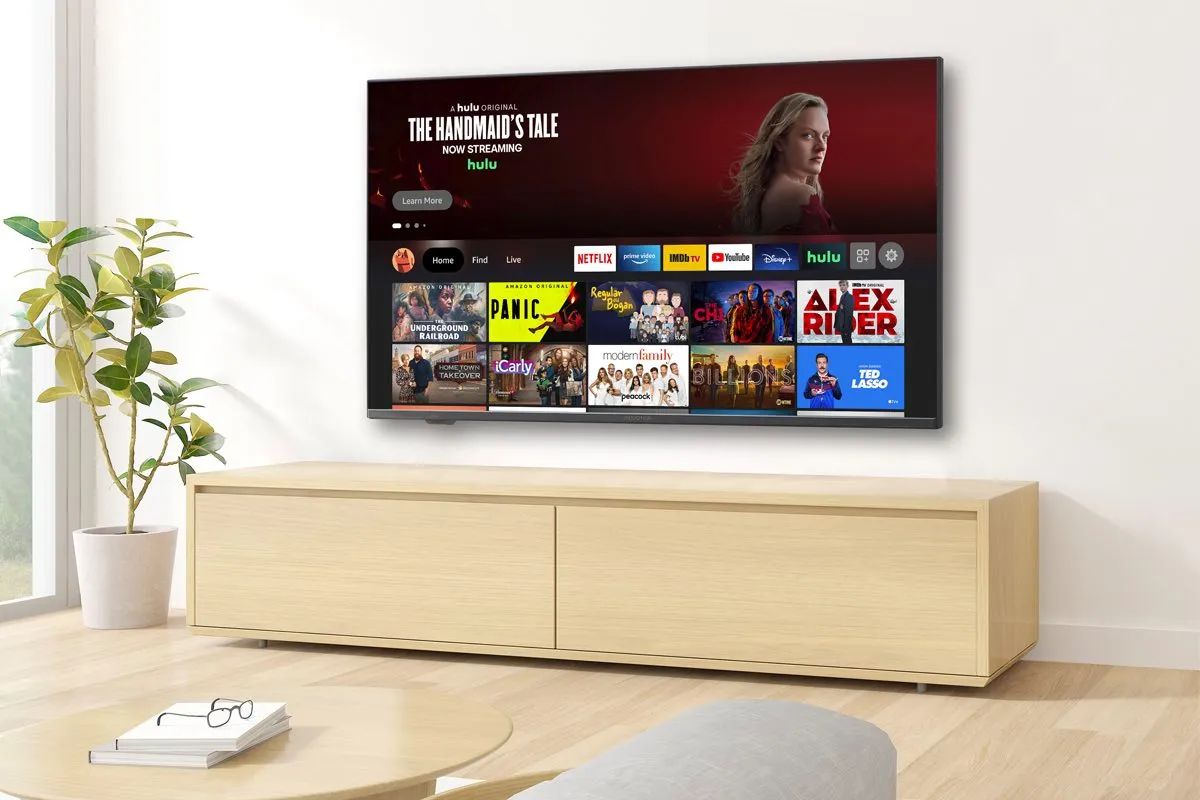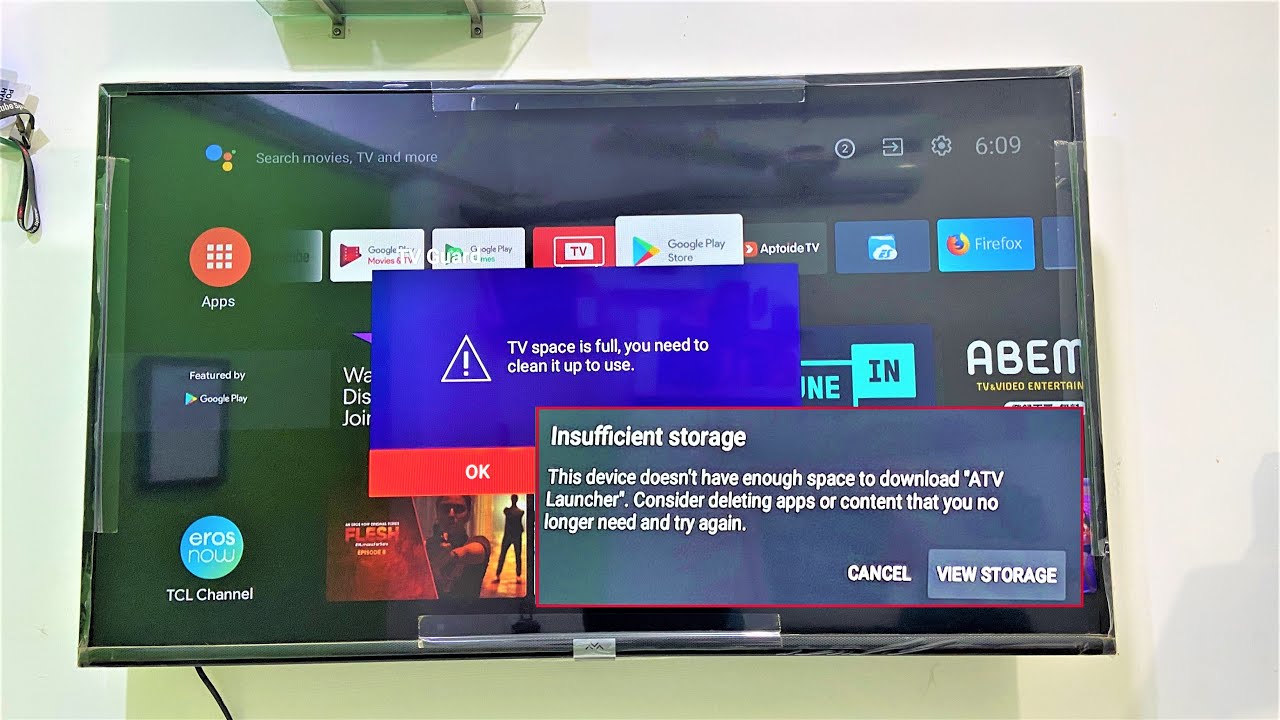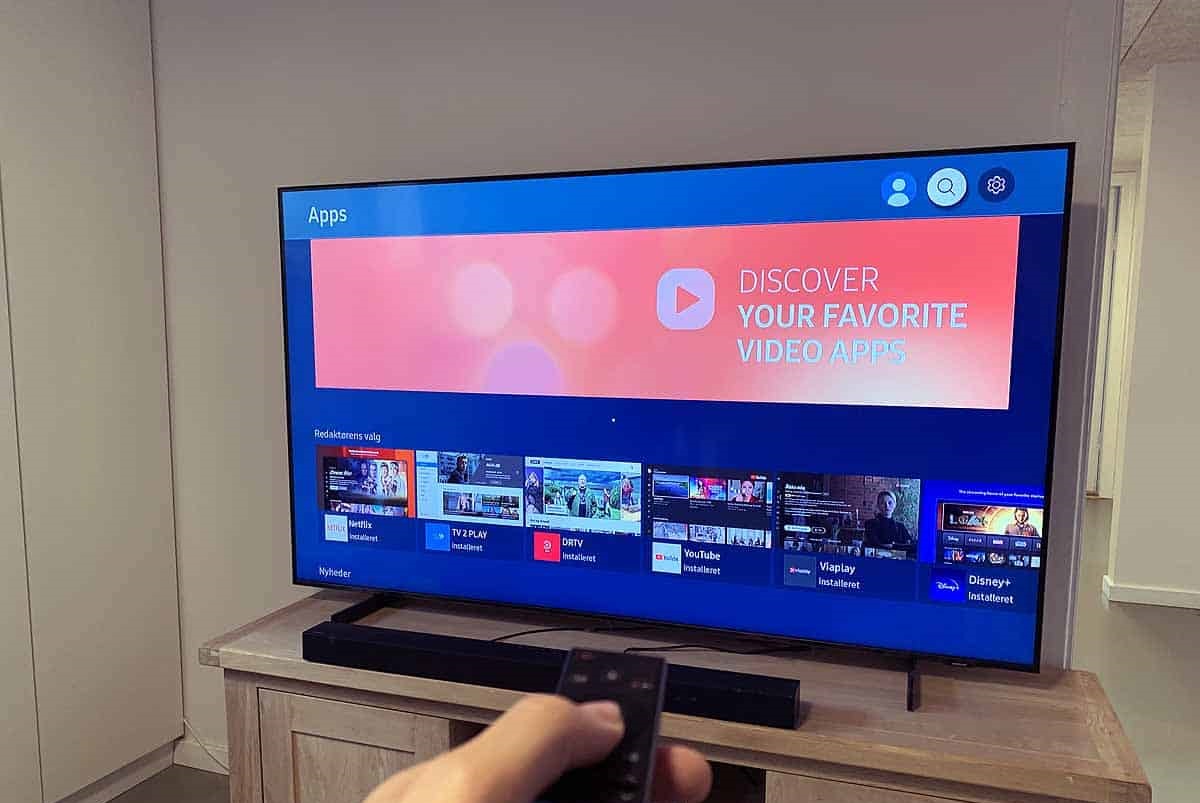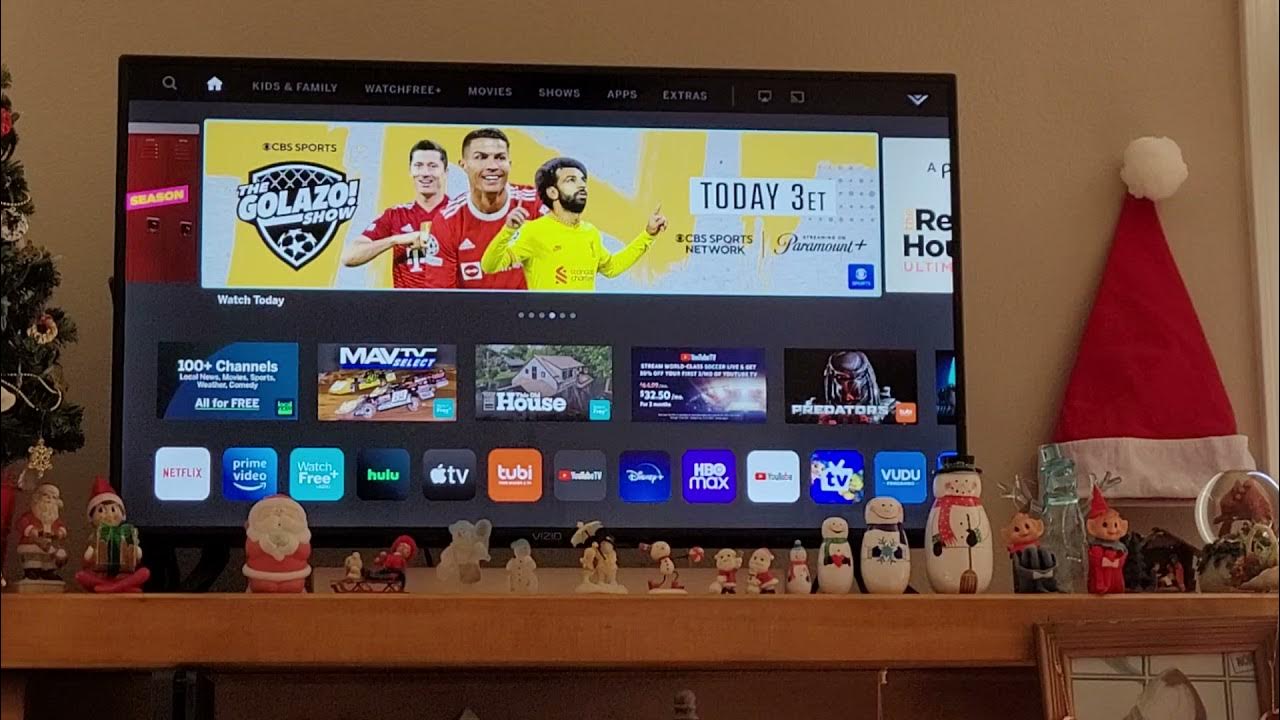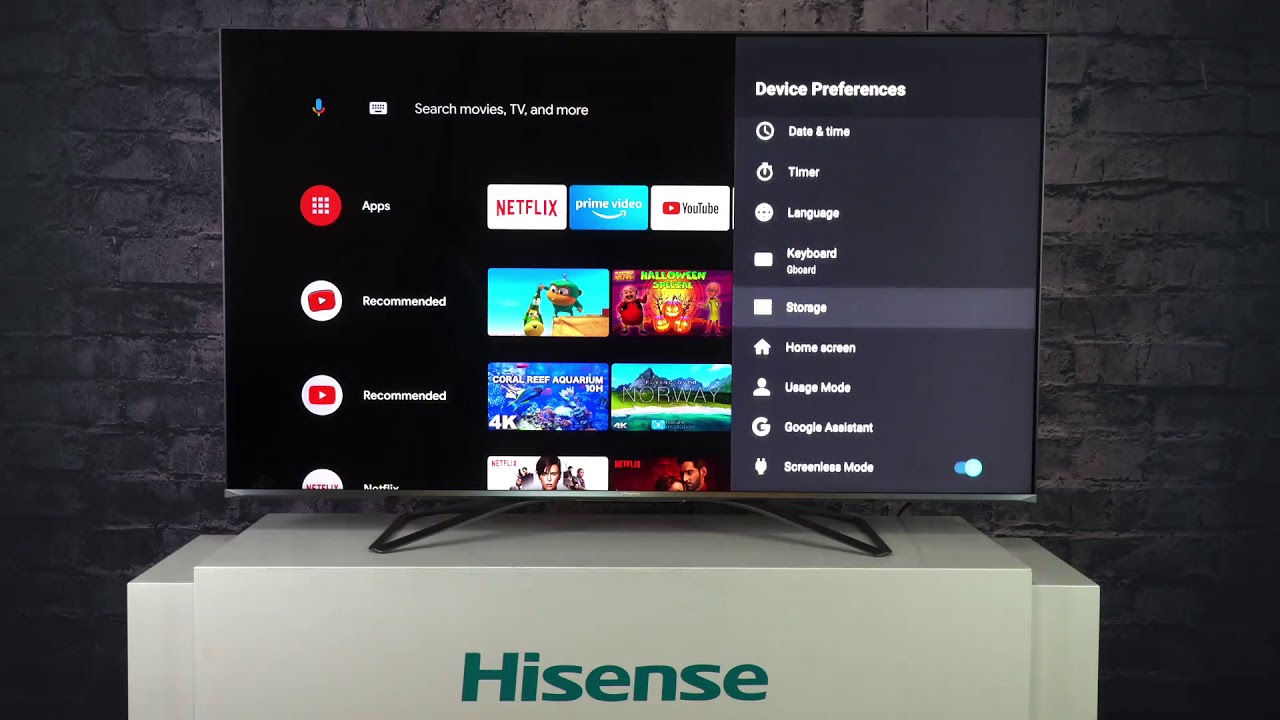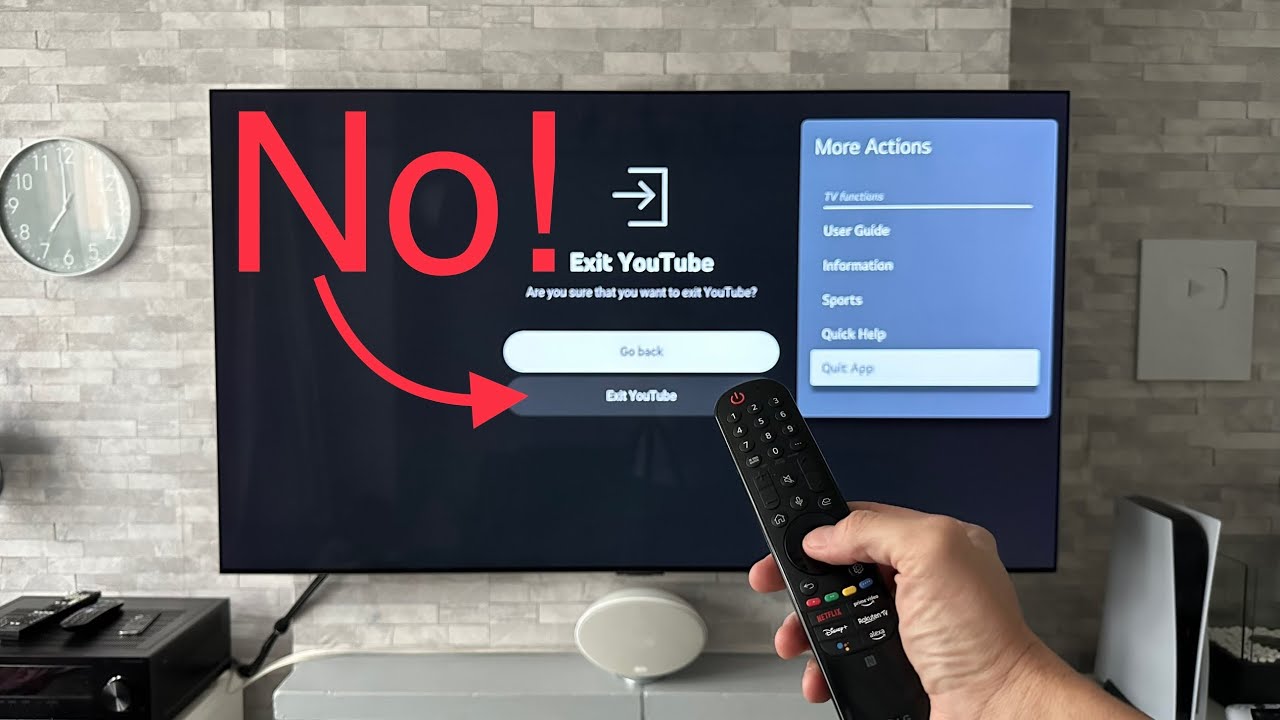Introduction
Buffing on a smart TV can be incredibly frustrating, especially when you’re in the middle of streaming your favorite show or watching an important sports event. It disrupts the viewing experience and can hamper your entertainment. But why does your smart TV buffer so much?
Buffering refers to the process of pre-loading a portion of the video content before it is played on your screen. It allows for a smoother playback experience by compensating for variations in network speed. However, excessive buffering can be attributed to several factors.
In this article, we will delve into the reasons behind buffering on a smart TV and explore potential solutions to minimize the issue. By understanding the underlying causes, you can take appropriate steps to overcome frequent buffering and enjoy a seamless streaming experience.
From internet connectivity issues to hardware malfunctions, there are various factors that can impact the buffering performance of a smart TV. In the next sections, we will discuss each of these factors in detail and provide you with practical solutions to alleviate buffering problems.
Understanding Buffering
Before diving into the reasons behind buffering on your smart TV, it’s essential to have a basic understanding of how buffering works. When you stream a video on your smart TV, the content is divided into small chunks, usually a few seconds long. These chunks are loaded and stored in a temporary storage area, known as the buffer, before being played on your screen.
The buffer serves as a buffer zone between your internet connection and the display screen. It allows for a consistent and uninterrupted playback experience by compensating for any fluctuations in network speed. When the buffer is full, the video plays smoothly, providing a seamless streaming experience. However, if the buffer is empty or insufficiently filled, it leads to buffering issues.
Buffering can occur due to various factors, including insufficient internet connection, slow Wi-Fi, overloaded network, poor quality of the streaming service, malfunctioning hardware, outdated firmware, and too many apps or programs running in the background. Identifying the specific cause of buffering on your smart TV is crucial for finding an effective solution.
By addressing the underlying issue, you can minimize buffering and enjoy uninterrupted streaming on your smart TV. In the following sections, we will explore each of these factors in detail and provide you with practical tips and solutions to resolve buffering problems effectively.
Now that we have a basic understanding of buffering, let’s delve into the different factors that can contribute to buffering on your smart TV and how to overcome them.
Insufficient Internet Connection
One of the primary reasons for buffering on a smart TV is an insufficient internet connection. Streaming high-quality videos requires a stable and fast internet connection to load the content without interruptions.
If you have a slow internet connection or a limited bandwidth plan, it can lead to buffering issues on your smart TV. Here are a few steps you can take to address this problem:
- Check your internet speed: Use an online speed test tool to check your internet speed. Ideally, you should have a minimum download speed of 5 Mbps for standard definition (SD) streaming and at least 25 Mbps for high-definition (HD) streaming.
- Upgrade your internet plan: If you consistently experience buffering issues, consider upgrading your internet plan to a higher speed or switching to an ISP that offers faster and more reliable internet connections.
- Limit other internet activities: Streaming videos on your smart TV while simultaneously downloading large files or playing online games can put a strain on your internet bandwidth. Try to avoid bandwidth-intensive activities while streaming to ensure a smoother viewing experience.
- Optimize your Wi-Fi signal: If you are using Wi-Fi to connect your smart TV to the internet, ensure that your router is placed in a centralized location and free from obstructions. You can also consider purchasing a Wi-Fi range extender or mesh network system to improve your Wi-Fi coverage.
By addressing any issues with your internet connection, you can significantly reduce buffering on your smart TV. These steps will help ensure a stable and reliable internet connection, allowing for seamless streaming of your favorite content.
Slow Wi-Fi
Another common factor that contributes to buffering on a smart TV is a slow Wi-Fi connection. If your Wi-Fi speed is not up to par, it can result in buffering issues and disrupt your streaming experience. Here are a few steps you can take to address slow Wi-Fi:
- Move closer to the router: If your smart TV is located far away from the Wi-Fi router, the signal strength may weaken, resulting in slower speeds. Try moving closer to the router to ensure a stronger and more stable Wi-Fi connection.
- Reduce Wi-Fi interference: Wi-Fi signals can be affected by other electronic devices and physical obstructions. Keep your smart TV away from devices that emit electromagnetic waves, such as cordless phones and microwaves. Additionally, avoid placing your router near thick walls or objects that may obstruct the Wi-Fi signal.
- Change the Wi-Fi channel: Sometimes, Wi-Fi signals from neighboring routers can interfere with your connection. Access your router’s settings and change the wireless channel to a less congested one. This can help improve the Wi-Fi performance and reduce buffering.
- Consider using a Wi-Fi extender or a mesh network system: If you have multiple dead spots or areas with weak Wi-Fi coverage in your home, consider using a Wi-Fi extender or a mesh network system. These devices can help extend the Wi-Fi signal throughout your home, ensuring better connectivity in every room.
By addressing slow Wi-Fi issues, you can improve the performance of your smart TV and reduce buffering. Remember to check the placement of your router, reduce interference, change the Wi-Fi channel if needed, and consider using Wi-Fi extenders or mesh network systems to enhance Wi-Fi coverage in your home.
Overloaded Network
An overloaded network can also contribute to buffering issues on your smart TV. When multiple devices in your home are simultaneously connected to the internet and consuming bandwidth, it can put a strain on your network, leading to slower speeds and buffering problems. Here are a few steps you can take to alleviate an overloaded network:
- Limit the number of connected devices: Reduce the number of devices connected to your network, especially those that actively consume bandwidth, such as computers, smartphones, tablets, and gaming consoles. Disconnecting unnecessary devices can help free up bandwidth for your smart TV.
- Manage bandwidth usage: Some devices or applications may be using a significant amount of bandwidth in the background. Monitor and limit their usage to ensure a smoother streaming experience on your smart TV. You can access your router’s settings to prioritize certain devices or set bandwidth limits for specific applications.
- Implement Quality of Service (QoS) settings: Quality of Service settings on your router can allocate bandwidth priority to specific devices or applications, ensuring a smoother streaming experience. Consult your router’s manual or contact your internet service provider for guidance on setting up QoS.
- Upgrade your router: If your current router is outdated or does not support the latest Wi-Fi standards, consider upgrading to a new router. Newer routers often provide better performance, increased bandwidth, and more advanced features to handle multiple devices and reduce network congestion.
By managing your network and optimizing its usage, you can reduce the strain on your bandwidth, alleviate network congestion, and minimize buffering on your smart TV. These steps will help ensure a smoother streaming experience and enhance your overall enjoyment of online content.
Quality of Your Streaming Service
The quality of your streaming service can significantly impact buffering on your smart TV. If you are experiencing frequent buffering issues, it’s essential to consider the quality of the streaming service you are using. Here are a few factors to consider:
- Choose a reputable streaming provider: Opt for well-known and reputable streaming platforms that prioritize delivering high-quality content and have robust infrastructures. Popular streaming services like Netflix, Amazon Prime Video, and Hulu invest heavily in their server networks to ensure smooth streaming experiences.
- Check video quality settings: Most streaming services offer various video quality settings, including standard definition (SD), high definition (HD), and 4K Ultra HD. If you are experiencing buffering issues, try lowering the video quality to see if it improves the streaming performance. Lower quality settings require less bandwidth, making it easier for your smart TV to load the content without interruptions.
- Choose the right streaming plan: Streaming services often offer different subscription plans with varying video quality options. If you frequently experience buffering, consider upgrading to a higher-tier plan that offers better video quality and supports faster streaming speeds.
- Check for service outages or server issues: Sometimes, buffering issues can be caused by temporary service outages or server problems on the streaming service’s end. Check their official website or social media channels to see if there are any reported issues. If the problem persists, contact the streaming service’s customer support for assistance.
By evaluating the quality of your streaming service and making the necessary adjustments, you can improve the streaming performance on your smart TV. Choose reputable providers, adjust video quality settings, select the right subscription plan, and stay updated on any service-related issues to ensure a seamless streaming experience.
Malfunctioning Hardware
Another factor that can cause buffering issues on your smart TV is malfunctioning hardware. If your smart TV or any of its components are not functioning properly, it can affect the streaming performance and lead to buffering problems. Here are a few steps you can take to address hardware-related issues:
- Restart your smart TV: A simple restart can often resolve minor hardware glitches. Turn off your smart TV, unplug it from the power source, wait for a few minutes, and then plug it back in. This can help refresh the system and potentially fix any hardware-related issues causing buffering.
- Check your internet modem and router: Ensure that your internet modem and router are functioning correctly. Sometimes, a malfunctioning modem or router can result in slow internet speeds and buffering problems. Contact your internet service provider if you suspect any hardware issues with your modem or router.
- Update your smart TV’s firmware: Check for any available firmware updates for your smart TV. Manufacturers regularly release firmware updates that address performance issues and improve overall functionality. Navigate to the settings menu on your smart TV and look for the option to update the firmware. Follow the on-screen instructions to install the latest updates.
- Reset your smart TV to factory settings: If the buffering issues persist, you can try resetting your smart TV to its factory settings. Keep in mind that this will erase any personal settings and data, so make sure to back up any important information beforehand. Refer to your smart TV’s user manual for instructions on how to perform a factory reset.
- Consult professional assistance: If none of the above steps resolve the buffering issues, it may signal a more significant hardware problem. In such cases, it’s advisable to seek professional assistance from the manufacturer’s support or a qualified technician to diagnose and fix the hardware problem.
By ensuring that your smart TV and its components are functioning properly, you can minimize buffering issues and enjoy uninterrupted streaming. Restarting your TV, checking your modem and router, updating firmware, and performing a factory reset can often resolve hardware-related problems. If needed, don’t hesitate to reach out for professional assistance to address any underlying hardware issues.
Outdated Firmware
Outdated firmware can contribute to buffering issues on your smart TV. Firmware is the software that operates your smart TV and controls its functions. Manufacturers regularly release firmware updates to address bugs, improve performance, and enhance compatibility with streaming services. If your smart TV is running on outdated firmware, it may struggle to handle the demands of modern streaming platforms, resulting in buffering problems. Here’s how you can address outdated firmware:
- Check for firmware updates: Access the settings menu on your smart TV and look for the option to check for firmware updates. If an update is available, follow the on-screen instructions to download and install it. Make sure to connect your smart TV to the internet during this process.
- Manually update your smart TV’s firmware: If your smart TV’s automatic update feature is disabled or not functioning properly, you can manually update the firmware. Visit the manufacturer’s official website and search for the support or downloads section. Locate the firmware update file specific to your smart TV model, download it to a USB flash drive, and then follow the instructions provided by the manufacturer to update the firmware using the USB drive.
- Enable automatic updates: Once you have updated your smart TV’s firmware, make sure to enable the automatic update feature. This ensures that your TV stays up to date with the latest firmware releases, reducing the chances of experiencing buffering issues due to outdated software.
- Contact the manufacturer’s support: If you encounter any difficulties during the firmware update process or if your smart TV doesn’t have an option for manual updates, reach out to the manufacturer’s support. They can provide guidance on updating the firmware or address any potential issues that may be causing buffering problems.
Keeping your smart TV’s firmware up to date is essential for optimal performance and minimizing buffering issues. Regularly checking for firmware updates, manually updating if necessary, and enabling automatic updates are crucial steps to ensure that your smart TV can handle the demands of modern streaming services and provide a smooth streaming experience.
Too Many Apps or Programs Running in the Background
If you have too many apps or programs running in the background on your smart TV, it can strain its resources and contribute to buffering issues. Background processes consume memory and processing power, leaving less available resources for streaming content. Here are a few steps you can take to address this issue:
- Close unnecessary apps or programs: Navigate to the app switcher or task manager on your smart TV and close any unnecessary apps or programs running in the background. Quitting unused apps frees up system resources and can help improve the streaming performance on your smart TV.
- Manage app permissions: Some apps may continue running in the background even after you exit them due to specific permissions granted. Check your smart TV’s settings and review the app permissions. Disable any unnecessary background processes or permissions that you don’t require.
- Disable automatic app updates: Automatic app updates can consume bandwidth and put a strain on your smart TV’s resources. Disable automatic app updates and manually update your apps when convenient to have better control over resource allocation.
- Limit background activities: Certain smart TV features, such as automatic content recommendations or sync options, may continuously run in the background. Explore your smart TV’s settings and disable or customize these features to reduce background activities and optimize resources.
By managing the number of apps and programs running in the background, you can ensure that your smart TV has enough resources to handle streaming content effectively. Closing unnecessary apps, managing app permissions, disabling automatic updates, and limiting background activities can help minimize buffering issues and provide a smoother streaming experience.
Closing Unnecessary Apps or Programs
Having numerous apps or programs running in the background on your smart TV can put a strain on its resources, leading to buffering issues. By closing unnecessary apps or programs, you can free up valuable memory and processing power, allowing your smart TV to focus on streaming content without interruptions. Here are a few steps you can take to address this issue:
- Navigate to the app switcher: Most smart TVs have an app switcher or task manager that allows you to see all the apps currently running in the background. Access this feature on your smart TV to get an overview of all the open apps.
- Identify unnecessary apps or programs: Go through the list of running apps or programs and identify the ones that you are not actively using or don’t need for streaming. These apps may include games, utility apps, or any other applications that are not essential to your streaming experience.
- Close the apps or programs: Select the unnecessary apps or programs from the app switcher and close them. Depending on your smart TV, you may need to press a specific button (like the close or “X” button) or use the navigation arrows on your remote to navigate to the app and close it.
- Disable auto-launch or background refresh: Some apps have settings that allow them to auto-launch or refresh in the background, even if you close them. Access the app settings on your smart TV, and disable any options like “auto-launch” or “background refresh” to prevent them from running in the background unnecessarily.
By closing unnecessary apps or programs on your smart TV, you can free up system resources and improve the performance of your device. This allows for smoother and uninterrupted streaming, reducing buffering issues and enhancing your overall viewing experience.
Clearing Cache and Cookies
Over time, your smart TV accumulates temporary files, known as cache, and stores website data in the form of cookies. This cache and cookie data can build up and affect the performance of your streaming apps, leading to buffering issues. Clearing the cache and cookies on your smart TV can help optimize its performance. Here’s how you can do it:
- Access the settings menu: Navigate to the settings menu on your smart TV. The location may vary depending on the brand and model of your TV, but it is typically found in the main menu or displayed as a gear icon.
- Find the app or browser settings: Look for the specific app or browser settings that you want to clear cache and cookies for. For example, if you use a web browser on your smart TV, locate the browser settings. If you’re using a streaming app like Netflix or Hulu, find the app settings.
- Clear cache and cookies: Once you access the app or browser settings, look for options related to cache and cookies. Select “Clear cache” to remove temporary files and “Clear cookies” to delete stored website data. Follow the on-screen instructions to complete the process.
- Restart the app or browser: After clearing the cache and cookies, restart the app or browser on your smart TV. This allows the changes to take effect and ensures that you start with a fresh caching environment.
Clearing cache and cookies on your smart TV can help improve its overall performance and alleviate buffering issues. By removing accumulated data, you create more space and enhance the efficiency of streaming apps and web browsers. Remember to clear cache and cookies periodically to maintain optimal performance.
Restarting Your Smart TV
One simple yet effective solution for addressing buffering issues on your smart TV is to restart the device. Restarting your smart TV can help resolve minor glitches and refresh the system, resulting in improved performance. Here’s how you can restart your smart TV:
- Power off your smart TV: Use the power button on your remote control or the TV itself to turn off your smart TV. Alternatively, you can unplug the power cord from the electrical outlet.
- Wait for a few minutes: Allow a few minutes for the smart TV’s components to fully power down and reset. This brief pause will ensure that any temporary issues are resolved.
- Power on your smart TV: Plug the power cord back into the electrical outlet or press the power button on your remote control to turn on your smart TV. Wait for it to boot up fully, which may take a minute or two.
- Launch the streaming app: Access the streaming app or content you were experiencing buffering issues with and check if the problem persists. In many cases, a simple restart can provide a smoother streaming experience.
Restarting your smart TV can help clear temporary software glitches or memory issues that may cause buffering problems. It allows the device to start fresh and restore optimal performance. If the buffering issues persist even after restarting, further troubleshooting steps may be required to identify and resolve the underlying cause.
Upgrading Your Internet Plan
One of the most effective ways to address buffering issues on your smart TV is to upgrade your internet plan. If you’re experiencing frequent buffering while streaming, it may indicate that your current internet plan doesn’t provide sufficient bandwidth to handle the demands of streaming high-quality content. Here are a few steps you can take to upgrade your internet plan:
- Check your current internet speed: Use an online speed test tool to check your current internet speed. Compare the results with the recommended bandwidth requirements for streaming high-quality videos.
- Contact your internet service provider (ISP): Reach out to your ISP and inquire about available internet plans that offer higher speeds and more bandwidth. Discuss your streaming needs with them to ensure you select an appropriate plan for optimal streaming performance.
- Consider fiber optic or high-speed internet: If your current internet connection is via DSL or cable, consider switching to a fiber optic or high-speed internet service, if available in your area. These types of connections can offer significantly faster speeds and more stable connections, minimizing buffering issues.
- Compare different ISPs: Research and compare internet service providers in your area to see if there are better options available. Look for ISPs known for providing reliable and high-speed internet connections.
- Upgrade to a higher-tier plan: If you are already subscribed to an internet plan with your ISP, inquire about upgrading to a higher-tier plan that offers faster speeds and more bandwidth. This upgrade can provide the necessary resources for smooth streaming on your smart TV.
Upgrading your internet plan to one that offers higher speeds and more bandwidth can significantly improve the streaming performance on your smart TV. By ensuring that your internet connection can handle the demands of streaming, you can minimize buffering issues and enjoy a seamless streaming experience.
Using a Wired Connection Instead of Wi-Fi
Wi-Fi connections are convenient for connecting your smart TV to the internet, but they can sometimes be prone to interference and signal degradation, leading to buffering issues. One solution to overcome these problems is to use a wired Ethernet connection instead. By directly connecting your smart TV to the router using an Ethernet cable, you can enjoy more stable and reliable internet connectivity. Here’s how you can switch to a wired connection:
- Check for an Ethernet port: Ensure that your smart TV has an Ethernet port. Most modern smart TVs come equipped with an Ethernet port, which allows for a wired connection.
- Connect the Ethernet cable: Plug one end of the Ethernet cable into the Ethernet port on your smart TV and the other end into an available port on your router. Make sure the connection is secure.
- Disable Wi-Fi on your smart TV: Access the network settings on your smart TV and disable the Wi-Fi connection. This ensures that your smart TV exclusively uses the Ethernet connection for internet access.
- Restart your smart TV and router: Power off both your smart TV and router. Wait for a few minutes, then turn them back on. This restarts the devices and establishes a fresh connection.
- Configure network settings if necessary: In some cases, you may need to configure the network settings on your smart TV to ensure a proper connection. Check the user manual or contact the manufacturer’s support for guidance on configuring network settings for a wired connection.
Using a wired Ethernet connection can provide a more stable and reliable internet connection for your smart TV, reducing buffering issues and improving streaming performance. Take advantage of an Ethernet connection if your smart TV supports it and if you have the necessary infrastructure in place for a wired connection.
Conclusion
Buffering on a smart TV can be frustrating, but by understanding the various factors that contribute to it, you can find effective solutions to minimize buffering issues and enjoy uninterrupted streaming. Insufficient internet connection, slow Wi-Fi, an overloaded network, and the quality of your streaming service are some of the common culprits for buffering problems. Additionally, malfunctioning hardware, outdated firmware, too many background apps or programs, and other factors can also impact your streaming performance.
To address these issues, consider upgrading your internet plan for faster speeds and more bandwidth, optimizing your Wi-Fi connection, ensuring your streaming service is of high quality, and keeping your smart TV’s hardware and firmware up to date. Clearing cache and cookies, restarting your smart TV, and using a wired Ethernet connection can also alleviate buffering issues.
Remember, it’s important to troubleshoot and address each potential cause systematically, as different factors can contribute to buffering on your smart TV. By implementing the appropriate solutions, you can enhance your streaming experience and enjoy seamless and uninterrupted access to your favorite content.