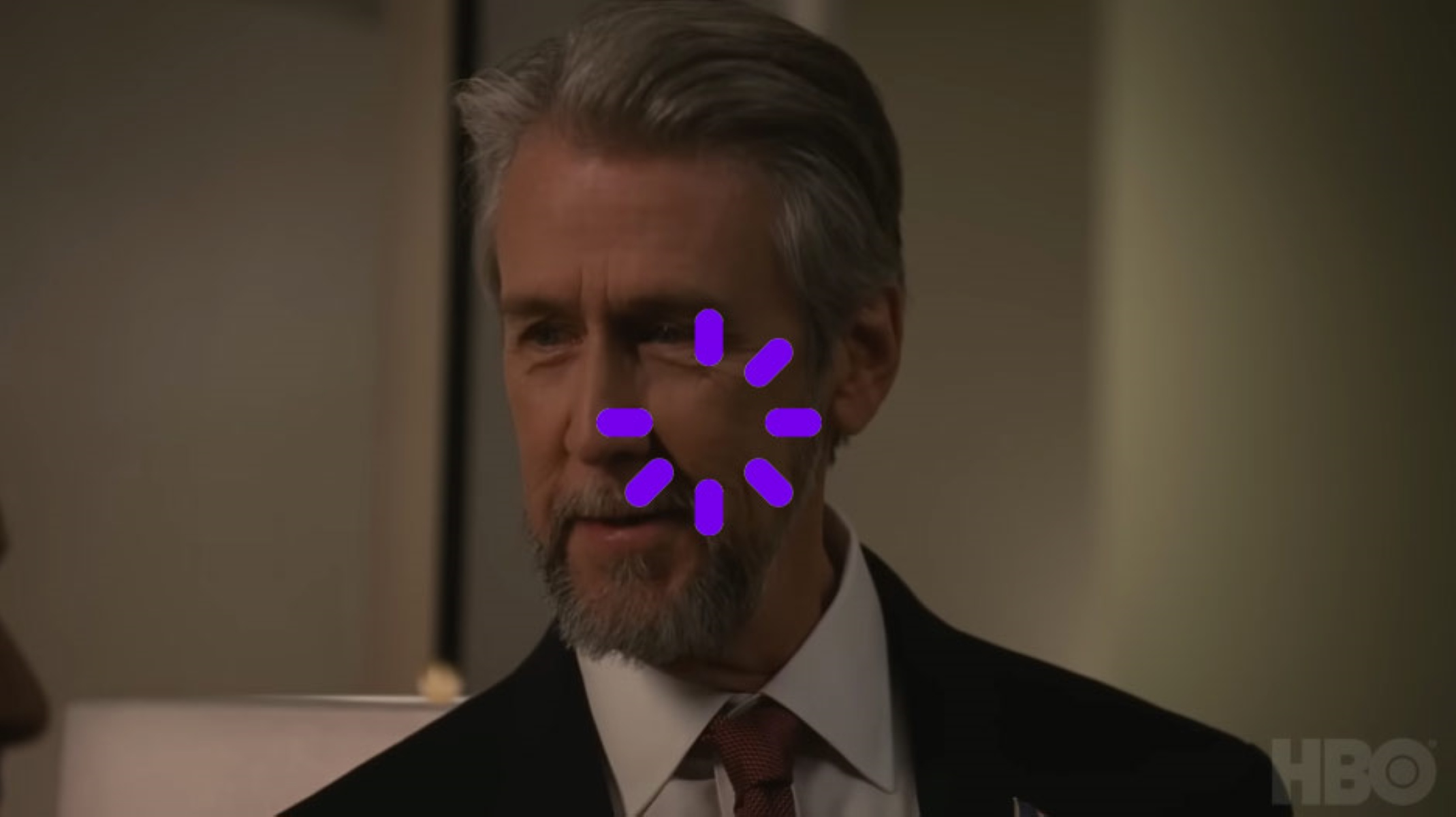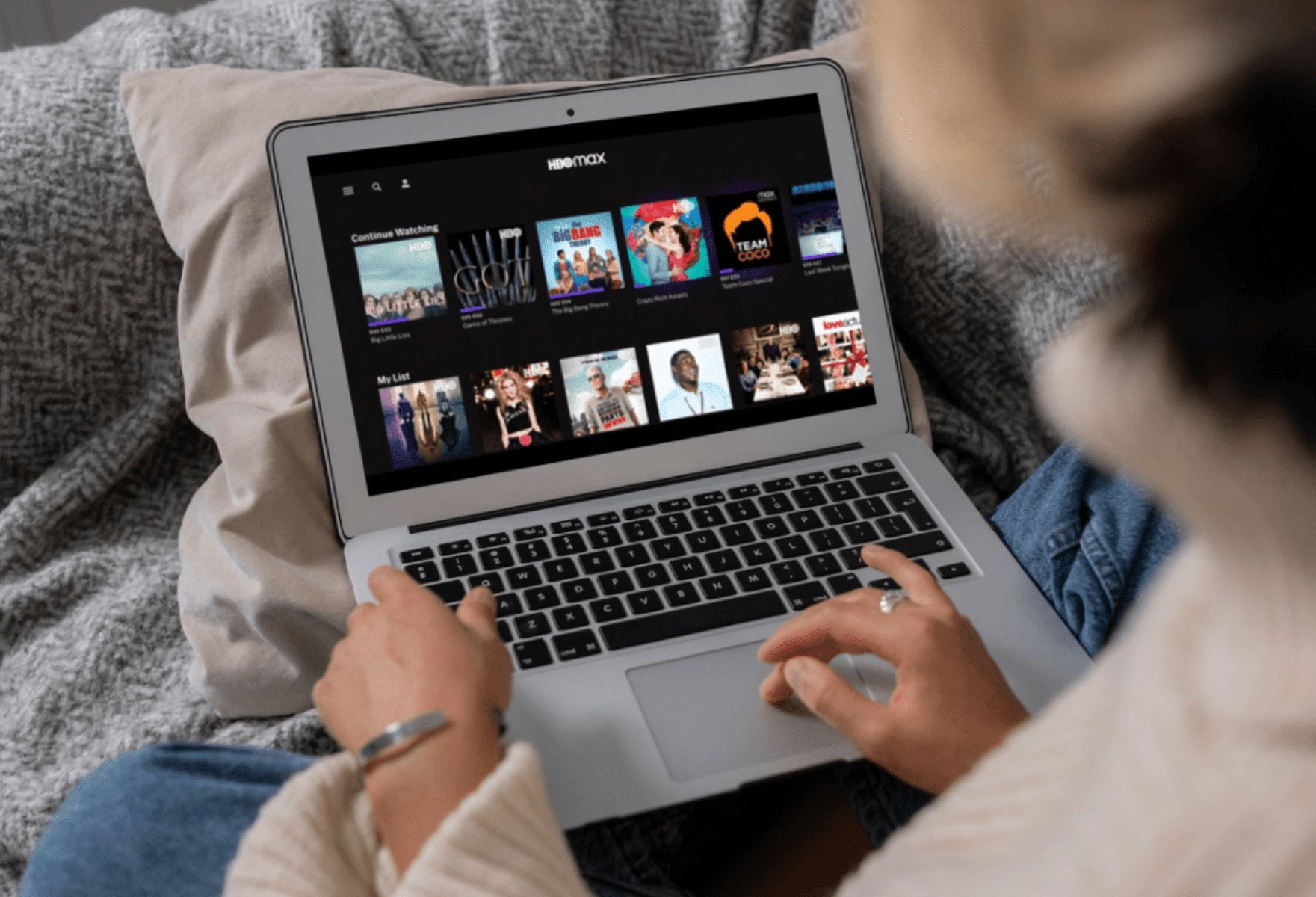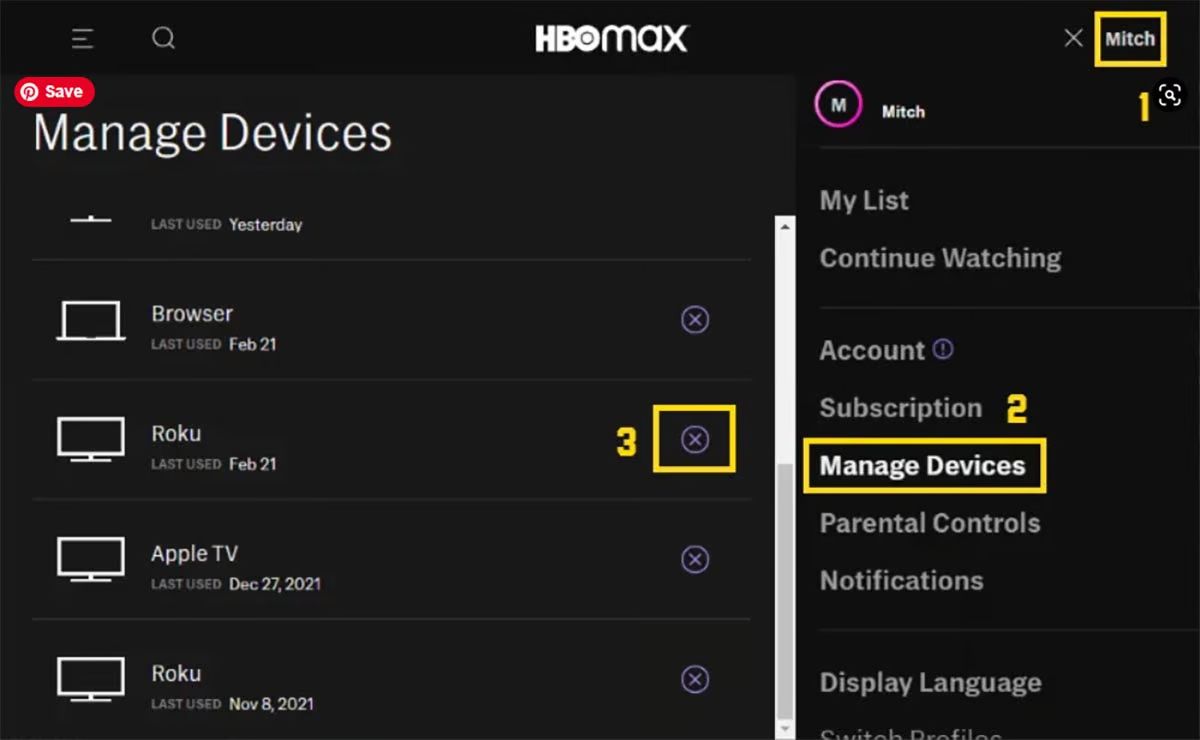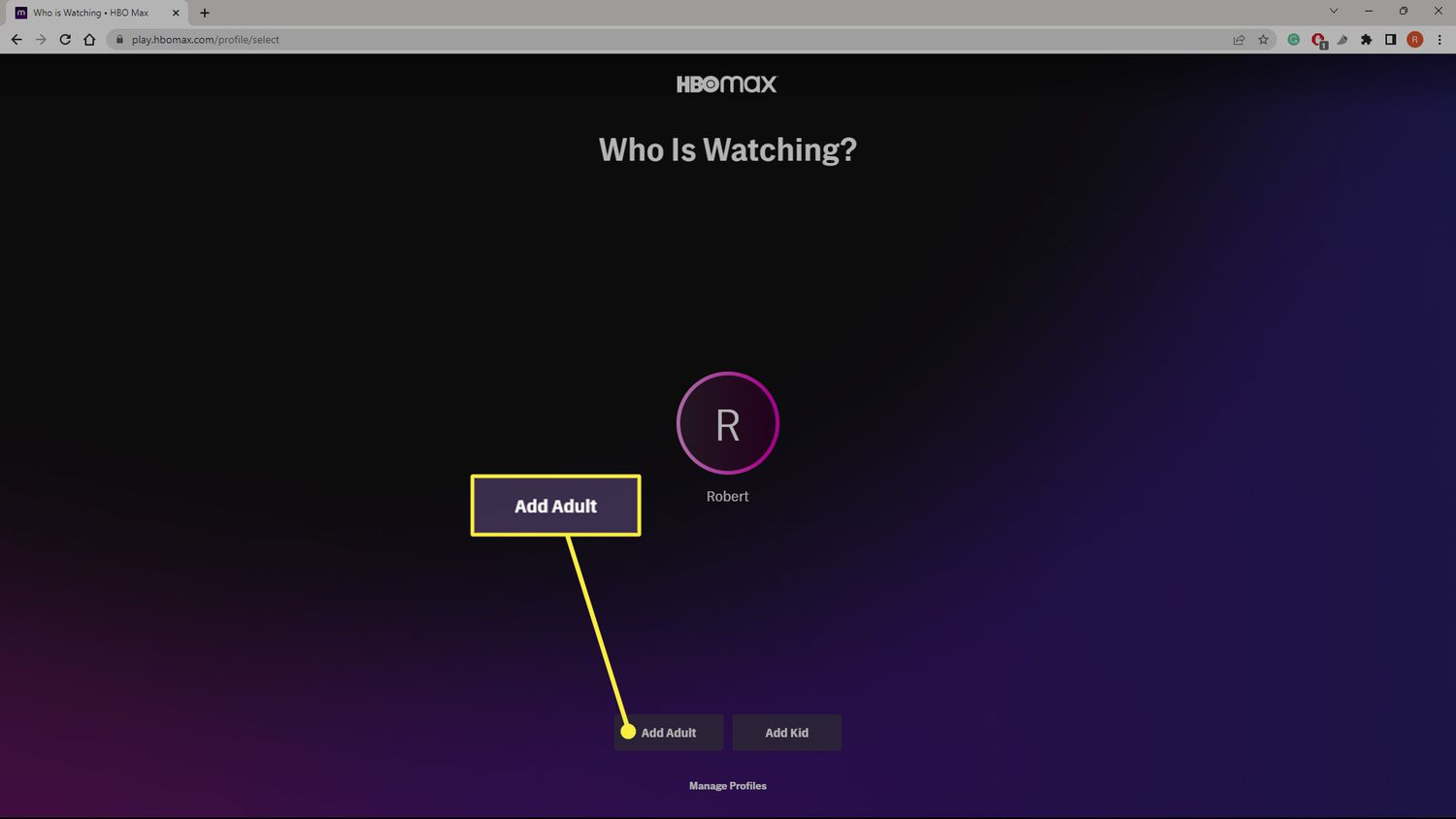Introduction
Welcome to the world of streaming, where you can enjoy your favorite movies, TV shows, and exclusive content from the comfort of your own home. HBO Max, with its vast library of entertainment, has become a go-to platform for many viewers. However, buffering issues can sometimes hinder the seamless streaming experience we crave. If you find yourself constantly dealing with HBO Max buffering, you’re not alone.
Buffering is a common frustration that occurs when your streaming content pauses or stutters, disrupting the flow of your entertainment. It’s like waiting for a train to arrive while it’s constantly stopping and starting along the way. This can be particularly frustrating when you’re right in the middle of an intense scene or a pivotal plot twist.
Buffering can have various causes, some of which we will explore in this article. From internet speed to device compatibility and network congestion, there are several factors that can contribute to buffering on HBO Max. Understanding these causes can help you troubleshoot and prevent buffering issues, ensuring a smooth streaming experience.
Understanding Buffering
Before we delve into the reasons behind buffering on HBO Max, let’s first understand what buffering actually is. When you stream content online, your device needs to download and store a small portion of the video in advance to ensure smooth playback. This preloading process is known as buffering.
Buffering allows for a temporary storage of data, enabling your device to play the video uninterrupted. In essence, your device is downloading a small portion of the content while playing back what it has already received. This buffering data acts as a buffer or temporary storage that helps maintain a consistent stream of video playback.
However, buffering can become a nuisance when there is a delay in the downloading process, resulting in those annoying pauses and stutters. It can occur due to various factors, from insufficient internet speed to network congestion and device compatibility issues.
When you encounter buffering on HBO Max, it’s essential to identify the underlying cause and find a suitable solution. In the next sections, we will explore some common causes of buffering on HBO Max, along with troubleshooting tips to help you prevent and overcome these issues.
Common Causes of Buffering on HBO Max
Buffering on HBO Max can occur due to various factors, ranging from issues with your internet connection to problems with your streaming device. Understanding these common causes can help you pinpoint the problem and find the appropriate solution. Let’s take a look at some of the most frequent culprits of buffering on HBO Max:
- Insufficient internet speed: A slow internet connection is one of the primary causes of buffering. If your internet speed doesn’t meet the minimum requirements for streaming, it may struggle to keep up with the data demands of HBO Max, resulting in buffering.
- Device compatibility issues: Not all devices are created equal when it comes to streaming capabilities. If you’re using an outdated or incompatible device to access HBO Max, it may struggle to handle the video playback, leading to buffering issues.
- Network congestion: If you’re sharing your internet connection with multiple devices or other users in your household, it can put a strain on your network’s bandwidth. This can lead to slower internet speeds and buffering while streaming HBO Max.
- Streaming during peak hours: Streaming services experience heavier traffic during peak hours, such as evenings and weekends when more people are online. This increased demand can put a strain on streaming servers, causing buffering issues.
- Buffering due to server issues: Occasionally, buffering may occur due to server problems on HBO Max’s end. These issues are typically temporary and can cause interruptions in the streaming service for all users.
Identifying the specific cause of buffering on HBO Max is essential in finding an effective solution. In the following sections, we will provide troubleshooting tips to address these common causes, ensuring a smoother streaming experience on HBO Max.
Insufficient Internet Speed
One of the primary causes of buffering on HBO Max is having an insufficient internet speed. Streaming high-quality videos requires a stable and fast internet connection. If your internet speed is below the recommended threshold, it may struggle to keep up with the data demands of HBO Max, resulting in buffering issues. Here are some steps you can take to address this problem:
- Check your internet speed: Begin by checking your internet speed using an online speed test tool. Ensure that your download speed meets the minimum requirements for streaming HBO Max, which is typically around 5 Mbps for Standard Definition (SD) content and 25 Mbps for High Definition (HD) or 4K Ultra HD.
- Upgrade your internet plan: If your current internet speed falls below the recommended threshold, consider upgrading your internet plan with your service provider. This will provide you with a faster and more reliable connection, minimizing buffering issues while streaming HBO Max.
- Connect via Ethernet cable: If you’re using a Wi-Fi connection, switch to an Ethernet cable connection for a more stable and consistent internet connection. Wi-Fi signals can be prone to interference, which can affect your streaming speed and lead to buffering.
- Reduce the number of connected devices: If multiple devices are using your internet connection simultaneously, it can put a strain on your bandwidth and result in slower speeds. Disconnect any unnecessary devices or limit the number of devices connected while streaming HBO Max.
- Move closer to the router: If you’re experiencing weak Wi-Fi signal strength, move closer to your router or consider installing a Wi-Fi extender to boost the signal in the area where you typically stream HBO Max.
By ensuring you have a sufficient internet speed and optimizing your network connection, you can minimize buffering issues and enjoy uninterrupted streaming on HBO Max.
Device Compatibility Issues
Another common cause of buffering on HBO Max is device compatibility issues. Not all devices are created equal when it comes to streaming capabilities. If you’re using an outdated or incompatible device to access HBO Max, it may struggle to handle the video playback, leading to buffering issues. Here are a few steps you can take to address device compatibility issues:
- Check device compatibility: Ensure that your device is compatible with HBO Max by visiting the official HBO Max website. They provide a list of supported devices and operating systems. If your device is not listed, it may not be fully compatible, leading to buffering issues.
- Update your streaming device: If your device is compatible but running on an outdated software version, update it to the latest version. Updates often include bug fixes and performance improvements that can minimize buffering issues on HBO Max.
- Close unnecessary apps and processes: Running multiple apps or processes in the background can consume valuable resources and affect your device’s performance. Close any unnecessary applications or processes before streaming HBO Max to allocate more resources to the streaming experience.
- Clear cache and cookies: Over time, cached data and cookies can accumulate on your device, potentially impacting its performance. Clearing cache and cookies can help refresh your device’s resources and improve its ability to stream content on HBO Max without buffering.
- Consider upgrading your device: If you consistently experience buffering issues despite taking the aforementioned steps, it may be time to upgrade your streaming device. Newer devices often have improved hardware and better streaming capabilities, resulting in a smoother HBO Max experience.
By ensuring your device is compatible with HBO Max, keeping it up to date, and optimizing its performance, you can minimize buffering issues and enjoy seamless streaming of your favorite content.
Network Congestion
Network congestion is another common cause of buffering on HBO Max. If you’re sharing your internet connection with multiple devices or other users in your household, it can put a strain on your network’s bandwidth. This increased demand can result in slower internet speeds and buffering while streaming HBO Max. Here are some steps you can take to address network congestion:
- Monitor and manage connected devices: Identify and keep track of the devices connected to your network. Make sure that unnecessary devices are disconnected or turned off while streaming HBO Max to free up bandwidth for your streaming needs.
- Set up Quality of Service (QoS) on your router: Some modern routers have QoS settings that allow you to prioritize certain types of internet traffic, such as streaming. By giving streaming traffic higher priority, you can ensure a smoother streaming experience on HBO Max, even during periods of network congestion.
- Limit bandwidth usage on other devices: Check for any background processes or applications on other devices that may be consuming a significant amount of bandwidth. Limit or pause these processes temporarily while streaming HBO Max to ensure a smoother streaming experience.
- Upgrade your internet plan: If you consistently experience network congestion and buffering issues, consider upgrading your internet plan to a higher speed or a plan with a larger bandwidth allocation. This can provide you with more capacity to support multiple streaming devices in your household.
- Use a wired connection: While Wi-Fi provides convenience, a wired Ethernet connection can offer a more stable and reliable connection. If possible, connect your streaming device directly to the router using an Ethernet cable to avoid any interference or signal loss that may occur with Wi-Fi.
By monitoring and managing connected devices, setting up QoS, limiting bandwidth usage, and considering a wired connection, you can alleviate network congestion and minimize buffering issues while streaming HBO Max.
Streaming During Peak Hours
Streaming services often experience heavy traffic during peak hours, such as evenings and weekends when more people are online and streaming their favorite shows and movies. This increased demand can put a strain on streaming servers and cause buffering issues on HBO Max. Here are some steps you can take to address buffering due to streaming during peak hours:
- Adjust your streaming schedule: Consider streaming during off-peak hours when fewer people are using the service. Early mornings or late nights are often less congested, resulting in a smoother streaming experience on HBO Max.
- Download content for offline viewing: If buffering becomes a persistent issue during peak hours, consider downloading your favorite shows or movies on HBO Max to watch them offline. This way, you can avoid streaming altogether and enjoy your content without interruptions.
- Optimize video quality: Lowering the video quality can reduce the amount of bandwidth required to stream content on HBO Max. Adjust the video quality settings to a lower resolution, such as Standard Definition (SD), to reduce buffering and ensure smoother playback during peak hours.
- Try alternative streaming devices: If you have access to multiple streaming devices, try using a different device to stream HBO Max during peak hours. Some devices may have better buffering management capabilities or handle high traffic more efficiently.
- Contact your internet service provider (ISP): If buffering issues persist during peak hours despite taking the aforementioned steps, it may be worth contacting your ISP to inquire about potential network upgrades or solutions to enhance your internet speed during high-demand times.
By adjusting your streaming schedule, downloading content for offline viewing, optimizing video quality, trying alternative devices, and seeking assistance from your ISP, you can mitigate buffering issues caused by streaming during peak hours and enjoy a smoother streaming experience on HBO Max.
Buffering Due to Server Issues
Occasionally, buffering on HBO Max may occur due to server problems on their end. These server issues can range from temporary maintenance or updates to unexpected technical glitches. When these server issues arise, it can lead to interruptions in the streaming service for all users and result in buffering. Here are some steps you can take to address buffering due to server issues:
- Check for service alerts: Visit the official HBO Max website or their social media channels to check for any service alerts or announcements regarding server issues. They often provide updates about known issues and their progress in resolving them.
- Refresh the app or website: If you encounter buffering or other playback issues, try refreshing the HBO Max app or website. Sometimes a simple refresh can help establish a new connection to the server and resolve any temporary glitches.
- Wait and try again later: If you experience buffering consistently due to server issues, it may be best to wait for a while and try again later. Server problems are often temporary and resolved promptly by the streaming service provider.
- Update the app or clear cache: Make sure that you have the latest version of the HBO Max app installed on your device. If you’re using a web browser, clear the cache and cookies to ensure a clean connection to the server.
- Contact HBO Max support: If buffering issues persist due to server problems or if you suspect there might be an ongoing issue, it’s a good idea to reach out to HBO Max support. They can provide you with specific information and assist you in resolving the issue.
Remember that server issues are beyond your control, and it’s essential to be patient and proactive in seeking solutions from HBO Max. Staying informed about any ongoing server problems and following the provided steps can help alleviate buffering issues caused by server issues.
Solutions to Prevent Buffering on HBO Max
Buffering can be a frustrating interruption when you’re trying to enjoy your favorite content on HBO Max. Fortunately, there are several solutions you can implement to prevent buffering and ensure a smooth streaming experience. Here are some effective steps you can take:
- Check your internet speed: Begin by checking your internet speed using an online speed test tool. If your internet speed is below the recommended threshold, consider upgrading your internet plan to a faster speed.
- Optimize your network connection: Position your wireless router in a central location to ensure optimal coverage. Reduce interference by keeping the router away from other electronic devices or using a Wi-Fi extender if needed.
- Update your streaming device: Keep your streaming device’s software and apps up to date to benefit from bug fixes and performance improvements that can address buffering issues.
- Clear cache and cookies: Clear cache and cookies on your device periodically to ensure smoother performance and prevent any data buildup that could impact streaming quality.
- Use an Ethernet cable connection: Whenever possible, connect your streaming device to the router using an Ethernet cable. A wired connection provides a more stable and reliable internet connection compared to Wi-Fi.
- Restart your streaming device: Sometimes, a simple restart can resolve minor software glitches or temporary issues that may lead to buffering. Power off and restart your streaming device to refresh its system.
- Contact HBO Max support: If you’ve tried the above solutions and still experience buffering on HBO Max, reach out to their customer support for further assistance. They can provide personalized guidance and address any specific issues you may be facing.
By implementing these solutions, you can minimize buffering on HBO Max and enjoy uninterrupted streaming of your favorite movies and TV shows. Remember, a combination of optimizing your internet connection, keeping your devices updated, and seeking support when needed can go a long way in ensuring a smooth streaming experience.
Check Your Internet Speed
One of the first steps to take when experiencing buffering on HBO Max is to check your internet speed. A slow internet connection can greatly impact your streaming experience and lead to frustrating interruptions. Here’s how you can check your internet speed:
- Use an online speed test tool: There are several websites and applications available that allow you to check your internet speed. These speed test tools measure your download and upload speeds, as well as the ping or latency, which indicates the responsiveness of your connection.
- Check the recommended speed for streaming: Different streaming platforms have different recommended internet speed requirements. For HBO Max, a minimum download speed of 5 Mbps is recommended for Standard Definition (SD) content, while High Definition (HD) or 4K Ultra HD content may require faster speeds, typically around 25 Mbps or higher.
- Compare your speed to the recommended threshold: Once you’ve conducted the speed test, compare your results to the recommended threshold for streaming on HBO Max. If your internet speed falls below the minimum required for your desired quality, it’s likely that buffering issues will occur.
- Consider upgrading your internet plan: If your internet speed is consistently below the recommended threshold, you might consider upgrading your internet plan with your service provider. Choose a plan that offers higher download speeds to ensure smooth and uninterrupted streaming on HBO Max.
Regularly checking your internet speed is essential, as it can help identify any issues and ensure that you have the necessary speed to support streaming on HBO Max. If you find that your speed does not meet the minimum requirement, reaching out to your internet service provider to discuss possible upgrade options is a recommended next step. By ensuring you have a sufficient internet speed, you can significantly reduce buffering and enjoy a seamless streaming experience on HBO Max.
Optimize Your Network Connection
Optimizing your network connection is crucial for minimizing buffering issues on HBO Max. A stable and reliable network connection ensures a smoother streaming experience. Here are some steps to optimize your network connection:
- Position your wireless router: Place your wireless router in a central location within your home to maximize coverage. Keep it away from obstructions such as walls, furniture, or appliances that could interfere with the signal.
- Reduce Wi-Fi interference: Other electronic devices in your home, such as cordless phones, baby monitors, or microwave ovens, can interfere with your Wi-Fi signal. Keep your router away from these devices and consider using a different Wi-Fi channel to reduce interference.
- Upgrade your router: If you’re using an outdated router, upgrading to a newer model can provide better performance and range. Look for routers that offer features like dual-band capability and advanced antenna technology for improved signal strength and stability.
- Secure your network: Ensure that your Wi-Fi network is password protected to prevent unauthorized users from accessing your network. This will help maintain the quality and speed of your connection.
- Use a Wi-Fi extender or mesh network system: If you have areas in your home with weak Wi-Fi coverage, consider using a Wi-Fi extender or setting up a mesh network system. These devices can help extend the range and improve the stability of your Wi-Fi signal throughout your home.
- Limit the number of connected devices: The more devices connected to your network, the more strain it can put on your bandwidth. Limit the number of concurrent connections or prioritize streaming devices to allocate more bandwidth for HBO Max.
By optimizing your network connection, you can ensure a stable and reliable internet connection while streaming HBO Max. This will significantly reduce buffering issues and provide a smoother and more enjoyable streaming experience.
Update Your Streaming Device
Keeping your streaming device up to date is essential for minimizing buffering issues on HBO Max. Firmware updates and software upgrades often include bug fixes, performance improvements, and compatibility enhancements that can optimize your device’s streaming capabilities. Here are some steps to update your streaming device:
- Check for device updates: Navigate to the settings menu on your streaming device and look for the option to check for updates. This may be located under “System,” “About,” or “Software Update.” Check for any available updates and follow the prompts to install them.
- Enable automatic updates: If available, enable the automatic update feature on your streaming device. This ensures that your device will receive updates automatically as soon as they become available, keeping it optimized for streaming on HBO Max.
- Update the HBO Max app: Ensure that you have the latest version of the HBO Max app installed on your device. Open the app store or marketplace specific to your device and search for HBO Max. If an update is available, select it to install the latest version.
- Restart your streaming device: After installing any updates, restart your streaming device. This can help apply the updates and refresh the device’s system, ensuring that it operates smoothly when streaming HBO Max.
- Remove unnecessary apps and files: Over time, your streaming device may accumulate unnecessary apps and files that consume valuable system resources. Delete any apps or files that you no longer use to free up storage space and enhance the performance of your device.
Regularly updating your streaming device and the HBO Max app is an essential step in preventing buffering issues. By keeping your device’s software current and optimizing its performance, you can enjoy uninterrupted streaming of your favorite content on HBO Max.
Clear Cache and Cookies
Clearing the cache and cookies on your streaming device can help prevent buffering issues on HBO Max. Over time, cached data and cookies can accumulate, potentially impacting your device’s performance and causing interruptions in the streaming process. Here are some steps to clear cache and cookies:
- For mobile devices: On your mobile device, open the settings menu and locate the section for apps or applications. Find the HBO Max app and tap on it. Look for the option to clear cache and clear data. Clearing the cache will remove temporary files, while clearing the data will log you out of the app, removing any stored information.
- For web browsers: If you are streaming HBO Max on a web browser, clearing the cache and cookies is slightly different for each browser. Generally, you can access the options through the browser settings or preferences. Look for options related to privacy or browsing history, where you can clear the cache and cookies.
- For streaming devices: If you are using a dedicated streaming device, such as a Roku or Amazon Fire TV Stick, clearing cache and cookies can be more challenging. In such cases, you may need to uninstall and reinstall the HBO Max app to clear the cache and cookies associated with it.
- For Smart TVs: Clearing cache and cookies on Smart TVs can vary based on the manufacturer and operating system. Refer to the TV’s user manual or manufacturer’s website for instructions specific to your model.
Clearing cache and cookies can help refresh your device’s resources and improve its ability to stream content on HBO Max without buffering. By doing this regularly, you ensure that your device operates at its optimal performance level when accessing the streaming service.
Use an Ethernet Cable Connection
Using an Ethernet cable connection instead of relying solely on Wi-Fi can significantly improve your streaming experience on HBO Max. While Wi-Fi offers convenience, a wired connection provides a more stable and reliable internet connection, reducing the chances of buffering. Here are some steps to use an Ethernet cable connection:
- Check for an Ethernet port: Determine whether your streaming device or smart TV has an Ethernet port. Most devices have an Ethernet port located on the back or side, similar to a traditional computer.
- Connect the Ethernet cable: Plug one end of the Ethernet cable into the Ethernet port on your streaming device and the other end into an available port on your router or modem. Ensure the connections are secure and properly inserted.
- Disable Wi-Fi: Once you’ve connected your streaming device to the router via Ethernet, disable the Wi-Fi connection on your device. This will ensure that the device uses only the wired Ethernet connection for streaming HBO Max.
- Restart the streaming device: After making the necessary connections, restart your streaming device to ensure that it recognizes and utilizes the Ethernet connection properly.
- Test the connection: Once the device reboots, verify that it is using the Ethernet connection by checking the network settings or indicator on the device itself. You can also perform a speed test to confirm the improved speed and stability of the wired connection.
Using an Ethernet cable connection reduces the chances of interference that can occur with Wi-Fi signals, providing a more stable and reliable internet connection while streaming HBO Max. If you’re experiencing frequent buffering or have a weak Wi-Fi signal, switching to a wired connection can help ensure uninterrupted streaming of your favorite content.
Restart Your Streaming Device
If you’re experiencing buffering issues on HBO Max, a simple yet effective step to troubleshoot the problem is to restart your streaming device. Restarting your device can help resolve minor software glitches or temporary issues that may be causing the buffering. Here’s how to restart your streaming device:
- Power off your device: Locate the power button on your streaming device and press and hold it until the device turns off. If there is no physical power button, you may need to unplug the device from the power source.
- Wait a few seconds: Give your device a few seconds to fully power down and clear any residual data or temporary files.
- Power on your device: Press the power button again or plug the device back into the power source to turn it on. Wait for it to fully boot up, which may take a minute or two.
- Launch HBO Max: Once your device has restarted, launch the HBO Max app and resume streaming. Check if the buffering issues have been resolved.
Restarting your streaming device helps clear the system’s memory and refreshes its connection to the network. This can often resolve temporary issues that may be causing buffering on HBO Max and restore smooth playback of your favorite content.
Performing a restart is a simple yet effective troubleshooting step that can be done regularly to maintain the optimal performance of your streaming device. It is recommended to restart your device periodically, especially if you encounter persistent buffering or other performance issues on HBO Max.
Contact HBO Max Support
If you’ve tried all the troubleshooting steps and are still experiencing buffering issues on HBO Max, it may be time to reach out to their customer support for further assistance. The support team is equipped to handle technical inquiries and can provide you with specific guidance to resolve the issue. Here’s how you can contact HBO Max support:
- Visit the HBO Max Help Center: HBO Max has a dedicated Help Center on their official website. Visit the Help Center and browse through the FAQs and troubleshooting guides. You may find a solution to your buffering issue without needing to contact support directly.
- Submit an online support request: If you cannot find a resolution in the Help Center, many streaming platforms offer online forms or support request portals. Fill out the necessary information detailing your issue, and HBO Max’s support team will get back to you with assistance.
- Reach out through social media: Another way to contact HBO Max support is by reaching out to them through their official social media channels. Many companies monitor their social media accounts and respond to user inquiries quickly.
- Call customer support: If you prefer speaking with a customer service representative directly, HBO Max provides a customer support phone number. You can find the appropriate contact number on their website and call for assistance regarding your buffering issues.
When contacting HBO Max support, be prepared to explain the buffering issues you’re experiencing. Provide specific details such as the device you’re using, the network setup, and any error messages you may have encountered. The support team will guide you through troubleshooting steps or escalate the issue accordingly.
Remember to be patient and understanding when seeking assistance from customer support. They will work diligently to help you resolve your buffering issues and ensure you enjoy a smooth streaming experience on HBO Max.
Conclusion
Buffering issues can be a frustrating experience when streaming content on HBO Max, but they can be mitigated by understanding the common causes and implementing effective solutions. By following the steps outlined in this article, you can minimize buffering and enjoy uninterrupted streaming of your favorite movies and TV shows. From checking your internet speed to optimizing your network connection, updating your streaming device, clearing cache and cookies, using an Ethernet cable connection, restarting your device, and contacting HBO Max support, each solution plays a crucial role in enhancing your streaming experience.
It is important to remember that buffering can occur due to various factors, such as insufficient internet speed, network congestion, device compatibility issues, server problems, or streaming during peak hours. By identifying the specific cause and implementing the appropriate solution, you can greatly reduce buffering and enjoy a smoother streaming experience.
Additionally, maintaining a stable and fast internet connection, keeping your devices updated, and periodically clearing cache and cookies are proactive measures that can help prevent buffering issues. Prioritizing these steps will help ensure a seamless streaming experience on HBO Max, allowing you to fully immerse yourself in the world of entertainment without interruptions.
While buffering issues can sometimes persist despite taking these solutions into account, contacting HBO Max support can provide you with additional guidance and assistance tailored to your specific circumstances.
By taking proactive measures to address buffering issues and staying informed about the latest troubleshooting techniques, you can enhance your streaming experience on HBO Max and enjoy uninterrupted entertainment to the fullest.