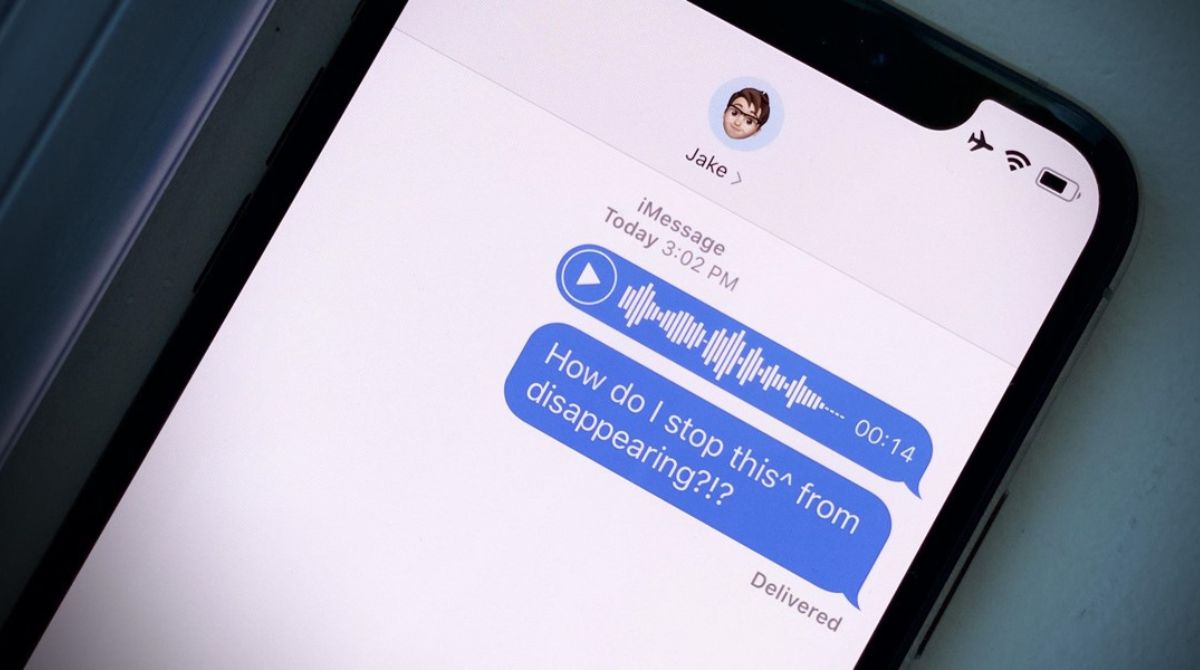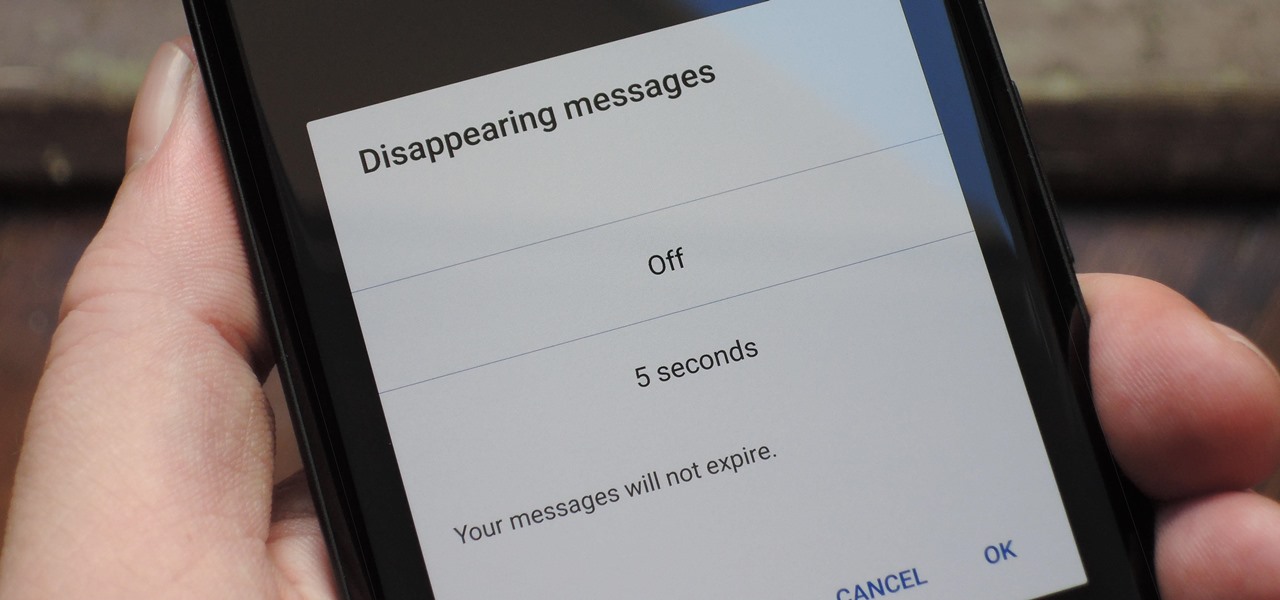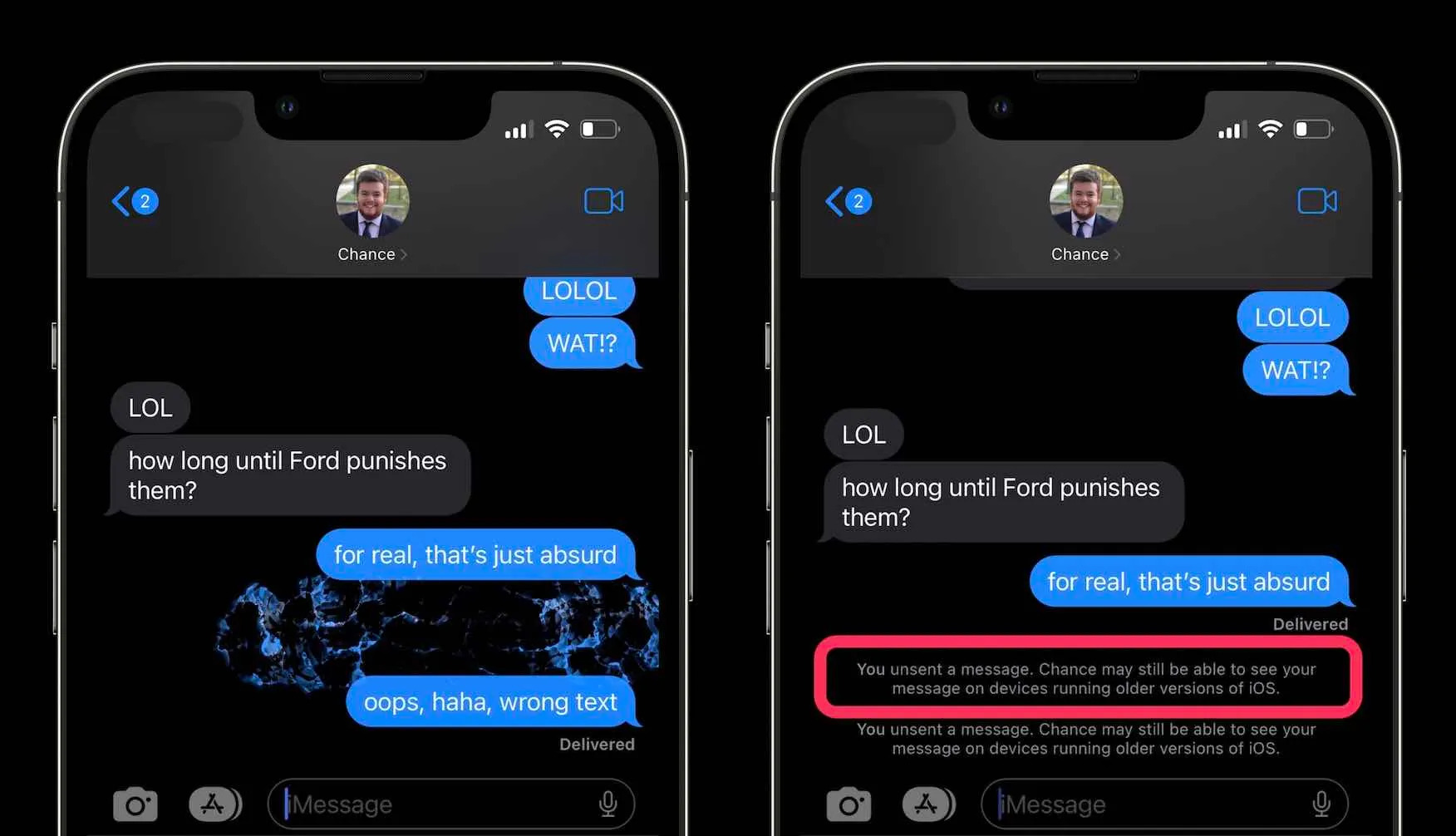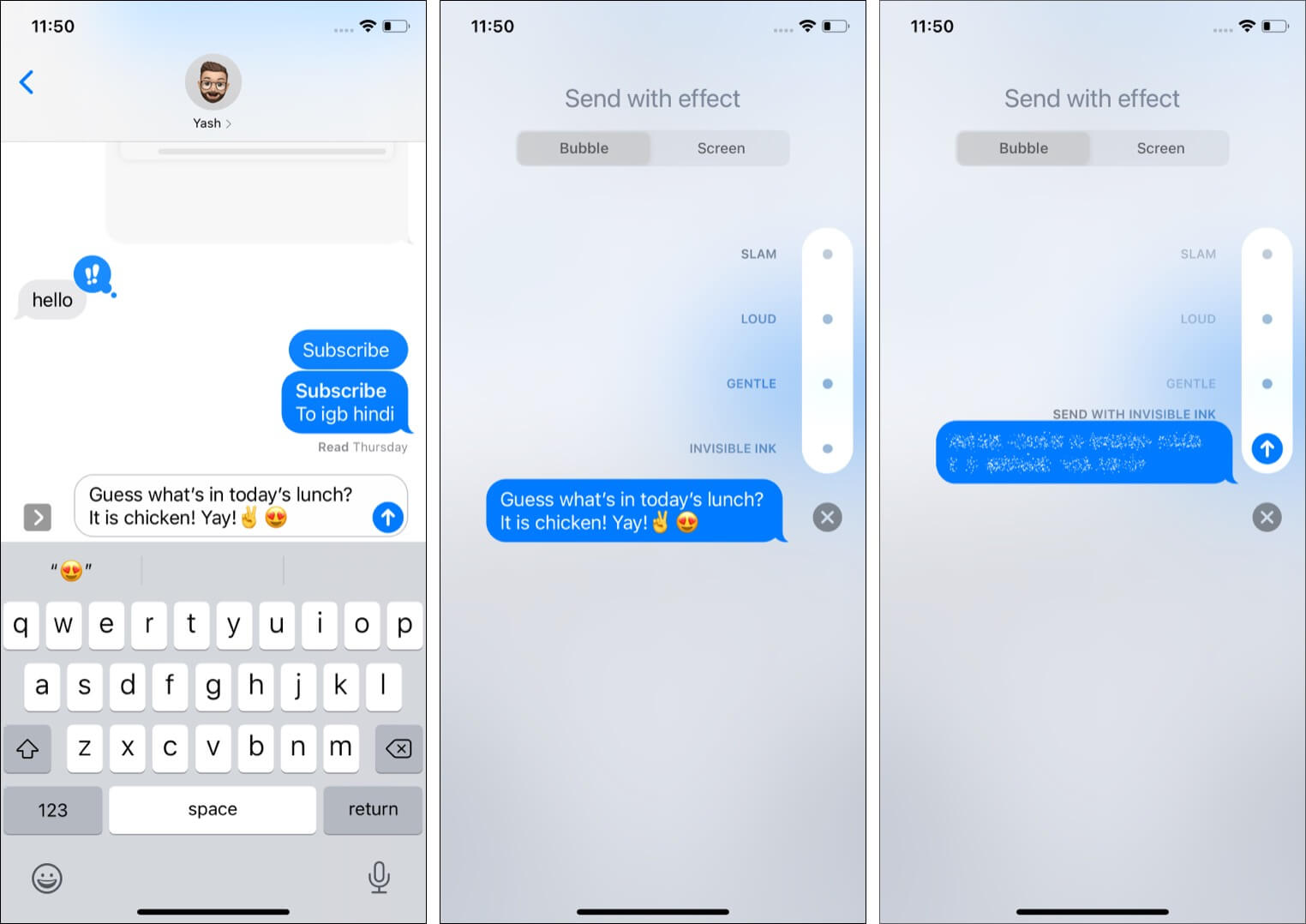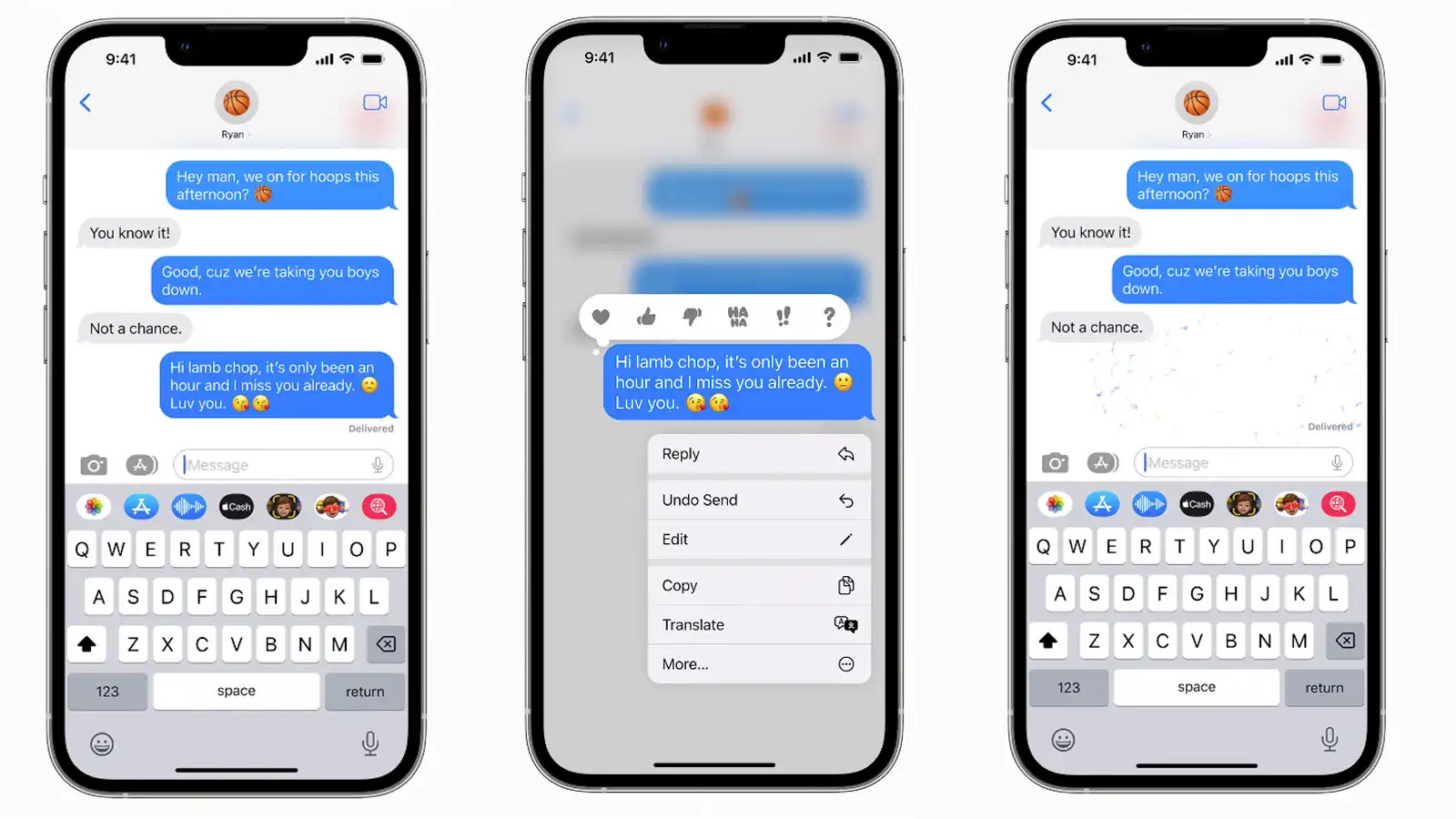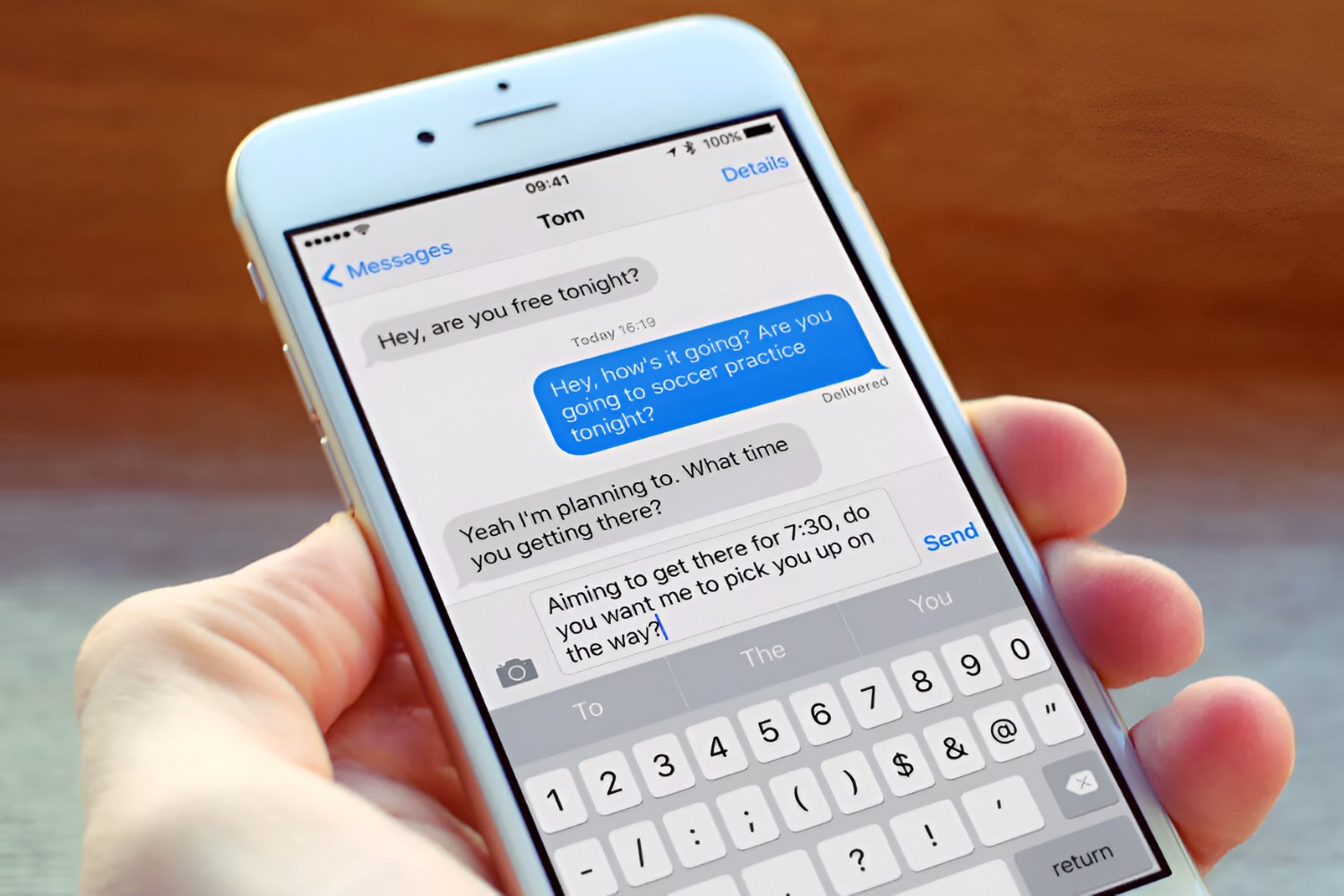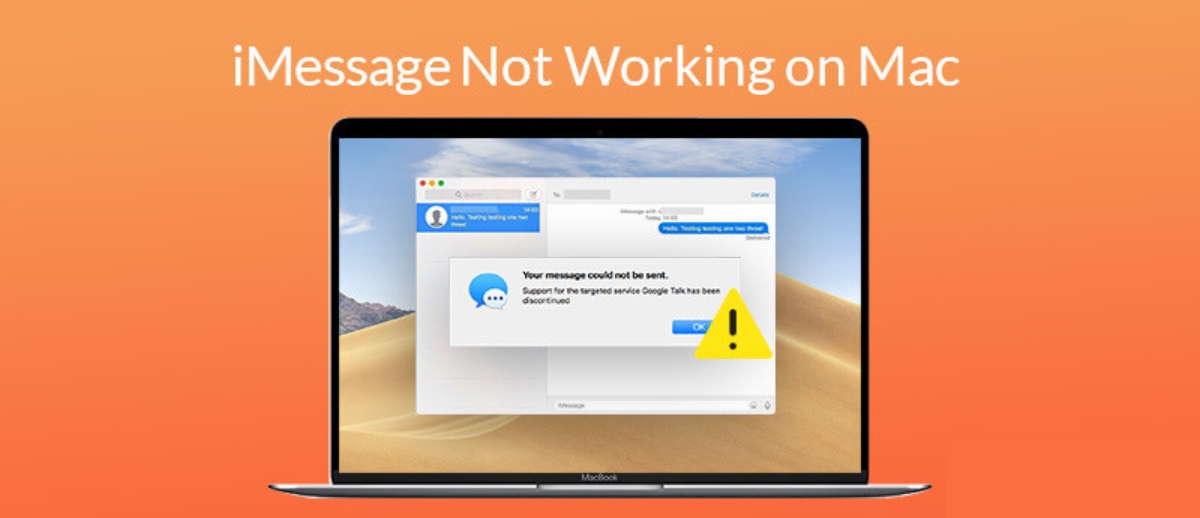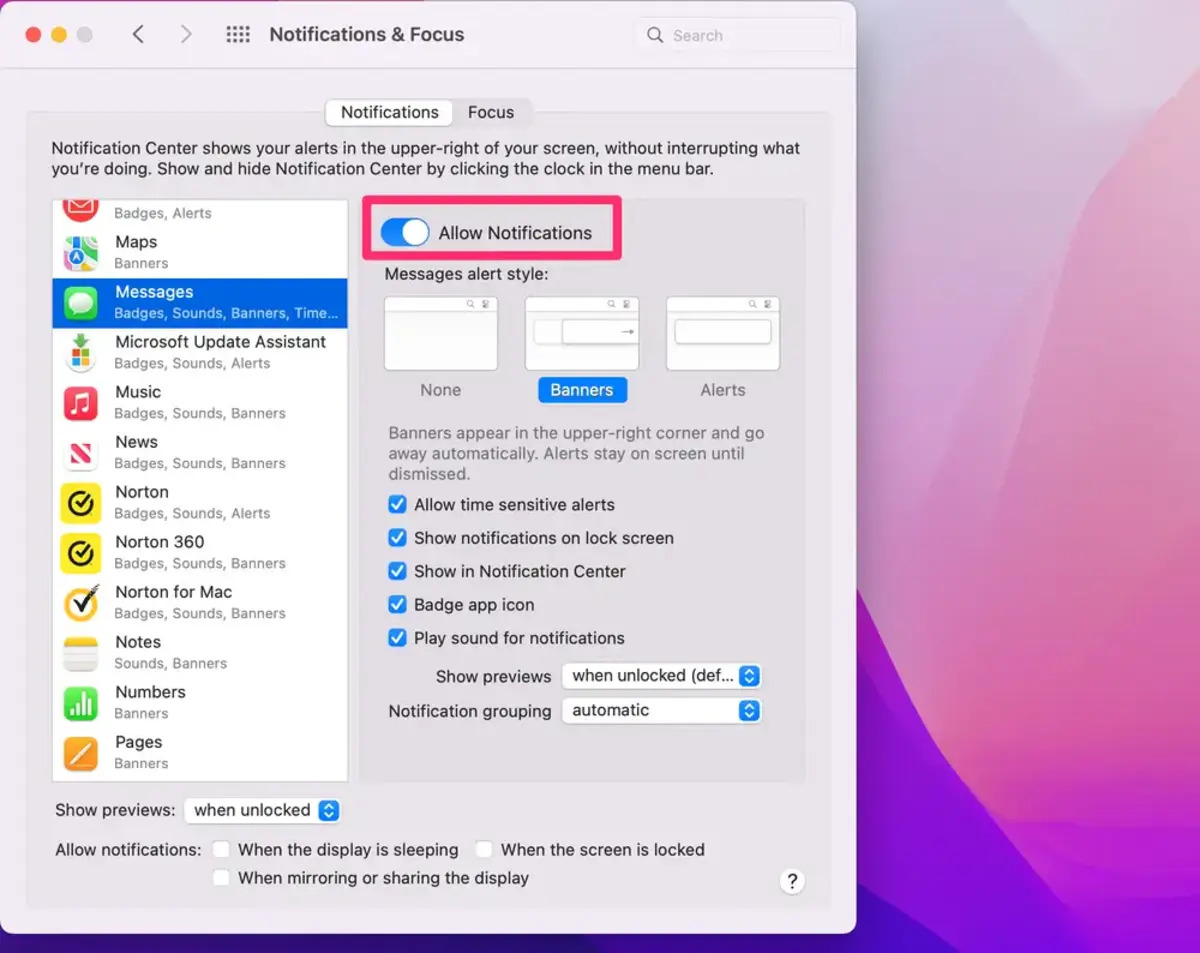Possible Reasons for Disappearing Voice Messages
Losing voice messages on iMessage can be frustrating, especially when you’re expecting an important conversation or sentimental audio clip. Understanding why these messages disappear can help you troubleshoot and prevent future losses. Here are some possible reasons for disappearing voice messages:
1. Low Storage Space: A common reason for voice messages disappearing is limited storage space on your device. When your iPhone or iPad runs out of storage, it may automatically delete older voice messages to make room for new data. To avoid this, regularly free up space by deleting unnecessary files and apps.
2. Message Settings: It’s essential to check your iMessage settings, as they can affect the lifespan of voice messages. If your device is set to automatically delete messages after a certain period, it could result in the disappearance of voice messages. Adjust your message settings to ensure that voice messages are not being deleted prematurely.
3. Software Glitches or Bugs: Occasionally, software glitches or bugs can interfere with the proper functioning of iMessage and cause voice messages to vanish. Updating your device’s software to the latest version can help address any bugs or glitches that may be causing this issue.
4. Deleted or Failed to Save Voice Messages: It’s possible that you may have accidentally deleted or failed to save the voice messages. Check your “Deleted Messages” or “Recently Deleted” folder in the Messages app to see if the missing voice messages can be retrieved from there. Additionally, ensure that you are properly saving voice messages by tapping the “Keep” option when prompted.
5. Outdated iMessage Version: Using an outdated version of iMessage can lead to various issues, including the disappearance of voice messages. Make sure that both your device’s operating system and iMessage app are up to date to avoid compatibility issues.
6. Network or Connectivity Issues: Voice messages require a stable internet connection to be sent and received successfully. If you are experiencing network or connectivity issues, such as a weak Wi-Fi signal or intermittent cellular service, it could result in voice messages not being delivered properly or disappearing. Ensure that you have a stable connection before sending voice messages.
7. Voice Message Time Limit: It’s important to note that voice messages on iMessage have a time limit. If a voice message exceeds the maximum duration set by iMessage, it will be automatically truncated or deleted. Make sure you keep your voice messages within the specified time limit to prevent them from disappearing.
8. Voice Message Errors: If the voice message you received has any errors or is corrupted, it may not be properly displayed in the Messages app. This can give the impression that it has disappeared when, in fact, it is just not playable. Try asking the sender to resend the voice message or try playing it on a different device.
9. Security and Privacy Features: In some cases, voice messages may disappear due to security and privacy features. If you have enabled features like “Erase Data” or “Auto Delete Messages” on your device, it could lead to the automatic deletion of voice messages after a certain period. Review your device’s privacy settings to see if any configurations are affecting voice message retention.
By considering these possible reasons for disappearing voice messages, you can take appropriate measures to prevent such occurrences in the future. Though it can be disheartening to lose important audio messages, understanding the underlying causes can help you troubleshoot and minimize the chances of losing valuable conversations.
Low Storage Space
One of the primary reasons why voice messages may disappear on iMessage is due to low storage space on your device. When your iPhone or iPad runs out of available storage, it automatically starts deleting older files and data to create room for new content. This includes voice messages received through iMessage.
Considering the limited storage capacity of most devices, it is not uncommon for users to unknowingly reach the maximum storage limit. As a result, older voice messages get automatically deleted to make way for new files, causing them to disappear from your message thread.
To prevent voice messages from vanishing due to low storage space, it’s important to regularly manage your device’s storage. Start by clearing out unnecessary files, such as old photos and videos, unused apps, and cached data. Look for large files or apps that you no longer need and delete them to free up space.
In addition to manual clean-up, you can also utilize tools like iCloud storage or Google Photos to back up your files. By transferring photos, videos, and other media to these cloud-based platforms, you can create more room on your device for essential files, including voice messages received on iMessage.
Monitoring your device’s storage usage is crucial to prevent voice messages from disappearing unexpectedly. It is recommended to regularly check your device’s storage status by going to the Settings app and selecting the “General” tab, followed by “iPhone Storage” (or “iPad Storage”). This will provide a detailed breakdown of which apps and files are taking up the most space, helping you identify areas for cleanup.
By actively managing your device’s storage space and ensuring sufficient room is available, you can significantly reduce the likelihood of voice messages disappearing on iMessage. Regularly check your storage, delete unnecessary files, and consider utilizing cloud storage options to keep your device optimized and avoid future frustrations.
Message Settings
Your iMessage settings play a crucial role in determining the lifespan of voice messages. If certain message settings are configured to delete messages after a specific timeframe, it can result in the disappearance of voice messages.
To check and adjust your message settings, follow these steps:
- Open the Settings app on your device.
- Scroll down and select “Messages”.
- Under the “Message History” section, review the options available.
There are a few settings that can affect how long messages, including voice messages, are kept:
- Keep Messages: By default, this option is set to “Forever”, meaning your messages are retained indefinitely. However, if you have chosen a different timeframe, such as “30 Days” or “1 Year”, your voice messages may disappear once that time period has passed. Ensure that this setting is configured to your preferred retention period.
- Audio Messages: This option enables you to specify how audio messages are handled. If the “Expire” option is selected, voice messages will automatically disappear after a certain timeframe. Make sure this option is set to “Off” if you want to retain voice messages indefinitely.
Additionally, it’s worth noting that if you have enabled the “Delete” feature for individual messages in your conversation thread, it can also result in the disposal of voice messages. Be cautious when using the “Delete” option, as it permanently removes the selected messages.
To avoid voice messages disappearing due to message settings, ensure that your device is configured to retain messages for as long as you prefer. Review and adjust the “Keep Messages” and “Audio Messages” settings accordingly to prevent unintended deletions of your important voice messages.
Software Glitches or Bugs
Software glitches or bugs can sometimes be the culprit behind disappearing voice messages on iMessage. These technical issues can cause irregular behavior within the messaging app, leading to the loss or deletion of voice messages.
One potential solution is to make sure that your device’s software is up to date. Software updates often include bug fixes and improvements that address known issues. To check for updates, follow these steps:
- Open the Settings app on your device.
- Scroll down and select “General”.
- Tap on “Software Update”.
- If an update is available, follow the on-screen instructions to download and install it.
Keeping your device updated with the latest software version can help resolve any known glitches or bugs that might be affecting the smooth functioning of iMessage.
Additionally, if you notice that voice messages consistently go missing or encounter other issues, restarting your device can often help in clearing temporary glitches. Hold down the power button (or power and volume buttons) until the “slide to power off” slider appears, then slide it to turn off your device. Wait a few seconds, then press and hold the power button again to turn it back on.
If the problem persists even after updating your device and restarting it, it may be helpful to contact Apple Support or visit an Apple Store for further assistance. They can provide more specific troubleshooting steps or address any software-related issues that may be causing voice messages to disappear on iMessage.
Remember to regularly update your device’s software to ensure a smooth user experience and minimize the risk of encountering software-related glitches or bugs that could result in the loss of important voice messages.
Deleted or Failed to Save Voice Messages
It’s possible that voice messages on iMessage may disappear if they are accidentally deleted or not properly saved. This can occur if you unintentionally delete the message containing the voice recording or if you fail to save the voice message within the chat thread.
If you suspect that you may have deleted a voice message by mistake, there is a possibility of recovering it. Here’s what you can try:
- Open the Messages app on your device.
- Swipe down to reveal the search bar and type in keywords or the sender’s name to search for the conversation that contained the voice message.
- If you find the conversation, scroll through the messages and look for the voice message that went missing.
- If it’s found, tap on the voice message to listen to it. You can then choose to save it to your device by tapping the “Keep” option when prompted.
Additionally, check the “Deleted Messages” or “Recently Deleted” folder within the Messages app. Deleted voice messages are often moved to these folders for a temporary period before they are permanently deleted. If you find the missing voice message there, you can recover it by selecting it and tapping the “Recover” option.
However, if you did not save the voice message within the chat thread before it disappeared, it may be challenging to retrieve it. Once a voice message is played and not saved, it is typically removed from the conversation and cannot be recovered.
To avoid losing voice messages in the future, it’s important to be mindful when deleting messages or conversations and to ensure that you save any important voice messages before exiting the chat thread. When you receive a voice message, tap on it and then tap the “Keep” option to save it to your device.
If you are the one sending the voice message, it’s a good idea to inform the recipient to save the message if it contains important or time-sensitive information. This can help prevent accidental deletions or the loss of voice messages due to failure to save them.
By being cautious and proactive with voice message management, you can minimize the risk of unintentionally deleting or failing to save important voice messages on iMessage.
Outdated iMessage Version
Using an outdated version of iMessage can contribute to various issues, including the disappearance of voice messages. It is important to keep both your device’s operating system and iMessage app up to date to ensure optimal performance and compatibility.
If you suspect that an outdated iMessage version may be causing voice messages to disappear, follow these steps to check for updates:
- Open the App Store on your device.
- Tap on your profile picture or the “Updates” tab at the bottom right corner of the screen.
- If an update is available for iMessage, you will see it listed in the “Available Updates” section.
- Tap the “Update” button next to iMessage to download and install the latest version.
Keeping your iMessage app updated ensures that you have the latest bug fixes and improvements that can address any known issues, including voice message disappearance. Updating your device’s operating system is also crucial, as it often includes important system updates that can impact the performance of various apps, including iMessage.
If you are unable to find an update for iMessage or the problem persists even after updating, it may help to reset your iMessage settings. This can be done by going to the Settings app, selecting “Messages”, and tapping the “Reset iMessage” option. Note that this action will remove all iMessage settings and preferences, but it can sometimes help resolve persistent issues.
Should the problem continue, it may be worth reaching out to Apple Support or visiting an Apple Store for further assistance. They can provide more specific guidance based on your device’s model and software version, helping you troubleshoot and resolve any iMessage-related issues that could be causing voice message disappearance.
By ensuring that your iMessage app is up to date and compatible with your device’s operating system, you can minimize the chances of encountering issues that result in the disappearance of voice messages.
Network or Connectivity Issues
The successful delivery and receipt of voice messages on iMessage rely on a stable internet connection. If you are experiencing network or connectivity issues, it can potentially lead to voice messages not being delivered properly or even disappearing.
Here are some steps you can take to address network or connectivity issues:
1. Check your internet connection: Ensure that you are connected to a reliable Wi-Fi network or have a strong cellular signal. Weak or intermittent connectivity can cause interruptions in sending or receiving voice messages.
2. Reset network settings: If you are consistently experiencing network issues, you may consider resetting your network settings. This will remove saved Wi-Fi networks and cellular settings, so make sure you have access to necessary network information. To reset network settings, go to the Settings app, select “General”, then “Reset”, and choose “Reset Network Settings”.
3. Enable and disable airplane mode: Toggling the airplane mode can help refresh your device’s connection to the network. Enable airplane mode and wait for a few seconds before disabling it again. This can help resolve any temporary connectivity issues.
4. Switch between Wi-Fi and cellular data: If you are using Wi-Fi and experiencing issues, try switching to cellular data to see if the problem persists. Conversely, if you are currently using cellular data, switch to Wi-Fi if available.
5. Restart your device: Restarting your device can often resolve temporary connectivity issues. Hold down the power button (or power and volume buttons) until the “slide to power off” slider appears. Slide it to turn off your device, wait a few moments, then press and hold the power button again to turn it back on.
6. Update carrier settings: In some cases, issues may be related to outdated carrier settings on your device. Check for carrier updates by going to the Settings app, selecting “General”, then “About”. If an update is available, you will be prompted to install it.
7. Contact your service provider: If you have tried the above steps and are still experiencing network or connectivity issues, it may be worth reaching out to your service provider for further assistance. They can help troubleshoot and resolve any issues specific to your network or account.
By addressing network or connectivity issues, you can improve the reliability of voice message delivery and reduce the likelihood of them disappearing on iMessage. It’s important to ensure a stable and consistent internet connection for a seamless messaging experience.
Voice Message Time Limit
iMessage has a maximum time limit for voice messages, and if a voice message exceeds this limit, it may be automatically truncated or deleted. It’s important to be aware of this time limit to prevent the disappearance of voice messages.
The maximum time limit for voice messages on iMessage is typically 2 minutes and 59 seconds. When recording a voice message, a progress bar or countdown timer will indicate the remaining time as you approach this limit.
If your voice message reaches or exceeds the time limit, iMessage will truncate or cut off the message after the specified duration. In some cases, the message may not be sent at all if it exceeds the time limit. This can result in a partial voice message being displayed, or in some cases, the entire voice message disappearing from the conversation.
To avoid voice messages being cut off or disappearing due to the time limit, it’s important to keep your voice messages within the specified duration. Avoid recording long, uninterrupted voice messages to ensure they are delivered successfully.
If you need to convey a longer message, consider breaking it down into multiple voice messages or use other means of communication, such as a phone call or video call, which may allow for longer conversations.
By keeping the time limit in mind when recording voice messages, you can prevent them from being truncated or disappearing on iMessage. Be mindful of the duration and adjust your messages accordingly to ensure they are sent and received without any issues.
Voice Message Errors
Sometimes, voice messages on iMessage may appear to disappear due to errors or issues with the message itself. These errors can prevent the voice message from being properly displayed or played within the Messages app.
If you encounter a voice message that appears to be missing or not playable, there are a few steps you can take to address the issue:
1. Request the sender to resend: If you suspect that the voice message is not displaying correctly or is corrupted, contact the sender and request them to resend the voice message. It’s possible that the error occurred during the initial sending process, and a fresh transmission may resolve the issue.
2. Try playing the message on a different device: Test the voice message on another iOS device or a different messaging app to see if it plays correctly. If the message plays successfully on a different platform, it indicates that the issue may be specific to the device or the iMessage app. In such cases, consider troubleshooting steps tailored to that particular device.
3. Check for software updates: Ensure that both your device’s operating system and the iMessage app are updated to the latest versions. Outdated software can cause compatibility issues and errors with voice messages. Updating to the latest software can help resolve any known bugs or glitches.
4. Restart your device: A common troubleshooting step for any software-related issues is to restart your device. This can help clear temporary data and refresh the system, potentially resolving any errors affecting voice messages within iMessage.
5. Reset iMessage settings: If the issue persists, you can try resetting your iMessage settings. To do this, go to the Settings app, select “Messages”, and tap the “Reset iMessage” option. This will remove any saved preferences and configurations, and can sometimes help resolve issues with message errors.
6. Contact Apple Support: If none of the above steps resolve the issue and you continue to experience voice message errors, it may be necessary to reach out to Apple Support. They can provide more specific guidance and troubleshooting steps based on your device’s model and software version.
By following these steps and addressing potential errors or issues with voice messages, you can overcome problems that may result in disappearing or unplayable voice messages on iMessage. Communicating with the sender, updating software, and seeking technical support when needed can help resolve such errors and ensure a seamless messaging experience.
Security and Privacy Features
Voice messages on iMessage may disappear due to certain security and privacy features that are designed to protect your data. These features can automatically delete voice messages after a specific period or implement measures to ensure the security of your conversations.
Here are some security and privacy features that may affect voice message retention:
1. Auto Delete Messages: iMessage offers an option to automatically delete messages after a certain period. If this feature is enabled on your device, it could lead to the automatic deletion of voice messages. Check your iMessage settings to see if “Auto Delete Messages” is turned on and adjust the duration as needed.
2. Erase Data: For devices with enabled security features, such as Face ID or Touch ID, there may be an option called “Erase Data”. When this feature is enabled, your device will automatically erase all data after a certain number of unsuccessful passcode attempts. This includes voice messages on iMessage. Make sure you are aware of this setting and its implications.
3. Screen Time Restrictions: If you have set up screen time restrictions on your device, it may limit the access or use of certain apps, including iMessage. Ensure that the restrictions do not inadvertently affect the retention or viewing of voice messages.
4. End-to-End Encryption: iMessage utilizes end-to-end encryption to protect the privacy and security of your messages. While this encryption ensures that only the intended recipient can read the messages, it also means that if a voice message is not successfully delivered to the recipient’s device, it will not be stored on any server and may not be retrievable.
5. Privacy Settings: Review your device’s privacy settings to ensure that voice messages are not being automatically deleted or managed in a way that causes them to disappear. Customize your privacy settings to align with your preferences regarding message retention.
It’s crucial to be aware of these security and privacy features and how they may impact the retention and handling of voice messages on iMessage. Take care to configure your settings in a way that aligns with your requirements for data security and message retention.
If you suspect that these security features are causing voice messages to disappear unexpectedly, review your settings and adjust them accordingly. However, it’s important to keep in mind that these features are in place to protect your privacy and data, so consider the trade-off between privacy and message retention when making changes to your settings.
By understanding and managing the security and privacy features on your device, you can ensure the secure transmission of voice messages while maintaining control over their retention on iMessage.