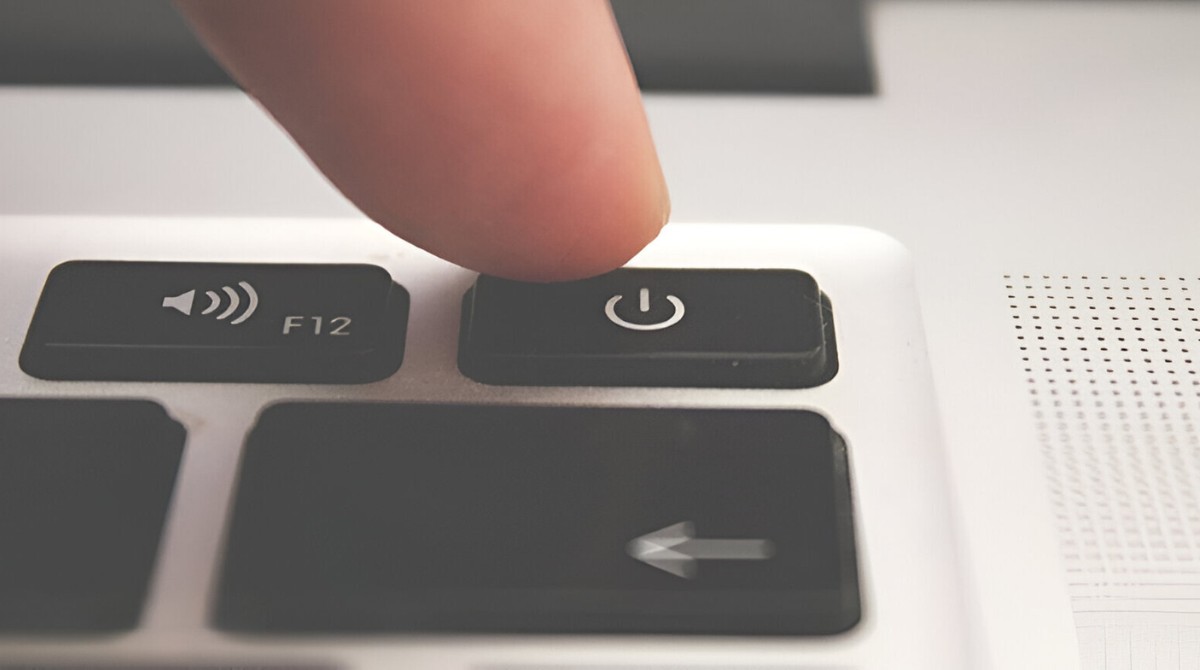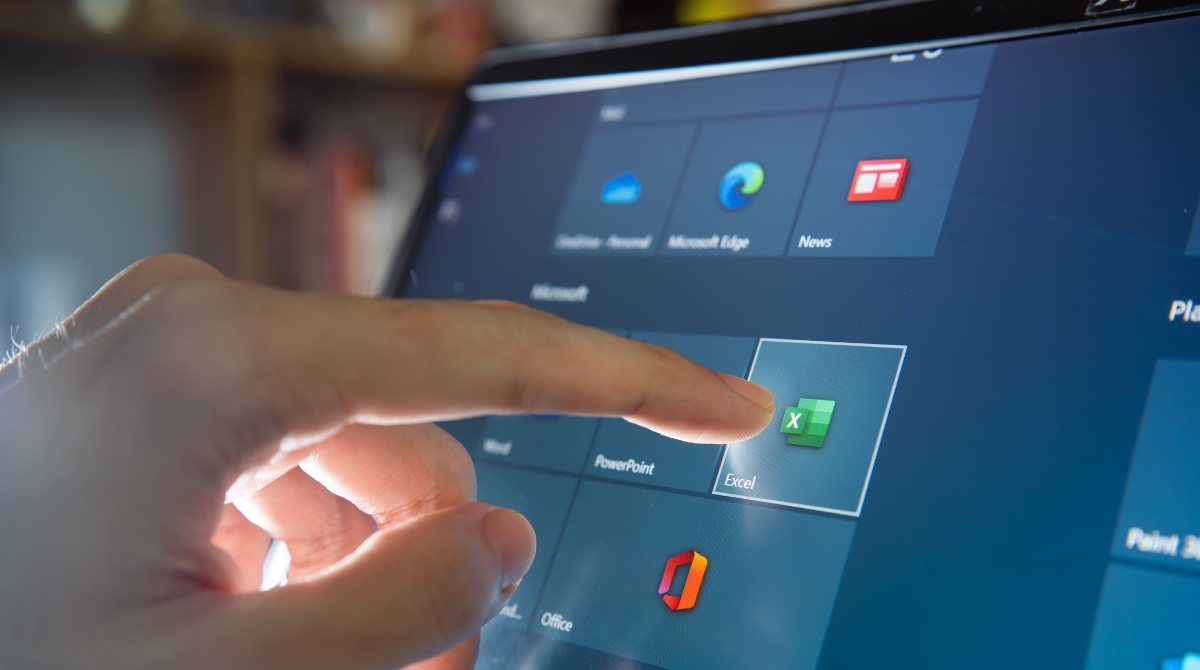Introduction
Welcome to the world of gaming laptops, where power and performance combine to provide an immersive gaming experience. ASUS, a renowned brand in the gaming industry, offers a range of cutting-edge gaming laptops for enthusiasts like you. However, it can be frustrating when your ASUS gaming laptop suddenly turns off, interrupting your gaming sessions and leaving you wondering why. In this article, we will explore some common reasons why your ASUS gaming laptop may unexpectedly shut down.
Modern gaming laptops generate substantial heat due to their powerful components and intense gaming sessions. Overheating is one of the primary culprits behind sudden shutdowns. The combination of a high-performance CPU, GPU, and inadequate cooling can push the laptop’s temperature beyond tolerable limits, triggering a safety mechanism to shut down and protect the hardware from damage.
Power supply problems can also lead to unexpected shutdowns. A faulty AC adapter or power cord may fail to provide a consistent power supply to the laptop, causing it to shut down abruptly. Additionally, using an incompatible or low-quality power supply can strain the laptop’s power system and result in shutdowns.
Battery malfunction is another potential cause. If the laptop’s battery is old, damaged, or has a poor connection, it may fail to supply the necessary power, leading to abrupt shutdowns. In such cases, the laptop may shut down even if it is connected to a power source, as it relies on the battery for stable power delivery.
Software or driver issues can also contribute to unexpected shutdowns. Outdated or incompatible drivers can cause conflicts with the operating system or other software, resulting in system instability and sudden shutdowns. Similarly, corrupt system files or faulty software installations can trigger shutdowns to prevent further damage.
Virus or malware attacks can wreak havoc on your ASUS gaming laptop. Malicious software can disrupt system processes, cause crashes, and even force sudden shutdowns. It is crucial to have robust antivirus software installed and regularly updated to protect your laptop from such threats.
Faulty hardware components, such as a malfunctioning motherboard, faulty RAM, or a failing hard drive, can also cause sudden shutdowns. These issues often require professional repair or replacement to restore the laptop’s functionality.
Overclocking, the practice of running the laptop’s components at higher speeds for enhanced performance, can lead to overheating and system instability. If you have overclocked your ASUS gaming laptop without adequate cooling measures, it may shut down to prevent damage from excessive heat.
Running too many programs and background processes simultaneously can strain the laptop’s resources, causing it to shut down unexpectedly. This can occur especially if the laptop does not have sufficient RAM or if the processor is unable to handle the workload.
Stay tuned as we dive deeper into each of these issues in the following sections, helping you understand the underlying causes and possible solutions. With this knowledge, you will be better equipped to diagnose and resolve the sudden shutdown problems of your ASUS gaming laptop.
Overheating Issues
Overheating is a common issue that can cause ASUS gaming laptops to shut down unexpectedly. Gaming laptops, with their powerful processors and graphics cards, generate a significant amount of heat during gameplay. When the laptop’s cooling system is unable to dissipate this heat efficiently, the internal temperature rises, triggering the laptop’s built-in thermal protection mechanism to shut down and prevent hardware damage.
Several factors can contribute to overheating. Dust accumulation in the laptop’s cooling vents and fans can obstruct airflow, reducing heat dissipation and causing the components to heat up quickly. It is essential to regularly clean the vents and fans to maintain optimal airflow and prevent overheating.
Inadequate cooling solutions can also lead to overheating. Some ASUS gaming laptops may have insufficient heat sinks, ineffective fans, or inadequate thermal paste application. These factors impede heat transfer from the internal components, causing the laptop to overheat. Upgrading the cooling system or investing in a laptop cooling pad can help mitigate this issue.
Running graphically intensive games or applications for extended periods can put a significant strain on the laptop’s cooling system. Intense gameplay generates more heat, which the cooling system needs to dissipate. If the laptop is unable to handle the heat load efficiently, it may reach critical temperatures and shut down suddenly.
Using a laptop on surfaces that impede airflow, such as blankets or soft surfaces, can exacerbate overheating issues. These surfaces prevent proper ventilation and trap heat, leading to overheating. It is crucial to use the laptop on a flat, hard surface that allows adequate airflow for efficient cooling.
When experiencing overheating issues, it is vital to monitor the laptop’s temperature using monitoring software. This will help identify patterns and determine if the laptop is reaching high temperatures before shutting down. If the temperature consistently exceeds safe limits, it may be necessary to take additional measures, such as applying thermal paste or upgrading the cooling system.
Regular maintenance and cleaning, along with proper cooling measures, can help mitigate overheating issues. By addressing these factors, you can ensure that your ASUS gaming laptop operates at optimal temperatures and minimize the chances of unexpected shutdowns due to overheating.
Power Supply Problems
Power supply problems can be a significant cause of unexpected shutdowns in ASUS gaming laptops. When the laptop’s power supply is compromised, it can result in inconsistent power delivery to the components, leading to sudden shutdowns. Several factors can contribute to power supply problems.
One common issue is a faulty AC adapter or power cord. If the AC adapter or power cord is damaged or worn out, it may not provide a steady and reliable power supply to the laptop. This can cause the laptop to shut down abruptly, especially when the power flow is interrupted. Inspecting the AC adapter and power cord for any visible signs of damage, such as frayed wires or loose connections, is essential. If any issues are found, replacing the faulty components can resolve the power supply problems.
Using an incompatible or low-quality power supply can also result in power-related issues. Some third-party power supplies may not meet the laptop’s power requirements, causing strain on the power system and resulting in shutdowns. It is crucial to use the manufacturer-recommended power supply or a high-quality alternative that is specifically designed for your ASUS gaming laptop model.
In rare cases, the laptop’s power jack, which connects the AC adapter to the laptop, may become loose or damaged. A faulty power jack can lead to intermittent power supply, as the connection may break or weaken, causing the laptop to shut down unexpectedly. If you notice that the laptop powers off when the power cord is moved or when pressure is applied to the jack, it may be necessary to repair or replace the power jack.
Another potential power supply problem is an inadequate power source. If the power outlet or surge protector you are using is not providing sufficient power, it can lead to sudden shutdowns. Connecting the laptop to a different power outlet or using a reliable surge protector can help ensure a stable power supply and prevent unexpected shutdowns.
Regularly checking and maintaining the laptop’s power supply components can help mitigate power-related shutdowns. Ensuring that the AC adapter, power cord, and power jack are in good condition and using a compatible power supply can significantly reduce the chances of experiencing power supply problems and sudden shutdowns in your ASUS gaming laptop.
Battery Malfunction
A malfunctioning battery can be another culprit behind unexpected shutdowns in ASUS gaming laptops. The battery is responsible for providing power to the laptop when it is not connected to an external power source. If the battery is old, damaged, or experiencing internal issues, it may fail to supply the necessary power, leading to sudden shutdowns.
One common issue is an old or degraded battery. Over time, lithium-ion batteries, which are commonly used in laptops, experience a decrease in their capacity to hold a charge. This can result in the laptop running out of power quickly and shutting down abruptly, even if it is connected to a power source. If your ASUS gaming laptop’s battery is several years old and does not hold a charge for an extended period, replacing the battery may be necessary to resolve the shutdown problem.
Physical damage to the battery or its connections can also cause malfunctions. If the battery is visibly swollen, leaking, or has damaged connectors, it can affect its ability to deliver power to the laptop. In such cases, replacing the damaged battery is recommended to prevent further issues and ensure stable power supply.
A loose connection between the battery and the laptop can result in intermittent power supply, leading to unexpected shutdowns. If you notice that moving or jiggling the battery causes the laptop to shut down, it may be necessary to check and tighten the battery connections. If the connections are damaged or loose, contacting a professional technician for repair or replacement is advisable.
Software-related issues can also play a role in battery malfunctions. Outdated or incompatible battery drivers can cause conflicts with the operating system, resulting in power-related problems and shutdowns. Updating the battery drivers or reinstalling them can help ensure proper communication between the battery and the laptop, reducing the chances of sudden shutdowns.
Regularly monitoring the battery’s health, using diagnostic tools provided by ASUS or third-party software, can help detect early signs of battery malfunction. If you notice significant drops in the battery’s capacity or unusual behavior, it is crucial to address the issue promptly to prevent unexpected shutdowns.
By replacing an old or damaged battery, ensuring secure connections, and keeping the battery drivers up to date, you can minimize the risk of battery-related malfunctions and maintain a stable power supply, preventing unexpected shutdowns in your ASUS gaming laptop.
Software or Driver Issues
Software or driver issues can contribute to unexpected shutdowns in ASUS gaming laptops. When the operating system, drivers, or software installed on the laptop become corrupted, incompatible, or outdated, it can lead to system instability and sudden shutdowns.
One common cause is outdated or incompatible drivers. Drivers act as intermediaries between the hardware and the operating system, allowing them to communicate effectively. If the drivers are not up to date or are incompatible with the operating system, they can cause conflicts or errors that result in unexpected shutdowns. Ensuring that all drivers, especially those for graphics, chipset, and audio, are regularly updated can help minimize the risk of software-related shutdowns.
Corrupt system files or faulty software installations can also lead to sudden shutdowns. When critical system files become corrupt, the operating system may encounter errors that cause instability and shutdowns. Additionally, improperly installed software or programs can conflict with system processes, resulting in unexpected shutdowns. Performing regular system scans and using reputable antivirus software can help detect and resolve issues related to corrupt files or faulty software installations.
Some ASUS gaming laptops come with pre-installed bloatware or unnecessary software that can consume system resources and contribute to system instability. These unwanted programs can cause conflicts with other software and overwhelm the laptop’s resources, leading to shutdowns. Removing unnecessary programs or performing a clean install of the operating system can help eliminate these issues and improve system stability.
Operating system updates are crucial for maintaining system stability and resolving software-related issues. Updates often include bug fixes, security patches, and performance enhancements that can address known issues and improve overall system functionality. Failing to install these updates can leave the laptop vulnerable to software-related problems, including sudden shutdowns. Regularly checking for and installing the latest OS updates is recommended.
Running multiple resource-intensive programs simultaneously can strain the laptop’s resources and cause system instability. This can lead to sudden shutdowns, especially if the laptop does not have sufficient RAM or if the processor is unable to handle the workload. It is advisable to avoid running excessive programs simultaneously, especially while gaming or performing demanding tasks, to maintain system stability.
To minimize the risk of software or driver issues causing unexpected shutdowns, it is essential to keep the operating system, drivers, and installed software up to date. Additionally, performing regular system maintenance, such as removing unwanted programs and scanning for malware, can help maintain system stability and prevent shutdown-related problems in your ASUS gaming laptop.
Virus or Malware Attack
A virus or malware attack can wreak havoc on your ASUS gaming laptop, causing system instability and unexpected shutdowns. Malicious software can disrupt system processes, corrupt files, and exploit vulnerabilities, leading to sudden shutdowns as a protective measure or as a result of system instability.
Viruses and malware can enter your laptop through various means, such as malicious email attachments, infected downloads, or compromised websites. Once inside, they can execute malicious code, steal personal information, or manipulate system settings, ultimately leading to unexpected shutdowns.
Symptoms of a virus or malware attack may include sudden system crashes, unresponsive programs, excessive system resource usage, or the appearance of unfamiliar programs or pop-ups. If you notice any of these signs, it is crucial to take immediate action to protect your laptop from further damage.
Having robust antivirus software installed and regularly updated is crucial for protecting your ASUS gaming laptop against viruses and malware. Antivirus software can detect and remove malicious programs, scan downloads for potential threats, and provide real-time protection against new threats. Regularly scanning your laptop for viruses and scheduling automatic scans can help identify and eliminate malware before it causes system instability or unexpected shutdowns.
It is important to practice safe browsing habits to minimize the risk of virus or malware attacks. Avoid clicking on suspicious links, refrain from downloading files from untrusted sources, and be cautious of phishing or scam emails that may contain malicious attachments or links. Additionally, keeping your operating system and installed software up to date with the latest security patches can mitigate vulnerabilities that can be exploited by malware.
If you suspect that your ASUS gaming laptop has been infected with malware, it is recommended to perform a thorough system scan using your antivirus software and follow any instructions for removing detected threats. In severe cases, where the malware has caused significant damage or your laptop continues to experience unexpected shutdowns, seeking professional assistance from a knowledgeable technician may be necessary.
By implementing strong security practices, regularly updating your antivirus software, and exercising caution while browsing the internet, you can minimize the risk of virus or malware attacks on your ASUS gaming laptop. Detecting and removing any potential threats promptly will help ensure a stable and secure gaming experience without the interruption of unexpected shutdowns.
Faulty Hardware Components
Faulty hardware components can be a significant cause of unexpected shutdowns in ASUS gaming laptops. Components such as the motherboard, RAM, hard drive, and graphics card play crucial roles in the laptop’s performance. If any of these components are malfunctioning or nearing the end of their lifespan, they can cause system instability and sudden shutdowns.
One potential culprit is a malfunctioning motherboard. The motherboard is the central component that connects and controls all other hardware components in the laptop. If the motherboard is faulty or damaged, it can result in power issues, data corruption, or intermittent connectivity problems, leading to unexpected shutdowns. Diagnosing and replacing a faulty motherboard typically requires professional assistance.
The laptop’s RAM, or memory, is responsible for storing and accessing temporary data while the laptop is in use. If the RAM is faulty, outdated, or not compatible with the laptop’s specifications, it can cause a variety of issues, including sudden shutdowns. Running memory diagnostic tests or replacing the RAM modules can help address the problem.
A failing or corrupted hard drive can also lead to unexpected shutdowns. If the hard drive has bad sectors, damaged firmware, or corrupted system files, it can cause system crashes and shutdowns. Checking the hard drive’s health using diagnostic tools and performing necessary repairs or replacing the drive can resolve these issues.
The graphics card, or GPU, is responsible for rendering graphics and delivering smooth gameplay. If the graphics card is overheating, defective, or incompatible with the laptop, it can cause system instability and sudden shutdowns, especially during graphically intense tasks. Monitoring the GPU’s temperature, ensuring proper cooling, and updating graphics drivers can help prevent shutdowns related to faulty graphics cards.
Other hardware components, such as the power supply unit, fans, or cooling system, may also contribute to unexpected shutdowns if they are malfunctioning or unable to perform their intended functions. Ensuring that all hardware components are in good working condition and well-maintained can help prevent hardware-related shutdowns.
Identifying faulty hardware components can be challenging without sufficient technical knowledge. If you suspect that faulty hardware is causing the unexpected shutdowns in your ASUS gaming laptop, it is advisable to consult a professional technician. They can perform thorough diagnostics, identify the problematic components, and provide the necessary repairs or replacements to restore your laptop’s functionality.
Regular maintenance, keeping hardware drivers up to date, and addressing hardware issues promptly can help minimize the risk of sudden shutdowns due to faulty hardware components in your ASUS gaming laptop.
Overclocking Gone Wrong
Overclocking is a popular practice among gaming enthusiasts, as it allows them to push their ASUS gaming laptops beyond their factory settings for increased performance. However, when overclocking is not done carefully or supported by adequate cooling mechanisms, it can result in system instability, overheating, and unexpected shutdowns.
Overclocking involves increasing the clock speed and voltage of the CPU and GPU to achieve higher processing power. This can lead to increased heat generation, as the components work harder to perform at higher speeds. If the laptop’s cooling system is not equipped to handle the additional heat, it can cause the temperature to rise to critical levels, triggering the laptop’s shutdown mechanism.
When overclocking, it is crucial to strike a balance between performance and heat dissipation. Pushing the components too far without adequate cooling can lead to sudden shutdowns. Using additional cooling solutions, such as laptop cooling pads or external fans, can help mitigate overheating issues and maintain the stability of the system.
Testing and monitoring are important aspects of successful overclocking. Stress-testing the laptop’s components after overclocking can help identify any instabilities or overheating problems. Dedicated software tools, such as Prime95 or FurMark, can be used to stress-test the CPU and GPU, respectively. Monitoring the temperature of the components during stress tests and normal usage can also provide insights into the effectiveness of the cooling solutions and help prevent unexpected shutdowns.
It is crucial to follow proper procedures and guides when overclocking to minimize the risk of instability and shutdowns. Researching the capabilities and limitations of your specific laptop model, following step-by-step overclocking tutorials, and seeking guidance from experienced overclockers can help ensure a successful and stable overclocking experience.
Recovering from a failed overclock attempt requires resetting the laptop’s BIOS settings. This can usually be done by accessing the BIOS menu during startup and selecting the “Load Optimized Defaults” option or restoring default settings. If the laptop fails to boot properly after unsuccessful overclocking, clearing the CMOS (Complementary Metal-Oxide-Semiconductor) can reset all BIOS settings to their defaults. Consult your laptop’s user manual or contact ASUS support for specific instructions.
Overclocking can provide a performance boost, but it should be approached with caution and done with proper knowledge and understanding of the risks involved. By maintaining a balance between performance and cooling, regularly testing and monitoring system stability, and adhering to established overclocking practices, you can minimize the chances of unexpected shutdowns due to overclocking gone wrong in your ASUS gaming laptop.
Running Too Many Programs Simultaneously
Running multiple programs simultaneously can put a strain on the resources of your ASUS gaming laptop, leading to system instability and unexpected shutdowns. Gaming laptops are equipped with powerful processors and ample RAM, but exceeding their limits by running too many demanding programs can cause performance issues and disrupt the smooth operation of the system.
When your laptop’s resources are overwhelmed, it can result in high CPU usage, excessive RAM consumption, and increased heat generation. This can lead to system slowdowns, freezing, and ultimately, sudden shutdowns to protect the hardware from damage.
The number and complexity of programs running simultaneously can vary depending on the specifications of your laptop. While high-end gaming laptops can handle more demanding tasks, it is important to be mindful of the resources available. Tasks such as gaming, video editing, or running resource-intensive software can require significant processing power and memory. Running too many of these programs at once can exceed the laptop’s capabilities and cause unexpected shutdowns.
If you frequently experience sudden shutdowns while multitasking, it is important to evaluate your usage patterns and streamline your activities. Closing unnecessary programs and processes that are consuming resources can help free up system memory and reduce the strain on the CPU. Additionally, ensuring that your laptop has sufficient cooling, such as using a laptop cooling pad, can help manage the heat generated from running multiple programs.
Regularly monitoring system resource usage can provide insights into potential issues. Built-in task managers or third-party software can help identify programs that are consuming excessive CPU, RAM, or other system resources. This information can guide you in optimizing your multitasking habits, allowing you to identify and close resource-intensive programs before they impair system stability.
Upgrading your laptop’s RAM can significantly improve multitasking capabilities by providing more memory for running multiple programs simultaneously. If you frequently find yourself exceeding the memory capacity of your laptop, upgrading the RAM can help mitigate performance issues and reduce the likelihood of unexpected shutdowns.
It is important to strike a balance between the number and complexity of programs running simultaneously and the capabilities of your ASUS gaming laptop. Being mindful of your system’s resources, closing unnecessary programs, and upgrading your hardware when necessary can help ensure a stable and uninterrupted multitasking experience without the inconvenience of sudden shutdowns.
Conclusion
Experiencing unexpected shutdowns in your ASUS gaming laptop can be frustrating and disrupt your gaming experience. However, understanding the common causes of these shutdowns can help you diagnose and resolve the underlying issues.
We explored several potential reasons for unexpected shutdowns, including overheating issues, power supply problems, battery malfunctions, software or driver issues, virus or malware attacks, faulty hardware components, overclocking gone wrong, and running too many programs simultaneously.
Overheating is a significant culprit, especially during intense gaming sessions. Regularly cleaning the laptop’s cooling vents and fans, using additional cooling solutions, and monitoring the laptop’s temperature can help prevent overheating-related shutdowns.
Power supply problems, such as a faulty AC adapter or power cord, can also cause unexpected shutdowns. Ensuring the power supply components are in good condition and using a compatible power source can help maintain a stable power supply to the laptop.
Battery malfunctions, such as an old or damaged battery, can result in sudden shutdowns, even when the laptop is connected to a power source. Replacing faulty batteries and ensuring secure connections can help prevent these issues.
Software or driver issues can lead to system instability and shutdowns. Regularly updating drivers, addressing corrupt system files or faulty software installations, and practicing safe browsing habits can mitigate software-related shutdowns.
Virus or malware attacks can disrupt system processes and cause unexpected shutdowns. Having up-to-date antivirus software, practicing safe browsing habits, and promptly addressing any malware infections can help protect your laptop from shutdowns caused by malicious software.
Faulty hardware components, such as a malfunctioning motherboard or failing RAM, can contribute to system instability and unexpected shutdowns. Seeking professional assistance and maintaining the laptop’s hardware can help prevent hardware-related shutdowns.
Overclocking, when not done properly, can lead to system instability and overheating. Following proper overclocking procedures, monitoring system temperatures, and having adequate cooling measures in place can mitigate the risks of unexpected shutdowns.
Running too many programs simultaneously can strain the laptop’s resources and cause system instability. Closing unnecessary programs, monitoring resource usage, and upgrading the laptop’s hardware, such as increasing the RAM capacity, can help prevent shutdowns related to multitasking.
By understanding the potential causes behind unexpected shutdowns in your ASUS gaming laptop and implementing the appropriate solutions, you can maintain a stable and enjoyable gaming experience without interruptions. Remember to take proper care of your laptop, keep it updated, and seek professional assistance when needed to ensure optimal performance and reliability.