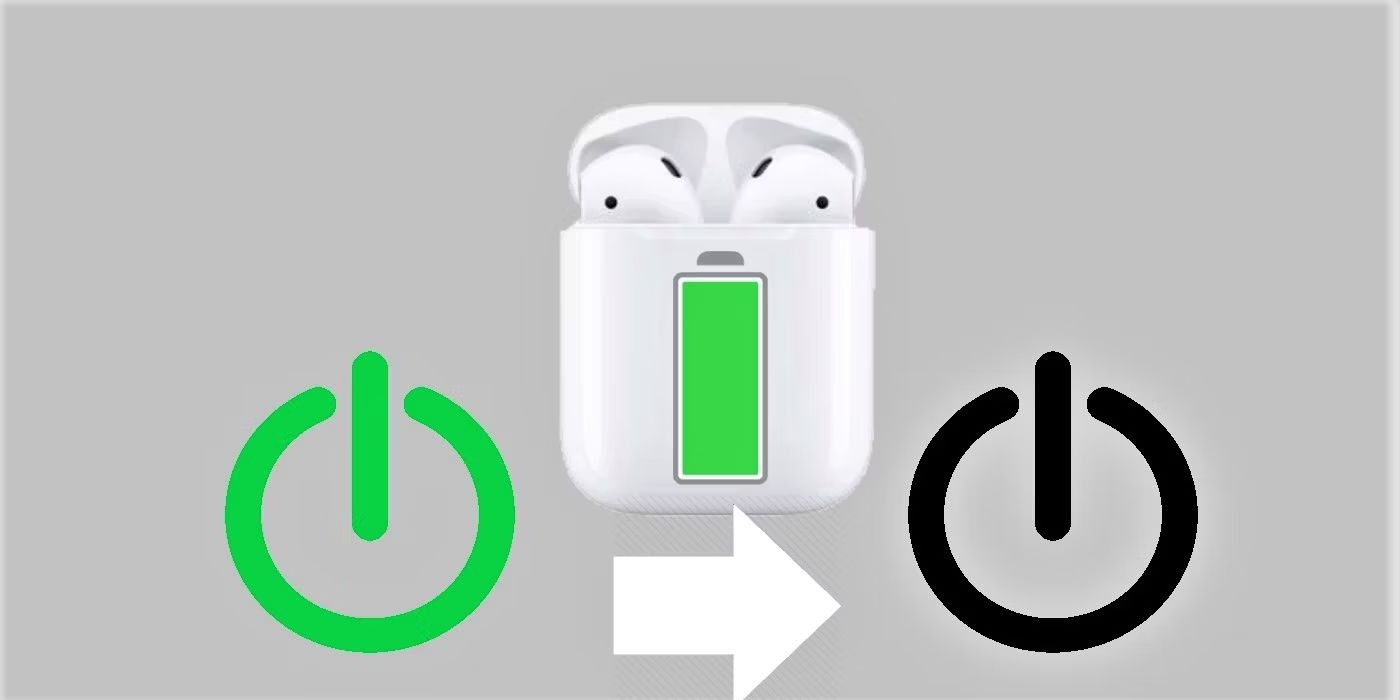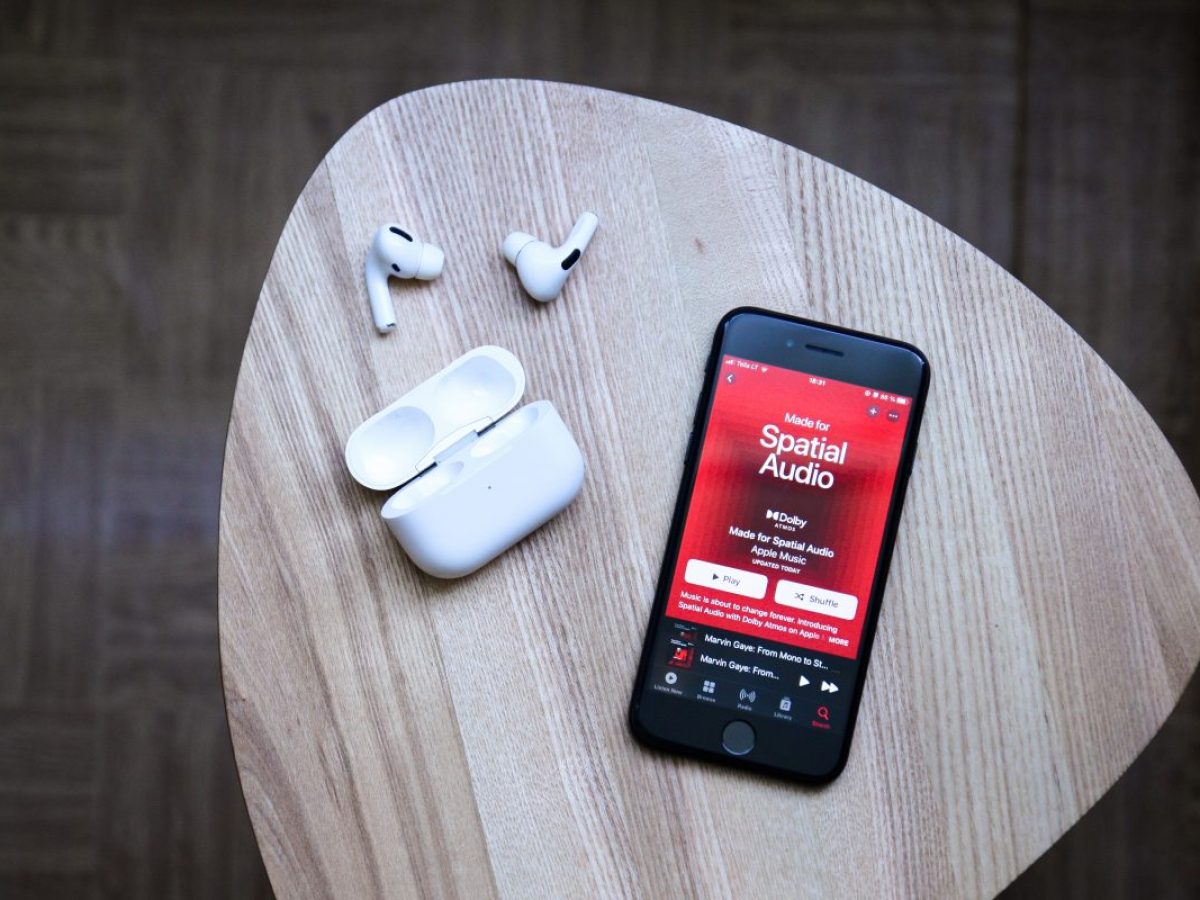Introduction
Have you ever experienced your AirPods flashing red? If so, you’re not alone. Many AirPods users have encountered this perplexing issue and wondered what it means and how to resolve it.
Apple’s AirPods are popular wireless earbuds that offer convenience and high-quality sound. While they are known for their seamless functionality, occasionally, users may encounter unexpected behavior, such as the red flashing light on their AirPods or the charging case.
In this article, we will explore the possible reasons behind the red flashing light on your AirPods and provide solutions to help you get them back to normal. Whether you own the first-generation AirPods, AirPods 2nd generation, or AirPods Pro, the troubleshooting steps discussed here should apply to all models.
So, if you’re ready to dive in and discover what’s causing your AirPods to flash red and how to fix it, let’s get started!
Understanding the issue: What does it mean when your AirPods flash red?
If you notice your AirPods flashing red, it’s important to understand what this indicator means. The red light typically signifies a problem with your AirPods or the charging case. This warning signal is designed to catch your attention and prompt you to take action.
One of the most common reasons for the red flashing light is that your AirPods or the charging case need to be charged. When the battery level is low, the red light will start flashing to alert you that it’s time to recharge.
However, if your AirPods and the case are fully charged, there could be another issue causing the red flashing light. It could indicate a problem with the connectivity or firmware of your AirPods. In some cases, it may also indicate a hardware or software malfunction.
It’s important to note that the exact meaning of the red flashing light can vary depending on the AirPods model you have. For instance, on the first-generation AirPods and AirPods 2nd generation, the red light appears on the front of the charging case. On the other hand, the AirPods Pro has an LED light on the front of the case, which can display different colors including red.
If your AirPods are flashing red, don’t panic just yet. In the following sections, we’ll explore the possible reasons behind the red flashing light and provide step-by-step solutions to help you troubleshoot and resolve the issue.
Possible reasons for the red flashing light
When your AirPods are flashing red, there could be several reasons behind this issue. Let’s explore some of the possible causes:
- Low battery: One of the most common reasons for the red flashing light is that your AirPods or the charging case need to be charged. If the battery level is critically low, the red light will start flashing to indicate the need for charging.
- Charging error: Sometimes, the red flashing light can indicate a charging error. This could be due to a faulty cable, damaged charging port, or debris obstructing the charging contacts. It’s essential to ensure that the charging cable and connections are in good condition.
- Connection issues: Another possible reason is that there might be connectivity problems between the AirPods and your device. This can result in the red flashing light as a signal of the connection issue.
- Firmware update: Occasionally, the red flashing light on your AirPods could be an indicator that a firmware update is available. The update may be required to fix bugs or improve the overall performance of your AirPods.
- Hardware or software malfunction: In some cases, a red flashing light could indicate a more significant issue, such as a hardware or software malfunction. If none of the above reasons apply, there may be an underlying problem that requires technical assistance.
Keep in mind that these are just possible causes for the red flashing light on your AirPods. The actual reason will depend on your specific situation and the model of AirPods you own. In the next sections, we will explore solutions to help you diagnose and resolve the issue.
Solution 1: Check the battery level
When your AirPods are flashing red, the first step is to check the battery level of both the AirPods and the charging case. Here’s what you can do:
- Ensure that your AirPods are properly placed in the charging case.
- Connect the charging cable to a power source and plug it into the charging case.
- Observe the LED light on the front of the charging case. If it displays a constant green light, it means both the AirPods and the case have sufficient charge. However, if the light is red or is flashing red, it indicates a low battery level.
- If the battery is low, allow your AirPods and the charging case to charge for at least 15-20 minutes. Check if the red flashing light is still present after charging.
- If the red flashing light persists even after charging, try using a different charging cable and power adapter to rule out any potential issues with the cable or power source.
If the battery level was the cause of the red flashing light, fully charging your AirPods and the charging case should resolve the issue. However, if the problem persists even after following these steps, proceed to the next solution to troubleshoot further.
Solution 2: Clean the charging case and connectors
If the battery level is not the issue, the red flashing light on your AirPods may be caused by dirt or debris obstructing the charging case or connectors. Cleaning them can help resolve the problem. Follow these steps:
- Remove the AirPods from the charging case and set them aside.
- Gently wipe the exterior of the charging case using a soft, lint-free cloth to remove any dust or dirt particles.
- Inspect the charging case closely, paying attention to the charging connectors inside. If you notice any visible dirt or debris, use a clean, dry toothbrush or a soft brush to carefully brush away the particles.
- Next, clean the charging ports of both the AirPods and the charging case. You can use a clean, dry toothbrush or a cotton swab slightly dampened with rubbing alcohol. Be cautious not to apply excessive pressure or let any liquid enter the charging ports.
- After cleaning, allow the charging case and the AirPods to dry completely before reinserting the AirPods.
- Once dry, place the AirPods back into the charging case and check if the red flashing light persists.
If cleaning the charging case and connectors didn’t resolve the issue, proceed to the next solution to troubleshoot further.
Solution 3: Reset your AirPods
If the previous solutions didn’t work, resetting your AirPods can help resolve any software or connectivity issues that may be causing the red flashing light. Follow these steps to reset your AirPods:
- Place your AirPods in the charging case and keep the lid open.
- On your iOS device, go to the “Settings” app and navigate to “Bluetooth”.
- Find your AirPods listed under “My Devices” and tap on the (i) icon next to their name.
- Tap on “Forget This Device” and confirm the action when prompted. This will remove your AirPods from your device’s Bluetooth settings.
- Close the lid of the charging case and wait for about 30 seconds.
- Open the lid of the charging case and press and hold the setup button on the back of the case until the LED light on the front starts flashing white.
- Reconnect your AirPods to your device by placing them near your device and following the on-screen instructions.
After resetting and reconnecting your AirPods, check if the red flashing light issue is resolved. If not, proceed to the next solution for further troubleshooting.
Solution 4: Update the firmware
If your AirPods are still flashing red after trying the previous solutions, it’s worth considering that a firmware update might be needed. Updating the firmware can address any bugs or issues that could be causing the red flashing light. Here’s how you can check for and update the firmware:
- Ensure that your AirPods are connected to your iOS device.
- Make sure your iOS device is connected to the internet.
- Place the AirPods in the charging case and keep the lid open.
- Open the “Settings” app on your iOS device and go to “General”.
- Tap on “About” and then select “AirPods” or “AirPods Pro”.
- Check if an update is available for your AirPods. If an update is available, follow the on-screen instructions to download and install it.
- Once the update is complete, close the lid of the charging case and wait for a few moments.
- Reopen the lid and check if the red flashing light issue is resolved.
If updating the firmware did not fix the problem, there may be a more complex issue at hand. In such cases, it’s recommended to reach out to Apple Support or visit an authorized service center for further assistance.
Solution 5: Contact Apple Support
If you’ve tried all the previous solutions and your AirPods are still flashing red, it may be time to reach out to Apple Support for further assistance. Apple’s support team is well-equipped to help you troubleshoot the issue and provide guidance on the best course of action to resolve it.
Contacting Apple Support can be done in several ways:
- Apple Support Website: Visit the official Apple Support website and navigate to the AirPods section. There, you’ll find helpful articles, guides, and contact options to assist you with your issue.
- Apple Support App: Download the Apple Support app on your iOS device and access support resources right at your fingertips. The app allows you to chat with support representatives, schedule calls, or even set up appointments at an Apple Store if necessary.
- Phone Support: If you prefer direct communication, you can call Apple Support and speak to a representative who will guide you through troubleshooting steps or provide further instructions.
When contacting Apple Support, make sure to provide them with detailed information about the problem you’re experiencing, the steps you’ve already taken, and any error messages or indicators you’ve encountered. This will help them assess the situation more effectively and provide you with the most suitable solution.
Remember, Apple Support is there to assist you and provide the necessary support to resolve your AirPods issues. Don’t hesitate to reach out to them if you’re unable to fix the red flashing light problem on your own.
Conclusion
Encountering a red flashing light on your AirPods can be concerning, but thankfully, there are several solutions that can help address the issue. By following the troubleshooting steps outlined in this article, you can identify and resolve the underlying cause of the red flashing light.
We discussed the possible reasons for the red flashing light, including low battery, charging errors, connectivity issues, firmware updates, or hardware/software malfunctions. Additionally, we explored five solutions to help you resolve the problem:
- Check the battery level of your AirPods and charging case.
- Clean the charging case and connectors to remove any debris.
- Reset your AirPods to resolve software or connectivity issues.
- Update the firmware of your AirPods to ensure optimal performance.
- Contact Apple Support for further assistance if the issue persists.
Remember, it’s important to follow the troubleshooting steps in the order provided and test your AirPods after each solution to see if the red flashing light has been resolved.
If all else fails, contacting Apple Support is recommended. Their dedicated team of experts can provide personalized assistance and guide you through the troubleshooting process.
With a bit of patience and determination, you can put an end to the red flashing light and enjoy your AirPods once again, wirelessly and hassle-free.