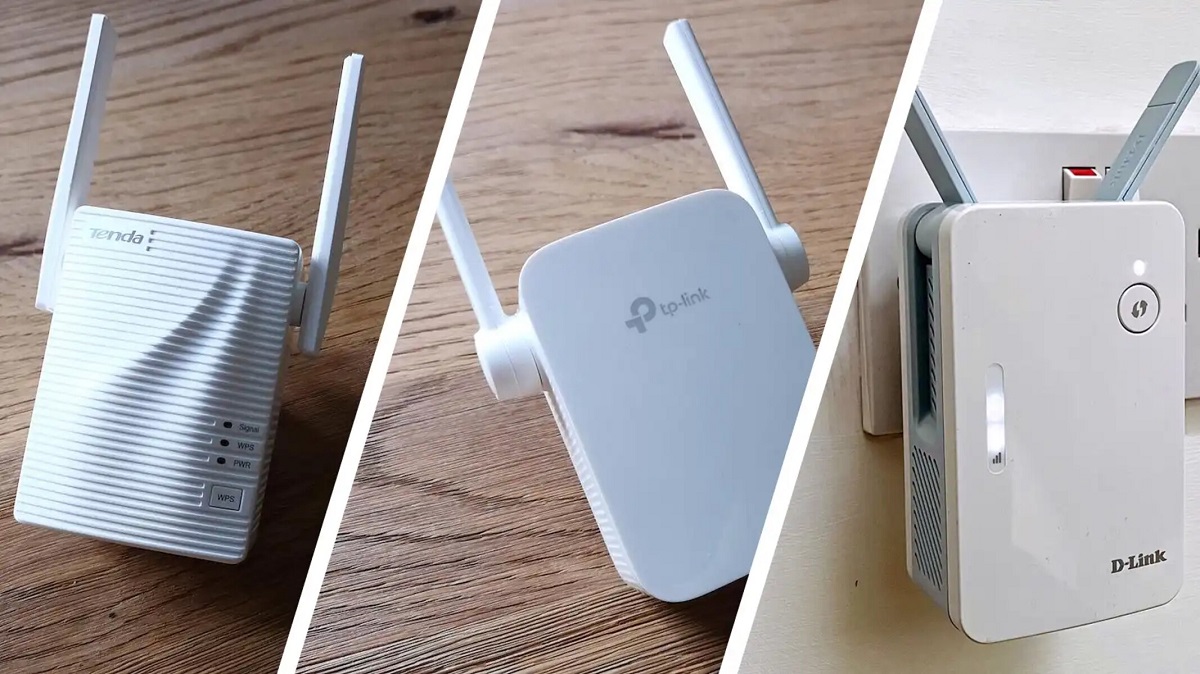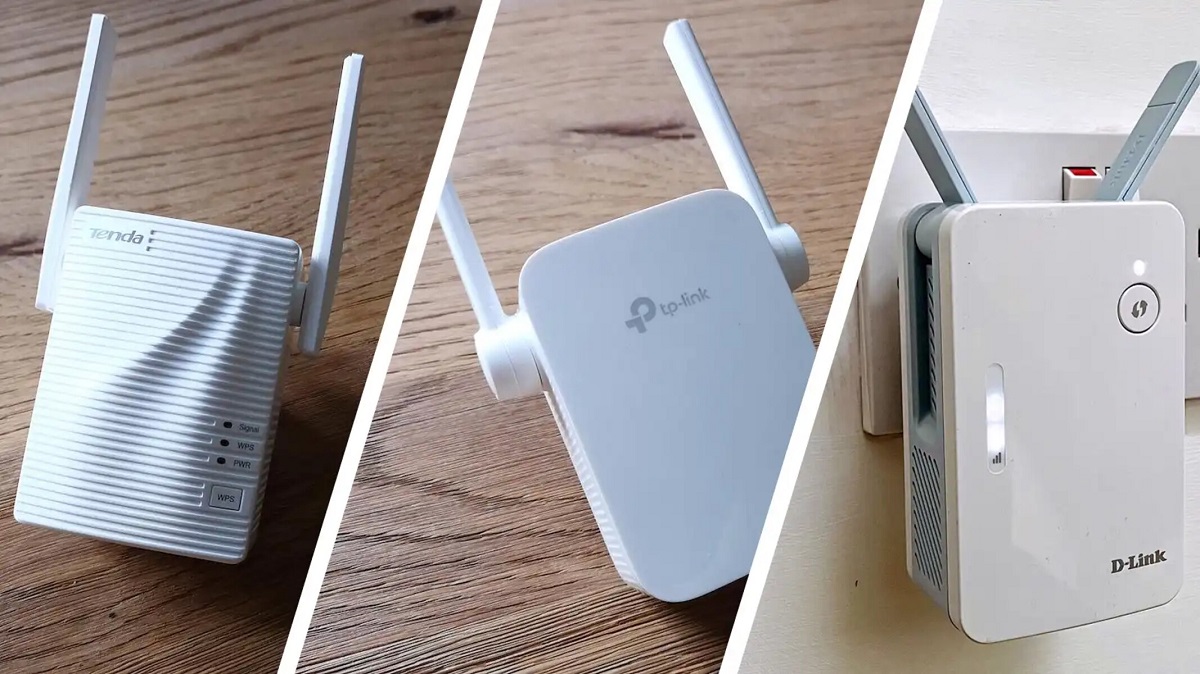Introduction
Welcome to the world of wireless connectivity, where the freedom of being untethered from cables allows you to browse the internet, stream videos, and connect with others from anywhere within range. If you own a Linksys wireless router, you may have heard about a term called “WEP key.” In this article, we will explore what a WEP key is, why it is important, and how to locate it on your Linksys wireless router.
A WEP key, short for Wired Equivalent Privacy key, is a security protocol used to protect your wireless network from unauthorized access. It acts as a password to ensure that only authorized devices can connect to your network. Without a proper WEP key, anyone within range can potentially connect to your network, compromising your privacy and potentially causing harm.
Now you may be wondering, why do you need a WEP key? The answer lies in securing your network and protecting your sensitive information. With the rise in cyber threats and the increasing number of devices connected to the internet, it is essential to safeguard your network from potential intruders.
By utilizing a WEP key, you create a barrier that prevents unauthorized access to your network, allowing you to control who can connect to it. This adds an extra layer of security, ensuring that only the devices you trust can use your Wi-Fi network.
To ensure the security of your Linksys wireless router, it is crucial to know how to locate the WEP key. There are several ways to find the WEP key on your router, and we will explore each option in detail. So, let’s dive in and discover how to locate the WEP key on your Linksys wireless router.
What is a WEP key?
A WEP key, or Wired Equivalent Privacy key, is a security measure used to protect wireless networks from unauthorized access. It is an encryption key that acts as a password for your network, ensuring that only authorized devices can connect to it.
The WEP key was introduced as a security standard for wireless networks back in the late 1990s. It was designed to provide a level of security comparable to that of a wired network. However, over time, vulnerabilities were discovered in the WEP encryption algorithm, making it relatively easy for hackers to breach the security and gain unauthorized access to the network.
The WEP key is typically a combination of letters, numbers, and symbols. It can be either 64 bits or 128 bits in length, although the 128-bit key is more secure. When a device attempts to connect to a wireless network protected by a WEP key, it needs to provide the correct key to gain access. Without the correct key, the device will be denied access to the network.
It’s important to note that while the WEP key provides a basic level of security, it is not as strong as more modern encryption methods, such as WPA or WPA2. This is because the algorithms used in WEP encryption are relatively weak and can be easily cracked by determined hackers using readily available tools.
Due to the vulnerabilities of WEP, it is highly recommended to upgrade to a more secure encryption method, such as WPA2, if your Linksys wireless router supports it. WPA2 provides stronger encryption and better security for your wireless network, offering protection against various types of attacks.
However, if you are unable to upgrade to WPA2 for any reason, using a WEP key is still better than having no security at all. It will deter casual users from accessing your network, though it may not provide robust protection against advanced hacking techniques.
Now that we understand what a WEP key is and its limitations, let’s explore how you can locate the WEP key on your Linksys wireless router.
Why do you need a WEP key?
Having a WEP key for your Linksys wireless router is essential for several reasons. Let’s take a closer look at why you need a WEP key to secure your network.
1. Network Security: The primary reason for having a WEP key is to ensure the security of your wireless network. Without a WEP key, anyone within range of your router can potentially connect to your network, opening the door to unauthorized access. This puts your sensitive information at risk, including personal data, financial details, and any other data transmitted over your network. By having a WEP key, you prevent unauthorized users from gaining access to your network, keeping your information safe.
2. Control Access: A WEP key allows you to have control over who can connect to your wireless network. By sharing the key only with trusted devices, you can prevent unwanted users from joining your network. This is particularly important if you live in a densely populated area where multiple networks are available. Without a WEP key, your network could become overcrowded, leading to slower speeds and potential security risks.
3. Privacy: Wi-Fi signals can travel beyond the physical boundaries of your home or office, making it possible for others to eavesdrop on your network traffic. With a WEP key, you encrypt your network traffic, making it much more difficult for others to intercept and decipher your data. This ensures your privacy and prevents unauthorized individuals from snooping on your online activities.
4. Compliance: Depending on your industry or location, you may have legal or regulatory requirements to secure your wireless network. Many industries, such as healthcare and finance, have strict guidelines for protecting customer data. By using a WEP key, you demonstrate compliance with these regulations and maintain the security standards necessary for your business.
It is important to note that while a WEP key provides basic security for your network, it is not foolproof. The encryption used by WEP has known vulnerabilities and can be relatively easily bypassed by experienced hackers. Therefore, it is recommended to upgrade to a more secure encryption method, such as WPA2 if your router supports it, for stronger protection.
Now that we understand the importance of a WEP key, let’s explore how you can locate it on your Linksys wireless router.
Locating the WEP Key on a Linksys Wireless Router
Locating the WEP key on your Linksys wireless router is crucial for accessing and securing your network. There are several methods you can use to find the WEP key, depending on your router model and your setup. Let’s explore some of the most common options:
1. Checking the router label: The simplest way to find the WEP key is to check the label on your Linksys wireless router. Many modern routers come with a sticker on the bottom or back that displays important information, including the default WEP key. Look for a section labeled “Wireless Key” or “Security Key” and note down the provided key. Keep in mind that the default key displayed on the label may have been changed by you or your network administrator.
2. Accessing the router settings: Another way to find the WEP key is by accessing the router settings through a web browser. Connect your computer or mobile device to the router’s network and open a web browser. In the address bar, enter the router’s IP address (commonly 192.168.1.1 or 192.168.0.1) and press Enter. This should take you to the router’s settings page. Log in using the administrator username and password (consult the router’s manual if you’re unsure), and navigate to the wireless settings section. Look for the security settings or wireless encryption section to locate the WEP key.
3. Using the Linksys Smart Wi-Fi app: If your Linksys router supports the Linksys Smart Wi-Fi feature, you can use the mobile app to locate the WEP key. Download and install the app on your smartphone or tablet, and connect to your router’s network. Launch the app and log in to your Linksys account. Once connected, navigate to the wireless settings section, where you should be able to find the WEP key information.
4. Referencing the router manual: If none of the above methods work or you have an older Linksys router model, you can refer to the router’s manual for guidance. The manual usually contains step-by-step instructions on accessing the router settings and locating the WEP key. You can usually find the manual on the Linksys website or in the packaging that came with your router.
Remember that the location of the WEP key may vary depending on your router’s firmware and settings. If you encounter any difficulties or cannot locate the WEP key using the above methods, consider contacting Linksys customer support for further assistance.
Now that you know how to locate the WEP key on your Linksys wireless router, you can ensure the security and privacy of your network. Take the necessary steps to protect your wireless network by using the WEP key or upgrading to a more secure encryption method, such as WPA2, to keep your data safe.
Option 1: Checking the router label
One of the easiest ways to find the WEP key on your Linksys wireless router is by checking the label on the router itself. Many modern routers come with a sticker on the bottom or back that displays important information about the router, including the default WEP key.
To locate the WEP key using this method, follow these steps:
- Physically inspect your Linksys wireless router. Look for a label on the bottom or back of the router that contains important information.
- Locate the section on the label that is labeled “Wireless Key” or “Security Key.” This section may vary depending on the router model.
- Take note of the WEP key provided on the label. This is the default security key that was set by the manufacturer.
- It is important to remember that if you or your network administrator have changed the default WEP key, it will not be the same as the one displayed on the label.
Checking the router label for the WEP key is a quick and convenient method, especially if you have not changed the default settings. However, if you have modified the WEP key, or if the router label is not accessible (for example, if the router is installed in a high location), you will need to try other methods to find the WEP key.
It is worth noting that relying solely on the default WEP key for your network is not recommended for security reasons. Default keys can be easily guessed or accessed by hackers, so it is advisable to change the WEP key to a unique and strong password that you can remember.
Now that you know how to check the router label for the WEP key, you can easily locate this information on your Linksys wireless router. However, should you encounter any difficulties or have further questions, it is recommended to consult the Linksys router manual or reach out to Linksys customer support for assistance.
Option 2: Accessing the router settings
If you are unable to find the WEP key on the router label or if you have changed the default key, you can access the router settings through a web browser to locate the WEP key. This option allows you to view and modify various router settings, including the wireless security settings.
Follow these steps to access the router settings and find the WEP key:
- Ensure that your computer or mobile device is connected to the same network as your Linksys wireless router.
- Open a web browser (such as Chrome, Firefox, or Safari) on your device.
- In the address bar of the web browser, enter the IP address of your Linksys router. Typically, the default IP address is either 192.168.1.1 or 192.168.0.1. Press Enter to go to the router’s login page.
- On the login page, enter the administrator username and password for your Linksys router. If you have never changed these credentials, consult the router’s manual to find the default login details.
- Once logged in, you will be presented with the router’s settings page. Look for a section related to wireless settings or wireless security.
- In the wireless settings or wireless security section, you should find the WEP key or password. It may be displayed as a series of characters or a passphrase.
- Note down the WEP key or password for future reference.
Remember to keep your WEP key secure and avoid sharing it with unauthorized individuals. Additionally, consider upgrading to a more secure encryption method, such as WPA2, if your Linksys router supports it. WPA2 provides stronger security and is recommended over WEP for better protection of your wireless network.
If you cannot access the router settings or are unsure about making changes, consult the Linksys router manual or reach out to Linksys customer support for assistance.
By accessing the router settings, you can easily locate the WEP key on your Linksys wireless router and ensure the security of your network.
Option 3: Using the Linksys Smart Wi-Fi app
If you have a Linksys wireless router that supports the Linksys Smart Wi-Fi feature, you can use the accompanying mobile app to easily locate the WEP key. The Linksys Smart Wi-Fi app provides a user-friendly interface for managing and configuring your router settings on your smartphone or tablet.
Here’s how you can use the Linksys Smart Wi-Fi app to find the WEP key:
- Download and install the Linksys Smart Wi-Fi app from your device’s app store. It is available for both iOS and Android devices.
- Ensure that your smartphone or tablet is connected to the same Wi-Fi network as your Linksys wireless router.
- Launch the Linksys Smart Wi-Fi app on your device.
- Log in to your Linksys account associated with your router. If you haven’t created an account, you may need to create one and register your router.
- Once logged in, you will be presented with the dashboard of the Linksys Smart Wi-Fi app. Navigate to the wireless settings section or similar settings.
- Within the wireless settings section, you should find the WEP key information displayed. It may be listed as the “Wi-Fi Password” or “Wireless Security Key.”
- Take note of the displayed WEP key for future reference.
The Linksys Smart Wi-Fi app eliminates the need to access the router settings through a web browser, providing a more convenient way to manage your Linksys wireless router. It allows you to access and control various router functions and settings, including finding the WEP key, from the comfort of your mobile device.
If you encounter any difficulties or have questions regarding the Linksys Smart Wi-Fi app or your router settings, consult the app’s documentation or reach out to Linksys customer support for assistance.
By utilizing the Linksys Smart Wi-Fi app, you can easily locate the WEP key on your Linksys wireless router and ensure the security of your network.
Option 4: Referencing the router manual
If you are unable to find the WEP key using the previous options or if you have an older Linksys router model, you can refer to the router manual for guidance. The router manual provides detailed instructions on accessing the router settings and locating the WEP key.
Here are the steps to find the WEP key by referencing the router manual:
- Locate the router manual that came with your Linksys wireless router. If you cannot find the physical manual, you can usually find a digital version on the Linksys website by searching for your specific router model.
- Open the manual and navigate to the section that covers the router settings or wireless security.
- Review the instructions provided to access the router settings through a web browser. Note down the IP address, username, and password required to log in.
- Once logged in to the router settings, locate the section that corresponds to wireless security or encryption settings.
- In this section, you should find the WEP key or password displayed. It may be listed as the “Security Key” or “Wireless Password.”
- Take note of the WEP key for future reference.
The router manual serves as a comprehensive guide to understanding and configuring your Linksys wireless router. It provides detailed instructions specific to your router model, ensuring accurate information for locating the WEP key.
If you no longer have the manual or are unable to find the necessary information within it, you can consult the Linksys website or contact Linksys customer support for further assistance. They will be able to provide you with the specific instructions for your router model.
With the help of the router manual, you can easily find the WEP key on your Linksys wireless router and ensure the security of your network.
Conclusion
Securing your Linksys wireless router with a WEP key is essential for protecting your network from unauthorized access. By understanding what a WEP key is and why it is necessary, you can take the necessary steps to locate it on your router.
In this article, we explored various methods for finding the WEP key on a Linksys wireless router. We covered options such as checking the router label, accessing the router settings through a web browser, using the Linksys Smart Wi-Fi app, and referencing the router manual. Each method offers a different approach, allowing you to choose the one that suits your preferences and router model.
Remember that while a WEP key provides a basic level of security, it is recommended to upgrade to a stronger encryption method, such as WPA2, whenever possible. WPA2 offers better protection against security threats and is considered more secure than WEP.
Once you have located the WEP key, it is important to keep it secure and avoid sharing it with unauthorized individuals. Regularly changing the WEP key or upgrading to a stronger security protocol can further enhance the security of your wireless network.
If you encounter any difficulties or have questions during the process of finding the WEP key on your Linksys wireless router, consult the router manual, visit the Linksys website, or reach out to Linksys customer support for assistance. They are there to provide support and ensure the smooth operation of your network.
By following the steps outlined in this article and taking necessary security measures, you can enjoy the benefits of a secure and protected wireless network. Protecting your network with a WEP key helps safeguard your sensitive information, maintain your privacy, and ensure a secure online experience for all your devices.