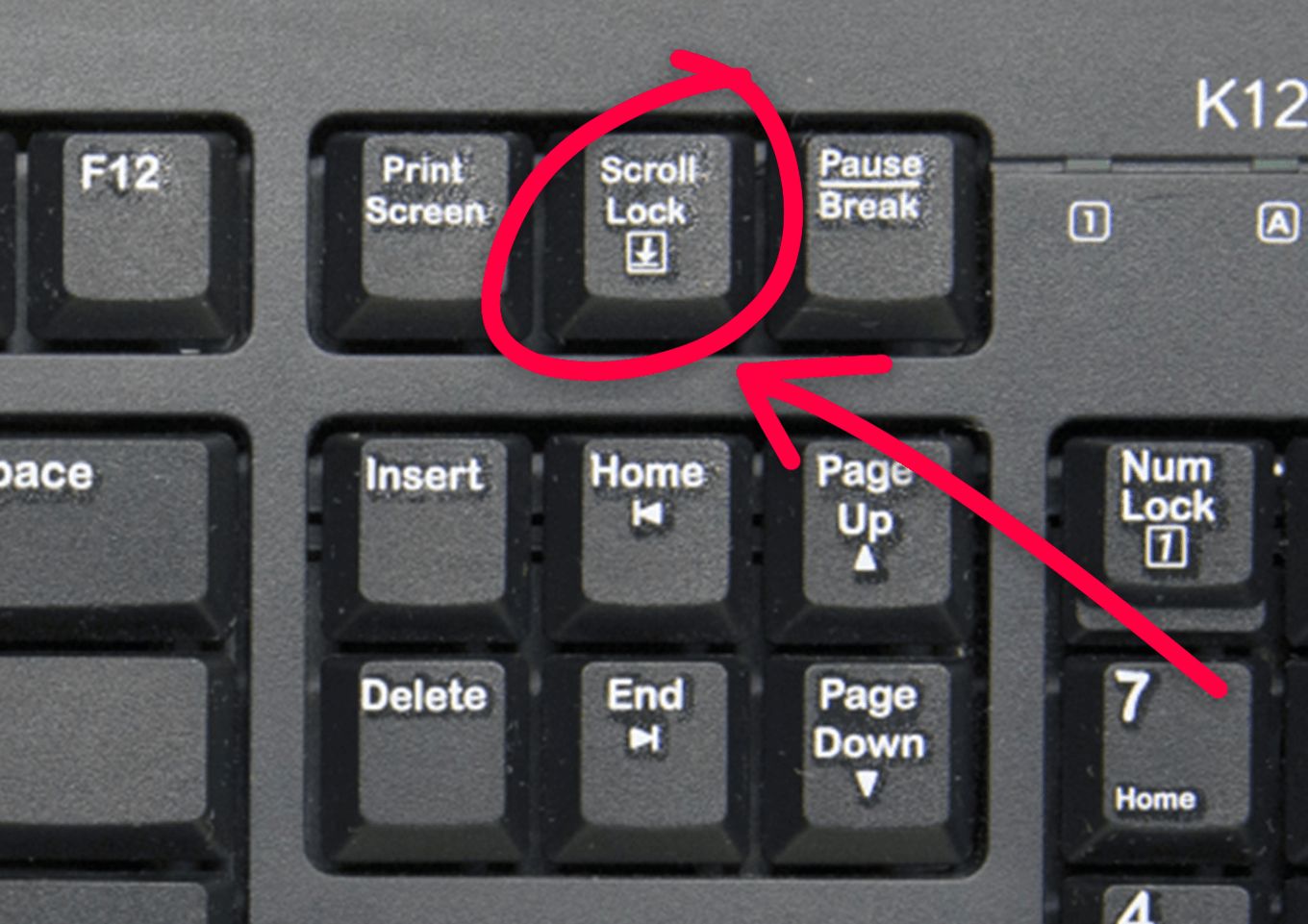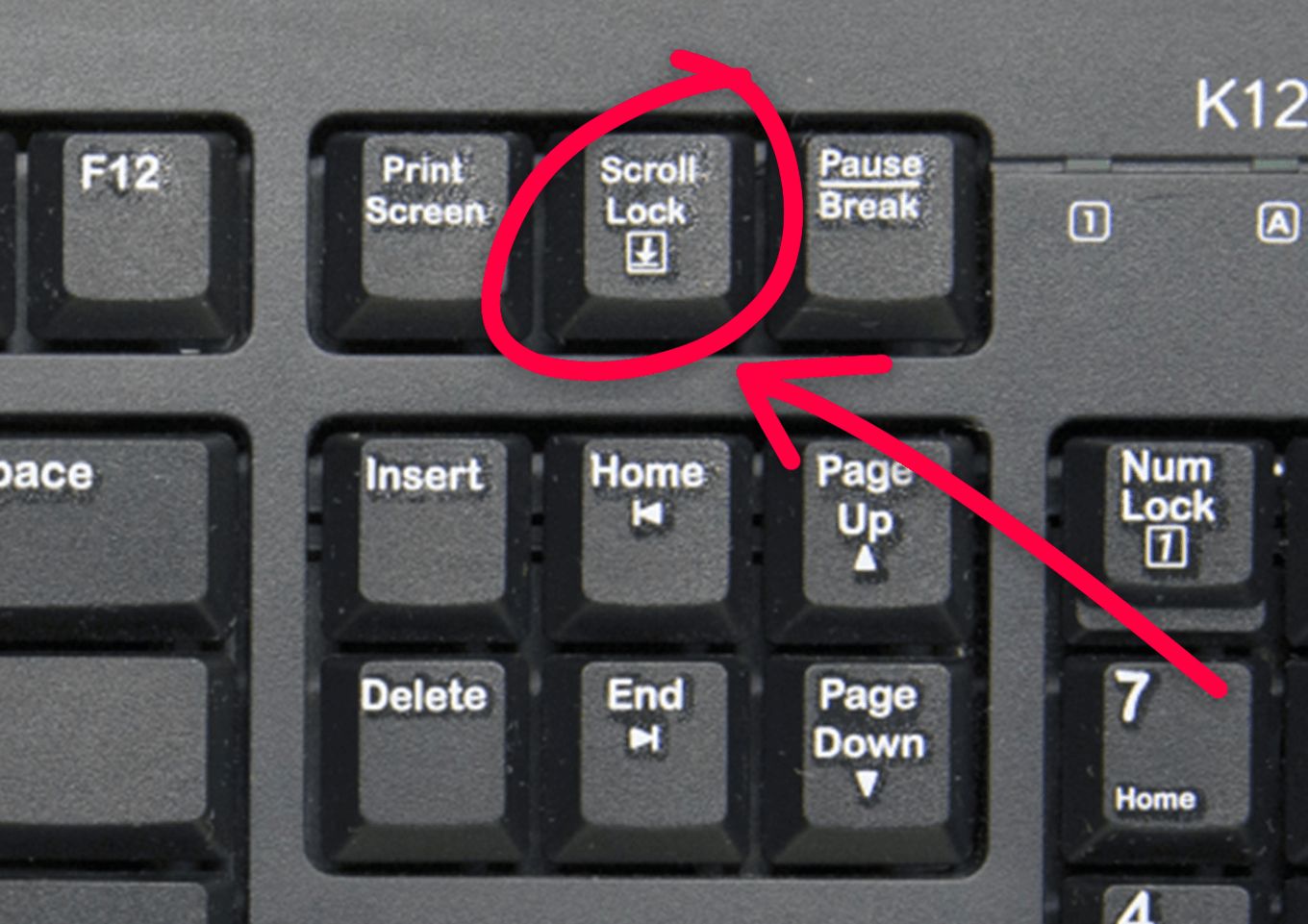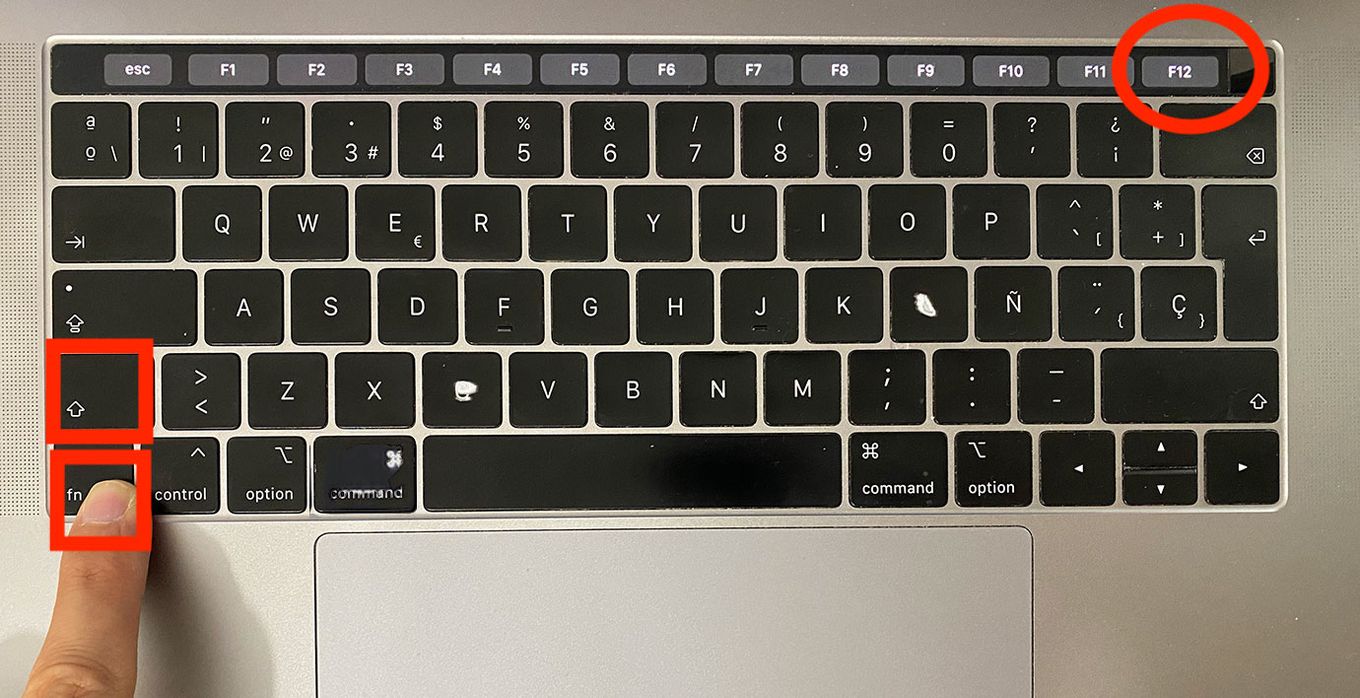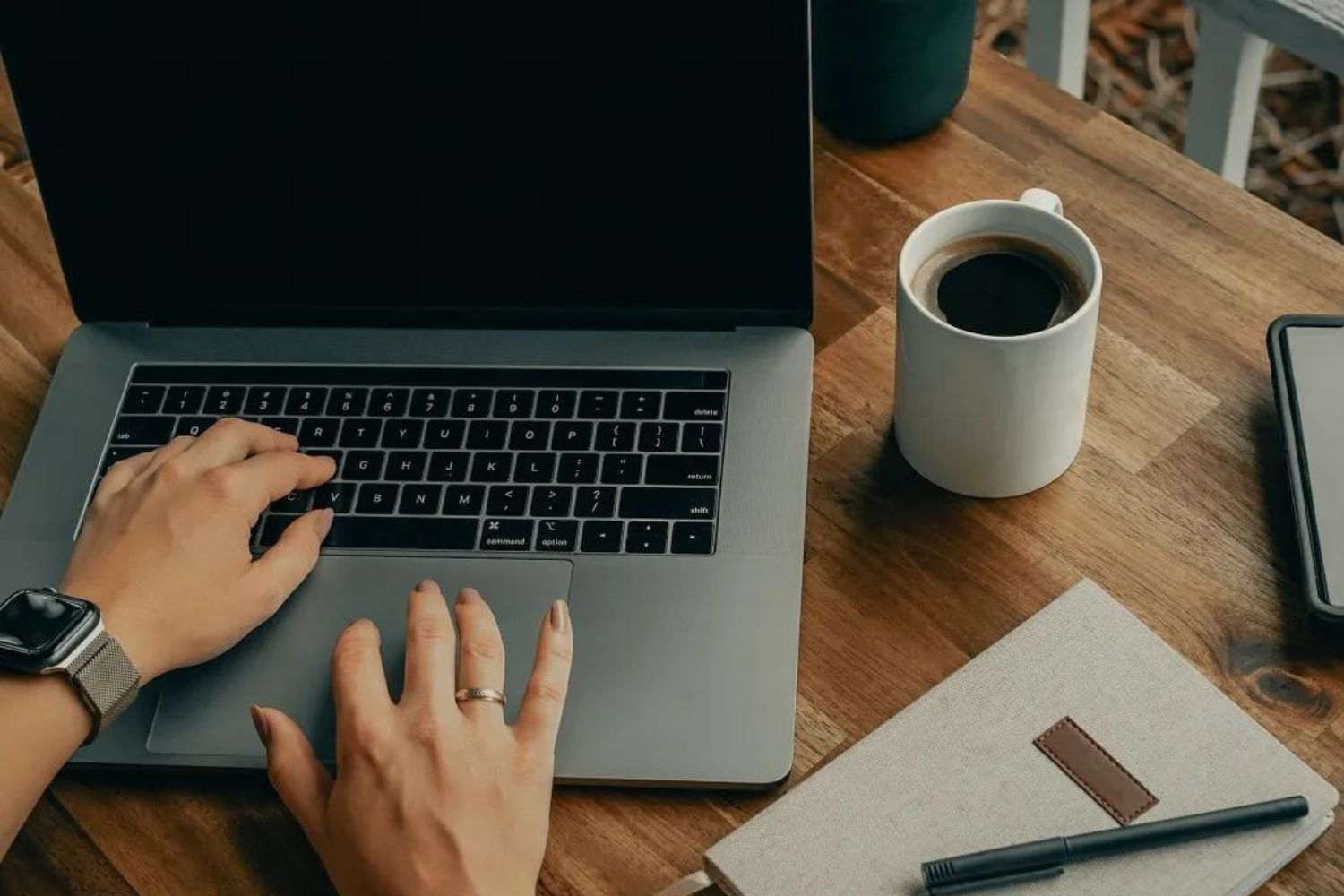Introduction
The Scroll Lock key on a keyboard is a function key that often goes unnoticed or unused by many users. It is typically found on the top-right corner of the keyboard, near the Print Screen and Pause keys. While other keys like Shift, Ctrl, and Alt have clear and widely-used functions, the purpose of Scroll Lock may be less evident to most users.
Originally designed for specialized computer systems and certain software applications, the Scroll Lock key has become less relevant in modern computing. However, it still serves a purpose in specific scenarios and programs where keyboard navigation plays a significant role.
In this article, we will explore the function and location of the Scroll Lock key on both PC and Mac keyboards. We will also discuss why it is not as commonly used as other function keys, and provide alternative methods for scrolling without relying on Scroll Lock.
So, let’s dive in and demystify the Scroll Lock key and its role in today’s computing world.
What is Scroll Lock?
Scroll Lock is a function key on computer keyboards that was initially introduced to control the scrolling behavior of text or graphics on the screen. It was first implemented in the early days of computing when keyboards were primarily used for terminal sessions and text-based applications.
When Scroll Lock is activated, pressing the arrow keys or the Page Up and Page Down keys would cause the screen to scroll up, down, left, or right depending on the keyboard layout and program. This was particularly useful when working with large spreadsheets, long documents, or navigating through complex programs.
However, with the advent of graphical user interfaces (GUIs) and advancements in software design, the need for Scroll Lock diminished. Most modern applications and operating systems no longer utilize the Scroll Lock feature, focusing more on mouse-driven navigation and touch-based scrolling.
Today, the Scroll Lock key is mostly used in specific software programs that require keyboard-driven navigation, such as certain financial applications, data entry systems, or legacy programs. In these cases, the Scroll Lock function may have specific uses, like locking cell references in spreadsheets, disabling screen scrolling, or enabling specific keyboard shortcuts.
While Scroll Lock may seem like a relic of the past, understanding its history and purpose is still relevant, especially for users who work with older software or specialized systems that rely on keyboard-based navigation.
Why is Scroll Lock not commonly used?
Scroll Lock is a function key that has fallen out of favor and is not commonly used in modern computing. There are several reasons why Scroll Lock is less relevant in today’s technology-driven world.
Firstly, the rise of graphical user interfaces (GUIs) has shifted the emphasis from keyboard-centric navigation to mouse-driven interaction. GUIs utilize icons, buttons, and menus that can be easily accessed and manipulated using a mouse or touchpad, reducing the reliance on keyboard shortcuts and function keys like Scroll Lock.
Furthermore, most modern software applications and operating systems have implemented alternative methods for scrolling and navigating through content. Scrolling with the mouse wheel, touch gestures on touchscreens, or dedicated scrollbars have become the primary means of navigating within documents, web pages, and other digital interfaces.
Additionally, the increasing popularity of laptops and notebooks with compact keyboards has contributed to the decline of Scroll Lock. Many laptop keyboards omit the Scroll Lock key altogether to maximize space and reduce clutter. As a result, users of these devices are not even aware of the Scroll Lock function or its potential uses.
Moreover, the limited number of software programs that still utilize Scroll Lock has further diminished its importance. With the advent of more advanced alternatives, such as scroll-specific buttons on mice or customized keyboard shortcuts within applications, the need for Scroll Lock has become even less significant.
Lastly, the lack of awareness and understanding of the Scroll Lock key’s purpose has contributed to its decline. Many users are simply unaware of its existence, and even those who have encountered it may not fully grasp its function or its potential benefits in specific applications.
Overall, the combination of technological advancements, changes in user interfaces, the prevalence of alternative scrolling methods, the omission of the key on compact keyboards, and the lack of awareness or necessity for its use have all contributed to Scroll Lock’s diminished relevance in modern computing.
How to find Scroll Lock on a PC keyboard?
Finding the Scroll Lock key on a PC keyboard can vary depending on the model and layout. While some keyboards feature a dedicated Scroll Lock key, others combine it with other function keys or require the use of a modifier key.
Here are a few methods to locate the Scroll Lock key on a PC keyboard:
- Look for the Scroll Lock key: On keyboards with a dedicated Scroll Lock key, it is typically located in the top-right corner, near the Print Screen and Pause keys. It is often labeled as “Scroll Lock” or abbreviated as “Scroll” or “Scrlk”.
- Use the “Fn” key: Some keyboards place the Scroll Lock function behind a modifier key, such as the “Fn” key. In this case, you would need to press and hold the “Fn” key, then locate the function key that corresponds to Scroll Lock. This combination will activate or deactivate the Scroll Lock function.
- Check the keyboard documentation: If you are unsure about the location of the Scroll Lock key on your specific keyboard model, refer to the manufacturer’s documentation. The manual or online resources should provide detailed information on the key’s location.
- Toggle Scroll Lock through software: In some cases, the Scroll Lock function can be enabled or disabled through software settings. This is typically found in software programs that rely on keyboard navigation or in specialized software for specific use cases.
Once you locate the Scroll Lock key or determine the appropriate key combination, you can use it to toggle the Scroll Lock function as needed. Keep in mind that not all programs recognize or utilize the Scroll Lock function, so its effectiveness may vary depending on the application.
How to find Scroll Lock on a Mac keyboard?
Unlike PC keyboards, Mac keyboards do not typically have a dedicated Scroll Lock key. However, the functionality can still be accessed through alternative methods or keyboard shortcuts on a Mac.
Here are a few ways to find and activate the Scroll Lock function on a Mac keyboard:
- Check the function keys: Some Mac keyboards have function keys that can serve as a Scroll Lock key when combined with the “Fn” key. Look for a key labeled “F14” or “F15” on the top row and press it along with the “Fn” key to toggle the Scroll Lock function.
- Use the “Fn” key: On certain Mac keyboards, the Scroll Lock function can be accessed by pressing and holding the “Fn” key and then pressing another key combination specified by the software or program you are using. The specific combination may vary depending on the application.
- Use keyboard shortcuts in specific programs: Some software programs on Mac allow you to enable or disable the Scroll Lock function through their own keyboard shortcuts. Consult the documentation or preferences of the application you are using to find the specific shortcut for activating Scroll Lock.
- Utilize third-party software: There are third-party software options available that can help enable the Scroll Lock function on a Mac keyboard. These utilities may provide customizable keyboard shortcuts or other methods to activate Scroll Lock. Check trusted software sources or the Apple App Store for available options.
It’s important to note that the availability and accessibility of the Scroll Lock function on a Mac keyboard can vary depending on the model, software, and specific application being used. Take the time to explore the keyboard layout and consult the respective software or documentation to find the most suitable method for accessing Scroll Lock on your Mac.
The function of Scroll Lock in different programs
The Scroll Lock key, although not widely used in modern computing, still has specific functions in certain programs and software applications. While its functionality may vary depending on the program, here are a few examples of how Scroll Lock can be utilized:
- Microsoft Excel: In Excel, the Scroll Lock key serves an important role when working with large spreadsheets. Activating Scroll Lock allows you to navigate within worksheets without moving the active cell. This can be helpful when working with formulas or performing complex data manipulations.
- AutoCAD: Scroll Lock is commonly used in AutoCAD to control the behavior of the cursor and viewport navigation. Enabling Scroll Lock allows the arrow keys to scroll the drawing or navigate within the viewport without changing the active command.
- Financial software: Some financial software applications or data entry systems utilize the Scroll Lock key for specific functions. For example, in certain accounting software, Scroll Lock can be used to toggle between different modes or lock the cursor within a specific field.
- Terminal sessions: Scroll Lock can have different functions in terminal sessions or command line interfaces. It may be used to enable scrollback mode, allowing you to scroll through previous lines of command output or terminal logs.
- Specialized software: Certain specialized software or legacy programs may have unique functions for Scroll Lock. This can include locking terminal sessions, enabling specific navigation modes, or providing access to keyboard shortcuts and commands.
It’s important to note that not all programs utilize the Scroll Lock key or have dedicated functions associated with it. The relevance and function of Scroll Lock can vary depending on the software you are using. Therefore, it’s always recommended to refer to the program’s documentation or support resources to understand the specific functions related to Scroll Lock.
Alternative methods for scrolling without Scroll Lock
Although the Scroll Lock key may not be widely used or available on all keyboards, there are several alternative methods for scrolling without relying on Scroll Lock. These methods vary depending on the platform and software being used. Here are a few popular alternatives:
- Mouse or touchpad scrolling: The most common method of scrolling is using a mouse or touchpad. Simply move the scroll wheel on a mouse or swipe your finger up or down on a touchpad to scroll through documents, web pages, or other digital content.
- Keyboard shortcuts: Many applications have keyboard shortcuts specifically designed for scrolling. For example, in web browsers, pressing the Spacebar moves the page down, while pressing Shift+Spacebar moves the page up. Understanding and utilizing keyboard shortcuts can provide efficient scrolling options.
- Scrollbars: Depending on the program or software, scrollbars may be available to manually scroll through content. These are typically located on the right side of the screen and can be clicked and dragged to scroll up or down.
- Gestures on touchscreens: If you are using a device with a touchscreen, you can use touch gestures to scroll. This may involve swiping up or down with your fingers to navigate through content.
- Keyboard navigation: In some programs, you can use arrow keys or specific key combinations to scroll through content. This can be especially useful in terminal sessions or text-based interfaces where mouse or touchpad scrolling may not be available.
Additionally, some software applications allow you to modify scrolling behavior or customize scrolling settings to suit your preferences. This can include adjusting scrolling speed, enabling smooth scrolling, or configuring the behavior of scroll-related features.
It’s important to explore and experiment with these alternative scrolling methods to find the one that works best for your specific needs and the software you are using. While Scroll Lock may have once been a primary means of scrolling, modern technology has introduced various other options to enhance and streamline the scrolling experience.
Conclusion
The Scroll Lock key, though often overlooked and underused, has a specific purpose in certain software programs and specialized systems. However, its relevance has significantly diminished in modern computing due to technological advancements and changes in user interfaces.
As we explored in this article, locating the Scroll Lock key on a PC keyboard can vary depending on the model and layout. Mac keyboards, on the other hand, typically do not feature a dedicated Scroll Lock key, requiring alternative methods or keyboard shortcuts to access its functionality.
While Scroll Lock may not be commonly used in today’s computing landscape, there are several alternative methods for scrolling without relying on this key. These include mouse or touchpad scrolling, keyboard shortcuts, scrollbars, touch gestures on touchscreens, and keyboard navigation.
Understanding the functions of the Scroll Lock key in different programs is essential for users working with specialized software or legacy systems that still rely on keyboard-based navigation. However, for most general computing tasks, the availability and reliance on Scroll Lock are minimal.
As technology continues to evolve, the Scroll Lock key’s importance may further decline, making way for more intuitive and efficient scrolling methods. It’s essential for users to adapt to these alternative scrolling techniques and explore the range of possibilities offered by modern computer systems.
In conclusion, while the Scroll Lock key may have had its place in the past, its relevance has diminished in today’s computing world. Understanding its function and alternative scrolling methods can help users navigate their systems effectively and embrace the advancements of modern technology.