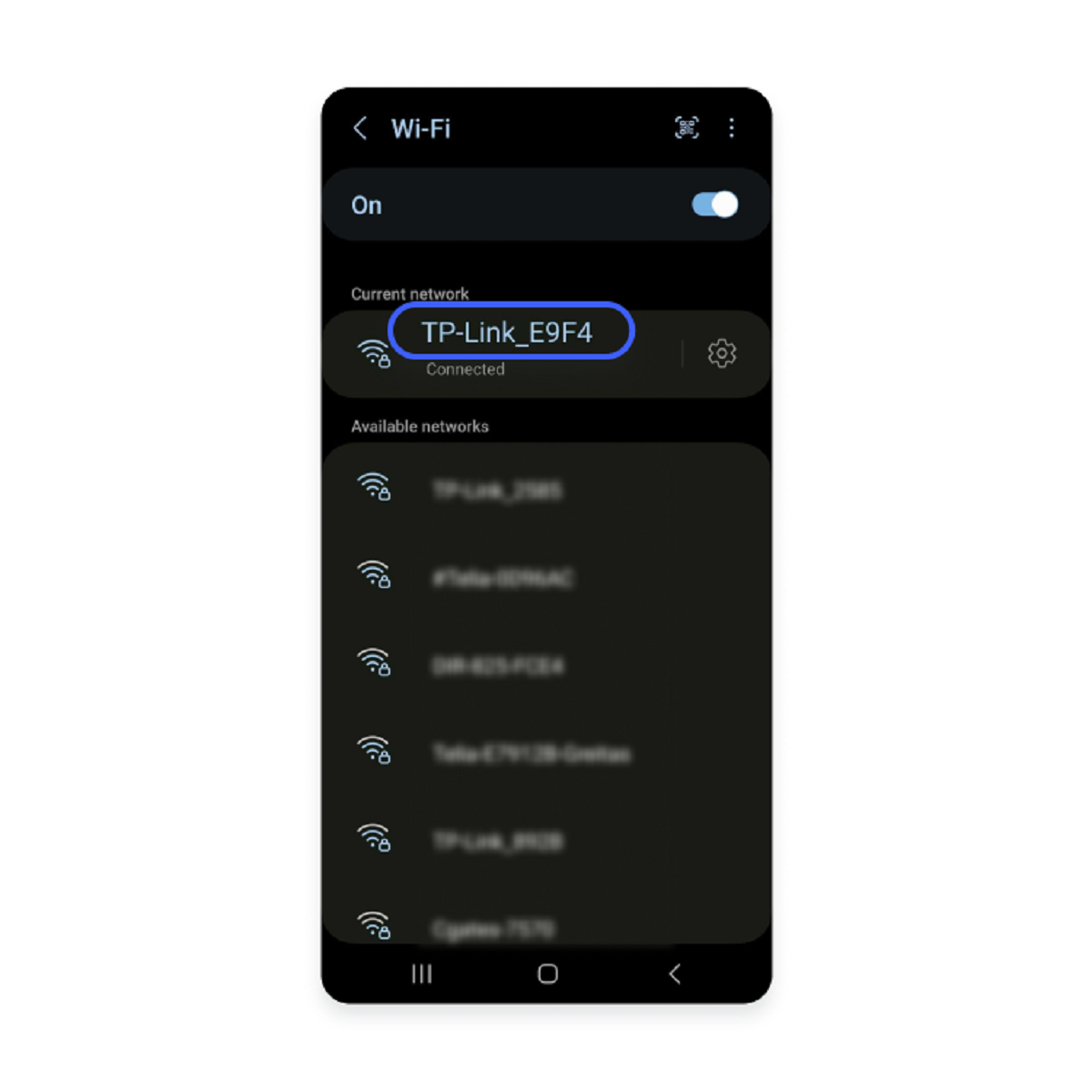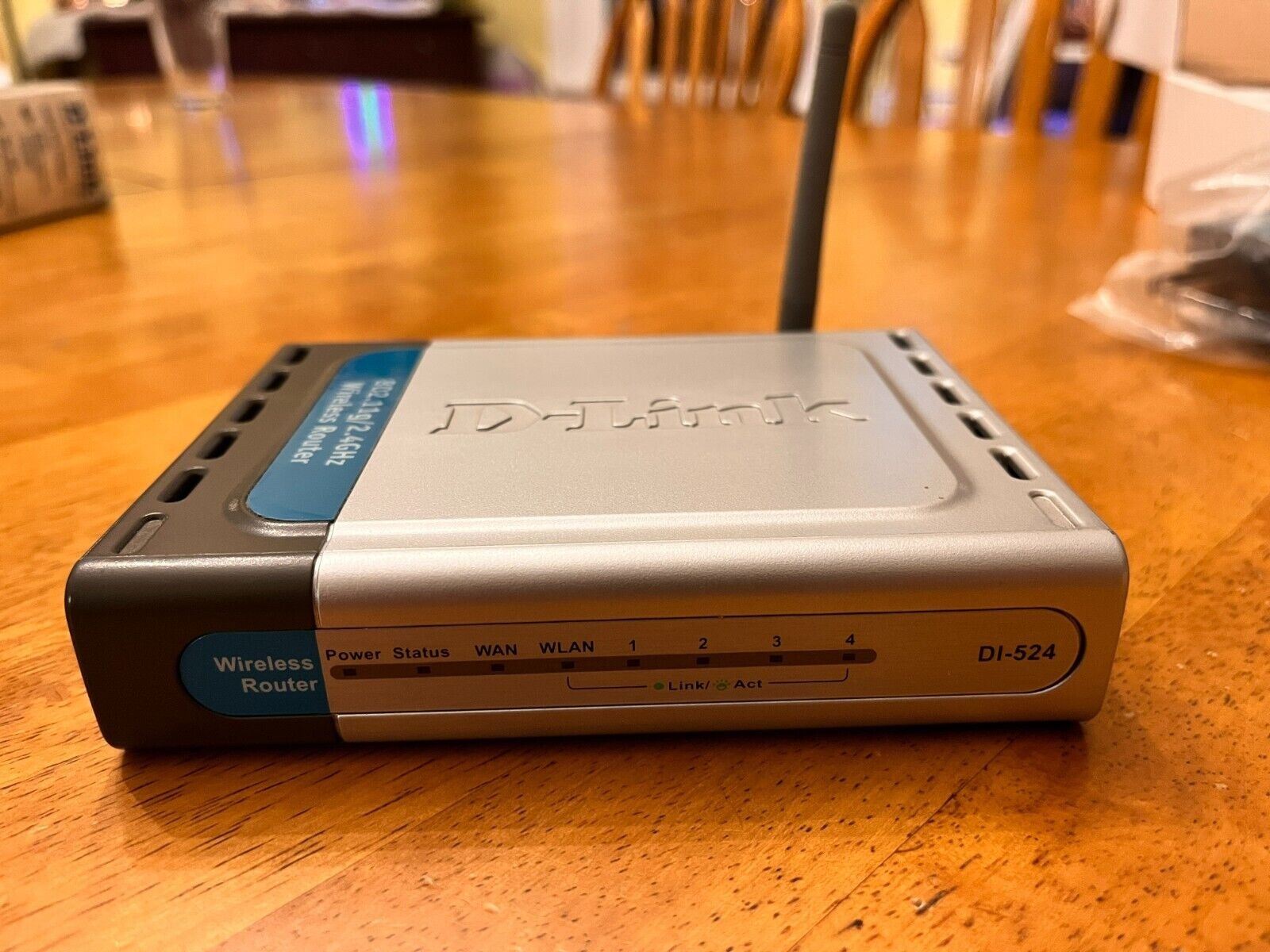Introduction
When it comes to network security, one of the often overlooked aspects is the default settings of a wireless router. Many users simply plug in their router and start using the internet without much thought to the default configurations. However, these default settings can leave your network vulnerable to various security risks.
Understanding the impact of default router settings on network security is crucial for maintaining a safe and protected online environment. In this article, we will explore two default wireless router settings that can significantly affect network security and discuss the steps you can take to address these vulnerabilities.
We will delve into the default admin login credentials and the wireless encryption type and password. These two settings form the core of your router’s security framework and play a vital role in safeguarding your network from unauthorized access.
By default, most routers come with generic admin login credentials, such as “admin” for both the username and password. This universal default setting makes it easy for hackers to gain access to your router’s administrative panel and manipulate the network settings. Therefore, it is crucial to change the default credentials and set up a unique and strong password to prevent unauthorized access to your router.
The wireless encryption type and password are equally critical in ensuring network security. The default encryption type is often set to WEP (Wired Equivalent Privacy), which is highly vulnerable to attacks. It is recommended to use WPA2 (Wi-Fi Protected Access II) as the encryption type, as it offers greater security and is considered virtually unbreakable when paired with a strong password. It is essential to change the default encryption type and set a robust password to prevent unauthorized users from infiltrating your network.
By taking control of these two default settings, you significantly enhance your network’s security and minimize the risk of unauthorized access or data breach. In the following sections, we will explore additional default router settings that can impact network security and discuss ways to mitigate these risks. By proactively managing these settings, you ensure a safer online experience for you and your network users.
Default Admin Login Credentials
One of the most critical aspects of router security is the default admin login credentials. When you first set up your wireless router, it typically comes with generic and widely known login details, such as “admin” for both the username and password. Unfortunately, many users overlook the importance of changing these default settings, leaving their network vulnerable to attacks.
Default admin credentials create an open invitation for hackers to gain access to your router’s administrative panel. Once inside, they can easily manipulate the network settings, redirect internet traffic, and even harvest sensitive information. It is vital to understand that these default credentials are well-known and can be easily found on the internet, making it a prime target for malicious individuals.
To secure your network, you must change the default admin login credentials to something unique and strong. Start by accessing your router’s web-based interface through a browser. Typically, you can enter the default gateway IP address (e.g., 192.168.0.1) in the address bar to access the router’s settings page.
Once you are logged in, navigate to the administration or security section, where you will find the option to change the admin username and password. Choose a username that is different from the default and difficult for others to guess. When selecting a password, make sure to use a combination of upper and lower case letters, numbers, and special characters. Avoid using common words or personal information that can be easily guessed, such as your name or address.
Remember to store your new admin login credentials in a secure place, as you may need them to access the router settings in the future. Additionally, if you share your network with others, consider creating separate accounts with limited privileges for each user, rather than sharing the admin account.
By changing the default admin login credentials, you significantly reduce the risk of unauthorized access and enhance the overall security of your network. It is a simple yet effective step to protect your router and keep your network safe from potential threats.
Wireless Encryption Type and Password
Another critical aspect of securing your wireless network is to address the default wireless encryption type and password settings. By default, many routers come with a wireless encryption type set to WEP (Wired Equivalent Privacy). However, WEP is highly vulnerable to attacks and can be easily exploited by experienced hackers.
To enhance the security of your network, it is essential to change the default encryption type to WPA2 (Wi-Fi Protected Access II). WPA2 is currently the most secure encryption standard available and offers robust protection against unauthorized access and data breaches.
When changing the encryption type, you will also need to set a strong and unique password. A weak or easily guessable password can render even the most secure encryption useless. It is recommended to create a password that is at least 12 characters long and includes a mix of uppercase and lowercase letters, numbers, and special characters.
Avoid using common words or personal information that can be easily guessed, such as your name, address, or birthdate. Additionally, refrain from using sequential or repetitive characters. The goal is to create a password that is difficult for anyone to figure out, including those who might have some knowledge about you or your network.
Changing the wireless encryption type and password is typically done through your router’s settings page. Access the router’s web-based interface through a browser, using the default gateway IP address. Once logged in, navigate to the wireless settings section, where you can select the desired encryption type (WPA2) and enter the new password.
After making these changes, all devices connected to your network will need to reauthenticate using the new encryption type and password. Ensure that you update the configuration settings on all your devices to ensure a smooth transition.
It is also worth noting that periodically changing your wireless password adds an extra layer of security. Consider updating your password every few months or whenever you suspect unauthorized access to your network.
By changing the default wireless encryption type to WPA2 and setting a strong password, you significantly improve the security of your network. These measures make it much more challenging for hackers to gain access to your network and safeguard your sensitive information.
SSID Broadcasting
SSID (Service Set Identifier) broadcasting is another default setting in wireless routers that can impact network security. The SSID is the name of your wireless network that is visible to other devices in range. By default, most routers are set to broadcast their SSID, making it easier for devices to detect and connect to the network.
While SSID broadcasting can seem convenient, it can also make your network more vulnerable to unauthorized access. When the SSID is broadcasted, anyone within range can see your network’s name and potentially attempt to connect to it.
Disabling SSID broadcasting is a simple yet effective way to enhance the security of your network. By hiding your network’s name, you make it more challenging for potential attackers to detect and target your network. Instead of being listed as an available network, your network’s SSID will remain hidden from those who are not already connected to it.
To disable SSID broadcasting, you will need to access your router’s settings page through a web browser. Once logged in, navigate to the wireless settings section, where you will find the option to enable or disable SSID broadcasting. Choose the option to disable it and save your new settings.
After disabling SSID broadcasting, your network will no longer be visible to devices scanning for available networks. However, keep in mind that this does not make your network completely invisible or undetectable to determined hackers. Advanced scanning techniques can still discover hidden networks. Nonetheless, disabling SSID broadcasting adds an extra layer of security by making it less likely for casual attackers to target your network.
It’s important to note that when you disable SSID broadcasting, you will need to manually enter your network’s name (SSID) when connecting new devices. This may be slightly inconvenient, but it greatly enhances the security of your network.
By disabling SSID broadcasting, you reduce the visibility of your network to potential attackers and minimize the risk of unauthorized access. It is a preventive measure that adds an extra layer of security to your wireless network.
Remote Administration
Remote administration is a default feature in some wireless routers that allows users to access and manage their router’s settings from outside their local network. While this feature can be convenient for network management, it can also introduce significant security risks if not properly configured or disabled.
Leaving remote administration enabled means that anyone with the correct credentials can access your router’s settings from anywhere in the world. If an attacker gains access to your router’s management interface, they can manipulate settings, open backdoors, or even disable your security measures.
To enhance the security of your network, it is imperative to disable remote administration if you do not require it. By disabling this feature, you limit access to your router’s settings to only those devices connected to your local network, significantly reducing the risk of unauthorized access.
To disable remote administration, you need to access your router’s settings through a web browser. From the router’s web-based interface, navigate to the administration section and look for the option related to remote administration. Disable the remote administration feature and save the changes.
It’s important to note that some routers allow you to specify IP addresses or ranges that are allowed to access the router remotely. If you need to access your router’s settings when you are away from your network, consider enabling this feature and specifying a limited range of trusted IP addresses or using a VPN (Virtual Private Network) for secure remote access.
By disabling remote administration or restricting access to trusted devices, you significantly reduce the risk of unauthorized access and potential security breaches. It ensures that only authorized users within your local network can manage and configure your router settings.
Remember that proper configuration and regular monitoring of your router settings are crucial for maintaining network security. Keep your router’s firmware up-to-date and periodically review and modify settings as needed to stay one step ahead of potential security threats.
UPnP (Universal Plug and Play)
UPnP (Universal Plug and Play) is a default feature found in many routers that allows connected devices to automatically discover and interact with each other on the network. UPnP simplifies the process of setting up and configuring devices, allowing them to communicate seamlessly without manual intervention.
While UPnP can be convenient, it also poses potential security risks. By default, UPnP opens ports and creates pathways for devices to communicate with each other, which can also be exploited by malicious actors to gain unauthorized access to your network or compromise your devices.
To enhance the security of your network, it is recommended to disable or limit UPnP functionality unless it is absolutely necessary for the proper functioning of specific devices or applications.
To disable UPnP, you will need to access your router’s settings through a web browser. From the router’s web-based interface, navigate to the UPnP settings section and disable the UPnP feature. Save the changes, and this will prevent devices on your network from automatically configuring and opening ports.
If there are specific devices or applications that require UPnP to function correctly, you may consider enabling UPnP but with caution. Some routers allow you to specify which devices or applications are allowed to use UPnP, effectively limiting its functionality only to those necessary devices or applications.
Additionally, regularly updating your router’s firmware is crucial to ensure any security vulnerabilities associated with UPnP are addressed. Router manufacturers often release firmware updates that include security patches and improvements to address known issues.
Overall, while UPnP can be beneficial for simplifying device configuration, it is important to fully understand its implications on your network’s security. By disabling or limiting UPnP, you can reduce potential risks and maintain better control over your network’s security.
Always exercise caution when enabling any device or application-specific features that allow automatic port forwarding or configuration, as they can inadvertently expose your network to security threats. Continuously monitoring your network and keeping up with best practices in router security are essential steps in maintaining a secure and protected network environment.
Firmware Updates
Firmware is the software that runs on your router, providing the necessary functionality for it to operate. Like any software, router firmware can have vulnerabilities that can be exploited by attackers. To address these vulnerabilities and ensure optimal performance and security, router manufacturers regularly release firmware updates.
Updating your router’s firmware is crucial for maintaining network security. Firmware updates often include security patches, bug fixes, and improvements to protect against known vulnerabilities and enhance the overall functionality and stability of the device.
By keeping your router’s firmware up to date, you ensure that any potential security exploits are addressed, reducing the risk of unauthorized access and data breaches. Firmware updates may also introduce new features, performance enhancements, and compatibility improvements with the latest technologies.
Router manufacturers typically provide firmware updates through their official websites or through the router’s web-based interface. It is essential to follow the manufacturer’s instructions carefully to avoid any issues during the updating process.
Before updating your router’s firmware, it is recommended to perform a backup of your current settings. This can help restore your previous configurations in case any issues arise during the update. Furthermore, ensure that your router is connected to a stable power source and that your Internet connection is reliable.
Once you have confirmed that you are ready to proceed, initiate the firmware update process as per the manufacturer’s instructions. This may involve downloading the latest firmware file from the manufacturer’s website or initiating an update through the router’s web-based interface. Follow the firmware update instructions precisely to avoid any interruptions or errors.
After the firmware update is complete, it is essential to review and reapply your network settings, ensuring that everything is working correctly. Take this opportunity to change default settings, update passwords, and reconfigure any necessary network settings.
Finally, it is vital to regularly check for new firmware updates and apply them promptly. Set up notifications or check the manufacturer’s website periodically to stay informed about any releases. Keep in mind that new security vulnerabilities can emerge over time, so staying up to date with firmware updates is crucial.
Updating your router’s firmware is a proactive step in network security. By staying current with firmware updates, you actively protect your network from potential vulnerabilities and enjoy the benefits of improved performance and functionality.
Conclusion
In conclusion, the default settings of a wireless router can have a significant impact on network security. Addressing these default settings is crucial for maintaining a safe and protected online environment.
Changing the default admin login credentials and securing the wireless encryption type and password are the primary steps in enhancing router security. By setting unique and strong login credentials, you prevent unauthorized access to your router’s administrative panel. Additionally, selecting a robust encryption type, such as WPA2, and creating a strong password help safeguard your network from potential threats.
Other default settings, like SSID broadcasting and remote administration, also warrant attention. Disabling SSID broadcasting makes it harder for attackers to detect and target your network, while disabling or limiting remote administration reduces the risk of unauthorized access to your router’s settings. Regularly updating your router’s firmware is equally vital, as it ensures that any security vulnerabilities are addressed and overall performance is improved.
By proactively managing these default settings and making necessary adjustments, you significantly reduce the risk of unauthorized access, data breaches, and potential security threats. It is crucial to stay informed about the latest best practices and security measures to maintain a secure network environment.
Remember that network security is an ongoing process. Regularly reviewing and updating your router’s settings, implementing strong passwords, and keeping up with firmware updates are essential proactive steps to keep your network safe and protected. By prioritizing network security, you can enjoy a worry-free online experience and protect your sensitive information from potential threats.