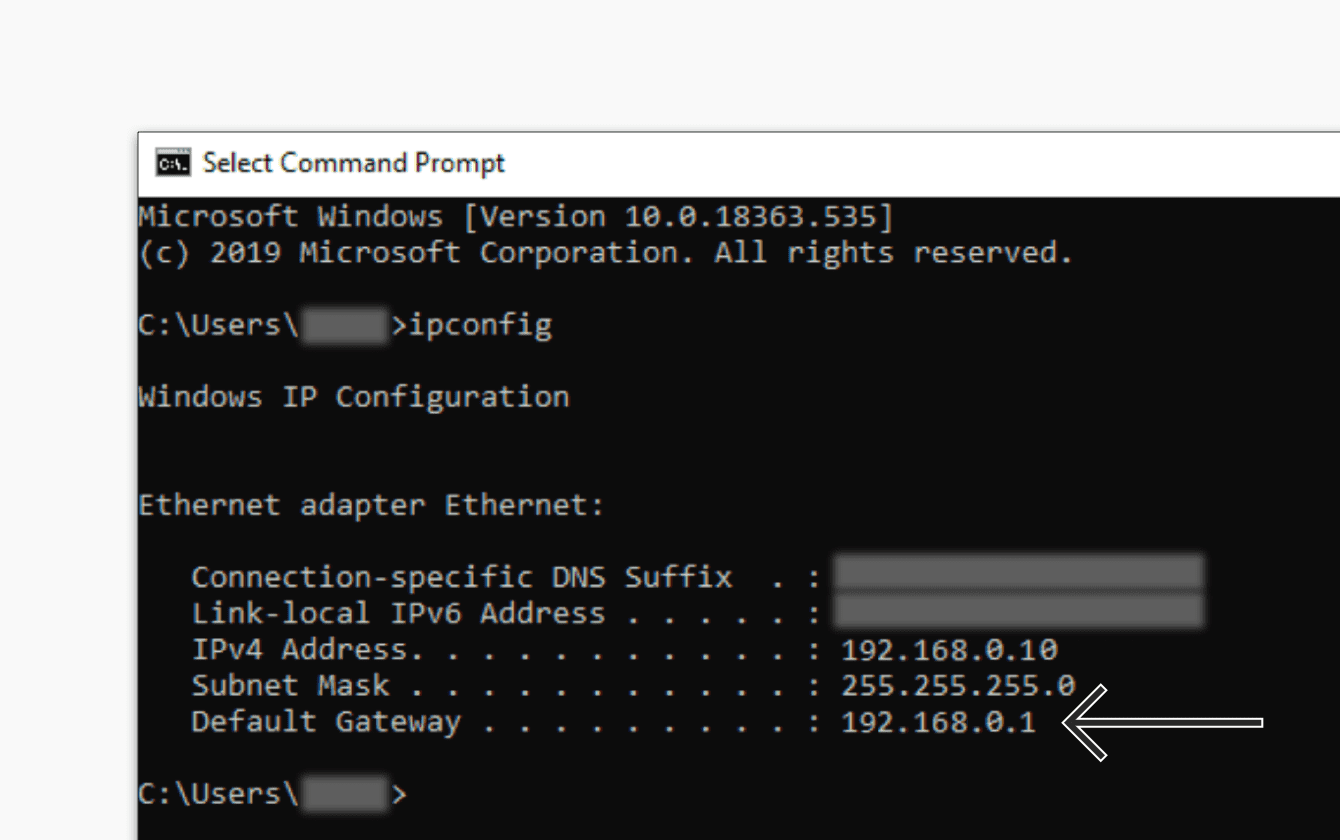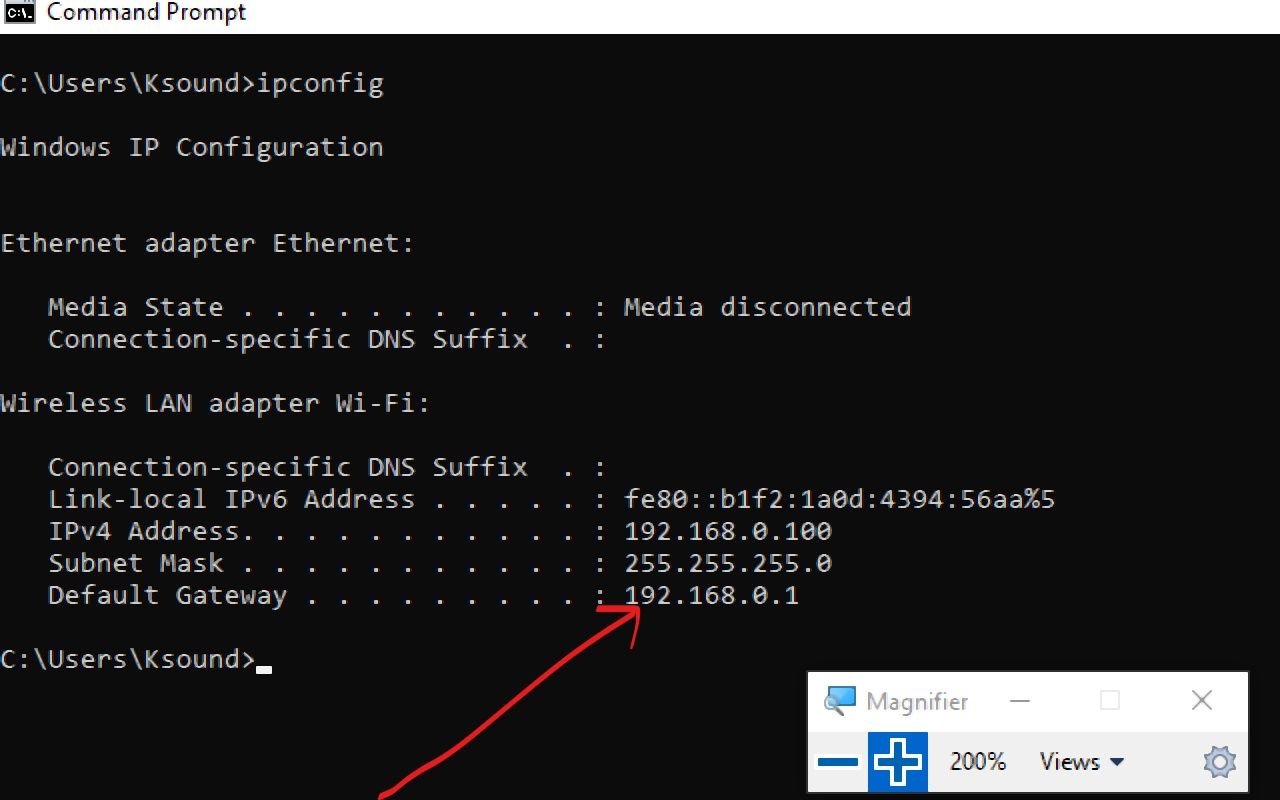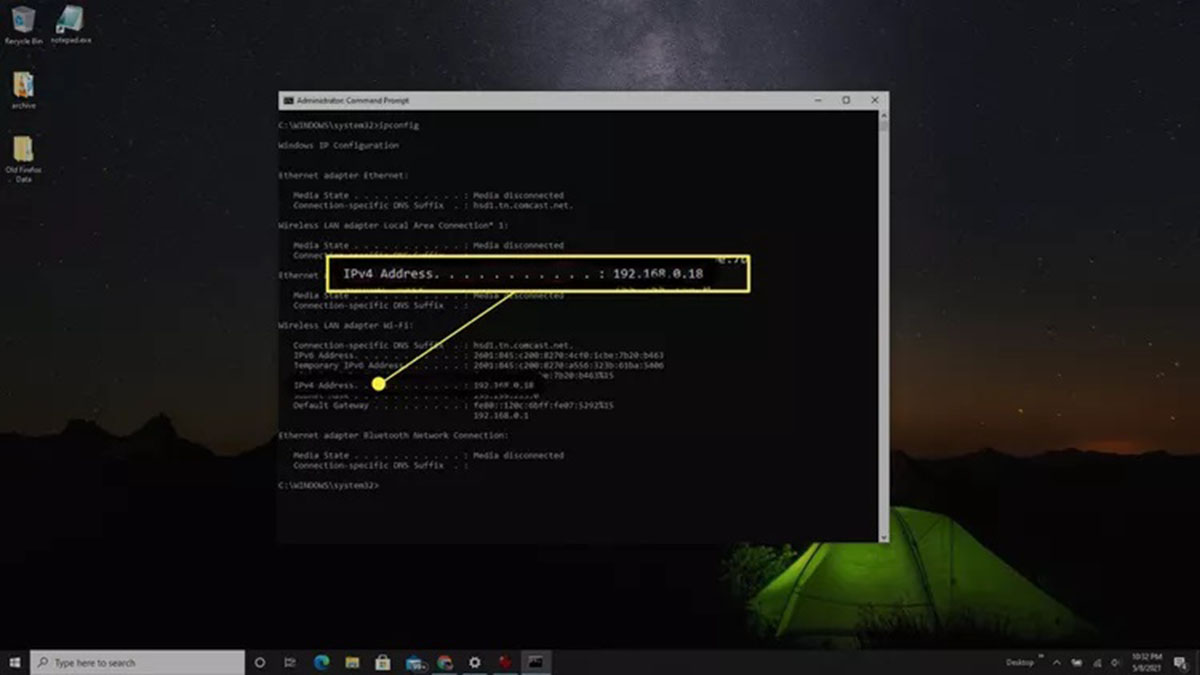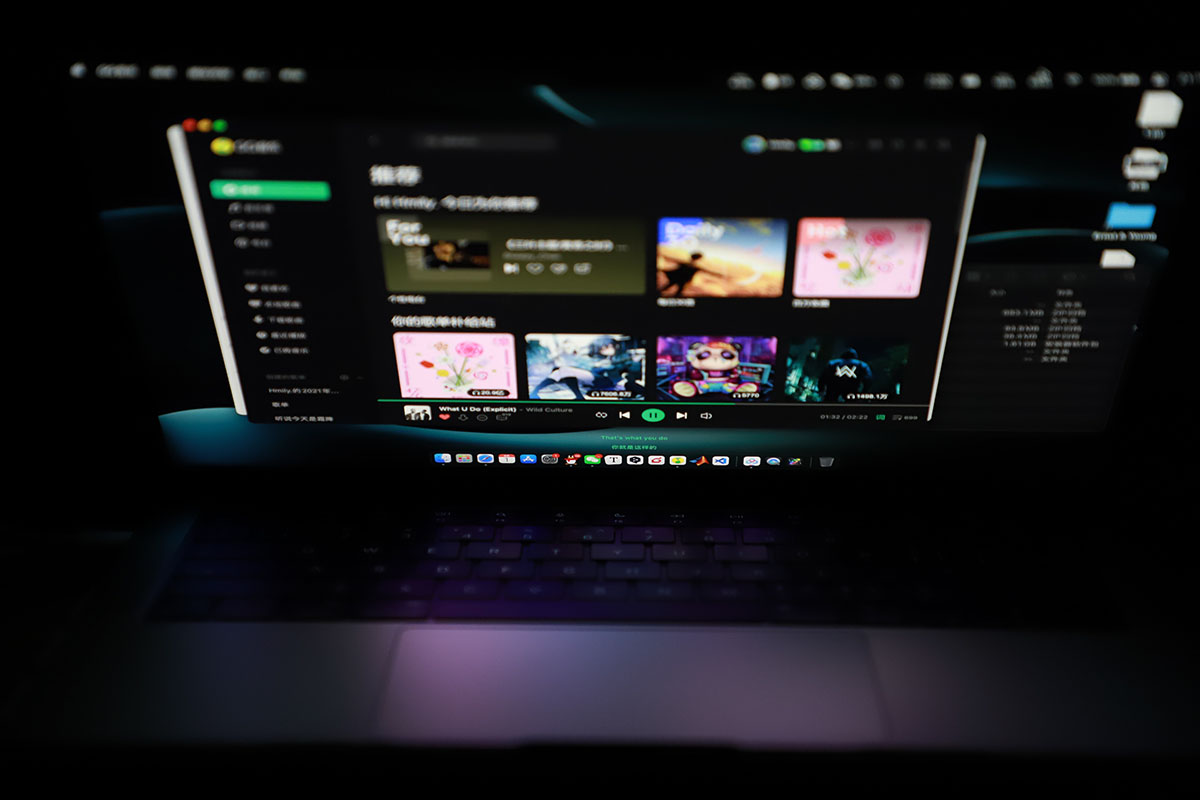Introduction
When it comes to setting up or troubleshooting network connections, the Default Gateway IP Address plays a crucial role. It serves as the entry point for your local network to connect with the internet. By understanding how to find your Default Gateway IP Address, you can gain access to your router’s configuration settings and resolve any network-related issues.
But what exactly is a Default Gateway IP Address? And why is it important to know how to find it? In this article, we will explore the significance of the Default Gateway IP Address and provide step-by-step instructions on how to find it on various devices and operating systems.
A Default Gateway IP Address is the IP address assigned to your home router or modem. It acts as the intermediary between your devices and the internet. Whenever you send a request to access a website or any online resource, your device sends the request to the Default Gateway, which then forwards it to the appropriate destination on the internet.
Knowing how to find your Default Gateway IP Address is essential for several reasons. Firstly, it allows you to access your router’s administration interface, where you can make configuration changes such as setting up a password, managing connected devices, or troubleshooting network problems.
Secondly, when facing internet connection issues, identifying the Default Gateway IP Address can help you diagnose and fix problems. By accessing your router’s settings, you can check connectivity status, update firmware, or change the DNS settings to improve network performance.
Now that you understand the importance of finding your Default Gateway IP Address, let’s delve into the step-by-step instructions to locate it on different devices and operating systems. Whether you are using Windows, Mac, Linux, Android, or iOS, we have got you covered.
What is a Default Gateway IP Address?
A Default Gateway IP Address serves as the access point or gateway for devices on a local network to connect to the internet. It is a vital component of the networking infrastructure and plays a critical role in routing data packets between your devices and the internet.
Every device connected to a network, whether it is a computer, smartphone, or gaming console, needs an IP address to communicate with other devices and access online resources. This IP address can be either dynamically assigned by a DHCP server or manually configured. However, the Default Gateway IP Address is different from the device’s own IP address.
The Default Gateway IP Address is specifically assigned to the router or modem that connects your local network to the internet. It acts as the central hub for all network traffic, managing the flow of data packets between devices within the local network and the internet.
Think of the Default Gateway IP Address as a post office or a traffic cop. When you send a request to access a website or any online service, your device sends the request to the Default Gateway. The Default Gateway then examines the destination of the request and forwards it to the appropriate location on the internet.
Without a Default Gateway IP Address, your devices wouldn’t know how to find or connect to resources beyond your local network. It is like not having a map or directions to reach your desired destination.
The Default Gateway IP Address is typically assigned in the private IP address range, such as 192.168.0.1 or 192.168.1.1. These private IP addresses are reserved for use within a local network and are not routable on the internet.
By accessing the Default Gateway IP Address, you can also gain access to your router’s administration interface. This allows you to configure various settings, such as setting up a secure password, managing connected devices, configuring port forwarding, and troubleshooting network issues.
Now that you have a better understanding of what a Default Gateway IP Address is and its importance in establishing an internet connection, let’s proceed to the next section, where we will learn how to find the Default Gateway IP Address on Windows operating systems.
Why do you need to find your Default Gateway IP Address?
Finding your Default Gateway IP Address is essential for several reasons. Let’s explore why it is important to know this information:
1. Network Troubleshooting: When you encounter connectivity issues or face problems with your internet connection, knowing your Default Gateway IP Address can help you diagnose and resolve the problem. By accessing your router’s administration interface, you can check the network status, view connected devices, and perform troubleshooting steps to fix the issue.
2. Configure Router Settings: Your router’s administration interface allows you to configure various settings to enhance your network security and performance. By knowing your Default Gateway IP Address, you can access this interface and make changes such as setting up a secure password, enabling firewall protection, managing port forwarding, or updating the firmware to ensure optimal router performance.
3. Manage Connected Devices: Your router keeps a record of all devices connected to your network. By accessing the router’s administration interface using the Default Gateway IP Address, you can view the list of connected devices and manage them. This helps you identify any unauthorized devices and ensure that only trusted devices are connected to your network.
4. Improve Network Performance: Your Default Gateway IP Address allows you to adjust various settings that can improve the overall performance of your network. For instance, you can change the DNS (Domain Name System) settings to use a faster or more reliable DNS server, which can result in faster website loading times and smoother internet browsing.
5. Security Enhancements: By accessing your router’s settings via the Default Gateway IP Address, you can enhance your network security. You can enable encryption protocols (such as WPA3), set up a guest network to isolate guests from your main network, or enable MAC address filtering to allow only authorized devices to connect to your network.
6. Understand Network Topology: Knowing your Default Gateway IP Address can provide insights into your network’s topology. It allows you to identify the main router in your network and understand the hierarchy of devices connected to it. This information can be useful for network planning, troubleshooting, and optimizing data flow within your network.
As you can see, finding your Default Gateway IP Address is crucial for managing and maintaining your network. It empowers you to resolve connectivity issues, configure router settings, manage connected devices, enhance network performance, strengthen security measures, and gain a better understanding of your network infrastructure.
In the next sections, we will discuss step-by-step instructions on how to find the Default Gateway IP Address on different operating systems including Windows, Mac, Linux, Android, and iOS.
Steps to find Default Gateway IP Address on Windows
Here are the steps to find your Default Gateway IP Address on a Windows operating system:
- Press the Start button on your desktop and type “Command Prompt” in the search bar. Click on the Command Prompt app to open it.
- Once the Command Prompt window is open, type “ipconfig” and press Enter. This command displays the network configuration information for your system.
- Scroll through the information displayed and look for the line that says “Default Gateway” followed by an IP address. This is your Default Gateway IP Address.
- Note down the Default Gateway IP Address for future reference or use.
Alternatively, you can also find the Default Gateway IP Address by following these steps:
- Right-click on the network icon in the system tray, located at the bottom-right corner of the screen.
- Select “Open Network & Internet settings.” This will open the Network & Internet settings window.
- Click on the “Change adapter options” link. This will open the Network Connections window.
- Right-click on the network connection you are currently using and select “Status” from the context menu.
- In the Status window, click on the “Details” button.
- In the Network Connection Details window, look for the line that says “IPv4 Default Gateway.” The accompanying IP address is your Default Gateway IP Address.
- Take note of the Default Gateway IP Address for future reference or use.
By following these steps, you will be able to easily find your Default Gateway IP Address on a Windows operating system. This information will come in handy when configuring your router settings or troubleshooting network connectivity issues.
Steps to find Default Gateway IP Address on Mac
To find your Default Gateway IP Address on a Mac, follow these simple steps:
- Click on the Apple menu icon located in the top-left corner of your screen and select “System Preferences” from the drop-down menu.
- In the System Preferences window, click on the “Network” icon. This will open the Network settings.
- From the list of network connections on the left side of the window, select the active network connection that you are currently using (e.g., Wi-Fi or Ethernet).
- Click on the “Advanced” button located at the bottom-right corner of the window.
- In the next window, click on the “TCP/IP” tab.
- Look for the line that says “Router” followed by an IP address. This IP address is your Default Gateway IP Address.
- Note down the Default Gateway IP Address for future reference or use.
Alternatively, you can also find the Default Gateway IP Address on a Mac by following these steps:
- Click on the Spotlight Search icon located in the top-right corner of the menu bar or press Command + Spacebar.
- Type “Terminal” in the search bar and press Enter. This will open the Terminal application.
- In the Terminal window, type “netstat -nr | grep default” and press Enter. This command displays the network routing table, including the Default Gateway IP Address.
- Look for a line that starts with “default” followed by an IP address. This IP address is your Default Gateway IP Address.
- Note down the Default Gateway IP Address for future reference or use.
By following these steps, you can easily find your Default Gateway IP Address on a Mac. Knowing this information can be helpful when configuring your router settings, troubleshooting network issues, or performing other network-related tasks.
Steps to find Default Gateway IP Address on Linux
If you are using a Linux distribution and need to find your Default Gateway IP Address, you can follow these steps:
- Open a terminal window by pressing Ctrl + Alt + T.
- In the terminal, type the following command and press Enter:
ip route show - Look for the line that starts with “default via” or “default dev” followed by an IP address. This IP address is your Default Gateway IP Address.
- Note down the Default Gateway IP Address for future reference or use.
If the above method doesn’t work, you can try the following alternative method:
- Open a terminal window by pressing Ctrl + Alt + T.
- In the terminal, type the following command and press Enter:
route -n - Look for the line that starts with “0.0.0.0” or “default” followed by an IP address. This IP address is your Default Gateway IP Address.
- Note down the Default Gateway IP Address for future reference or use.
Linux distributions can have different network configuration tools, so the commands and methods to find the Default Gateway IP Address may vary slightly. However, the above steps should work for most Linux distributions.
By following these steps, you can easily find your Default Gateway IP Address on a Linux system. This information can be useful when configuring your router, troubleshooting network issues, or setting up advanced networking configurations.
Steps to find Default Gateway IP Address on Android
Locating the Default Gateway IP Address on an Android device may vary slightly depending on the device model and Android version. However, you can try the following general steps to find it:
- Open the “Settings” app on your Android device by tapping on the gear icon in the app drawer or by swiping down from the top of the screen and tapping on the gear-shaped settings icon.
- Scroll down and tap on “Wi-Fi” or “Network & Internet,” depending on your device.
- Tap on the connected Wi-Fi network. It may be labeled as “Connected,” or you may see the Wi-Fi network name you are currently connected to.
- In the Wi-Fi network settings, tap on the “Advanced” or “Additional settings” option.
- Look for the “Gateway” or “Router” option. The IP address listed here is your Default Gateway IP Address.
- Note down the Default Gateway IP Address for future reference or use.
If the above steps do not work on your Android device, you can try the following alternative method:
- Open the “Settings” app on your Android device.
- Scroll down and tap on “About Phone” or “About Device,” depending on your device.
- Look for the “Network” or “Status” option and tap on it.
- Find and tap on the “Gateway” or “Router” option. The IP address listed here is your Default Gateway IP Address.
- Note down the Default Gateway IP Address for future reference or use.
Please note that the steps mentioned above are general guidelines, and the exact menu options and names may vary depending on your device’s manufacturer and Android version. However, by following these steps, you should be able to find your Default Gateway IP Address on most Android devices.
Steps to find Default Gateway IP Address on iOS
To find the Default Gateway IP Address on an iOS device, such as an iPhone or iPad, you can follow these steps:
- Open the “Settings” app on your iOS device by tapping on the gear icon on the home screen.
- Scroll down and tap on “Wi-Fi.”
- Make sure that you are connected to a Wi-Fi network. You will see a checkmark next to the network you are connected to.
- Tap on the circled “i” icon next to the network name you are connected to. This will open the network details.
- Scroll down and look for the “Router” field. The IP address listed here is your Default Gateway IP Address.
- Note down the Default Gateway IP Address for future reference or use.
If the above steps do not reveal the Default Gateway IP Address, you can try the following alternative method:
- Open the “Settings” app on your iOS device.
- Scroll down and tap on “General.”
- Tap on “About.”
- Scroll down and look for the “Router” or “Gateway” field. The IP address listed here is your Default Gateway IP Address.
- Note down the Default Gateway IP Address for future reference or use.
It’s important to note that iOS devices may not provide direct access to the Default Gateway IP Address in the Settings app. However, by following these steps, you should be able to find the information you are looking for.
By successfully finding your Default Gateway IP Address on an iOS device, you can make necessary configuration changes, troubleshoot network issues, or perform other networking tasks with ease.
Conclusion
Finding the Default Gateway IP Address is an essential skill for anyone who wants to understand and manage their network connection. Whether you are troubleshooting network issues, configuring router settings, or optimizing network performance, knowing your Default Gateway IP Address is crucial.
In this article, we discussed the significance of the Default Gateway IP Address and why it is important to know how to find it. We explored the steps to find the Default Gateway IP Address on various devices and operating systems, including Windows, Mac, Linux, Android, and iOS.
On Windows, you can find the Default Gateway IP Address by using the Command Prompt or through the Network settings. On Mac, you can locate it in the Network settings or by using the Terminal. On Linux, you can use commands in the Terminal to find the Default Gateway IP Address. For Android devices, the Default Gateway IP Address can be found in the Wi-Fi settings or About Phone settings, and on iOS devices, it can be found in the Wi-Fi settings or in the General settings.
By following the step-by-step instructions provided in this article, you can easily retrieve the Default Gateway IP Address for your specific device and operating system. This knowledge empowers you to manage your network effectively, resolve connectivity issues, and optimize your network performance.
Remember that the Default Gateway IP Address is a crucial component in maintaining a stable and secure network connection. Regularly check and update your router settings, ensure the security of your network, and troubleshoot any issues that arise to keep your network running smoothly.
We hope this guide has been helpful in assisting you with finding your Default Gateway IP Address. Now you can confidently navigate your network settings and make informed decisions regarding your network configuration and troubleshooting.