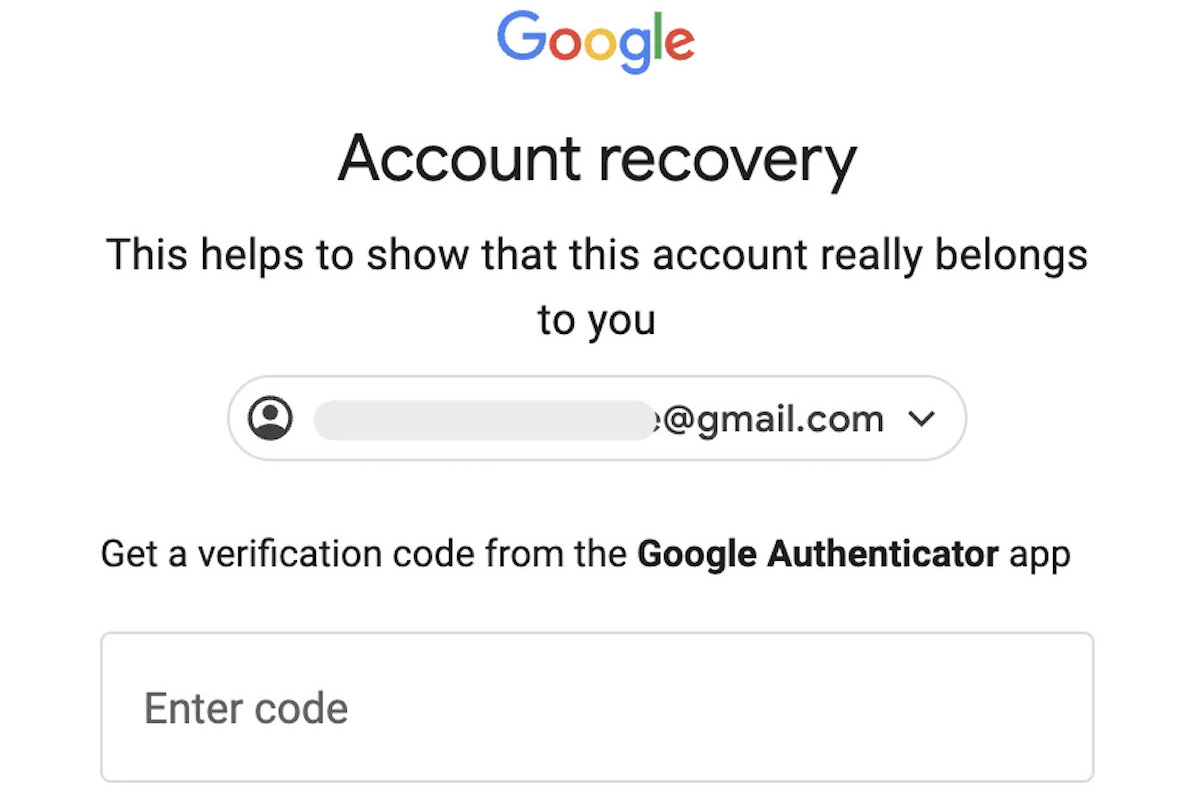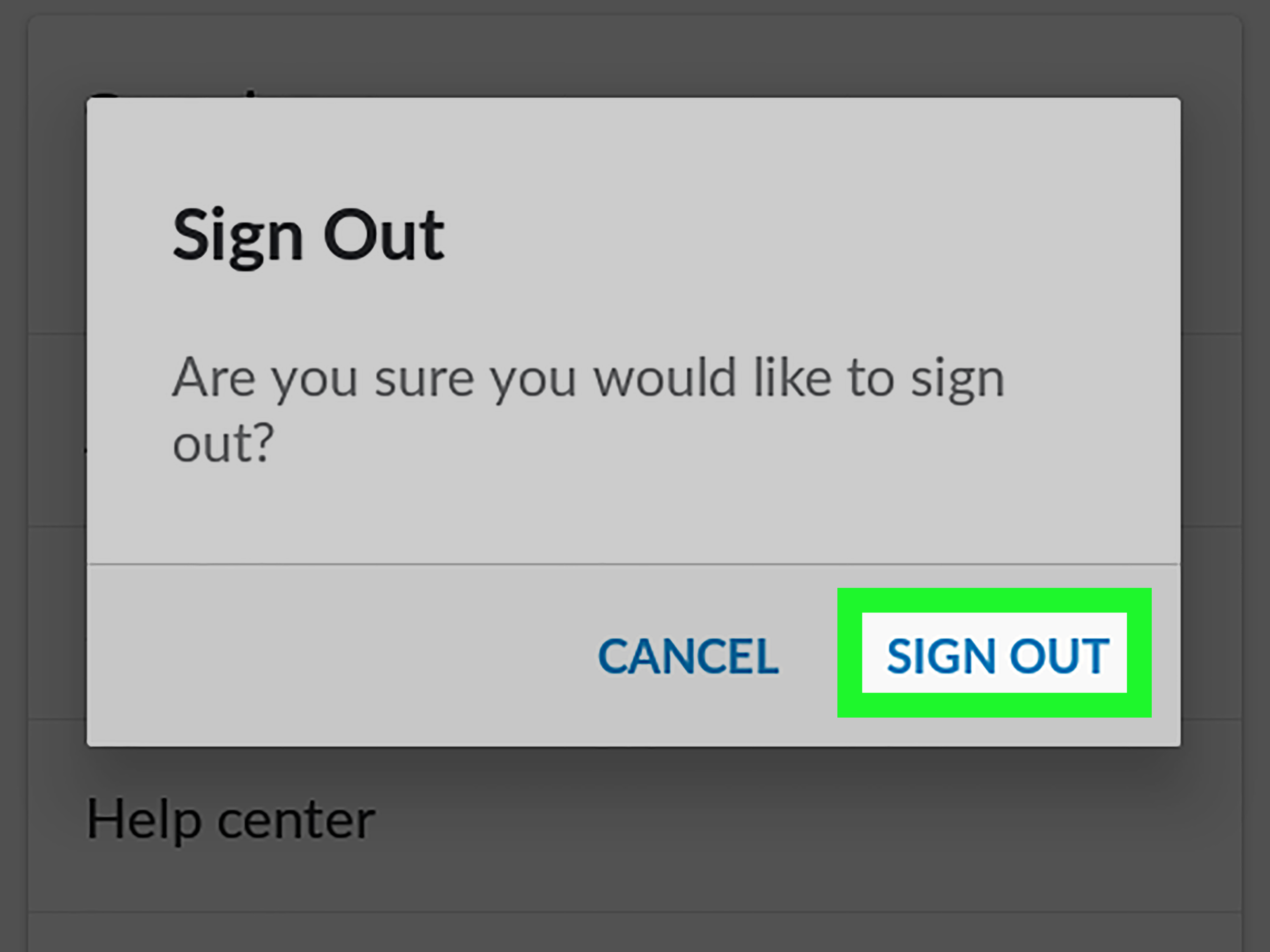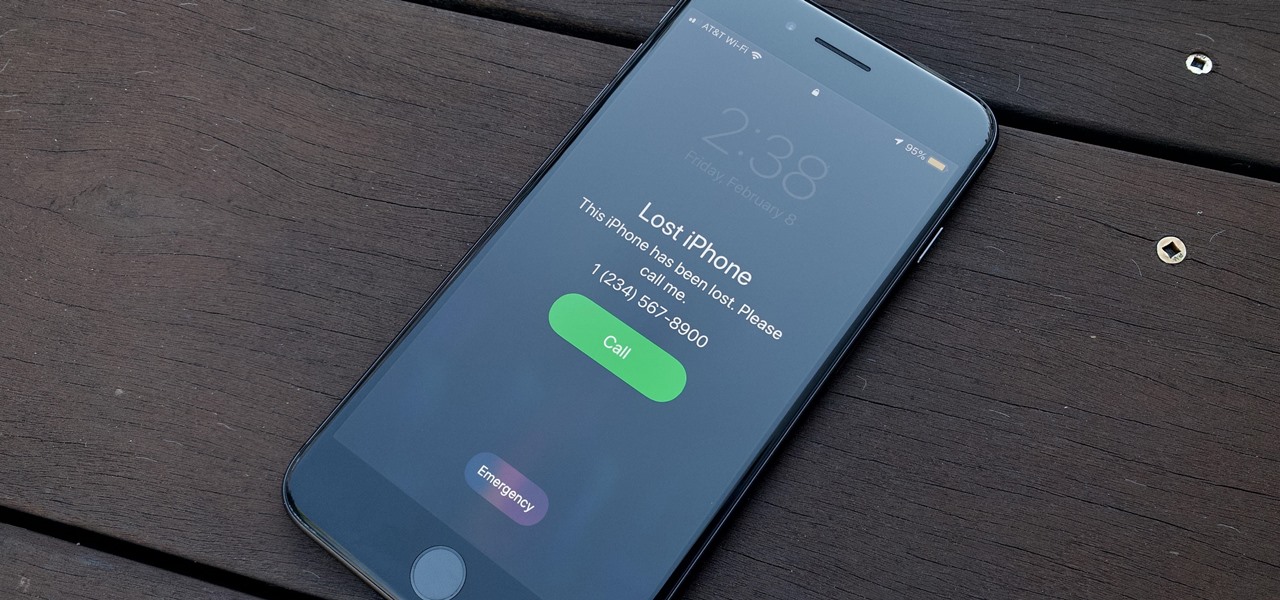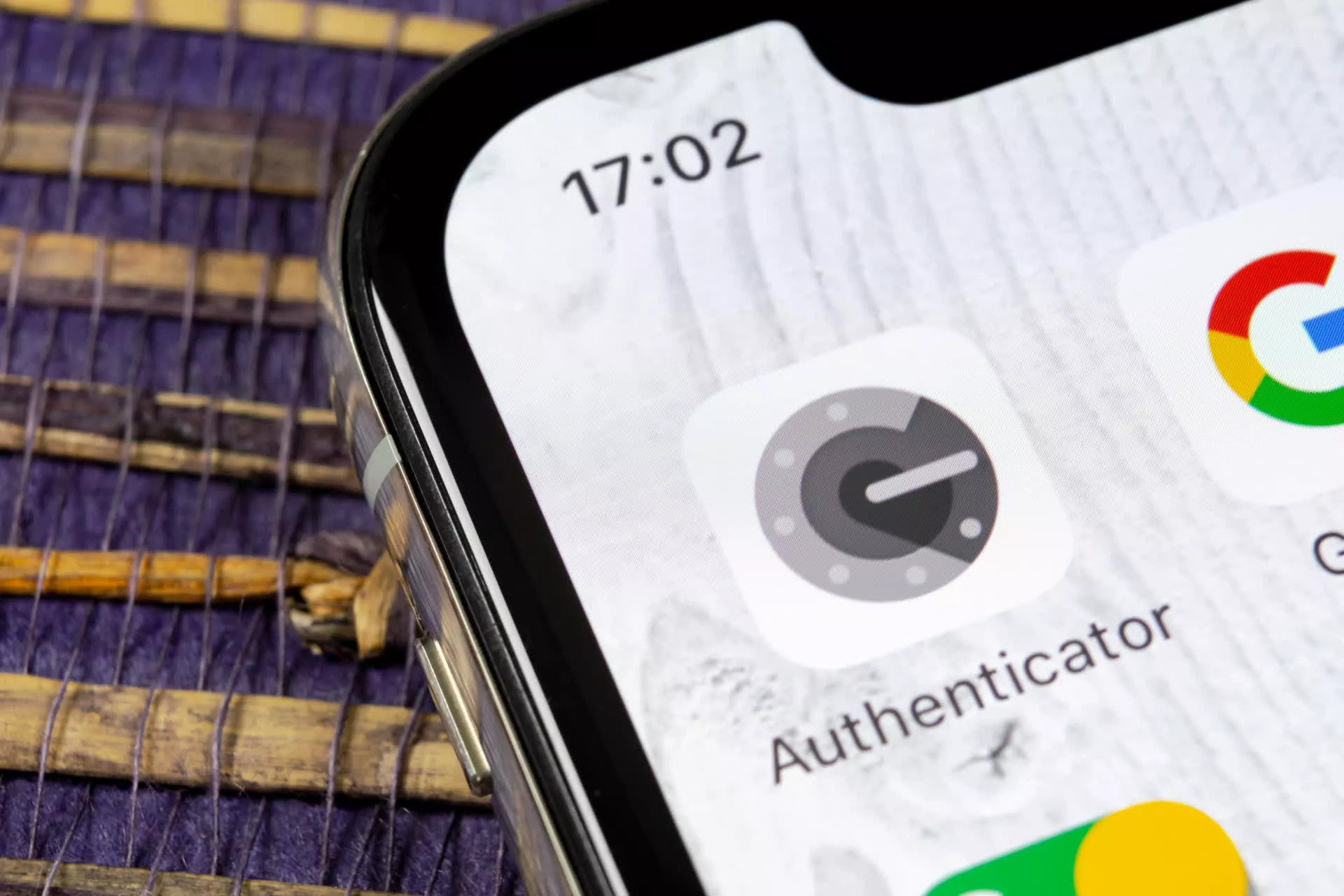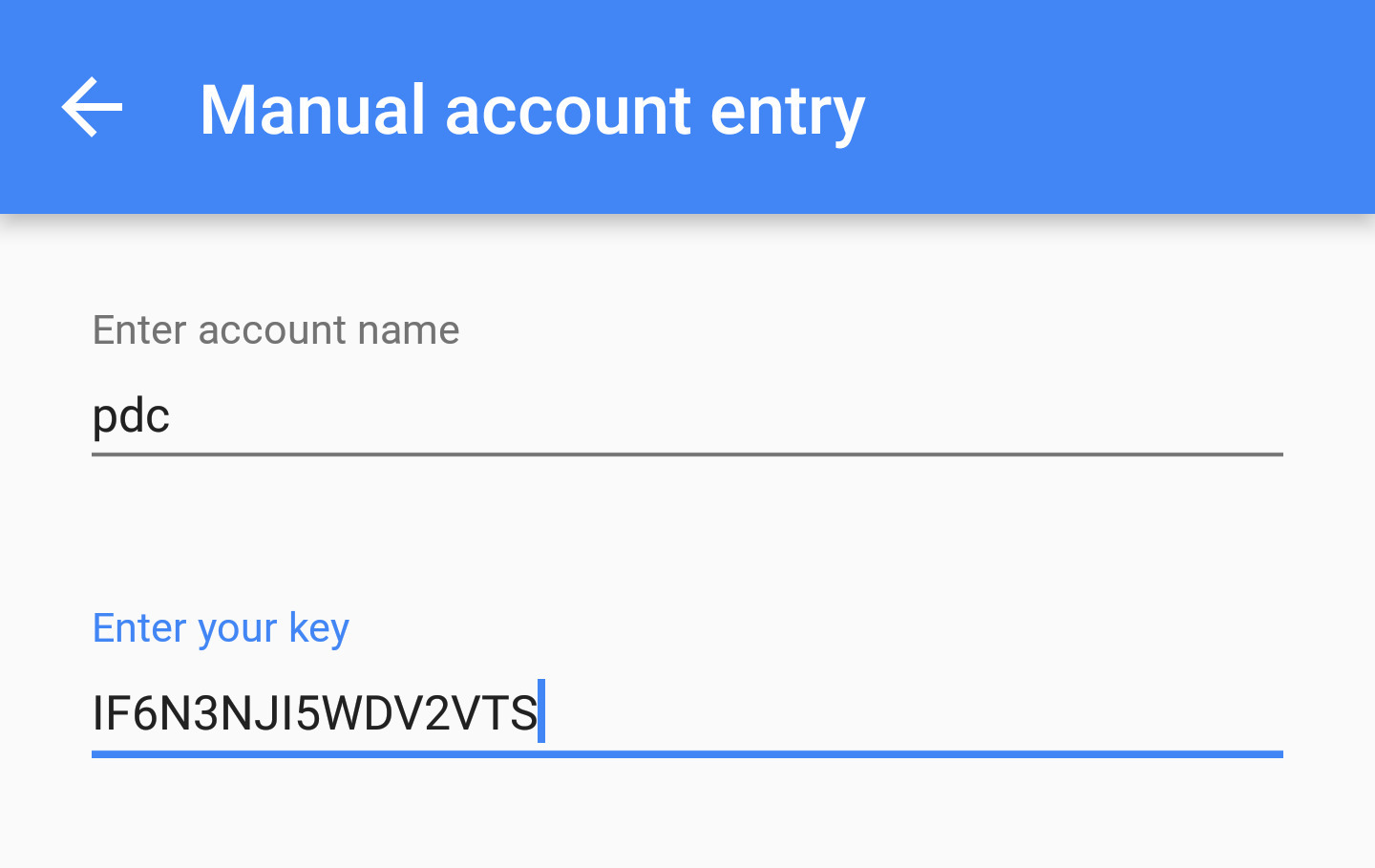Introduction
Welcome to this guide on what to do if you’ve lost your Google Authenticator! In today’s digital world, securing your online accounts is of paramount importance. Two-factor authentication (2FA) has become a widely adopted method to add an extra layer of security to our online accounts, and Google Authenticator is one of the most popular 2FA apps available.
While using Google Authenticator can greatly enhance the security of your accounts, it can also be problematic if you lose your device or accidentally delete the app. Losing access to your Google Authenticator can leave you locked out of your own accounts, causing frustration and potential disruption to your online activities.
In this guide, we will explore the steps you can take to regain access to your accounts if you find yourself in the unfortunate scenario of losing your Google Authenticator. From recovering your Google Authenticator to changing your two-factor authentication method, we’ll cover all the necessary steps to get back in control of your accounts. Let’s dive in!
What is Google Authenticator?
Google Authenticator is a free mobile app that provides an additional layer of security for your online accounts. It offers two-factor authentication (2FA), which requires you to provide a second verification code, in addition to your password, when signing in to your accounts.
The app generates time-based one-time passwords (TOTP) or can receive push notifications to validate your identity. Each code is unique and valid for a specific time window, usually 30 seconds, ensuring that only you can access your accounts even if someone manages to obtain your password.
Google Authenticator supports a wide range of online platforms and services, including Google accounts, social media platforms, email providers, banking institutions, and more. It is available for download on both iOS and Android devices, making it convenient for users across different platforms.
One of the key benefits of Google Authenticator is its offline functionality, which means that even without an internet connection, you can still generate verification codes. This feature is especially useful when traveling or in areas with limited network connectivity.
Google Authenticator uses strong encryption to protect your account information and does not send any data to Google or other third parties. This ensures your privacy and puts you in control of your authentication process.
Overall, Google Authenticator provides an extra layer of security to your online accounts by adding an additional verification step beyond just your password. It is a simple and effective way to protect your personal information from unauthorized access and should be utilized whenever possible.
The Importance of Google Authenticator
In today’s digital landscape, where cyber threats are constantly evolving, securing your online accounts is crucial. Passwords alone are no longer sufficient to protect your sensitive information from hackers and unauthorized access. This is where Google Authenticator comes into play, offering a vital layer of security through two-factor authentication (2FA).
Google Authenticator adds an extra level of protection by requiring a secondary verification code in addition to your password when logging into your accounts. This means that even if someone manages to obtain your password through phishing attacks or data breaches, they would still need the second factor, the time-based one-time password (TOTP) generated by the Authenticator app, to gain access.
One of the main advantages of Google Authenticator is its offline functionality. Unlike some other 2FA methods that rely on an internet connection or SMS verification, Google Authenticator generates codes on your device itself, making it immune to hacking attempts targeting network vulnerabilities or SIM card-related attacks. This significantly enhances the security of your accounts, especially when you are in areas with limited or no network connectivity.
Another key advantage of Google Authenticator is its compatibility with a wide range of online platforms and services. From your Google accounts to banking institutions, social media platforms, email providers, and more, Google Authenticator can be used to protect access to various online resources. This centralized approach simplifies the overall authentication process and reduces the reliance on multiple 2FA methods.
Moreover, Google Authenticator prioritizes user privacy by storing the authentication data locally on your device. Unlike some other authentication apps that rely on cloud storage, Google Authenticator ensures that your sensitive information is not shared with Google or other external parties. This puts you in control of your authentication process and protects your data from potential privacy breaches.
By using Google Authenticator, you are actively taking steps to safeguard your online presence. It adds an additional layer of defense against unauthorized access, reducing the risk of identity theft, financial fraud, and other cybercrimes. It is a small investment of time and effort that can provide significant peace of mind when it comes to your online security.
What to Do if I Lost My Google Authenticator?
It can be quite distressing to realize that you have lost access to your Google Authenticator app. However, there are steps you can take to regain control of your accounts and ensure the security of your online presence. Here’s what you can do if you find yourself in this situation:
- Recovering Your Google Authenticator: If you have lost your device or accidentally deleted the app, the first step is to try recovering your Google Authenticator. If you had previously enabled cloud backup or made a physical copy of the QR codes or recovery codes provided during the initial setup, you can use those to restore your Google Authenticator to a new device or app.
- Contacting Google Support: If recovering your Google Authenticator is not possible or if you encounter any issues during the process, reach out to Google Support for assistance. You can visit the Google Account Recovery page and follow the instructions to regain access to your accounts. Google’s support team can guide you through the necessary steps and help resolve any issues you may encounter.
- Changing Your Two-Factor Authentication Method: If you are unable to recover your Google Authenticator and need immediate access to your accounts, consider changing your two-factor authentication method temporarily. Many online platforms offer alternative options such as SMS verification, backup codes, or using another authenticator app. Select the most convenient and secure method available to regain access to your accounts and ensure the security of your personal information.
- Updating Your Recovery Contacts: As a precautionary measure, it’s important to update your recovery contact information for your online accounts. This can include providing an alternative email address or phone number where you can receive account recovery instructions if you ever lose access to your primary authentication methods. Keeping this information up to date will make it easier to regain access to your accounts in the future.
- Enhancing Your Account Security: Losing access to your Google Authenticator can be a wake-up call to strengthen the security of your online accounts. Consider implementing additional security measures such as using a unique and strong password for each account, enabling multi-factor authentication where possible, and regularly monitoring your accounts for any suspicious activity. These proactive steps will greatly reduce the risk of unauthorized access and enhance your overall online security.
Remember, losing your Google Authenticator app does not mean losing control of your accounts indefinitely. By following these steps and taking the necessary precautions, you can regain access to your accounts and strengthen the security of your online presence.
Recovering Your Google Authenticator
If you have lost access to your Google Authenticator app, the first step is to try recovering it. Here are some methods you can try:
- Cloud Backup: If you had previously enabled cloud backup for your Google Authenticator app, you can restore your accounts on a new device. Simply download the Google Authenticator app on the new device and sign in with the same Google account. The app should automatically transfer your saved accounts and generate the same verification codes as before.
- Physical Copy of QR Codes or Recovery Codes: During the initial setup of Google Authenticator, you might have been given QR codes or recovery codes. If you made a physical copy of these codes or stored them securely, you can use them to set up Google Authenticator on a new device. Open the Google Authenticator app on the new device, select the option to manually add an account, and enter the relevant details from the QR codes or recovery codes.
- Account Recovery: If you have not enabled cloud backup or made a copy of the QR codes or recovery codes, you can try the account recovery process. Visit the account recovery page of the respective online platform or service where you have Google Authenticator enabled. Follow the instructions provided and provide any necessary information to verify your identity. This may include answering security questions, providing account details, or providing backup email addresses or phone numbers.
- Reach Out to Support: If you are unable to recover your Google Authenticator using the above methods, it’s recommended to reach out to the support team of the respective online platform or service. They will be able to guide you through the account recovery process and assist you in regaining access to your accounts. Provide them with any relevant details or information requested to facilitate the recovery process.
It’s important to note that the process and options for recovering your Google Authenticator may vary depending on the specific online platform or service you use. It’s always a good idea to familiarize yourself with the account recovery options and ensure you have a backup plan in place in case such situations arise.
Contacting Google Support
If you are unable to recover your Google Authenticator app on your own, contacting Google Support is the next step to take. Google has a dedicated support team that can assist you in regaining access to your accounts. Here’s how you can reach out to Google Support:
- Google Account Recovery: Start by visiting the Google Account Recovery page, where you can find various options to regain access to your account. Follow the instructions provided and provide the necessary information to verify your identity. This may include answering security questions, providing account details, or providing backup email addresses or phone numbers. Google will guide you through the process, and you may receive instructions via email or phone.
- Google Account Help Center: The Google Account Help Center is a comprehensive resource that provides answers to common account-related issues. It covers a wide range of topics, including account recovery, security, password management, and more. You can search for specific topics or browse through the available articles to find solutions to your problem.
- Contacting Google Support Directly: If you are unable to resolve your issue through the Google Account Recovery page or the Help Center, you can contact Google Support directly. Visit the Google Support page and select the appropriate options to get in touch with a support representative. Live chat, email, and phone support options may be available, depending on your location and the specific issue you’re facing.
- Providing Relevant Information: When contacting Google Support, be prepared to provide any relevant information or details that may help them assist you more effectively. This could include your Google account email, account recovery information, any error messages you are encountering, or any other information related to the issue at hand. The more specific and accurate the information you provide, the easier it will be for the support team to assist you.
Keep in mind that Google Support receives numerous queries, so it’s important to be patient while waiting for a response. They will work diligently to assist you in regaining access to your Google Authenticator and address any other concerns you may have regarding your Google account.
Remember to be cooperative, provide accurate information, and follow any instructions provided by Google Support to ensure a smooth and successful resolution of your issue.
Changing Your Two-Factor Authentication Method
If you are unable to recover your Google Authenticator, one option to regain access to your accounts is to change your two-factor authentication (2FA) method temporarily. Many online platforms offer alternative methods that can be used as a backup when you lose access to your Google Authenticator. Here’s how you can change your 2FA method:
- Backup Codes: Some platforms provide backup codes that you can generate and store when enabling 2FA. These codes can be used as a one-time alternative to Google Authenticator. Access your account settings and locate the option to manage your 2FA settings. Look for the backup codes and save or print them in a secure location. When prompted for a verification code, enter one of the backup codes to regain access to your account temporarily.
- SMS Verification: An alternative to Google Authenticator is SMS verification. This method involves receiving a verification code via text message to the phone number associated with your account. To switch to SMS verification, go to your account settings and update your 2FA preferences. Verify your phone number, and whenever you need to log in, a verification code will be sent to your phone via SMS. Enter the code to gain access to your account.
- Backup Authenticator App: There are other authenticator apps available besides Google Authenticator. Consider installing an alternative authenticator app, such as Microsoft Authenticator or Authy, on your smartphone. These apps work similarly to Google Authenticator and can be used as a backup method to generate verification codes for your accounts. Set up the alternative app with your accounts by scanning the QR codes or entering the account details manually.
- Hardware Security Key: Another option worth exploring is using a hardware security key for 2FA. These physical devices, such as YubiKey or Google Titan Security Key, provide an extra layer of security by requiring you to insert the key into a USB port or tap it on a compatible device for authentication. Some online platforms allow the use of hardware security keys as an alternative to Google Authenticator. Check your account settings to see if this option is available and set up your hardware security key accordingly.
It’s important to note that the availability of alternative 2FA methods may vary depending on the specific platform or service you are using. Check the account settings or security options for each platform to explore the alternative methods available.
Remember to securely store any backup codes, SMS verification codes, or hardware security keys to prevent unauthorized access to your accounts. Be sure to enable any additional security measures provided by the platform, such as account recovery options or notifications for suspicious activity, to further protect your account.
Once you have regained access to your accounts using an alternative 2FA method, consider reviewing and updating your security settings, including setting up Google Authenticator or a new authenticator app as the primary method if possible, to ensure the continued security of your accounts.
Updating Your Recovery Contacts
When you lose access to your Google Authenticator, it’s a good opportunity to review and update your recovery contacts. Recovery contacts are additional email addresses or phone numbers associated with your accounts, which can be used to regain access if you ever lose your 2FA method. Here’s how you can update your recovery contacts:
- Access Account Settings: Log in to the respective online platforms or services where you use Google Authenticator and navigate to your account settings or security settings.
- Locate Recovery Contact Options: Look for options related to account recovery or security settings. You may find a section specifically dedicated to managing recovery contacts or alternative email addresses/phone numbers.
- Add or Update Recovery Contacts: Follow the instructions provided to add or update your recovery contacts. Enter a phone number and/or email address that you have access to and can use for account recovery purposes. Ensure that the information is accurate and up to date.
- Verify Your Recovery Contacts: In some cases, you may need to verify your recovery contacts to ensure they are valid. This could involve confirming ownership of the email address or phone number by clicking on a verification link or entering a verification code sent to that contact.
- Test Account Recovery: Once you have updated your recovery contacts, perform a test account recovery to ensure that the process works smoothly. Follow the account recovery instructions provided by the respective platform or service and ensure that you receive the recovery instructions at your updated recovery contacts.
By updating your recovery contacts, you are enhancing the security of your accounts and ensuring that you have alternative means of regaining access if you ever lose your primary 2FA method, such as Google Authenticator. It’s crucial to keep your recovery contacts up to date, particularly if your phone number or email address changes.
Remember to keep your recovery contact information confidential and secure. Avoid sharing it with unauthorized individuals or storing it in easily accessible locations. Regularly review and update your recovery contacts as needed to maintain the accuracy and effectiveness of your account recovery options.
In addition to updating your recovery contacts, consider enabling other account recovery options offered by the platforms or services you use. This may include security questions, backup email addresses, or secondary authentication methods. Increasing the number of account recovery options can further enhance the security and accessibility of your accounts.
Enhancing Your Account Security
Experiencing the loss of your Google Authenticator is an opportune moment to reassess and strengthen the overall security of your online accounts. Here are some steps you can take to enhance your account security:
- Use Strong, Unique Passwords: Ensure that you are using strong and unique passwords for each of your online accounts. Avoid reusing passwords across multiple platforms, as this can increase the risk of unauthorized access if one account is compromised. Consider using a password manager to securely store and generate complex passwords.
- Enable Multi-Factor Authentication (MFA): In addition to Google Authenticator, explore the availability of other multi-factor authentication (MFA) methods for your accounts. MFA adds an extra layer of security by requiring multiple factors of verification, such as a password, a fingerprint scan, a hardware key, or a biometric authentication.
- Monitor Account Activity: Regularly review and monitor the activity on your accounts. Check for any suspicious login attempts or unauthorized actions. Enable email or text notifications for important account activities, such as password changes or login attempts from new devices or unfamiliar locations.
- Update Security Questions: If the option is available, update and strengthen your security questions. Choose questions with answers that are unique to you and not easily guessed or found through online research. Avoid using predictable answers that can be easily guessed or discovered by others.
- Be Cautious of Phishing Attempts: Stay vigilant regarding phishing attempts, where attackers try to deceive you into providing sensitive information. Be wary of emails or messages requesting personal information or login credentials. Always verify the legitimacy of the source before providing any sensitive information.
- Regularly Update Software and Devices: Keep your operating system, web browser, and all devices up to date with the latest security patches and updates. Outdated software can contain vulnerabilities that hackers can exploit to gain unauthorized access to your accounts.
- Employ Account Recovery Options: Take advantage of the account recovery options provided by the platforms or services you use. This may include backup email addresses, phone numbers, or trusted contacts. Set up these options to ensure you have a backup plan in case you ever lose access to your primary 2FA method.
- Stay Educated on Security Best Practices: Stay informed about the latest security best practices and stay up to date on common hacking techniques. By regularly educating yourself, you can better protect your accounts and understand potential risks and preventative measures.
Remember, safeguarding your account security requires a proactive approach. By implementing these measures, you can significantly reduce the risk of unauthorized access, protect your personal information, and maintain control over your online presence.
Conclusion
Losing access to your Google Authenticator can be a stressful experience, but there are solutions available to help you regain control of your accounts and enhance your overall account security. By following the steps outlined in this guide, you can navigate through the process of recovering your Google Authenticator, contacting Google support for assistance, changing your two-factor authentication method, updating your recovery contacts, and enhancing your account security.
Remember to explore all possible methods of recovering your Google Authenticator, such as using cloud backups or physical copies of QR codes or recovery codes. If those options are not available, reach out to Google support for assistance in regaining access to your accounts.
Additionally, consider changing your two-factor authentication method temporarily to regain access to your accounts. Alternative methods like backup codes, SMS verification, or other authenticator apps can serve as effective backups. It’s also important to update your recovery contacts to ensure easy account recovery in case of future issues.
To further enhance your account security, follow best practices such as using strong and unique passwords, enabling multi-factor authentication, monitoring account activities, staying cautious of phishing attempts, keeping software and devices updated, and staying educated on security best practices.
By taking these steps, you can minimize the risk of unauthorized access, protect your sensitive information, and ensure the security of your online presence. Remember that investing a little time and effort into account security can save you from potential disruptions and protect your digital identity.