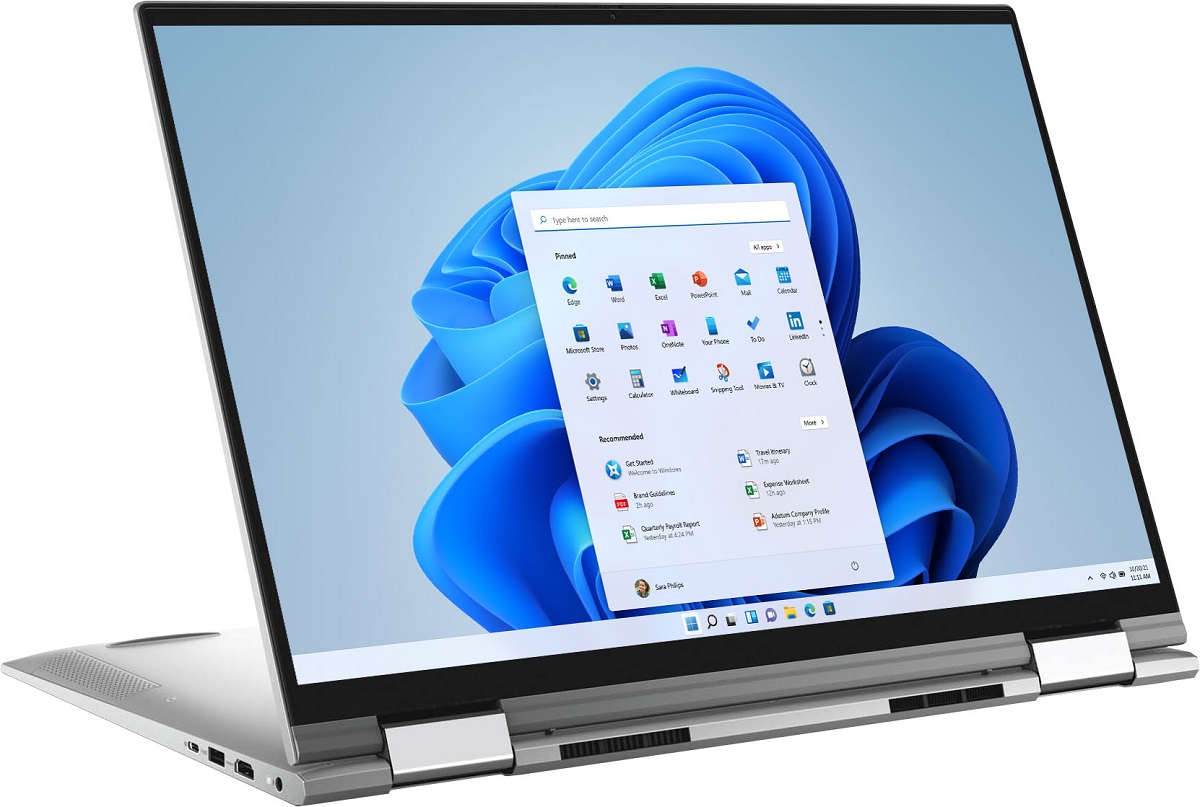Introduction
The Dell Inspiron 7000 Series is a popular line of laptops known for its powerful performance and sleek design. One crucial component that contributes to the overall speed and responsiveness of these laptops is the solid-state drive (SSD). An SSD is a storage device that uses flash memory to store data, making it faster and more reliable than traditional hard drives.
In this article, we will explore the different types of SSDs that are used in the Inspiron 7000 Series, helping you make an informed decision when choosing the right SSD for your needs.
When it comes to SSD options, there are two main types available for the Inspiron 7000 Series: SATA SSDs and NVMe SSDs. SATA stands for Serial Advanced Technology Attachment, while NVMe stands for Non-Volatile Memory Express.
Both SATA and NVMe SSDs offer significant performance advantages over traditional hard drives. However, there are differences in terms of speed, compatibility, and price. By understanding these differences, you can select the SSD that best suits your requirements and budget.
In the following sections, we will discuss the SATA and NVMe SSD options available for the Inspiron 7000 Series, compare their performance, and provide factors to consider when choosing an SSD. Let’s dive in and explore the world of SSDs for your Dell Inspiron 7000 Series laptop.
SSD options for Inspiron 7000 Series
The Inspiron 7000 Series offers a range of SSD options to cater to different storage needs and budgets. Whether you are a casual user or a power user, there is an SSD option available that will enhance the performance of your laptop.
Starting with the SATA SSD options, Dell offers various capacities ranging from 128GB to 2TB. These SATA SSDs provide a reliable and cost-effective solution for everyday use, offering faster boot-up times, quicker file transfers, and improved overall system performance. With the larger capacity options, you can store a significant amount of data, including movies, music, documents, and photo albums.
If you are looking for even faster speeds, the Inspiron 7000 Series also provides NVMe SSD options. NVMe SSDs leverage the PCIe (Peripheral Component Interconnect Express) interface to deliver exceptionally high data transfer rates. The PCIe interface allows for faster sequential read and write speeds compared to SATA SSDs. Dell offers NVMe SSDs in capacities ranging from 256GB to 1TB, providing ample storage space for your files and applications.
It is important to note that the NVMe SSD options may be slightly more expensive than the SATA options. However, if you frequently work with large files, edit videos, or engage in gaming, the increased speed offered by NVMe SSDs can significantly improve your workflow and gaming experience.
When selecting an SSD for your Inspiron 7000 Series laptop, consider the amount of storage you require and the type of tasks you will be performing. If you primarily use your laptop for web browsing, emailing, and basic office tasks, a SATA SSD with a moderate capacity would suffice. However, if you are a content creator, gamer, or a professional who demands high-performance SSDs, opting for an NVMe SSD with a larger capacity would be advantageous.
Now that we have explored the SSD options available for the Inspiron 7000 Series, let us dive deeper into the differences between SATA and NVMe SSDs and compare their performance to better understand which option may be more suitable for your specific needs.
SATA vs NVMe: The difference explained
When it comes to solid-state drives (SSDs), there are two main types available: SATA SSDs and NVMe SSDs. Understanding the differences between these two options can help you make an informed decision when choosing an SSD for your Inspiron 7000 Series laptop.
SATA, or Serial Advanced Technology Attachment, is a widely used interface for connecting storage devices like SSDs to a computer. SATA SSDs have been around for a while and are compatible with most laptops and desktop computers. They offer significant performance improvements over traditional hard drives, with faster boot-up times, quicker file transfers, and improved overall performance.
On the other hand, NVMe, which stands for Non-Volatile Memory Express, is a more recent storage interface that takes advantage of the high-speed PCIe (Peripheral Component Interconnect Express) bus. NVMe SSDs are designed to deliver even faster data transfer rates compared to SATA SSDs. This is because NVMe drives have a more direct connection to the system’s CPU and memory, allowing for lower latency and higher bandwidth.
One of the key differences between SATA and NVMe SSDs is speed. NVMe SSDs can achieve significantly faster sequential read and write speeds, making them ideal for tasks that require heavy data transfer, such as video editing, gaming, and running resource-intensive applications. SATA SSDs, while still fast, have lower sequential speeds compared to NVMe SSDs. However, for everyday tasks like web browsing, emailing, and document editing, SATA SSDs offer more than enough performance.
Another important factor to consider is compatibility. SATA SSDs are widely supported and can be used with a variety of devices, including older laptops and desktop computers. NVMe SSDs, on the other hand, require systems with PCIe support, which may not be available on all devices. Therefore, it is essential to ensure that your Inspiron 7000 Series laptop supports NVMe SSDs before making the switch.
Price is also a consideration. SATA SSDs are generally more affordable compared to NVMe SSDs, making them a budget-friendly option for users who want to upgrade their storage without breaking the bank. NVMe SSDs, due to their faster speeds and newer technology, often come at a higher price point. However, the improved performance may be worth the investment, especially for power users who demand higher speeds and performance.
In summary, SATA SSDs offer a reliable and cost-effective option for everyday use, providing faster speeds and improved performance over traditional hard drives. NVMe SSDs, on the other hand, deliver even faster speeds, making them ideal for demanding tasks such as gaming, content creation, and resource-intensive applications. Consider your specific needs, budget, and compatibility requirements when deciding between SATA and NVMe SSDs for your Inspiron 7000 Series laptop.
SATA SSD options
The Inspiron 7000 Series offers a range of SATA SSD options to enhance the storage performance of your laptop. These SSDs provide faster speeds and improved reliability compared to traditional hard drives, ensuring a smoother computing experience.
Dell offers a variety of capacities when it comes to SATA SSDs for the Inspiron 7000 Series. You can choose from options starting at 128GB and going up to 2TB of storage. The 128GB and 256GB options are suitable for users who mainly use their laptops for basic tasks and have minimal storage needs.
For users who require greater storage capacity, Dell provides SATA SSDs in 512GB and 1TB options. These capacities are perfect for individuals who work with large files, such as photographers, videographers, and graphic designers. With ample storage space, you can store a substantial amount of media files, documents, and applications without worrying about running out of space.
For power users who need even more storage, Dell offers 2TB SATA SSD options. These larger capacity drives are suitable for professionals who work with vast amounts of data and require ample space for their projects, software, and media libraries. With a 2TB SATA SSD, you can store a vast collection of high-definition videos, multimedia content, and large software applications.
It is important to consider your storage requirements and usage patterns when selecting the right SATA SSD option for your Inspiron 7000 Series laptop. If you primarily use your laptop for browsing the web, sending emails, and running office applications, a lower capacity SATA SSD like 128GB or 256GB should be sufficient. However, if you engage in tasks that involve storing large amounts of data or working with resource-intensive applications, opting for higher capacity SATA SSDs like 512GB or 1TB would be more suitable.
With SATA SSDs, you can expect improved boot-up times, faster application launches, and quicker file transfers. Upgrading to a SATA SSD can significantly enhance the performance of your Inspiron 7000 Series laptop, improving productivity and ensuring a seamless computing experience.
Now that we have explored the SATA SSD options available for the Inspiron 7000 Series, let’s move on to the NVMe SSD options and compare their performance to better understand which option may be the best fit for your specific needs.
NVMe SSD options
The Inspiron 7000 Series offers NVMe SSD options for users who demand blazing-fast storage performance. NVMe SSDs utilize the PCIe interface to provide exceptional speed and responsiveness, making them ideal for tasks that require high-performance storage.
Dell offers a range of NVMe SSD capacities for the Inspiron 7000 Series, starting from 256GB and going up to 1TB. These capacities provide ample space for storing your files, software applications, and multimedia content.
The 256GB NVMe SSD option is suitable for users who need fast storage for their laptops and have moderate storage requirements. This capacity is perfect for individuals who engage in tasks such as video editing, music production, and gaming, where large files need to be loaded quickly for smooth performance.
If you require even more storage space, Dell offers NVMe SSD options in capacities of 512GB and 1TB. These larger capacity drives are well-suited for professionals, content creators, and power users who work with extensive media libraries, large software applications, and intricate projects. With a 512GB or 1TB NVMe SSD, you can work with massive files and data sets without any lag or slowdowns.
It’s important to note that NVMe SSDs offer significantly faster speeds compared to SATA SSDs. They provide faster sequential read and write speeds, allowing for quicker data transfer and improved system responsiveness. NVMe technology takes full advantage of the PCIe interface, delivering superior performance for tasks that require large file transfers, complex calculations, and resource-heavy applications.
When choosing the right NVMe SSD option for your Inspiron 7000 Series laptop, consider your specific needs and usage patterns. If you often work with demanding applications, such as 3D modeling, video rendering, or scientific simulations, opting for higher capacity NVMe SSDs like the 512GB or 1TB option would ensure optimal performance and responsiveness.
Whether you are a professional seeking lightning-fast storage for your intensive workflows or a gamer looking for unmatched load times, upgrading to an NVMe SSD within the Inspiron 7000 Series is the way to go. Experience lightning-fast boot times, rapid application launches, and seamless file transfers with these cutting-edge storage options.
Now that we have explored the NVMe SSD options available for the Inspiron 7000 Series, let’s move on to comparing the performance of SATA and NVMe SSDs to help you make an informed decision for your specific needs.
Performance comparison between SATA and NVMe SSDs
When considering an SSD upgrade for your Inspiron 7000 Series, it’s important to understand the performance differences between SATA and NVMe SSDs. Both options offer significant improvements over traditional hard drives, but there are notable distinctions in terms of speed and responsiveness.
One of the main advantages of NVMe SSDs is their exceptionally fast data transfer speeds. NVMe SSDs leverage the PCIe interface, which enables them to achieve significantly higher sequential read and write speeds compared to SATA SSDs. This means that you can expect faster boot times, quicker application launches, and faster file transfers with NVMe SSDs.
On the other hand, SATA SSDs still provide a considerable improvement over traditional hard drives but have slightly lower sequential read and write speeds compared to NVMe SSDs. However, for everyday tasks like web browsing, emailing, and document editing, the performance difference between SATA and NVMe SSDs might not be as noticeable.
For resource-intensive tasks such as video editing, gaming, and running complex applications, NVMe SSDs truly shine. The fast sequential speeds and lower latency of NVMe SSDs contribute to smoother performance, reduced loading times, and quicker data access. This can lead to improved productivity for professionals and enhanced gaming experiences for enthusiasts.
It’s worth noting that while NVMe SSDs excel in performance, SATA SSDs still offer substantial improvements over traditional hard drives. The faster read and write speeds of SATA SSDs compared to mechanical hard drives result in quicker system boot-ups, snappier application launches, and improved overall system responsiveness.
The choice between SATA and NVMe SSDs ultimately depends on your specific needs and usage patterns. If you engage in tasks that demand high-performance storage, such as working with large multimedia files, creating/editing videos, or using resource-intensive applications, upgrading to an NVMe SSD will provide the best performance boost.
However, if you primarily use your laptop for everyday tasks like web browsing, word processing, and light multitasking, a SATA SSD will deliver significant improvements over a traditional hard drive at a more affordable price point.
With the rise of NVMe technology, more software applications and games are being optimized to take advantage of the increased performance offered by NVMe SSDs. If you are a gamer or a professional who requires top-notch storage performance, investing in an NVMe SSD for your Inspiron 7000 Series laptop will ensure you stay ahead of the curve.
Now that we have compared the performance of SATA and NVMe SSDs, let’s move on to exploring the factors to consider when choosing an SSD for your Inspiron 7000 Series laptop.
Factors to consider when choosing an SSD for Inspiron 7000 Series
When selecting an SSD for your Inspiron 7000 Series laptop, there are several important factors to consider. These factors will help you make an informed decision and choose an SSD that meets your specific requirements and usage patterns.
1. Storage Capacity: Determine how much storage you need based on the types of files and applications you regularly use. Consider your current storage usage and future needs. SSDs are available in a range of capacities, from smaller options like 128GB to larger capacities like 2TB.
2. Performance Needs: Evaluate the performance requirements of your tasks. If you engage in activities that demand high-speed storage, such as video editing, gaming, or running resource-intensive applications, an NVMe SSD would be the best choice. For less demanding tasks like web browsing and document editing, a SATA SSD would suffice.
3. Budget: Consider your budget when choosing an SSD. NVMe SSDs tend to be more expensive than SATA SSDs due to their faster speeds and newer technology. Ensure that the SSD you choose fits within your budget while still providing the necessary performance and storage capacity for your needs.
4. Compatibility: Check the compatibility of the SSD with your Inspiron 7000 Series laptop. Ensure that your laptop supports the interface (SATA or NVMe) and form factor (M.2 or 2.5-inch) of the SSD you are considering. Refer to the laptop specifications or consult with Dell customer support for compatibility information.
5. Brand and Reliability: Opt for reputable brands that have a track record of producing reliable and high-quality SSDs. Consider customer reviews and reliability ratings to ensure you are purchasing a durable and long-lasting SSD.
6. Warranty and Support: Look for SSDs that offer a good warranty period and excellent customer support. This will provide you with peace of mind knowing that you are covered in case of any issues or failures with your SSD.
By considering these factors, you can choose an SSD that aligns with your storage capacity needs, performance requirements, budget, and compatibility with your Inspiron 7000 Series laptop. Whether you opt for a SATA or NVMe SSD, upgrading your laptop’s storage with a solid-state drive will significantly enhance its overall performance and user experience.
Now that we have examined the important factors to consider when choosing an SSD, let’s summarize the key points discussed in this article and wrap up our discussion on SSD options for the Inspiron 7000 Series.
Conclusion
Choosing the right solid-state drive (SSD) for your Dell Inspiron 7000 Series laptop is essential to enhance its performance and storage capabilities. In this article, we explored the different SSD options available, including SATA and NVMe SSDs.
SATA SSDs provide a reliable and cost-effective solution for everyday use, offering faster boot-up times, quicker file transfers, and improved overall system performance. Dell offers a range of capacities, from 128GB to 2TB, to cater to different storage needs and budgets.
On the other hand, NVMe SSDs utilize the PCIe interface to deliver exceptionally high data transfer rates, making them ideal for demanding tasks such as video editing, gaming, and running resource-intensive applications. Dell offers NVMe SSDs in capacities ranging from 256GB to 1TB, providing ample storage space for your files and applications.
When choosing an SSD for the Inspiron 7000 Series, consider your storage requirements, performance needs, budget, compatibility, and the reliability and support offered by different brands. By evaluating these factors, you can select the SSD that best suits your needs.
Upgrading your laptop’s storage to an SSD, whether SATA or NVMe, will significantly enhance its performance, reducing boot times, improving application responsiveness, and providing faster file transfers. Whether you are a casual user, a content creator, or a gamer, upgrading to an SSD will greatly enhance your computing experience.
In conclusion, upgrading to an SSD is a worthwhile investment for your Inspiron 7000 Series laptop. Assess your storage needs, performance requirements, and budget, and choose the SSD that aligns best with your specific needs. With an upgraded SSD, you can enjoy a faster, more responsive, and more efficient computing experience.