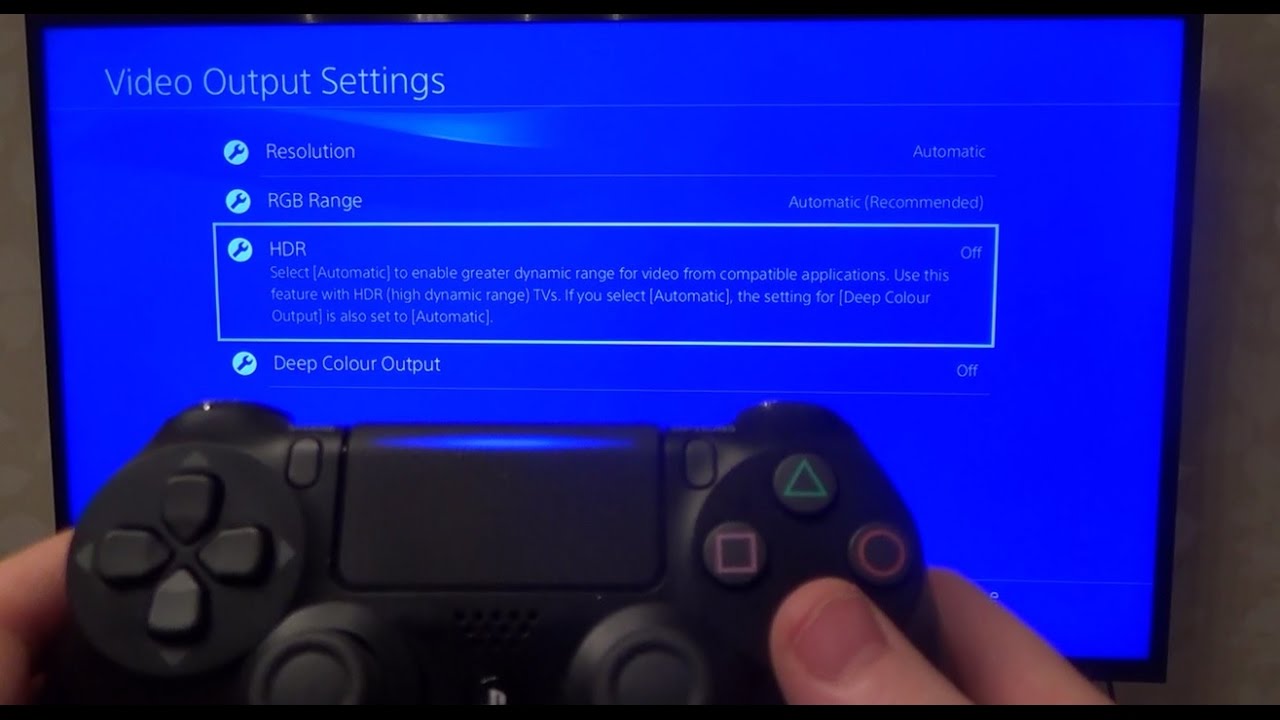Introduction
Online gaming has become a popular form of entertainment, allowing players to connect with others from around the world and immerse themselves in virtual worlds. Whether you’re a seasoned gamer or new to the online gaming scene, mastering the keys used for gameplay is essential for an enjoyable and successful gaming experience.
Knowing which keys to press and how to utilize them effectively can make a significant difference in your gaming performance. From movement and action keys to communication and special abilities, understanding the purpose and functionality of each key is crucial for seamless gameplay.
In this article, we will explore the various keys that are commonly used in online gaming and discuss their functions in different gaming scenarios. By the end of this guide, you’ll have a solid understanding of the essential keys required to navigate virtual worlds, battle opponents, communicate with teammates, and more.
So, if you’re ready to level up your gaming skills, let’s dive into the world of online gaming keys and discover the secrets behind mastering them!
Movement Keys
In the vast majority of online games, movement is a fundamental aspect of gameplay. Movement keys allow you to navigate your character through the virtual world, exploring different environments, engaging in battles, and completing objectives. Here are some of the most commonly used movement keys:
- W – The “W” key is used for moving your character forward. Pressing and holding this key will make your character move in the direction they are facing.
- S – The “S” key is used for moving your character backward. Pressing and holding this key will make your character move in the opposite direction they are facing.
- A – The “A” key is used for moving your character to the left. Pressing and holding this key will make your character strafe to the left.
- D – The “D” key is used for moving your character to the right. Pressing and holding this key will make your character strafe to the right.
- Spacebar – The spacebar is often used for jumping. It allows your character to leap over obstacles, reach higher platforms, and perform various acrobatic movements.
- Shift – Holding down the shift key while moving allows your character to sprint. This can be useful for quickly traversing large areas or escaping from dangerous situations.
Mastering movement keys is crucial for efficient exploration and effective combat. Practice using these keys to develop better control over your character’s movements, enabling you to navigate through intricate environments and dodge enemy attacks with precision.
In some games, additional movement keys may be available depending on specific mechanics or gameplay elements. Familiarize yourself with these keys through in-game tutorials or by consulting the game’s manual or online documentation.
Remember, becoming proficient in movement keys takes time and practice. Experiment with different techniques, such as strafing, jumping, and sprinting, to enhance your mobility and gain an edge over your opponents.
Action Keys
When it comes to online gaming, action keys play a pivotal role in executing various actions and abilities during gameplay. They allow you to attack enemies, use special abilities, interact with objects, and perform a range of actions essential for advancing in the game. Here are some commonly used action keys:
- Left Mouse Button – The left mouse button is usually used for primary attacks or actions. Clicking this button will initiate basic attacks with your character’s equipped weapon or perform primary actions on interactive objects.
- Right Mouse Button – The right mouse button often serves as a secondary action or ability trigger. It can be used for special attacks, blocking, aiming down sights, or activating specific abilities depending on the game.
- Number Keys (1-9) – Number keys are commonly used for quick access to various abilities, skills, or items in your character’s inventory. Assigning frequently used actions to these keys allows for swift execution during gameplay.
- Mouse Scroll Wheel – The scroll wheel on your mouse is often used for weapon or item switching. Scrolling up or down will cycle through the available options, helping you adapt to different combat scenarios or item requirements.
- F – The “F” key is often designated for interaction with objects or characters in the game world. Whether it’s opening doors, picking up items, or initiating conversations, pressing this key at the appropriate moment is crucial for advancing the game’s storyline or solving puzzles.
- E – The “E” key is commonly used for contextual actions, such as opening chests, looting containers, or interacting with highlighted points of interest. Make sure to pay attention to on-screen prompts that indicate when the “E” key can be used.
Understanding and utilizing action keys effectively can significantly impact your performance in combat and puzzle-solving situations. Take the time to customize and familiarize yourself with these keys based on your playstyle and the game’s mechanics. Additionally, consider using gaming peripherals, like programmable mice or gaming keyboards, to assign functions to specific keys for faster access and improved gameplay efficiency.
Remember, mastering the use of action keys comes with practice and experience. As you progress through the game, you’ll encounter new abilities and actions that may require additional keybindings. Embrace the learning process and experiment with different key combinations to find what works best for you.
Inventory Keys
In online games that feature an inventory system, managing and accessing your items efficiently is essential. Inventory keys allow you to navigate through your character’s inventory, equip gear, use consumables, and organize your collected items. Here are some commonly used inventory keys:
- I – The “I” key is often assigned as the default inventory key. Pressing this key will open your character’s inventory screen, displaying all the items you have collected throughout your adventure.
- Mouse Click + Drag – Clicking and dragging items within your inventory allows you to move them around or equip them onto your character. This functionality is particularly useful when you want to equip weapons, armor, or accessories.
- Right Click – Right-clicking on an item in your inventory often opens a context menu with various options. This menu may include actions such as using an item, examining its details, or dropping it from your inventory.
- Number Keys (1-9) – Number keys are frequently used for assigning hotkeys to specific items in your inventory. This allows for quick access and usage of consumables, such as health potions, mana scrolls, or other utility items.
- Tab – The tab key is commonly used for switching between different tabs or sections within the inventory screen. This can include inventory categories like equipment, consumables, quest items, or crafting materials, depending on the game’s design.
Efficient inventory management is vital for optimizing your character’s capabilities in the game. It’s important to stay organized, prioritize useful items, and discard or sell unnecessary ones. Regularly check your inventory to ensure you’re prepared for different scenarios and have the necessary resources at hand.
As you progress through the game, your inventory may expand, and you’ll encounter more complex items and equipment. Take the time to understand how each item functions and consider their impact on your character’s abilities before equipping or using them.
Some games may also allow you to sort your inventory automatically or designate specific items as favorites for quick reference. Explore these options within the game’s menu to optimize your inventory management process.
Remember, efficient inventory management can save you valuable time during gameplay and give you an edge in challenging situations. Dedicate some time to familiarize yourself with the various inventory keys and establish an organizational system that works best for you.
Communication Keys
Communication is crucial in online gaming, especially when playing with others or participating in team-based activities. Communication keys are used to interact with other players, coordinate strategies, and relay important information. Here are some commonly used communication keys:
- Enter – The enter key is typically used to open the in-game chat box. This allows you to type messages and communicate with other players in the game.
- T – The “T” key is often assigned as the default key for team chat. Pressing this key enables you to communicate specifically with your teammates, facilitating coordination and strategizing.
- Y – The “Y” key is commonly designated for global or public chat. When you press this key, your message will be visible to all players in the vicinity, serving as a means for general conversation or seeking assistance.
- P – The “P” key is frequently used to access the party or group chat feature. This allows you to communicate with your party members exclusively, ensuring effective communication during joint quests or activities.
- Ctrl – Pressing and holding the control key while using the chat function often allows you to switch between different chat channels or whisper individual players privately.
- Function Keys (F1-F12) – Function keys are sometimes utilized for quick communication in certain games. They can be assigned to predefined messages or actions, such as requesting assistance, calling for backup, or expressing gratitude.
Effective communication can enhance your gaming experience, improve teamwork, and increase your chances of success in cooperative gameplay. When interacting with other players, remember to be respectful, clear, and concise in your messages.
Some games also offer voice chat options, allowing for real-time communication with other players using a microphone. This can be particularly useful in fast-paced games or situations where typing may be impractical.
Whether you’re playing with friends or joining a community of gamers, utilizing communication keys and actively participating in discussions can create a more immersive and enjoyable gaming experience.
Keep in mind, practice and familiarity with the communication keys are key to effective communication. Take the time to familiarize yourself with these keys and their functionalities, and don’t be afraid to engage with other players to enhance your overall gaming experience.
Special Ability Keys
In many online games, characters possess special abilities or skills that can turn the tide of battle or provide unique advantages. Special ability keys allow you to unleash these powerful skills at the right moment. Here are some commonly used special ability keys:
- Q, E, R, F, G – These keys are often designated for specific character abilities or skills. They allow you to activate powerful attacks, defensive maneuvers, healing abilities, or other unique skills depending on your character’s class or role.
- Mouse Side Buttons – Many gaming mice are equipped with additional buttons on the side. These buttons can be customized to activate specific abilities, providing quick and easy access without the need to reach for keyboard keys.
- Ctrl, Alt, Shift + Key – Combining modifier keys with regular keys can expand the number of available ability hotkeys. This allows you to assign multiple abilities to a single key, creating a flexible and efficient system for activating various skills during gameplay.
- Mouse Click + Mouse Movement – Some games utilize mouse click combinations with specific mouse movements to activate special abilities. For example, clicking the right mouse button while moving the mouse in a circular motion may trigger a devastating area-of-effect attack.
- Number Keys (1-9) – Number keys can also be assigned to activate different special abilities or skills. By mapping specific abilities to these keys, you can easily access and utilize your character’s unique powers during battles.
Mastering your character’s special ability keys is essential for maximizing your combat potential and adapting to different situations. Take the time to understand the strengths and weaknesses of each ability and learn the best times to use them strategically.
Some games may have a cooldown system for abilities, meaning you can only use them once in a certain timeframe. Pay attention to cooldown timers or visual indicators to know when your abilities are ready to be used again.
Experimentation and practice are key when it comes to mastering your character’s special abilities. Familiarize yourself with the different abilities available and determine which combination of keys works best for your playstyle.
Remember, using special ability keys effectively requires a balance of timing, strategy, and situational awareness. Be patient and adaptable as you learn to unleash your character’s formidable powers, and you’ll become a force to be reckoned with in the online gaming world.
Menu and Interface Keys
Navigating through menus and interacting with the game’s interface is an integral part of online gaming. Menu and interface keys allow you to access important game features, settings, and customization options. Here are some commonly used menu and interface keys:
- Esc – The escape key is often the go-to key for accessing the game’s main menu or pausing the game. It allows you to adjust settings, exit the game, or take a break during gameplay.
- Tab – The tab key is frequently used to display the game’s overlay, showing important information such as the map, objectives, or player statistics. It provides a quick overview of the current game state.
- M – The “M” key is commonly assigned as the default map key. Pressing this key opens the in-game map, allowing you to view your surroundings, mark locations, or plan routes for exploration or conquest.
- Options or Settings Key – This key, often indicated by a gear or wrench icon, provides access to the game’s settings menu. From keybindings to display options, audio settings, and graphics adjustments, this menu allows you to customize your gaming experience according to your preferences.
- Inventory Key – The inventory key, as mentioned earlier, allows you to access your character’s inventory screen. It provides a comprehensive view of your collected items, equipped gear, and available resources.
- Character Sheet Key – In games with character progression systems, the character sheet key opens a window or menu that displays your character’s attributes, skills, and progression. It allows you to allocate points, equip gear, and track your character’s growth throughout the game.
Understanding the various menu and interface keys is essential for efficiently navigating through the game’s features and options. Take the time to familiarize yourself with these keys and explore the different menus and settings available.
Additionally, some games allow you to customize the position, size, and layout of the interface elements. Experiment with options that improve your visibility and ensure a comfortable and immersive experience during gameplay.
Remember, the menu and interface keys may vary from game to game. It’s important to consult the game’s manual or explore the in-game menu to familiarize yourself with the specific keys and functionalities available in your chosen game.
Mastering the menu and interface keys will help you seamlessly access information, adjust settings, and make informed decisions as you embark on your online gaming adventures.
Camera Control Keys
The camera control keys in online games allow you to manipulate the perspective and view of your character within the virtual world. Proper camera control is crucial for situational awareness, exploring environments, and gaining a tactical advantage. Here are some commonly used camera control keys:
- Mouse Movement – Moving your mouse controls the camera rotation. By moving the mouse left or right, you can swivel the camera to look around your character, providing a broader view of the surroundings.
- Scroll Wheel – Scrolling the mouse wheel allows you to zoom in or out, adjusting the camera’s field of view. Zooming in provides a closer view of your character or the environment, while zooming out offers a wider perspective.
- Arrow Keys – The arrow keys on the keyboard can be used to pan the camera horizontally or vertically. Pressing the left or right arrow key will shift the camera’s view to the left or right, while pressing the up or down arrow key adjusts the camera’s elevation.
- Page Up/Page Down – These keys are often used for tilting the camera. Pressing the page up key tilts the camera upwards, offering a higher view, while pressing the page down key tilts the camera downwards, providing a lower angle of view.
- Home/End – These keys are commonly assigned to reset the camera position to its default or centered position. Pressing the home key recenters the camera on your character, while pressing the end key can reset the camera’s position to a default perspective.
Proper camera control is crucial in online games, as it allows you to observe your surroundings, track enemy movements, and position your character strategically. It’s essential to find a comfortable and intuitive control scheme for camera movement that suits your preferences and playstyle.
Experiment with different camera control settings in the game’s options menu to find the sensitivity and speed that feels most comfortable. Additionally, some games allow you to invert the camera controls or customize the keybindings to suit your needs.
Remember, maintaining situational awareness and adapting your camera angle to different gameplay situations can give you a significant advantage. Continuously adjust the camera position and view to anticipate enemy movements, explore hidden areas, or gain a better view of the battlefield.
Mastering camera control takes practice and familiarity with the available options. Take the time to perfect your camera movements, and you’ll enhance your overall gaming experience and improve your chances of success in online gameplay.
Conclusion
Mastering the keys used in online gaming is crucial for an immersive and successful gaming experience. Whether it’s movement keys for seamless navigation, action keys for executing attacks and abilities, inventory keys for efficient item management, communication keys for effective collaboration, special ability keys for unleashing powerful skills, or menu and interface keys for customization and accessing game features, each key serves a unique purpose in enhancing your gameplay.
By familiarizing yourself with these keys and practicing their usage, you can gain better control over your character, optimize your strategy, and improve your overall performance in the game. Experiment with keybindings, customize your settings according to your playstyle, and don’t hesitate to seek guidance from in-game tutorials or online resources to enhance your knowledge.
Remember, becoming proficient in using these keys takes time and practice. Embrace the learning process, adapt to different games’ control schemes, and prioritize comfort and usability when setting up your keyboard and mouse configurations.
Now that you have a solid understanding of the various keys used in online gaming, it’s time to apply this knowledge in your favorite games. Whether your adventure takes you to the depths of a fantasy realm, the battlefields of a first-person shooter, or the expansive universe of an open-world game, mastering these keys will unlock a world of possibilities and help you reach new levels of enjoyment and achievement.