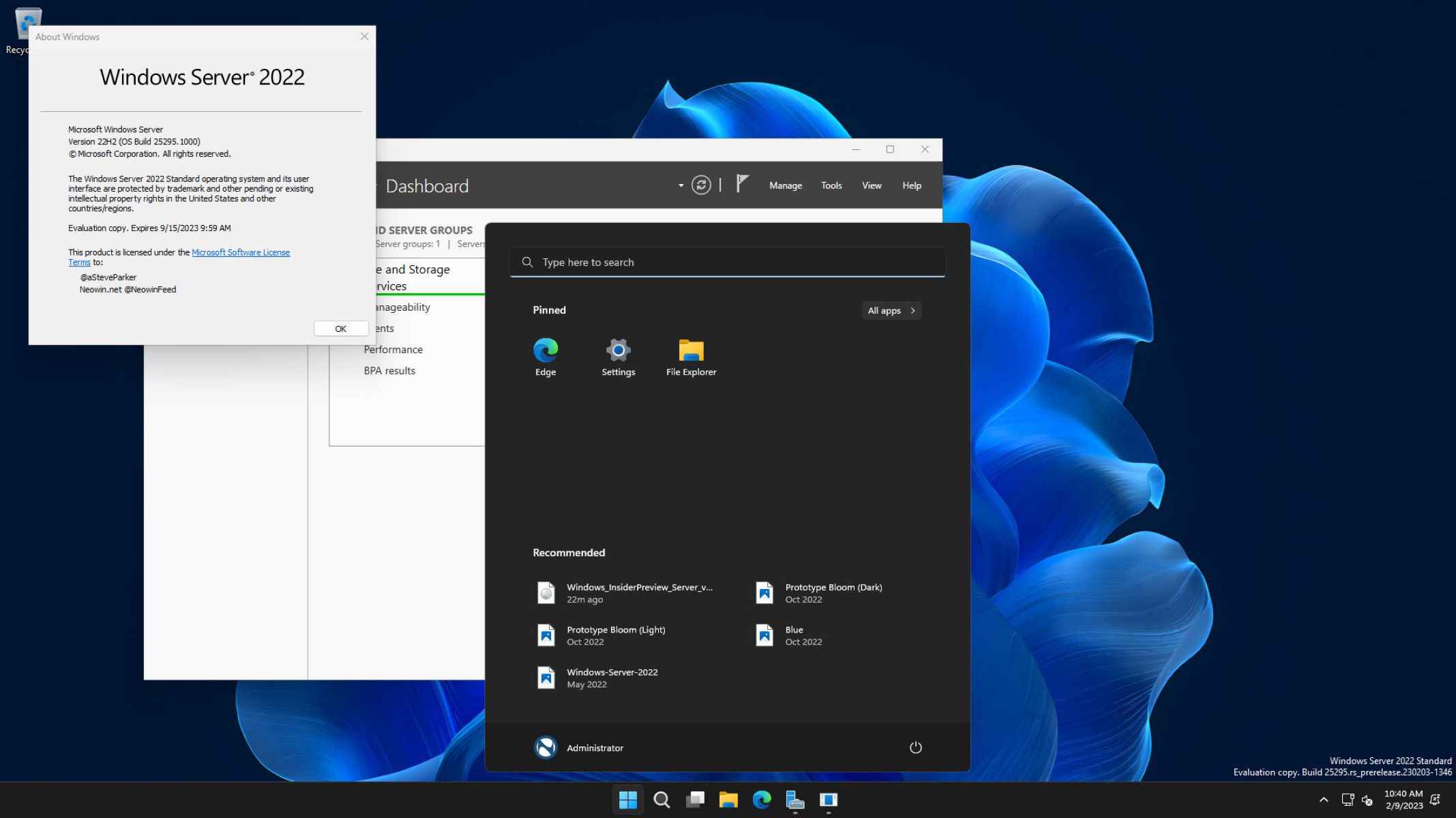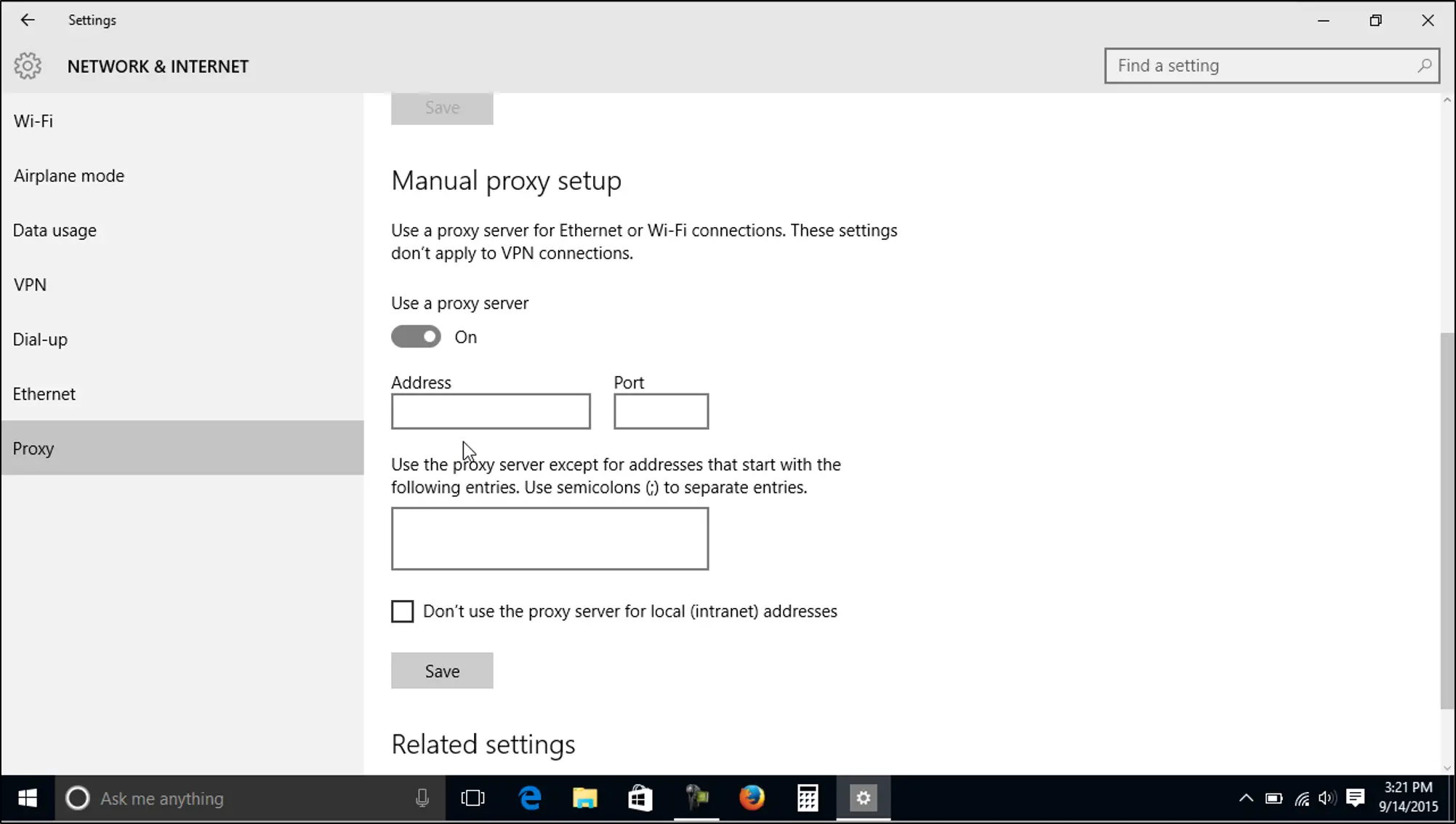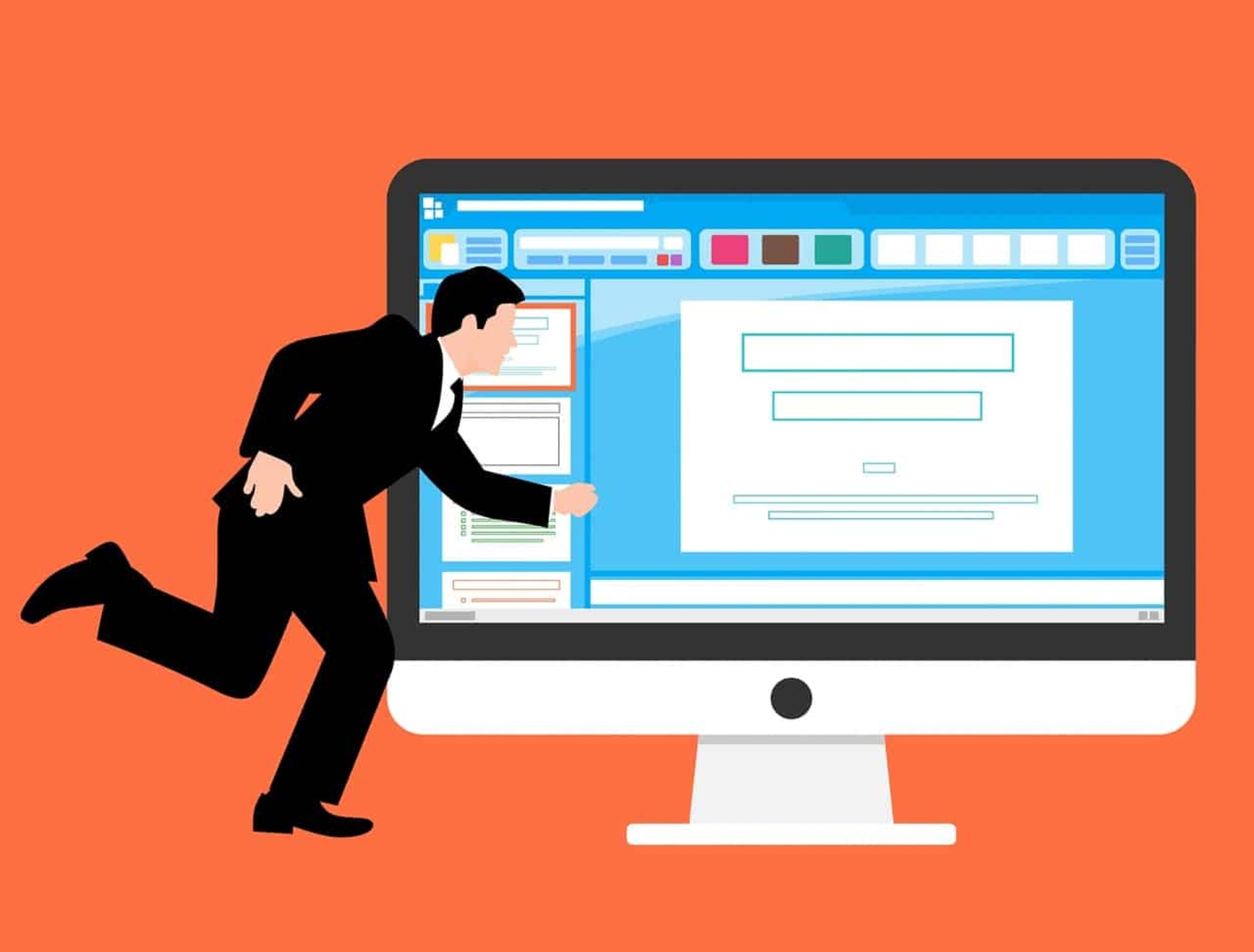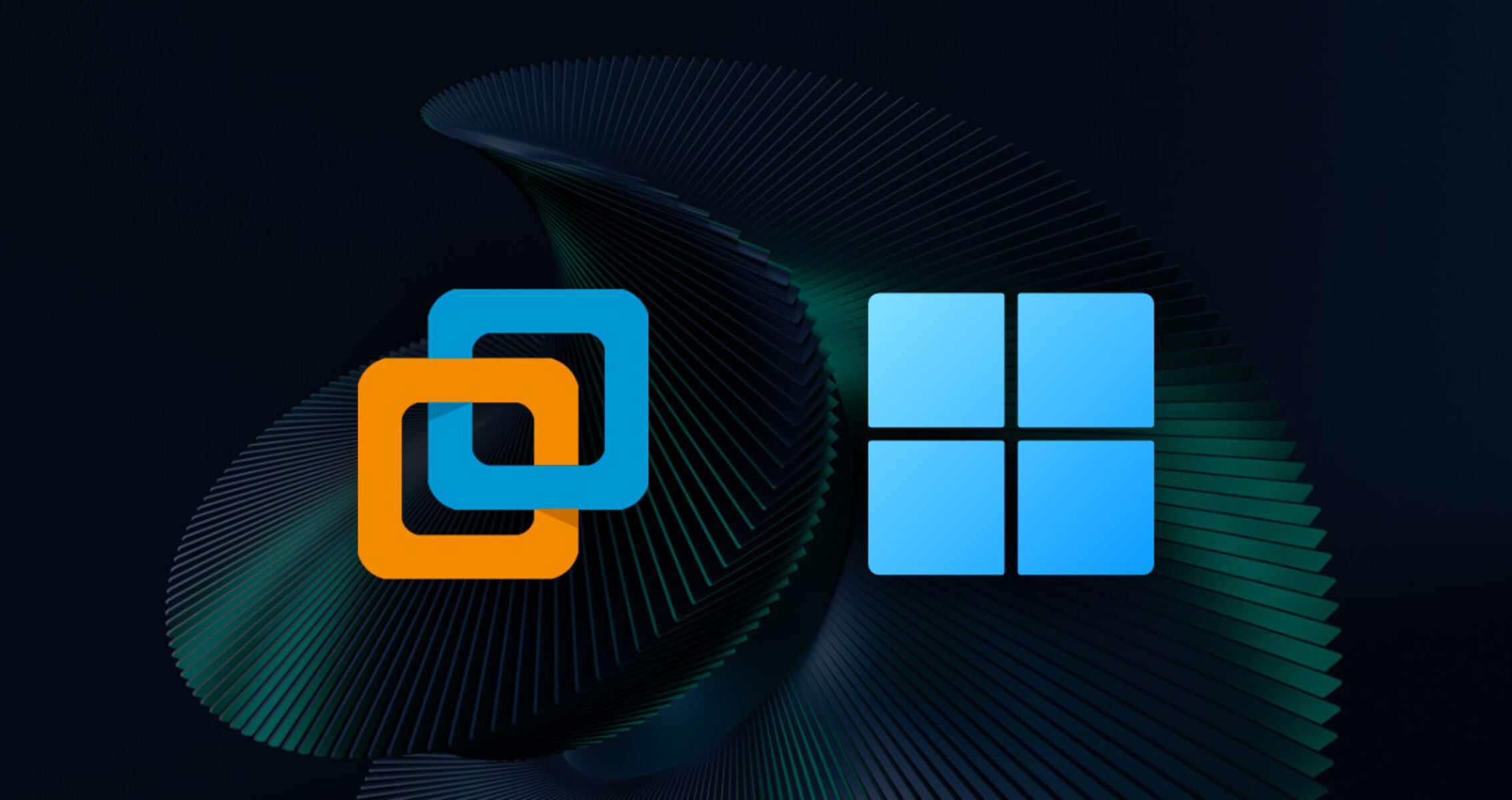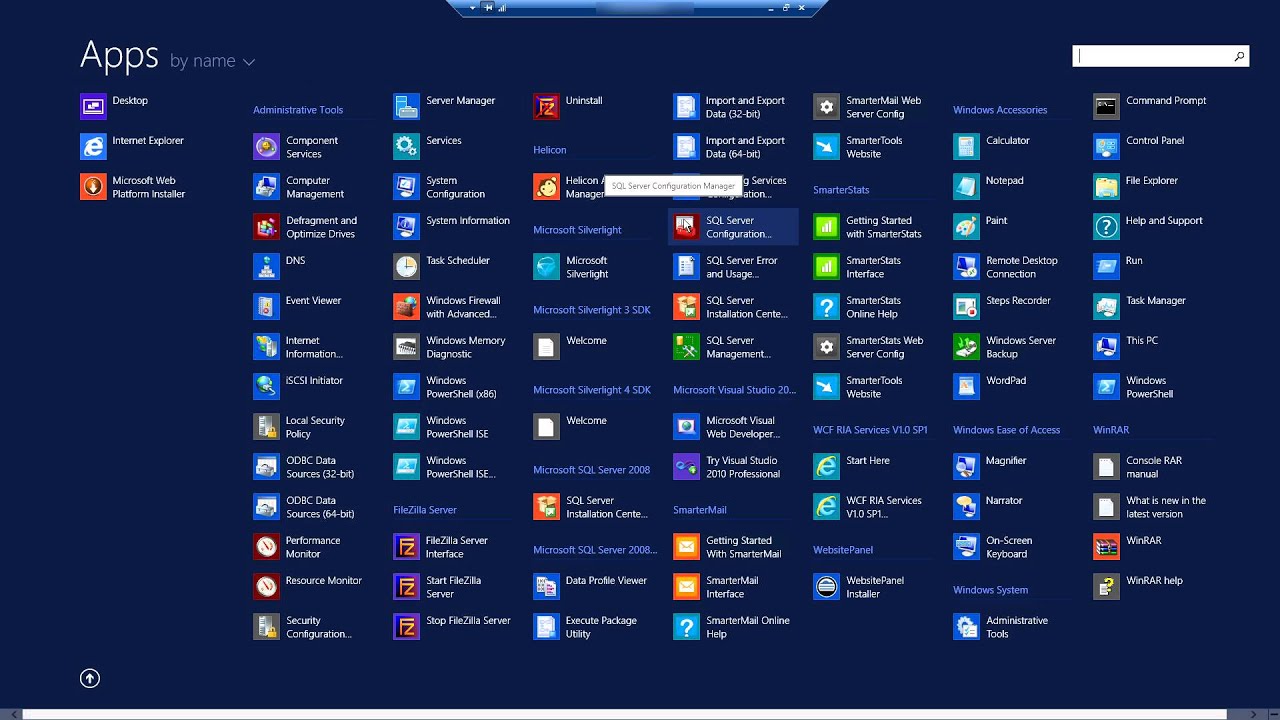Introduction
Welcome to the world of Windows Server, a powerful operating system designed to meet the demanding needs of organizations and businesses of all sizes. With its robust features and advanced capabilities, Windows Server offers a reliable and flexible solution for managing and maintaining your IT infrastructure.
Windows Server is a Microsoft product that provides a server operating system environment for running various server applications and services. It serves as the backbone of many businesses, enabling them to manage their data, applications, and services efficiently and securely.
Unlike the regular Windows operating system found on personal computers, Windows Server is specifically designed for running server applications and services. It offers enhanced security, scalability, and reliability to meet the needs of mission-critical workloads and high-volume business operations.
Whether you’re a small business looking to set up a local server to centralize your data and applications or a large enterprise in need of a robust and scalable infrastructure to support your operations, Windows Server has the flexibility and capabilities to meet your requirements.
In this article, we will explore the different aspects of Windows Server, including its benefits, features, versions, licensing, and system requirements. We will also delve into its role-based configuration, active directory, file and storage services, network services, virtualization, PowerShell, and management tools.
By gaining a deeper understanding of Windows Server and its capabilities, you can make informed decisions about its implementation and maximize its potential to support your organization’s growth and success.
What is Windows Server?
Windows Server is a server operating system developed by Microsoft as part of its Windows NT family of operating systems. It is specifically designed to fulfill the needs of businesses and organizations, providing them with a reliable and secure platform to run server applications and services.
At its core, Windows Server is built to deliver a range of server functionalities, including file and print sharing, remote access, and centralized management of network resources. It offers a wide array of features and services that enable businesses to handle complex IT infrastructures, streamline operations, and enhance productivity.
One of the key strengths of Windows Server is its ability to accommodate a diverse range of workloads. Whether you need to run web applications, databases, virtual machines, or email servers, Windows Server provides the flexibility and scalability to handle these tasks effectively.
Windows Server also boasts advanced security measures to protect critical data and defend against emerging threats. It includes features like Windows Defender, Secure Boot, and Windows Server Update Services to safeguard your systems and minimize potential vulnerabilities.
Additionally, Windows Server offers a comprehensive set of management tools that simplify the administration and monitoring of your servers. These tools, such as Windows Admin Center and PowerShell, provide a centralized interface to configure, manage, and troubleshoot your server infrastructure.
Another significant aspect of Windows Server is its support for virtualization. With Windows Server’s built-in Hyper-V virtualization technology, businesses can create and manage multiple virtual machines on a single physical server, optimizing resource usage and reducing hardware costs.
Furthermore, Windows Server integrates seamlessly with Microsoft’s cloud platform, Azure, enabling businesses to extend their on-premises infrastructure to the cloud and take advantage of hybrid cloud capabilities. This integration offers greater flexibility, scalability, and cost-efficiency for organizations seeking to leverage the benefits of cloud computing.
In summary, Windows Server is a powerful and versatile operating system designed to meet the unique needs of businesses and organizations. It provides a robust platform for running server applications, offers advanced security features, includes comprehensive management tools, supports virtualization, and offers seamless integration with cloud technologies. By harnessing the capabilities of Windows Server, businesses can enhance their IT infrastructure and drive efficiency in their operations.
Benefits of Windows Server
Windows Server comes with a wide range of benefits that make it an ideal choice for businesses and organizations of all sizes. Let’s explore some of the key advantages of using Windows Server as your server operating system.
- Reliability and Stability: Windows Server is known for its robustness and stability. It provides a stable and reliable platform for running critical applications and services, ensuring minimal downtime and improved productivity.
- Enhanced Security: Security is a top priority for any business, and Windows Server offers advanced security features to protect your data and systems. With built-in security measures such as Windows Defender, Secure Boot, and Windows Firewall, Windows Server helps defend against threats and vulnerabilities.
- Scalability: As your business grows, your server infrastructure needs to scale accordingly. Windows Server offers scalability options that allow you to expand your resources as needed, accommodating increased workloads and supporting business growth.
- Improved Performance: Windows Server is optimized for performance, providing faster processing capabilities and efficient resource allocation. This ensures that your applications and services run smoothly, delivering optimal performance to meet your business requirements.
- Centralized Management: Windows Server comes with a range of management tools that simplify the administration of your server infrastructure. Tools such as Windows Admin Center and PowerShell provide a centralized interface for managing server configurations, performing updates, and monitoring system health.
- Virtualization Capabilities: Windows Server includes a built-in virtualization platform called Hyper-V, allowing you to create and manage virtual machines on your server hardware. Virtualization enables efficient resource utilization, simplifies application deployment, and enables flexibility in managing your server workloads.
- Integration with Microsoft Azure: Windows Server seamlessly integrates with Microsoft’s cloud platform, Azure. This integration allows businesses to extend their on-premises infrastructure to the cloud, leveraging hybrid capabilities for increased flexibility, scalability, and cost-efficiency.
- Compatibility: Windows Server is designed to support a wide range of applications and technologies. It ensures compatibility with popular business applications and databases, making it easier to migrate and run critical workloads on your server infrastructure.
Overall, Windows Server offers an array of benefits that empower businesses to build and manage a reliable, secure, and scalable server infrastructure. By leveraging its features and capabilities, businesses can enhance performance, streamline operations, and drive productivity, contributing to their overall success and growth.
Features of Windows Server
Windows Server is packed with a wide range of features that enable businesses to build and operate a robust and efficient server environment. Let’s explore some of the key features offered by Windows Server:
- Active Directory: Active Directory is a centralized database that enables administrators to manage and control user access to network resources. Windows Server includes Active Directory Domain Services (AD DS), allowing businesses to establish and manage domain-based networks, user accounts, and group policies.
- Hyper-V: Hyper-V is a virtualization technology integrated into Windows Server. It allows businesses to create and manage virtual machines (VMs) on a single physical server, enabling efficient resource utilization, simplified application deployment, and flexible workload management.
- File and Storage Services: Windows Server offers robust file and storage services, including file sharing, data deduplication, and centralized storage management. It allows businesses to create shared folders, set access permissions, and implement data redundancy and backup strategies.
- Web and Application Platform: With Internet Information Services (IIS) integrated into Windows Server, businesses can easily host websites, web applications, and services. Windows Server also supports popular web development frameworks, such as ASP.NET, along with support for various programming languages.
- Remote Desktop Services: Remote Desktop Services (RDS) enable businesses to provide remote access to applications and desktop environments. With RDS, employees can access their work desktops and applications from anywhere, facilitating remote work and enhancing productivity.
- Network Services and Security: Windows Server includes a range of networking services, such as DNS, DHCP, and VPN, to enable efficient network management and secure user connectivity. It also provides advanced security features like Windows Firewall, Network Access Protection (NAP), and IPsec to protect network resources and defend against unauthorized access.
- PowerShell: Windows Server incorporates PowerShell, a powerful scripting language and automation framework. With PowerShell, administrators can automate repetitive tasks, configure system settings, manage server roles, and streamline the overall management of their Windows Server infrastructure.
- Server Core: Windows Server offers a Server Core installation option, which provides a minimalistic, command-line-based server environment. Server Core reduces the attack surface and resource footprint while still supporting a wide range of server roles and functionalities.
- Cluster and High Availability: Windows Server supports clustering and high availability features, allowing businesses to create failover clusters for critical applications and services. Clustering provides redundancy and automatic failover, ensuring continuous availability and minimizing downtime.
These are just a few of the many features offered by Windows Server. Each feature is carefully designed to enhance productivity, streamline operations, ensure data security, and provide a reliable and efficient server environment for businesses of all sizes.
Versions of Windows Server
Windows Server is available in various editions, each designed to meet the specific needs and requirements of different businesses and organizations. Let’s explore some of the key versions of Windows Server:
- Windows Server 2019: Windows Server 2019 is the latest Long-Term Servicing Channel (LTSC) release of Windows Server. It offers enhanced security, improved performance, and new features like Windows Defender Advanced Threat Protection (ATP) and Shielded Virtual Machines.
- Windows Server 2016: Windows Server 2016 is the predecessor to Windows Server 2019. It introduced significant improvements in various areas such as security, software-defined networking, and cloud integration. Windows Server 2016 also brought in new features like Nano Server, Containers, and Storage Spaces Direct.
- Windows Server 2012 R2: Windows Server 2012 R2 introduced improvements in areas including storage, networking, virtualization, and automation. It featured enhancements in Hyper-V, PowerShell, Storage Spaces, and Active Directory, making it a popular choice for many organizations.
- Windows Server 2008 R2: Windows Server 2008 R2 brought advancements in virtualization, scalability, and management. It introduced features like Hyper-V, Live Migration, and DirectAccess, enabling businesses to enhance their server infrastructure capabilities.
- Windows Server 2003: Windows Server 2003 was a significant release that introduced many innovative features and improvements. However, it reached its end-of-life in July 2015, meaning that it no longer receives updates or support from Microsoft. It is recommended that businesses upgrade to newer versions to ensure security and support.
Microsoft also offers additional editions of Windows Server, such as the Datacenter edition, which provides unlimited virtualization rights and advanced features for highly virtualized environments, and the Essentials edition, designed for small businesses with up to 25 users and 50 devices.
It’s important to note that Microsoft follows a release cycle for Windows Server, with Long-Term Servicing Channel (LTSC) releases providing long-term support and feature updates. In addition to LTSC versions, Microsoft also offers Semi-Annual Channel (SAC) releases, which provide accelerated feature updates but have a shorter support lifecycle.
Each version of Windows Server has its own set of features, capabilities, and system requirements. When choosing a version, it’s essential to consider factors such as the specific needs of your business, compatibility with third-party software and hardware, and the level of support and security updates required.
In summary, Windows Server offers multiple versions tailored to different business requirements. The latest versions, such as Windows Server 2019, provide advanced features, improved security, and enhanced performance, ensuring that businesses can find the right edition to support their specific needs.
Licensing and Pricing
Windows Server offers flexible licensing options to accommodate the diverse needs of businesses and organizations. Let’s delve into the details of licensing and pricing for Windows Server:
Licensing Models:
Windows Server utilizes two primary licensing models: the Per Core model and the Client Access License (CAL) model.
Under the Per Core licensing model, you need to purchase a license for each physical or virtual processor core on your server. The number of licenses required depends on the number of cores in your server hardware. This licensing model is ideal for highly virtualized environments or servers with a large number of cores.
The CAL model, on the other hand, requires the purchase of a CAL for each user or device that accesses the server. CALs grant users or devices the right to access certain server functionalities and resources, such as file and print sharing or Remote Desktop Services. The CAL model is more suitable for businesses with a smaller number of users or devices.
Pricing:
Windows Server pricing varies based on the edition and licensing model you choose. The cost will depend on factors such as the number of licenses required, the version of Windows Server, and any additional features or services included in the edition. It’s important to consult with a Microsoft representative or a licensed reseller for accurate pricing information based on your specific requirements.
Microsoft offers different editions of Windows Server, each with its own pricing structure. Editions such as Datacenter and Standard are typically priced based on the number of cores, while other editions like Essentials have a fixed price regardless of the number of cores.
In addition to the upfront licensing cost, businesses should also consider ongoing maintenance and support costs. Microsoft provides licensing options that include Software Assurance, offering benefits such as access to the latest software updates and upgrades, training resources, and technical support.
Furthermore, it’s worth noting that Windows Server licenses are typically sold as one-time purchases with no recurring subscription fees. However, Microsoft also offers subscription-based licensing options, such as the Azure Hybrid Benefit and the Azure Reserved VM Instances, which provide cost savings for running Windows Server workloads in Azure.
It’s recommended to consult with a Microsoft licensing specialist or authorized reseller for accurate and up-to-date pricing information based on your organization’s unique needs and requirements. They can provide guidance on the suitable licensing model and edition of Windows Server and help you understand any applicable discounts or special programs that may be available.
In summary, Windows Server offers flexible licensing options, including Per Core and CAL models. The pricing for Windows Server varies based on the edition, licensing model, and any additional features or services included. It’s advisable to consult with a Microsoft representative or licensed reseller to determine the most cost-effective licensing solution for your organization.
System Requirements
Before installing Windows Server, it is crucial to ensure that your hardware meets the necessary system requirements to ensure optimal performance and compatibility. Let’s explore the system requirements for Windows Server:
Processor: Windows Server requires a 64-bit processor with a minimum of 1.4 GHz clock speed. However, it is recommended to have a faster processor, especially for servers handling high workloads or virtualization.
RAM: The amount of RAM needed will depend on the specific edition and workload requirements. The minimum requirement for Windows Server is 2 GB of RAM, but it is recommended to have 4 GB or more for better performance. Server workloads and virtualization environments may require significantly higher amounts of RAM.
Storage: Windows Server requires a minimum of 32 GB of available storage space on the system drive. However, the actual disk space required will vary depending on the edition and installation options. Additional storage space is required for server applications, data, and virtual machines.
Network Adapter: A network adapter with a minimum speed of 1 Gbps is recommended for optimal network performance. It is essential to have suitable network connectivity to ensure efficient communication between the server and other devices on the network.
Display: While Windows Server is typically managed through a remote interface, a display is necessary during the installation process. A Super VGA (800×600) or higher-resolution monitor is required.
Other Requirements: Windows Server may have additional requirements depending on the specific features and functionalities being utilized. For example, certain roles, such as Hyper-V, may have specific hardware requirements such as support for virtualization technologies in the processor.
It is important to consult the official documentation and specific product requirements for the version and edition of Windows Server you plan to install. Microsoft provides detailed guidelines and documentation, including compatibility lists and hardware requirements for each specific edition and feature set.
It is also worth noting that as technology advances, newer versions of Windows Server may have more demanding hardware requirements. Therefore, it is always advisable to ensure that your hardware meets or exceeds the recommended requirements to ensure optimal performance and compatibility with the latest updates and features.
In summary, the system requirements for Windows Server include a 64-bit processor, sufficient RAM and storage space, suitable network connectivity, and the necessary display resolution during installation. Consulting the official documentation and specific product requirements is essential to ensure hardware compatibility and optimal performance.
Role-based Configuration
Windows Server offers a role-based configuration system that allows businesses to customize the functionality and features of their server environment based on their specific needs. Let’s delve into the details of role-based configuration in Windows Server:
Understanding Roles:
A role in Windows Server represents a specific set of functions and services that the server can perform. Roles are designed to simplify the management and deployment of server applications and services, allowing businesses to customize their server environment accordingly.
Role-based Installation:
During the installation process of Windows Server, you have the option to choose the server role(s) you want to enable on your server. Windows Server provides a wide range of predefined roles, such as Active Directory Domain Services, Web Server (IIS), File and Storage Services, and Hyper-V, among others.
Customizable Roles:
Windows Server also allows you to create custom roles by selecting specific features and services to include. This flexibility enables businesses to create tailored server configurations that meet their unique requirements, combining the functionalities they need while minimizing unnecessary components.
Server Manager:
Windows Server includes a centralized management tool called Server Manager, which provides an intuitive interface for configuring and managing server roles. Server Manager allows administrators to add, remove, and manage roles, view server status, and access tools and resources related to each role.
Role-based Access Control:
Windows Server implements Role-based Access Control (RBAC), which enables organizations to control access rights and permissions based on specific roles. RBAC allows administrators to assign appropriate privileges to users or groups based on their roles within the organization, ensuring secure and efficient management of server resources.
Server Core vs. Full Installation:
Windows Server offers two installation options: Server Core and Full installation. Server Core provides a minimalistic, command-line-based server environment, reducing the attack surface and resource footprint. It is ideal for servers dedicated to specific roles and does not require a full graphical user interface. Full installation, on the other hand, provides a complete graphical user interface and is suitable for servers that require a broader range of roles and functionality.
Benefits of Role-based Configuration:
Role-based configuration in Windows Server offers several benefits to businesses:
- Greater customization and flexibility in configuring server functionality.
- Easier management and deployment of server applications and services.
- Efficient utilization of server resources by enabling only necessary features.
- Improved security through RBAC and minimizing unnecessary components.
- Streamlined administration and monitoring using tools like Server Manager.
By leveraging the role-based configuration system, businesses can tailor their server environment to meet their specific needs, optimize resource utilization, enhance security, and simplify the management and deployment of server roles and features.
Active Directory
Active Directory is a vital component of the Windows Server operating system that provides a robust and centralized directory service for managing and organizing resources within a network. Let’s explore the key aspects and features of Active Directory:
Directory Structure:
Active Directory uses a hierarchical structure known as the domain tree, which consists of domains, trees, and forests. A domain is a logical grouping of network resources, such as computers, users, and devices, while a tree is a collection of related domains. Multiple trees are organized under a forest, which represents the top-level structure of the Active Directory infrastructure.
Domain Services:
Active Directory Domain Services (AD DS) is the core component of Active Directory and provides the authentication and authorization mechanisms for users and resources within a domain. It enables businesses to manage user accounts, group policy settings, and access permissions, ensuring secure and efficient access to network resources.
Domain Controllers:
Domain controllers are servers running Windows Server that host a copy of the Active Directory database. They authenticate users and enforce access policies within the domain. Multiple domain controllers provide redundancy and ensure high availability of Active Directory services.
Active Directory Users and Groups:
Active Directory enables businesses to create and manage user accounts and groups. User accounts are used to authenticate users and control their access to resources, while groups allow for efficient management and assignment of permissions. Group policies can be implemented to enforce consistent settings and configurations across multiple user accounts.
Group Policy:
Active Directory Group Policy allows administrators to centrally manage and enforce policy settings on computers and users within a domain. Group policies can be used to control security settings, configure desktop environments, manage software installations, and more, providing a standardized and controlled network environment.
Trust Relationships:
Active Directory allows the establishment of trust relationships between domains within a forest or with external forests. Trust relationships enable seamless authentication and resource access across multiple domains, enhancing collaboration and integration within complex network environments.
Active Directory Federation Services (AD FS):
AD FS is a component of Active Directory that enables federated identity and single sign-on (SSO) capabilities. It allows users in one domain or forest to access resources in another domain or external federated identity providers using their own credentials, simplifying authentication and enhancing collaboration across different organizations.
Active Directory plays a critical role in supporting efficient and secure network management. It simplifies user administration, enhances resource access control, and allows for centralized policy and configuration management. By leveraging Active Directory, businesses can create a well-organized and secure network infrastructure, improving productivity and collaboration within their organization.
File and Storage Services
Windows Server provides a comprehensive set of file and storage services that allow businesses to efficiently manage and organize their data. Let’s explore the key features and functionalities of File and Storage Services in Windows Server:
File Server:
Windows Server offers a robust file server role that allows businesses to create shared folders and manage file access permissions. By configuring shared folders, users within the network can easily access and collaborate on files, improving productivity and data management.
Data Deduplication:
Windows Server includes data deduplication, a storage optimization feature that identifies and eliminates duplicate data within the file system. By removing redundant data, businesses can reduce storage costs, improve data transfer efficiency, and maximize storage capacity.
File Classification Infrastructure (FCI):
FCI in Windows Server enables businesses to classify and organize files based on specific criteria, such as file type, content, or user-defined attributes. This categorization provides better visibility and control over data, allowing administrators to implement targeted data management policies and ensure compliance.
Storage Spaces:
Windows Server introduces the Storage Spaces feature, which allows organizations to create and manage virtualized storage pools using inexpensive, commodity drives. Storage Spaces provide flexibility and scalability in allocating storage resources, improving storage efficiency and reducing costs.
Storage Replica:
Windows Server includes Storage Replica, a feature that enables businesses to replicate data between servers for disaster recovery or data migration purposes. Storage Replica provides synchronous or asynchronous replication, ensuring data consistency and enabling efficient data protection strategies.
Quota Management:
Windows Server allows administrators to implement quota management, which enables them to set storage limits for users or groups. Quota management helps prevent storage resource abuse, ensures fair allocation of storage resources, and optimizes storage capacity planning.
Data Access and Sharing:
Windows Server supports various data access and sharing protocols, including Server Message Block (SMB), Network File System (NFS), and File Transfer Protocol (FTP). This allows businesses to seamlessly access and share files across different platforms and operating systems.
Resilient File System (ReFS):
ReFS is a file system introduced in Windows Server that offers improved integrity, scalability, and fault tolerance for storing and managing data. It provides advanced data protection, automatic error correction, and support for large-scale storage deployments.
Backup and Restore:
Windows Server includes robust backup and restore capabilities through tools such as Windows Server Backup. This allows businesses to protect critical data and applications, ensuring quick and efficient recovery in the event of data loss or system failures.
File and Storage Services in Windows Server provide businesses with the necessary tools and features to efficiently manage, organize, and protect their data. By leveraging these services, organizations can enhance data accessibility, optimize storage resources, and implement robust data management strategies.
Network Services and Security
Windows Server offers a wide range of network services and security features that ensure efficient network management and protect against security threats. Let’s explore the key aspects of network services and security in Windows Server:
DNS (Domain Name System):
Windows Server includes DNS, which translates domain names into IP addresses and vice versa, allowing computers to locate resources on the network. DNS provides efficient name resolution and helps ensure smooth and reliable network communication.
DHCP (Dynamic Host Configuration Protocol):
Windows Server supports DHCP, which simplifies the process of IP address assignment and configuration for clients on the network. DHCP automates network configuration, ensuring that devices can connect to the network seamlessly without manual configuration.
VPN (Virtual Private Network):
Windows Server allows businesses to set up VPN connections, enabling secure remote access to the organization’s network. VPN provides an encrypted and private connection over a public network, ensuring secure data transmission and protecting sensitive information.
IPAM (IP Address Management):
Windows Server provides IPAM, a tool for managing IP addresses and related network configuration information. IPAM enables centralized management of IP addresses, DNS, and DHCP servers, ensuring accurate IP address allocation and efficient network planning.
NPS (Network Policy Server):
Windows Server includes NPS, a service that acts as a RADIUS (Remote Authentication Dial-In User Service) server. NPS provides centralized authentication, authorization, and accounting for network access, allowing businesses to enforce access policies and control network resources.
Windows Firewall:
Windows Server includes the Windows Firewall, a built-in network security feature that filters network traffic. It allows administrators to define rules to control inbound and outbound network connections, protecting servers and infrastructure from unauthorized access and network-based attacks.
Network Access Protection (NAP):
Windows Server features NAP, a network access control technology that helps ensure compliance and security. NAP enforces health requirements for devices connecting to the network, verifying the presence of security updates, antivirus software, and other necessary configurations before granting access.
IPsec (Internet Protocol Security):
Windows Server supports IPsec, a suite of cryptographic protocols that provides secure network communication. IPsec ensures data confidentiality, integrity, and authentication, protecting data transmitted over IP networks from eavesdropping, tampering, and unauthorized access.
Windows Server Update Services (WSUS):
WSUS allows businesses to manage the distribution of Microsoft software updates within their network. It provides a centralized server for downloading, approving, and deploying updates, ensuring that servers and client devices remain up-to-date with the latest security patches and software fixes.
Windows Server’s network services and security features play a vital role in ensuring efficient network communication, protecting against unauthorized access, and safeguarding sensitive data. With a robust set of tools and protocols, businesses can manage their network effectively and mitigate potential security risks.
Virtualization
Virtualization is a key feature of Windows Server that enables businesses to create and manage virtual machines (VMs) on a single physical server. The virtualization capabilities in Windows Server offer numerous benefits, including improved resource utilization, flexibility, scalability, and cost savings. Let’s explore the importance and advantages of virtualization in Windows Server:
Efficient Resource Utilization:
Virtualization allows businesses to consolidate multiple physical servers into a single physical host, running multiple VMs. This consolidation leads to better resource utilization, as each VM can utilize the available processing power, memory, and storage efficiently, minimizing wasted resources and improving overall system performance.
Flexibility and Scalability:
Windows Server’s virtualization capabilities provide businesses with the flexibility to create and manage VMs based on their specific needs. VMs can be easily provisioned, migrated, or replicated, allowing businesses to quickly adapt to changing demands and scale their infrastructure accordingly.
Cost Savings:
Virtualization helps reduce hardware costs by minimizing the number of physical servers required in an infrastructure. By running multiple VMs on a single physical host, businesses can save on hardware expenses, power consumption, maintenance, and space requirements. In addition, virtualization enables businesses to take advantage of features like dynamic memory allocation and storage efficiency, optimizing resource usage and further reducing costs.
Isolation and Security:
Windows Server’s virtualization technology provides isolation between VMs, ensuring that a failure or security breach in one VM does not impact other VMs or the host system. Each VM operates independently, with its own virtual hardware and isolated processes, enhancing security and stability within the server infrastructure.
High Availability and Fault Tolerance:
Virtualization supports high availability features that ensure business continuity. Features like live migration allow VMs to be moved between physical hosts without noticeable downtime, enabling maintenance or load balancing operations with minimal disruption. Fault tolerance technologies, such as clustering and storage replication, provide further resilience and help minimize service interruptions.
Testing and Development:
Virtualization greatly simplifies the testing and development process by providing the ability to create and manage isolated test environments within VMs. Developers can quickly deploy and replicate a virtualized infrastructure for software testing, troubleshooting, or application development, reducing the time and resources required for these tasks.
Cloud Integration:
Windows Server virtualization seamlessly integrates with Microsoft’s cloud platform, Azure. This integration allows businesses to extend their on-premises infrastructure to the cloud, leveraging hybrid cloud capabilities for increased flexibility, scalability, and cost-efficiency. VMs can be easily migrated between on-premises servers and Azure, providing a seamless and agile hybrid environment.
Virtualization is a powerful tool offered by Windows Server that allows businesses to optimize resource utilization, increase flexibility, reduce costs, and enhance the overall efficiency of their IT infrastructure. By embracing virtualization, businesses can unlock numerous benefits and gain a competitive edge in today’s dynamic IT landscape.
Hyper-V
Hyper-V is Microsoft’s native hypervisor, integrated into Windows Server, that allows businesses to create and manage virtual machines (VMs) on their server infrastructure. This virtualization technology offers a range of features and benefits, empowering businesses to optimize resource utilization, enhance scalability, and streamline IT operations. Let’s explore the key aspects and advantages of Hyper-V:
Server Consolidation:
Hyper-V enables businesses to consolidate multiple physical servers into a single server host running multiple VMs. This consolidation allows for better utilization of server resources, reducing hardware costs, power consumption, and management overheads.
Improved Resource Utilization:
With Hyper-V, businesses can allocate and manage CPU, memory, and storage resources among VMs. Dynamic Memory Allocation automatically adjusts memory allocation based on VM demands, optimizing resource utilization. Additionally, Hyper-V supports live migration, enabling VMs to be moved between hosts without service disruption, further enhancing resource management.
Scalability and Flexibility:
Hyper-V offers scalability to support growing business needs. Administrators can easily create, clone, or migrate VMs to accommodate changing workloads and business demands. The scalability of Hyper-V allows businesses to adapt quickly without the need for physical server provisioning.
High Availability:
Hyper-V provides high availability features such as failover clustering, which ensures continuity of virtualized workloads. Failover clustering allows VMs to be automatically migrated to another host in the event of a server failure, minimizing downtime and ensuring business continuity.
Remote Management:
Hyper-V includes powerful remote management capabilities, allowing administrators to manage VMs and host servers remotely. Remote management simplifies administration tasks, monitoring, and troubleshooting, providing flexibility and saving time and effort.
Enhanced Security:
Hyper-V offers robust security features to protect VMs and the entire virtual infrastructure. Businesses can leverage features like Shielded VMs, which provide encryption to protect VMs from unauthorized access. Hyper-V also provides isolation between VMs, preventing cross-VM breaches and minimizing the impact of security vulnerabilities.
Integration with Azure:
Hyper-V seamlessly integrates with Microsoft Azure, allowing businesses to extend their on-premises infrastructure to the cloud. Administrators can easily migrate VMs between on-premises Hyper-V hosts and Azure, creating a hybrid environment that combines the benefits of both environments.
Support for Linux and Non-Windows Workloads:
Hyper-V supports running various operating systems and workloads, including Linux distributions and other non-Windows platforms. It provides the flexibility to run different types of applications and services within the virtualized environment, catering to diverse business needs.
Cost Efficiency:
By leveraging Hyper-V, businesses can achieve significant cost savings. Virtualization reduces the need for physical hardware, resulting in reduced capital expenditure. It also enables better utilization of server resources, optimizing operational costs related to power consumption, cooling, and maintenance.
Hyper-V is a powerful virtualization technology embedded within Windows Server. By leveraging its features and capabilities, businesses can achieve better resource utilization, scalability, flexibility, and enhanced security. With its integration with Azure and support for different workloads, Hyper-V plays a crucial role in enabling businesses to build efficient and cost-effective virtualized infrastructures.
Remote Desktop Services
Remote Desktop Services (RDS) is a Windows Server feature that allows businesses to provide remote access to desktops and applications to users across different devices and locations. With RDS, businesses can enhance productivity, facilitate remote work, and simplify IT management. Let’s explore the key features and benefits of Remote Desktop Services:
Remote Desktop Session Host (RDSH):
RDSH enables businesses to host multiple user sessions on a single Windows Server. Users can connect remotely to these sessions from their devices, accessing a shared desktop environment and running applications hosted on the server. RDSH allows for efficient utilization of server resources while providing a consistent user experience.
Virtual Desktop Infrastructure (VDI):
VDI is a virtualization technology provided by RDS, allowing businesses to create and manage individual virtual desktops for each user. Each virtual desktop is isolated and runs on a virtual machine, providing a personalized desktop experience. VDI offers flexibility in delivering virtual desktops, enabling users to access their desktop environment from various devices.
RemoteApp:
RDS RemoteApp allows businesses to publish individual applications on a Remote Desktop Session Host server and make them available to users as if they were running locally on their device. RemoteApp simplifies application delivery, reduces bandwidth requirements, and enhances the end-user experience by providing seamless remote access to specific applications.
Remote Desktop Gateway:
RDS Gateway serves as a secure gateway for remote connections, providing users with a single point of entry to access their virtual desktops and applications. It secures remote connections by encrypting data transmission and authenticating users before allowing access to the RDS environment. RDS Gateway helps protect sensitive data and enhances network security.
Load Balancing and High Availability:
RDS supports load balancing and high availability to ensure reliable and responsive access to virtual desktops and applications. By distributing user connections across multiple servers or virtual machines, RDS balances the load and provides redundancy, resulting in improved performance, scalability, and uptime.
Multi-factor Authentication (MFA):
RDS supports multi-factor authentication, adding an extra layer of security to remote connections. Businesses can enforce MFA policies to require users to provide additional authentication factors, such as SMS codes or biometric data, before granting access to the RDS environment.
Management and Monitoring:
RDS provides powerful management and monitoring tools that simplify administration and troubleshooting of the remote environment. Administrators can use tools like Remote Desktop Manager, PowerShell, and performance monitoring utilities to manage user sessions, configure settings, and monitor the performance of the RDS infrastructure.
Cost and Efficiency:
RDS helps businesses save costs by centralizing application deployment, reducing the need for software installations on individual devices. It also streamlines IT management, as administrators can manage and update applications and desktop environments from a single server, ensuring consistency and simplifying maintenance tasks.
Remote Desktop Services plays a crucial role in enabling businesses to deliver remote access to desktops and applications, facilitating collaboration, flexibility, and productivity. With its robust features, RDS provides secure and efficient remote connectivity across various devices and locations, improving the overall user experience and simplifying IT management.
Web and Application Platform
Windows Server provides a powerful web and application platform that enables businesses to develop, deploy, and host a wide range of web-based applications and services. With its integrated technologies and robust features, Windows Server offers a versatile platform for building and running dynamic web applications. Let’s explore the key aspects and advantages of the web and application platform in Windows Server:
Internet Information Services (IIS):
IIS is a web server included in Windows Server that allows businesses to host websites, web applications, and services. IIS supports various web protocols and technologies, such as HTTP, HTTPS, PHP, ASP.NET, and CGI, providing extensive flexibility in deploying and managing web applications.
Web Development Frameworks:
Windows Server supports a wide range of web development frameworks, such as ASP.NET, ASP.NET Core, PHP, and Node.js. These frameworks provide developers with a robust set of tools, libraries, and components to quickly build scalable, secure, and feature-rich web applications.
Application Compatibility:
Windows Server ensures high application compatibility, allowing businesses to run their existing web applications and services with ease. It supports a wide range of industry-standard protocols, databases, and programming languages, ensuring compatibility with popular business applications and technologies.
Scalability and Performance:
The web and application platform in Windows Server offers scalability and high performance for web applications. It supports load balancing, clustering, and caching mechanisms to enhance scalability and improve response times. With features like HTTP compression and output caching, businesses can optimize the performance of their web applications.
Security and Authentication:
Windows Server provides robust security features to protect web applications and services. IIS offers built-in security mechanisms, such as request filtering, SSL/TLS encryption, and URL rewriting, to safeguard against web-based attacks. Additionally, Windows Server supports various authentication methods, including Windows Authentication, Forms Authentication, and Active Directory integration.
Management and Monitoring:
Windows Server provides comprehensive management and monitoring tools to simplify the administration and maintenance of web applications and services. Tools like Internet Information Services (IIS) Manager, PowerShell, and performance monitoring utilities offer centralized management, configuration, and troubleshooting capabilities.
Integration with Azure and Hybrid Cloud:
Windows Server’s web and application platform seamlessly integrates with Microsoft Azure, enabling businesses to extend their on-premises infrastructure to the cloud. This integration provides businesses with the flexibility to leverage cloud services, scale applications, and implement hybrid cloud solutions for enhanced scalability, availability, and cost-efficiency.
Support for Containers:
Windows Server supports containerization technologies such as Docker, allowing businesses to package and deploy applications as containers. Containers provide lightweight, isolated environments that enable efficient application deployment, portability, and scalability across different servers and environments.
The web and application platform in Windows Server offers a reliable, scalable, and feature-rich environment for businesses to develop and host their web applications and services. By leveraging the powerful tools and technologies provided, businesses can create robust and secure web solutions that meet their specific needs and drive their digital transformation initiatives.
PowerShell
PowerShell is a command-line shell and scripting language integrated into Windows Server, providing administrators with a powerful tool for automating administrative tasks and managing the server environment. With its rich functionality and extensibility, PowerShell offers numerous benefits for efficient and streamlined server management. Let’s explore the key features and advantages of PowerShell in Windows Server:
Automation and Scripting:
PowerShell allows administrators to automate repetitive tasks and create scripts to perform complex operations. By leveraging PowerShell scripting capabilities, businesses can save time and effort by automating routine administrative tasks, ensuring consistency in configurations, and facilitating rapid deployment of server resources.
Command-Line Interface:
PowerShell provides a command-line interface for managing and controlling the server environment. Administrators can execute commands, access system information, configure settings, and perform various administrative tasks directly from the command line, enhancing efficiency and flexibility in server management.
Powerful Management Tools:
PowerShell offers a range of built-in cmdlets (Command-Let) that provide access to a vast array of system management capabilities. These cmdlets enable administrators to manage server roles, configure network settings, manipulate files and folders, monitor event logs, and perform many other administrative tasks, all from the PowerShell environment.
Remote Administration:
PowerShell allows administrators to perform remote administration tasks on Windows Server across the network. Through PowerShell Remoting, administrators can establish remote connections to control and manage servers, execute commands, and retrieve information, providing efficient administration of multiple servers from a central location.
Integration with Windows Server:
PowerShell is deeply integrated into Windows Server, providing native support for managing and configuring various server roles and features. It offers dedicated modules and cmdlets for managing Active Directory, networking services, Hyper-V, IIS, and many other aspects of the server environment, ensuring comprehensive and seamless management of server resources.
Extensibility and Integration:
PowerShell can be extended through custom modules and scripts, allowing businesses to create and share their own cmdlets and functions. PowerShell also facilitates integration with other technologies, such as Desired State Configuration (DSC), allowing administrators to enforce and maintain desired server configurations through declarative scripts.
Script Debugging and Error Handling:
PowerShell provides robust debugging and error handling capabilities, enabling administrators to identify and resolve issues efficiently. It offers features like breakpoints, step-by-step execution, and comprehensive error handling mechanisms to facilitate script development and troubleshooting.
PowerShell is a versatile and powerful tool for managing and automating administrative tasks in Windows Server. Its extensive functionality, flexibility in scripting, and seamless integration with server components make it an invaluable resource for administrators seeking efficient and streamlined server management.
Windows Server Management Tools
Windows Server provides a comprehensive set of management tools that help administrators efficiently configure, monitor, and maintain their server infrastructure. These tools offer a centralized and intuitive interface to streamline administrative tasks and ensure smooth operation of the server environment. Let’s explore the key Windows Server management tools:
Windows Admin Center:
Windows Admin Center is a modern, browser-based management tool that allows administrators to manage Windows Server and Windows 10 systems from a centralized interface. It provides a rich set of capabilities, including server management, performance monitoring, remote desktop access, and storage management, all accessible through a web browser, making it user-friendly and convenient.
Server Manager:
Server Manager is a built-in management tool that provides a consolidated view of server roles, features, and associated settings. Administrators can use Server Manager to deploy and manage server roles and features, view server status and events, configure system properties, and add or remove server roles, all from a single interface.
PowerShell:
PowerShell is a powerful command-line shell and scripting language that allows administrators to automate administrative tasks and manage server configurations. With PowerShell, administrators can execute commands, create scripts, and perform a wide range of tasks. PowerShell provides extensive control over Windows Server management, offering a rich set of cmdlets for managing server roles, networking, security, and more.
Task Manager:
Task Manager is a system monitoring tool that allows administrators to view and manage processes, performance, and resource utilization. It provides real-time information on CPU usage, memory consumption, disk activity, and network utilization. Task Manager also allows administrators to terminate or start processes and monitor system performance metrics.
Performance Monitor:
Performance Monitor is a robust monitoring tool that enables administrators to capture and analyze performance data on Windows Server. It provides customizable performance counters to track various aspects of system performance, such as CPU usage, memory consumption, disk throughput, and network activity. Performance Monitor helps administrators identify and troubleshoot performance bottlenecks.
Event Viewer:
Event Viewer is a centralized logging tool that allows administrators to view and analyze system and application logs. It provides detailed information about events, errors, and warnings generated by Windows Server and applications. Administrators can use Event Viewer to troubleshoot issues, monitor system health, and track system events for audit and compliance purposes.
Group Policy Management:
Group Policy Management enables administrators to define and enforce policies across the network to control user and computer configurations. It provides a centralized interface for managing Group Policy objects, configuring settings, and applying policies. Administrators can create and distribute policies to control security settings, desktop configuration, software installations, and more.
Remote Desktop Services Manager:
The Remote Desktop Services Manager, also known as Terminal Services Manager, allows administrators to manage and monitor Remote Desktop Services sessions. It provides an overview of active user sessions, allows for session management, and provides performance metrics of remote desktop connections. Administrators can easily disconnect, log off, or reset user sessions and monitor resource usage.
These management tools in Windows Server offer a powerful and robust set of capabilities for administrators to efficiently manage and maintain their server infrastructure. By leveraging these tools, administrators can streamline administrative tasks, monitor system health, troubleshoot issues, enforce security policies, and ensure the smooth operation of their Windows Server environment.
Conclusion
Windows Server is a comprehensive and feature-rich operating system that provides businesses with a powerful platform to manage their server infrastructure. It offers a wide range of benefits and capabilities, empowering businesses to enhance productivity, streamline operations, and ensure the security and reliability of their IT environment.
From its robust web and application platform to its virtualization features, Windows Server provides the tools necessary to develop, deploy, and manage web applications and services efficiently. The integration with Azure enables businesses to extend their infrastructure to the cloud, allowing for hybrid environments that offer flexibility, scalability, and cost efficiency.
The management tools, such as Windows Admin Center, Server Manager, and PowerShell, provide a centralized and user-friendly interface for administrators to configure, monitor, and maintain their server infrastructure. These tools streamline administrative tasks, automate repetitive operations, and enhance efficiency in managing Windows Server environments.
Moreover, Windows Server’s networking services, security features, and Active Directory allow for secure and efficient network management, protecting sensitive data, and ensuring reliable connectivity across the organization. The remote desktop services enable businesses to facilitate remote work and provide remote access to applications and desktops, promoting collaboration and flexibility.
In conclusion, Windows Server offers a versatile and powerful solution for businesses seeking to manage and maintain their server infrastructure effectively. Whether it’s hosting websites, virtualizing workloads, managing user access, automating administrative tasks, or ensuring network security, Windows Server provides the necessary features and tools to meet the diverse needs of businesses of all sizes. By harnessing the capabilities of Windows Server, businesses can optimize resource utilization, enhance productivity, and drive their growth and success.