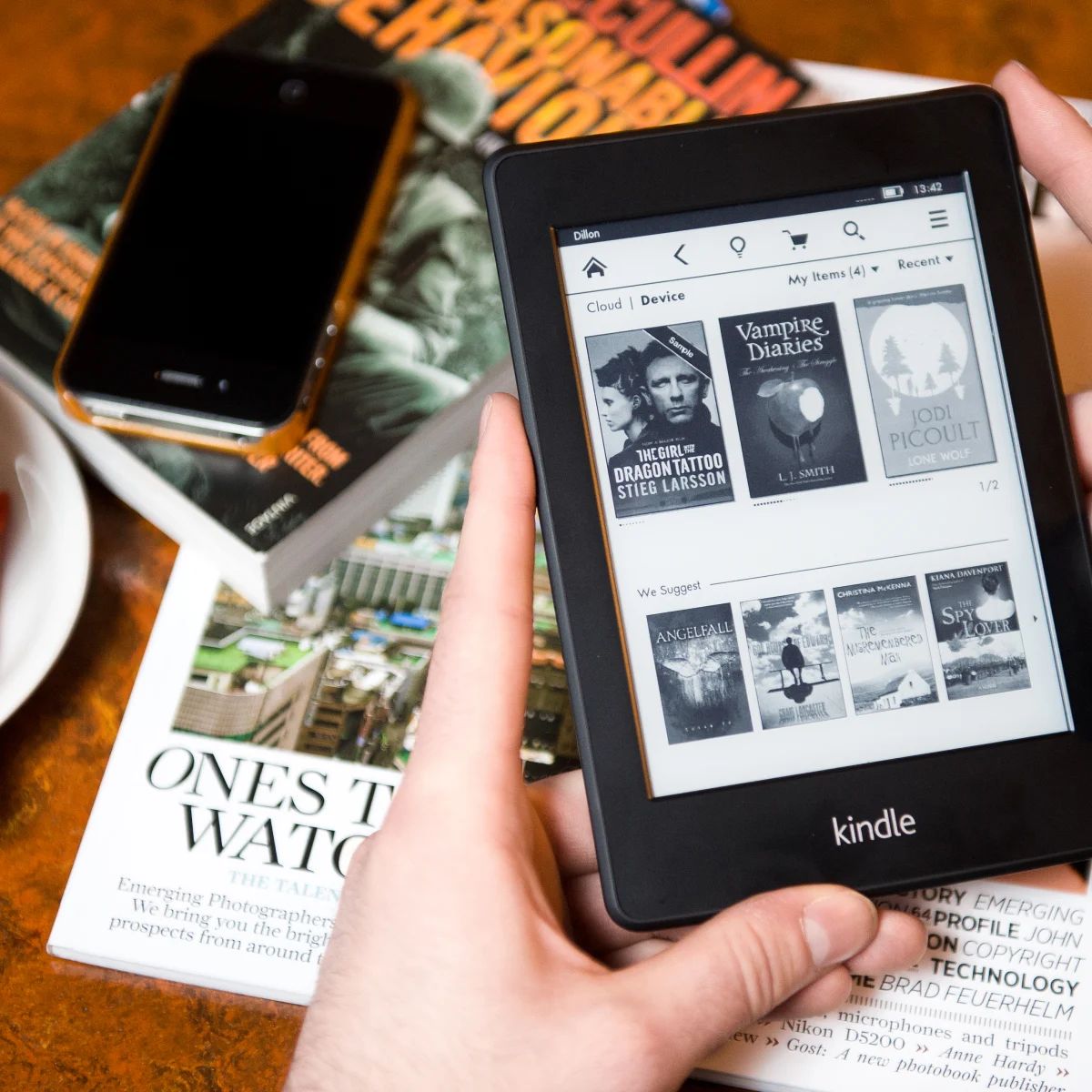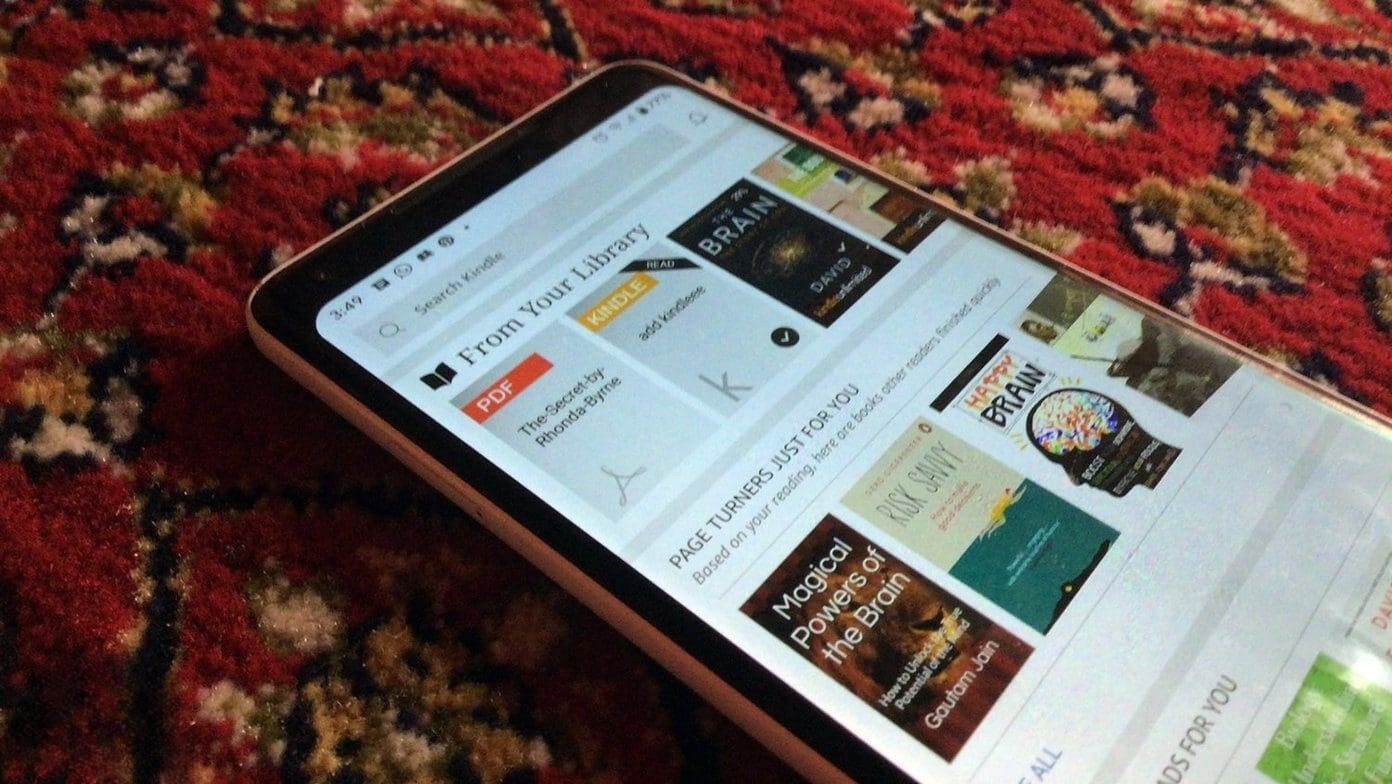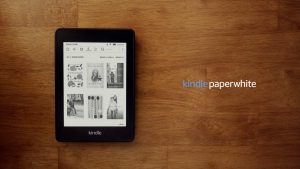Introduction
Welcome to the world of Kindle, a revolutionary device that has transformed the way we read and access books. With the convenience of a digital library at our fingertips, the Kindle has become a beloved companion for bookworms and enthusiasts alike.
But have you ever wondered about the Kindle email? What exactly is it, and how can it benefit you? In this article, we will delve into the world of Kindle emails, exploring their purpose, how to find yours, and ways to make the most of this unique feature.
If you’ve ever wanted to send documents straight to your Kindle or sync your reading progress across multiple devices, then understanding your Kindle email is key. So, let’s dive in and unravel the mysteries surrounding this essential Kindle feature.
Keep in mind that the term “Kindle email” refers specifically to the email address associated with your Kindle device. It is not the same as your regular email address, but rather a unique identifier that allows you to send documents, articles, and even eBooks directly to your Kindle.
Whether you’re a student who needs to access study materials on the go or an avid reader looking to organize your literary collection, your Kindle email can make your reading experience even more convenient and versatile.
Now that we’ve covered the basics, let’s move on to discovering how you can locate your Kindle email address and make the most out of this fantastic feature.
What is a Kindle Email
A Kindle email is a unique email address associated with your Kindle device. It allows you to send documents, articles, and eBooks directly to your Kindle for easy reading. Think of it as a personalized delivery system for your reading materials.
When you purchase a Kindle device, you are assigned a dedicated email address. This address follows the format [YourName]@kindle.com. However, it’s important to note that you cannot use this email address for general email communication. Its primary purpose is to facilitate the transfer of documents and content to your Kindle.
Having a Kindle email opens up a world of possibilities. You can send personal documents, such as PDFs, Word documents, or even images, directly to your Kindle for easy access. This is particularly useful for students or professionals who need to read reference materials, study guides, or important documents on their Kindle device.
Additionally, your Kindle email allows you to receive content from sources like blogs and news websites through the Kindle Personal Documents Service. By setting up your Kindle email to receive these subscriptions, you’ll have the latest articles and blog posts sent straight to your device, allowing you to stay up to date on your favorite topics.
One of the key benefits of using a Kindle email is the ability to sync your reading progress across different devices. Suppose you start reading a book on your Kindle device but want to continue on your smartphone or tablet. By utilizing your Kindle email, you can seamlessly switch between devices without losing your place in the book.
Now that you understand what a Kindle email is and how it can enhance your reading experience, let’s move on to finding your unique Kindle email address.
How to Find Your Kindle Email
Finding your Kindle email address is a simple process that can be done directly on your Kindle device or through the Amazon website. Here are the steps to help you locate your unique Kindle email:
- On Your Kindle Device:
- On the Amazon Website:
1. Go to the Home screen on your Kindle device.
2. Tap on the “Settings” option.
3. Scroll down and select “All Settings.”
4. Navigate to “My Account” and choose “Manage Your Content and Devices.”
5. Click on the “Devices” tab.
6. Locate your Kindle device from the list and click on the “…” button next to it.
7. In the drop-down menu, select “Settings.”
8. Your Kindle email address will be displayed under the “Device email” section.
1. Open a web browser and visit the Amazon website.
2. Log in to your Amazon account using the same credentials associated with your Kindle device.
3. Hover over the “Account & Lists” tab and select “Manage Your Content and Devices” from the dropdown menu.
4. Click on the “Devices” tab.
5. Locate your Kindle device from the list.
6. Your Kindle email address will be displayed under the “Device email” section.
Once you have found your Kindle email address, you can start utilizing it to send documents, articles, and eBooks to your Kindle device.
Next, let’s explore how you can take advantage of your Kindle email to send various types of content to your device.
Using Your Kindle Email to Send Documents
Now that you have discovered your Kindle email address, let’s explore how you can use it to send documents, articles, and eBooks to your Kindle device. Here are the steps to send documents to your Kindle:
- Open your preferred email client or service. This can be Gmail, Yahoo Mail, Outlook, or any other email provider that you use.
- Create a new email message.
- In the recipient field, enter your Kindle email address. Remember that it follows the format [YourName]@kindle.com.
- Attach the document you want to send to your Kindle. You can attach various file types, including PDFs, Word documents, HTML files, images, and more.
- Compose a subject line for your email. This will be displayed as the title of the document on your Kindle device.
- Optionally, include a message in the body of the email. This can be helpful if you want to add notes or instructions for yourself.
- Click the send button to send the email.
Once the email is sent, your document will be delivered to your Kindle device. Depending on the file type and size, it may take a few moments for the document to appear in your Kindle library.
It’s important to note that documents sent to your Kindle email address are subject to Amazon’s file conversion process. This means that the document may be converted into a Kindle-compatible format, such as MOBI or AZW, to ensure optimal reading experience on your device.
If you prefer more control over the formatting of your documents, you can use the Amazon Kindle Personal Documents Service. This service allows you to send documents in the original file format, preserving the layout, images, and other visual elements.
To use the Kindle Personal Documents Service, you’ll need to visit the Amazon website and navigate to the “Manage Your Content and Devices” section. From there, you can set up your approved email list and customize how your documents are delivered to your Kindle.
With the ability to send various types of content to your Kindle device, you can enjoy a wide range of reading materials wherever you go.
Next, let’s explore how you can sync your Kindle device with other devices to seamlessly access your reading materials.
Syncing Your Kindle Email with Other Devices
One of the incredible features of Kindle email is the ability to sync your reading progress across multiple devices. This means you can start reading a book on one device and seamlessly switch to another device, picking up right where you left off. Here’s how you can sync your Kindle email with other devices:
- Ensure that you are logged into the same Amazon account on both your Kindle device and the device you want to sync with.
- Access the settings on your Kindle device and make sure that the “Whispersync” feature is enabled. This feature allows your reading progress to sync across devices.
- On your other device, such as a smartphone or tablet, download and open the Kindle app. Ensure that you are also logged in with the same Amazon account.
- In the Kindle app, tap on the menu icon to access the settings.
- Under the settings, locate the “Sync” option.
- Toggle the sync feature to enable it.
- Once enabled, your Kindle books, documents, and reading progress will be synced across both your Kindle device and the Kindle app on your other device.
- You can now seamlessly switch between the devices, with your current page, bookmarks, and annotations being synced in real-time.
Syncing your Kindle email with other devices provides you with the flexibility to read on the go without losing your progress. Whether you’re commuting, traveling, or simply prefer the convenience of a different device, you’ll always have access to your Kindle library.
It’s worth mentioning that syncing works not only across Kindle devices and the Kindle app but also with Kindle Cloud Reader. This web-based version of Kindle allows you to access your Kindle library directly from any compatible web browser.
Now that you know how to sync your Kindle email with other devices, let’s address some common troubleshooting issues that you may encounter with your Kindle email.
Troubleshooting Kindle Email Issues
While the Kindle email feature is generally reliable, you may encounter some issues along the way. Here are a few common problems and their potential solutions:
1. Email Not Coming Through: If you’ve sent an email to your Kindle email address, but it’s not appearing on your device, try the following:
- Check your internet connection on both your Kindle device and the sending device to ensure they are both connected.
- Verify that the sender’s email address is on your approved sender list. You can manage this list on the Amazon website under “Manage Your Content and Devices” > “Preferences” > “Personal Document Settings”.
- Check the spam folder on your Kindle device. Sometimes emails are mistakenly filtered as spam.
2. Formatting Issues: If the document you sent to your Kindle has formatting issues or doesn’t display correctly, consider the following:
- Make sure the document is in a supported file format. Kindle supports formats like MOBI, AZW, PDF, DOC, TXT, and more.
- Try converting the document to a different format using a conversion tool or software. This can help resolve any formatting compatibility issues.
- If you’re using the Kindle Personal Documents Service, ensure that the “Convert documents” option is enabled in your preferences.
3. Syncing Problems: If your reading progress is not syncing properly across devices, try these troubleshooting steps:
- Ensure that both devices have the “Whispersync” feature enabled in their settings.
- Check that you are logged into the same Amazon account on both devices.
- Restart the Kindle app or device and try syncing again.
- If the issue persists, sign out of your Amazon account on both devices, then sign back in and attempt syncing once more.
If you continue experiencing issues with your Kindle email, consider contacting Amazon customer support for further assistance. They have dedicated support channels to help you resolve any specific problems you may encounter.
With these troubleshooting tips, you’ll be able to overcome common obstacles and make the most of your Kindle email feature.
Now that we’ve explored troubleshooting, let’s summarize what we’ve covered so far.
Conclusion
In this article, we’ve explored the world of Kindle email and how it can enhance your reading experience. We defined Kindle email as a unique email address associated with your Kindle device, allowing you to send documents and receive content directly on your device.
We learned how to find our Kindle email address, whether on the Kindle device itself or through the Amazon website. We also discovered how to use our Kindle email to send various types of documents, articles, and eBooks to our devices for easy access on the go.
Furthermore, we explored the benefits of syncing our Kindle email with other devices, ensuring that our reading progress is seamlessly updated across all devices. This allows us to switch between devices without losing our place in the book.
Throughout the article, we also addressed common troubleshooting issues that may arise with the Kindle email feature. By following the tips provided, we can overcome challenges related to email delivery, formatting, and syncing problems.
Your Kindle email opens up a world of possibilities, making it easier than ever to access your reading materials on the Kindle device and other devices with the Kindle app. Whether you’re a student, a professional, or simply an avid reader, understanding and utilizing your Kindle email can greatly enhance your reading experience.
So, whether you’re sending important documents to your Kindle, subscribing to your favorite blogs, or syncing your reading progress across devices, your Kindle email is a valuable tool that ensures you have your reading materials right at your fingertips.
Now that you’re equipped with the knowledge and know-how of Kindle email, go ahead and start exploring all the amazing features and functionalities it offers. Happy reading!







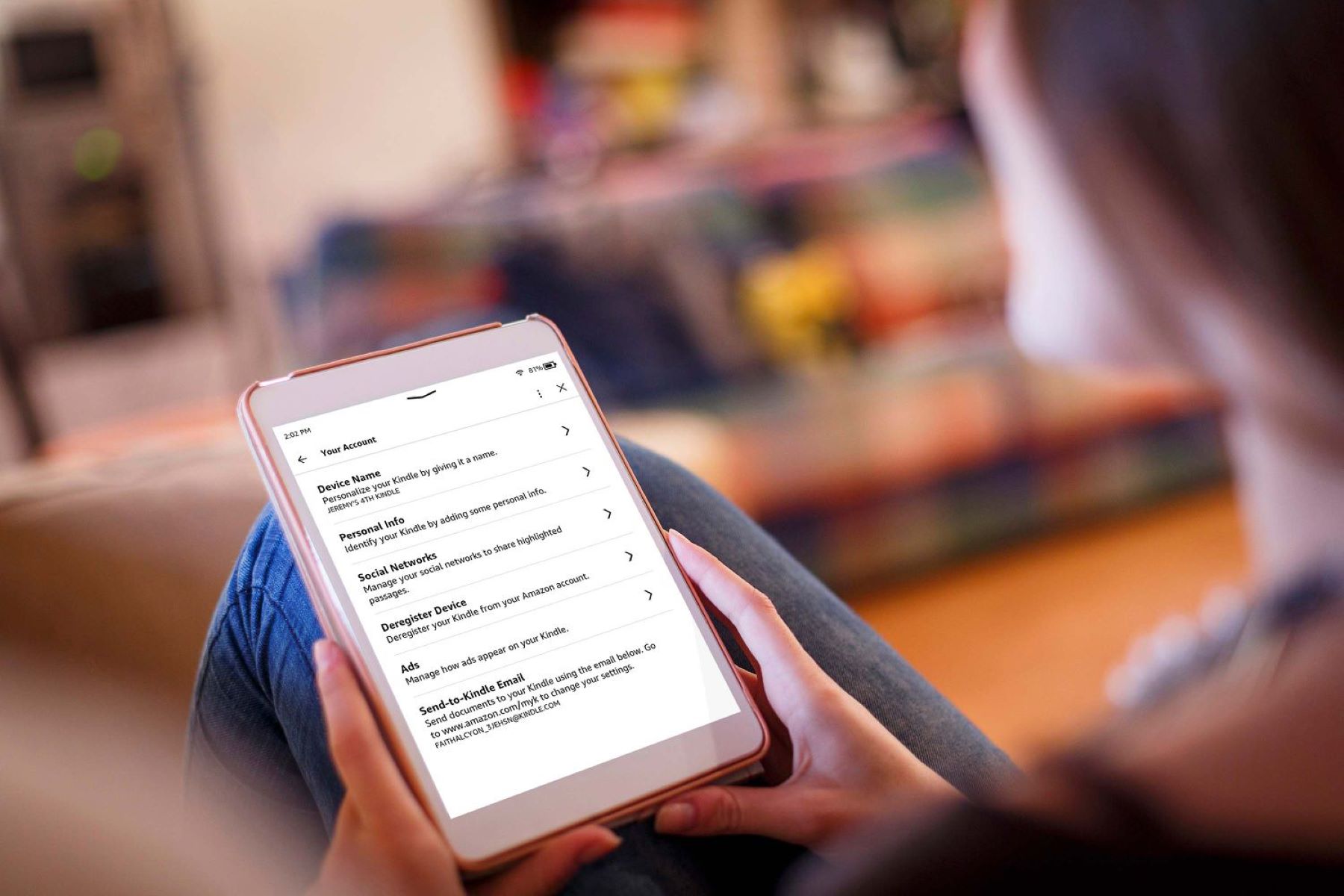

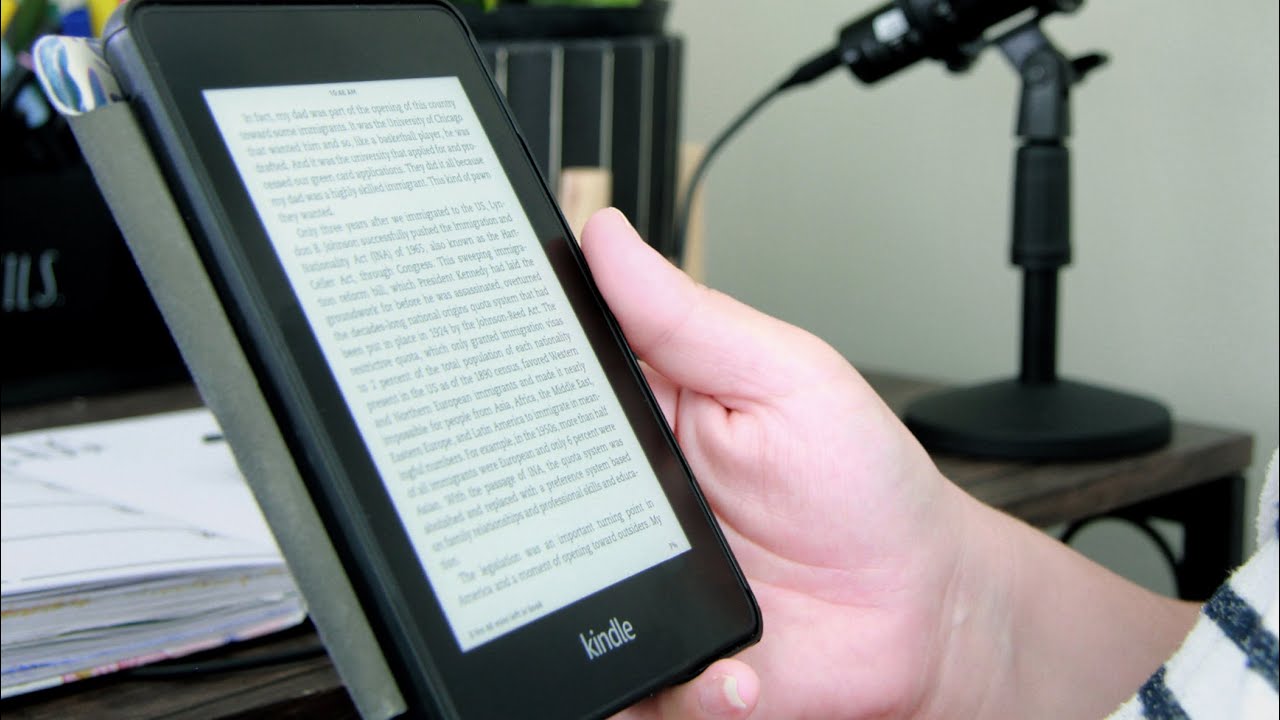
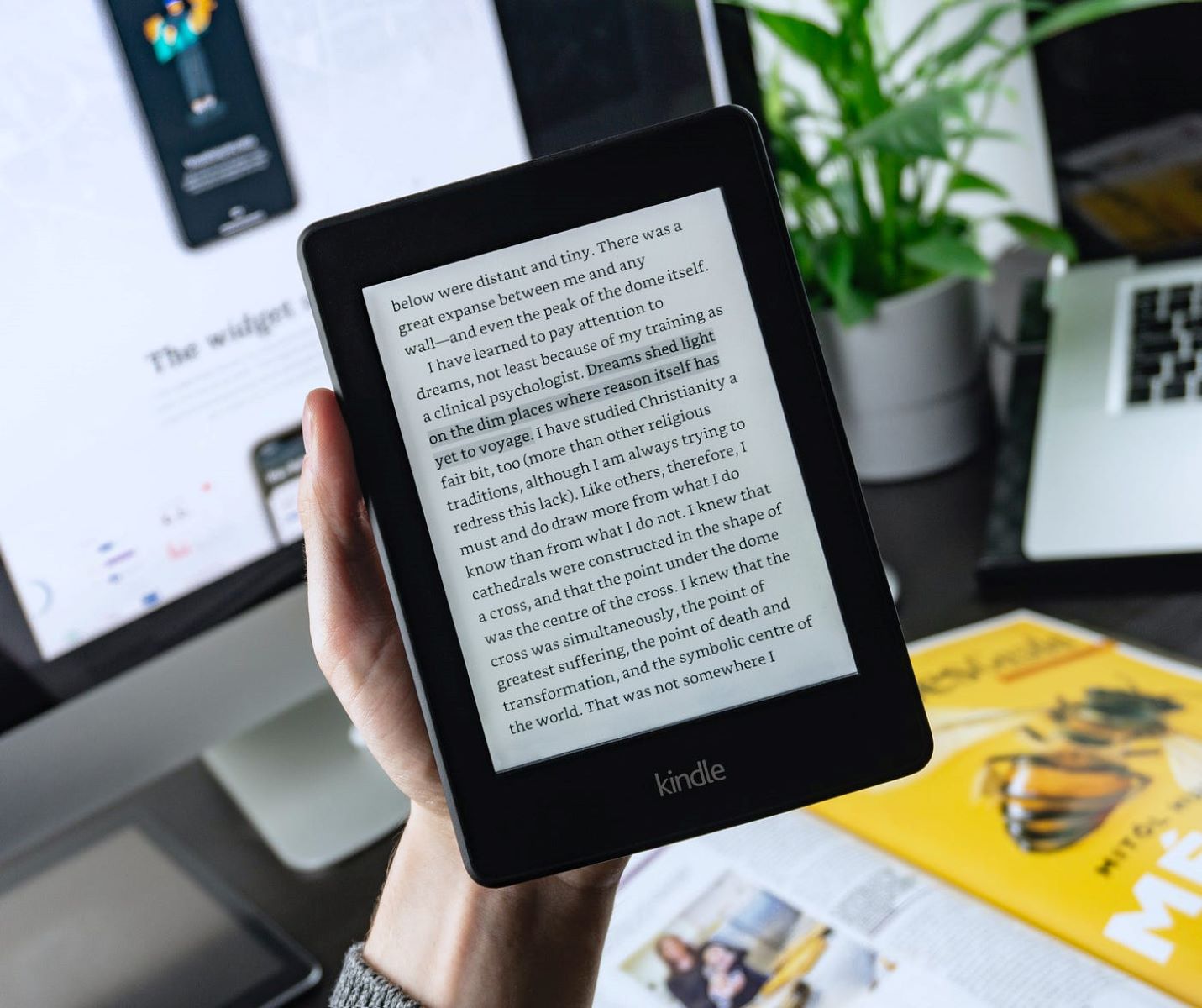
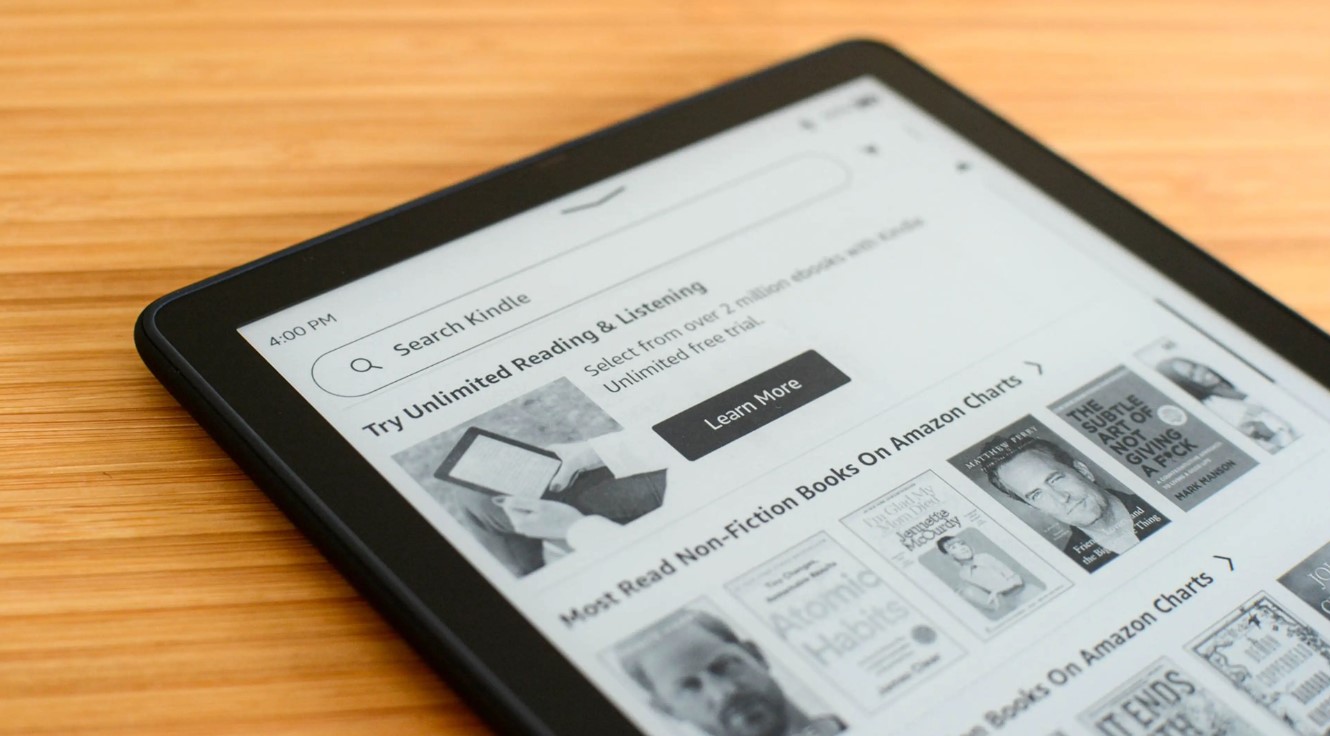
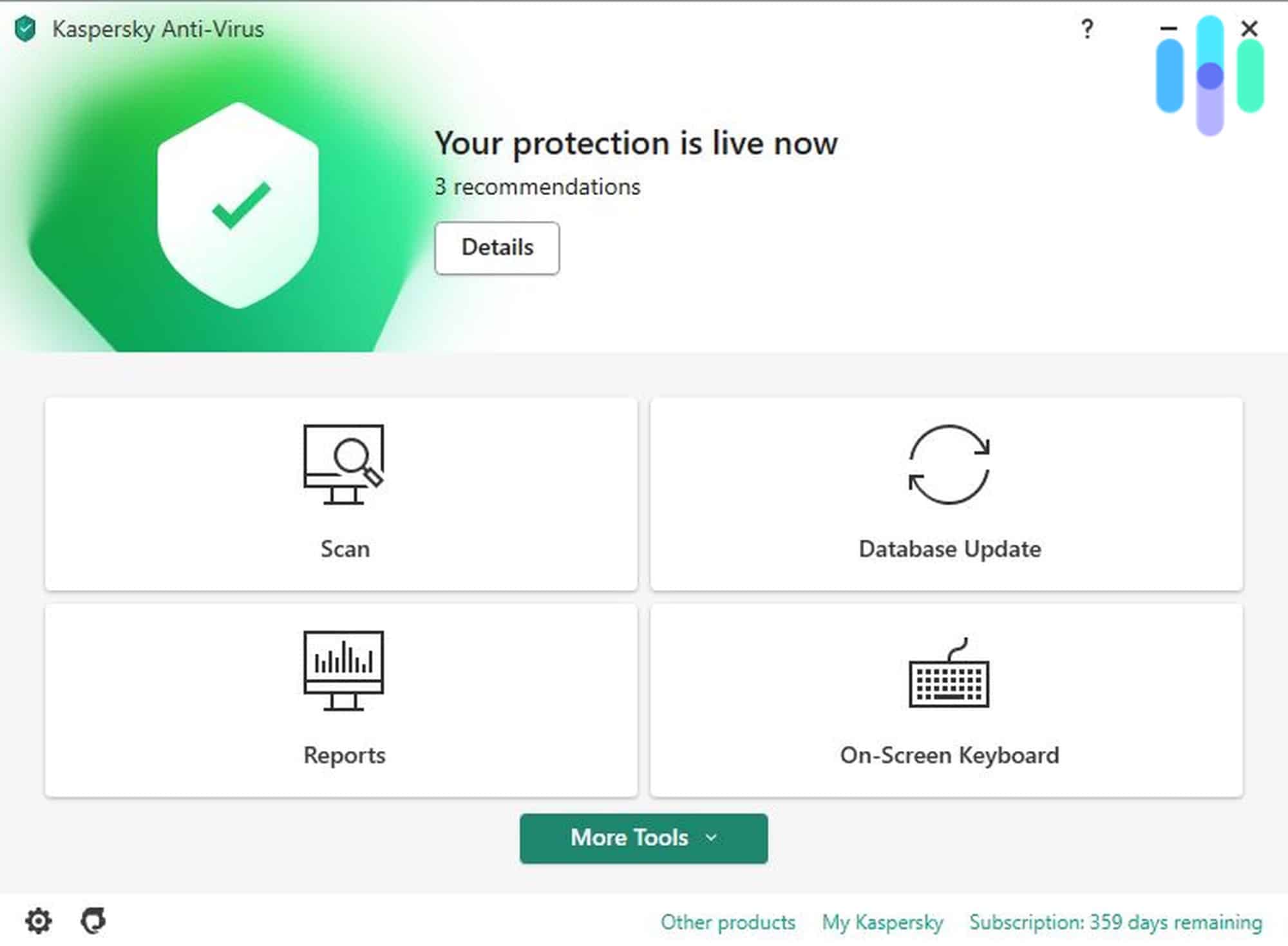
![How to Gift a Kindle Book to Someone? [GUIDE]](https://robots.net/wp-content/uploads/2022/07/how-to-gift-a-kindle-book-featured-2-300x175.jpg)