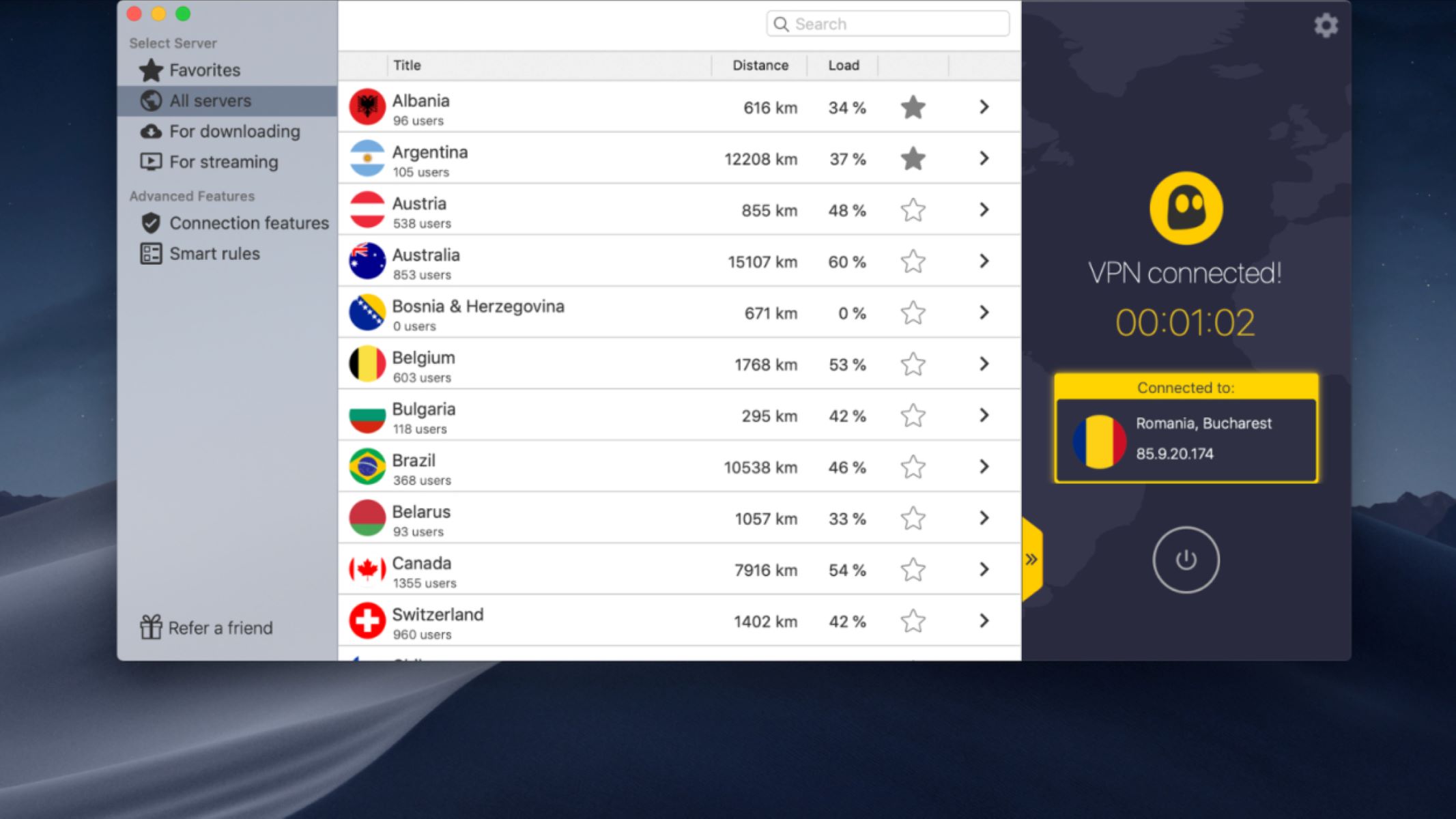Introduction
Welcome to the world of gaming and high-definition visual experiences! Whether you are a professional gamer or just enjoy indulging in virtual adventures, having a top-notch monitor is crucial. Yet, even the best monitors can sometimes suffer from something called “ghosting.” But what exactly is monitor ghosting, and how does it impact your gaming experience?
Monitor ghosting refers to a visual artifact that occurs when there is a perceived lingering image or trailing effect behind moving objects on the screen. It is most noticeable in fast-paced games or videos, where the motion blur becomes more evident. This can be an annoying distraction and can affect the overall clarity and realism of the visuals.
Ghosting happens when the pixels on the monitor fail to switch fast enough to keep up with the moving objects on the screen. As a result, the previous frame lingers for a brief moment, creating a ghost-like effect. While modern monitors have significantly reduced the occurrence of ghosting compared to older models, it can still be a concern, especially for competitive gamers who rely on split-second reactions.
There are different types of monitor ghosting, each with its own unique characteristics and causes. Understanding these types and their underlying reasons can help you identify and address the issue more effectively. Furthermore, being aware of the common causes of monitor ghosting can help you make informed decisions when selecting a monitor or troubleshooting existing problems.
Impact of monitor ghosting on gaming can be significant. When playing fast-paced games, such as first-person shooters or racing games, ghosting can hinder your ability to accurately track and react to moving objects on the screen. This can lead to missed shots, slower response times, and a general decrease in performance. For professional gamers or those aspiring to compete at a high level, minimizing or eliminating monitor ghosting is crucial.
In this article, we will explore the different types of monitor ghosting, discuss the common causes, and provide practical tips on reducing or eliminating ghosting. So, if you’re ready to optimize your gaming experience and leave ghosting in the past, let’s dive in!
What is Monitor Ghosting?
Monitor ghosting is a visual phenomenon where the image on the screen appears to have a trailing or lingering effect, resembling transparent “ghost” images. It occurs when the pixels on the monitor fail to switch quickly enough to keep up with the motion on the screen. As a result, the previous frame remains visible for a moment, creating a blurred or distorted image.
This phenomenon is most noticeable in fast-paced games or videos, where rapid movements are common. When the visuals on the screen change rapidly, such as when characters are moving, objects are being thrown, or the camera is panning, the slow pixel response time creates a ghost-like effect. It can be frustrating for gamers as it reduces the clarity and sharpness of the visuals and can interfere with gameplay.
Modern monitors use different technologies to minimize ghosting, such as faster response times and technologies like Overdrive or Motion Blur Reduction. However, even the best monitors may still exhibit some form of ghosting, especially when displaying high-contrast images with rapid motion.
Ghosting can be categorized into three main types: trailing, inverse ghosting, and coronas.
- Trailing: This type of ghosting occurs when the monitor fails to keep up with moving objects, resulting in a trail-like effect behind them. It creates a smearing or blurring effect.
- Inverse Ghosting: Inverse ghosting, also known as overshoot, happens when the pixels switch too quickly, causing a white or colored glow to appear around moving objects.
- Coronas: Coronas are faint ghost-like images that appear around high-contrast objects. They are most noticeable when there is a sudden change in brightness, leading to a halo effect.
Understanding the different types of ghosting can help you identify and address the specific issue you are experiencing. By recognizing the type of ghosting, you can then take appropriate steps to reduce or eliminate it.
In the following sections, we will delve deeper into the causes of monitor ghosting and explore effective ways to minimize its occurrence, allowing you to enjoy a smoother and more immersive gaming experience.
How does Monitor Ghosting happen?
Monitor ghosting occurs when the pixels on the display cannot transition quickly enough to keep up with the changing frame rates or motion on the screen. The screen’s response time is a crucial factor in determining the extent of ghosting. A slow response time allows the previous frame to linger, resulting in ghost-like images.
The response time of a monitor refers to the time it takes for a pixel to change from one color to another. It is measured in milliseconds (ms). Monitors with shorter response times (typically 1ms or 2ms) can switch between frames much faster, reducing the occurrence of ghosting. On the other hand, monitors with longer response times (e.g., 5ms or 8ms) may exhibit more noticeable ghosting effects.
Ghosting can also be influenced by the refresh rate of the monitor. The refresh rate refers to the number of times the monitor updates the image per second and is measured in Hertz (Hz). Higher refresh rates (e.g., 144Hz or 240Hz) allow for smoother motion and can reduce ghosting. However, even monitors with high refresh rates can still experience ghosting if their response times are not optimized.
Another factor that can contribute to ghosting is the panel technology used in the monitor. LCD monitors typically use either Twisted Nematic (TN), In-Plane Switching (IPS), or Vertical Alignment (VA) panels. TN panels generally have faster response times but may exhibit more ghosting. IPS and VA panels, while offering better color accuracy and viewing angles, may have slightly slower response times, leading to potential ghosting issues.
Moreover, pixel overdrive or response time compensation (RTC) technologies are employed in monitors to mitigate ghosting. These technologies work by increasing the voltage or accelerating the pixel transitions to minimize the persistence of the previous frame. However, aggressive overdrive settings can cause inverse ghosting or artifacts, where the pixels switch too quickly and create a halo or glow effect around moving objects.
It is worth noting that different games or content may have varying levels of ghosting due to their specific demands on the monitor. Fast-paced action games or videos with high frame rates and quick camera movements are more likely to highlight ghosting compared to slower-paced content.
In the next section, we will explore the different types of monitor ghosting in more detail to understand their specific characteristics and visual effects.
Types of Monitor Ghosting
Monitor ghosting can manifest in different forms, each with its own unique characteristics and visual effects. Understanding these types can help you identify and address the specific ghosting issue you may be experiencing. Let’s take a closer look at the three main types of monitor ghosting:
- Trailing: Trailing ghosting is the most common type. It occurs when the pixels on the monitor cannot transition fast enough, resulting in a trail-like effect behind moving objects on the screen. This creates a smearing or blurring effect, making it difficult to track fast-moving targets. Trailing ghosting can be particularly noticeable in games with rapid movements, such as first-person shooters or racing games.
- Inverse Ghosting: Inverse ghosting, also known as overshoot, happens when the pixels switch too quickly between frames, causing a white or colored glow to appear around moving objects. This effect is the result of aggressive pixel overdrive settings or excessive acceleration. Inverse ghosting can be distracting and reduce the overall image quality and clarity.
- Coronas: Coronas are faint ghost-like images that appear around high-contrast objects. They are most noticeable when there is a sudden change in brightness or sharp transitions between light and dark areas. Coronas can create a halo effect around objects and can be especially prominent when viewing high-resolution images or playing games with high levels of visual detail.
It’s important to note that different monitors and panel technologies may exhibit varying degrees of these ghosting effects. TN panels generally have faster response times but may suffer from more noticeable trailing or inverse ghosting. IPS and VA panels, while offering better color accuracy and wider viewing angles, may have slightly slower response times, leading to potential coronas or trailing ghosting.
Understanding the specific type of ghosting you are experiencing can guide you in finding the right solutions to minimize or eliminate the issue. In the next section, we will explore the common causes of monitor ghosting, shedding light on why these visual artifacts occur.
Common Causes of Monitor Ghosting
Monitor ghosting can occur due to various factors related to the monitor’s technology, settings, or the content being displayed. Understanding these common causes can help you pinpoint the source of the issue and take appropriate steps to address it. Here are some of the most common causes of monitor ghosting:
- Slow Response Time: The primary cause of ghosting is a slow pixel response time. If the pixels on the monitor cannot switch quickly enough, the previous frame will linger, causing the ghosting effect. Monitors with longer response times are more prone to ghosting, especially in fast-paced scenes or games with rapid movements.
- Low Refresh Rate: A low refresh rate can also contribute to ghosting. When the monitor’s refresh rate is too low, the image on the screen may not update frequently enough, resulting in a lingering ghost image. Higher refresh rates, such as 144Hz or 240Hz, can reduce ghosting by providing smoother motion transitions.
- Pixel Overdrive: Pixel overdrive, or response time compensation (RTC), is a technology used to enhance the pixel response time and reduce ghosting. However, if the overdrive settings are too aggressive, it can cause inverse ghosting or artifacts, where the pixels switch too quickly and create a halo or glow effect around moving objects.
- Panel Technology: The type of panel used in a monitor can also impact ghosting. TN panels generally have faster response times but may have more noticeable trailing or inverse ghosting. IPS and VA panels, while offering better color accuracy and wider viewing angles, may have slightly slower response times, potentially leading to coronas or trailing ghosting.
- High Motion Content: The content being displayed can also influence the presence of ghosting. Fast-paced games, videos with high frame rates, or scenes with quick camera movements are more likely to highlight ghosting. These demanding visuals require monitors with faster response times and higher refresh rates to handle the motion smoothly.
It’s important to note that the severity of ghosting can vary among different monitors, even with similar specifications. Factors such as the image processing algorithms, quality control during manufacturing, and individual user settings can also impact the extent of ghosting experienced on a particular monitor.
Next, we will explore the impact of monitor ghosting on gaming and how it can affect your overall gaming performance and experience.
Impact of Monitor Ghosting on Gaming
The presence of monitor ghosting can have a significant impact on your gaming experience, especially in fast-paced, competitive games where split-second reactions are crucial. Let’s explore the various ways in which ghosting can affect your gaming performance:
- Reduced Clarity and Sharpness: Ghosting can blur the visuals on the screen, making it challenging to discern fine details and sharp edges. This reduced clarity can hinder your ability to spot enemies, read text, or identify important objects in the game.
- Lag in Response Time: When ghosting occurs, the trailing effect behind moving objects can create a perceived lag, even if the game is running smoothly. This discrepancy between the input and the displayed image can lead to delayed reactions and a decreased sense of responsiveness.
- Inaccurate Tracking: Ghosting can make it harder to accurately track fast-moving targets or objects on the screen. This can be particularly problematic in first-person shooters, racing games, or any game that requires precise aiming or quick reflexes. Missed shots or delayed movements can result in a competitive disadvantage.
- Visual Distractions: Ghosting can be visually distracting and disrupt your immersion in the game. The lingering ghost-like images can draw your attention away from the gameplay and affect your overall focus and concentration.
- Lower Performance: A suboptimal gaming experience due to ghosting can impact your overall performance. In fast-paced competitive games, every fraction of a second counts, and any hindrance to your reaction time or visual clarity can impede your ability to perform at your best.
For professional gamers or those aspiring to compete at a high level, minimizing or eliminating ghosting becomes crucial. Investing in a monitor with a fast response time and high refresh rate can significantly improve your gaming experience and give you a competitive edge.
In the next section, we will explore effective strategies to reduce or eliminate monitor ghosting, allowing you to optimize your gaming setup and enjoy a smoother, more immersive gameplay.
How to Reduce or Eliminate Monitor Ghosting
If you’re experiencing monitor ghosting and want to minimize or eliminate this visual artifact, there are several strategies and adjustments you can try. Here are some effective methods to reduce or eliminate monitor ghosting:
- Choose a Monitor with Fast Response Time: When purchasing a new monitor, look for models with a fast response time, typically 1ms or 2ms. Faster response times help reduce ghosting by allowing pixels to transition more quickly between frames.
- Optimize Refresh Rate: Ensure that your monitor’s refresh rate is set to its maximum supported value. Higher refresh rates, such as 144Hz or 240Hz, can provide smoother motion and reduce the perception of ghosting.
- Adjust Overdrive Settings: Experiment with the overdrive or response time compensation (RTC) settings on your monitor. Finding the right balance between too little and too much overdrive can help minimize ghosting without causing inverse ghosting or artifacts.
- Enable Motion Blur Reduction Technology: Some monitors offer motion blur reduction technologies, such as NVIDIA’s ULMB (Ultra Low Motion Blur) or AMD’s FreeSync Premium. These technologies can reduce motion blur and ghosting, providing a clearer and smoother gaming experience.
- Update Graphics Drivers: Ensure that your graphics card drivers are up to date. Outdated drivers can sometimes cause compatibility issues or suboptimal performance, potentially leading to increased ghosting.
- Adjust In-game Graphics Settings: Fine-tuning your graphics settings within games can help reduce ghosting. Lowering certain graphics options, such as motion blur or particle effects, can lessen the strain on your monitor and reduce ghosting artifacts.
- Consider Different Panel Technologies: If you are still experiencing significant ghosting, you may want to explore different panel technologies. TN panels generally have faster response times but may have more noticeable ghosting, while IPS and VA panels offer better color accuracy but may have slightly slower response times.
- Upgrade DisplayPort or HDMI Cables: Using high-quality DisplayPort or HDMI cables can help ensure a stable and reliable connection between your graphics card and monitor. Poor quality cables may introduce additional latency or interfere with the signal, leading to potential ghosting issues.
Keep in mind that reducing or eliminating ghosting can be a trial-and-error process. Finding the optimal settings and adjustments for your specific monitor and gaming setup may require some experimentation. Additionally, not all monitors can completely eliminate ghosting, but implementing these strategies can help minimize its impact on your gaming experience.
By following these recommendations, you can optimize your monitor’s performance, reduce ghosting, and enjoy a smoother and more immersive gaming experience.
Conclusion
Monitor ghosting can be a frustrating issue for gamers and those seeking high-quality visual experiences. Understanding what monitor ghosting is, the different types of ghosting, and its common causes is essential in addressing the problem effectively.
Ghosting occurs when the pixels on the monitor fail to switch quickly enough to keep up with the motion on the screen. It can result in trailing effects, inverse ghosting, or coronas, depending on the specific circumstances. Slow response times, low refresh rates, aggressive pixel overdrive, and panel technology can all contribute to ghosting.
In gaming, monitor ghosting can have a significant impact on performance. Reduced clarity, lag in response time, inaccurate tracking, visual distractions, and lower overall performance can all stem from ghosting. However, there are strategies to mitigate ghosting, such as choosing monitors with fast response times, optimizing refresh rates, adjusting overdrive settings, enabling motion blur reduction technologies, updating graphics drivers, adjusting in-game settings, considering different panel technologies, and upgrading display cables.
While it may not be possible to completely eliminate ghosting, these techniques can help minimize its presence. By implementing these strategies and fine-tuning your gaming setup, you can enhance your visual experience and improve your gaming performance.
Remember, it’s important to choose a monitor with specifications that meet your specific needs and preferences. Consider the types of games you play, the desired image quality, and your budget when selecting a monitor.
With the right approach and understanding, you can reduce the impact of monitor ghosting and fully immerse yourself in the world of gaming and high-definition visual content.