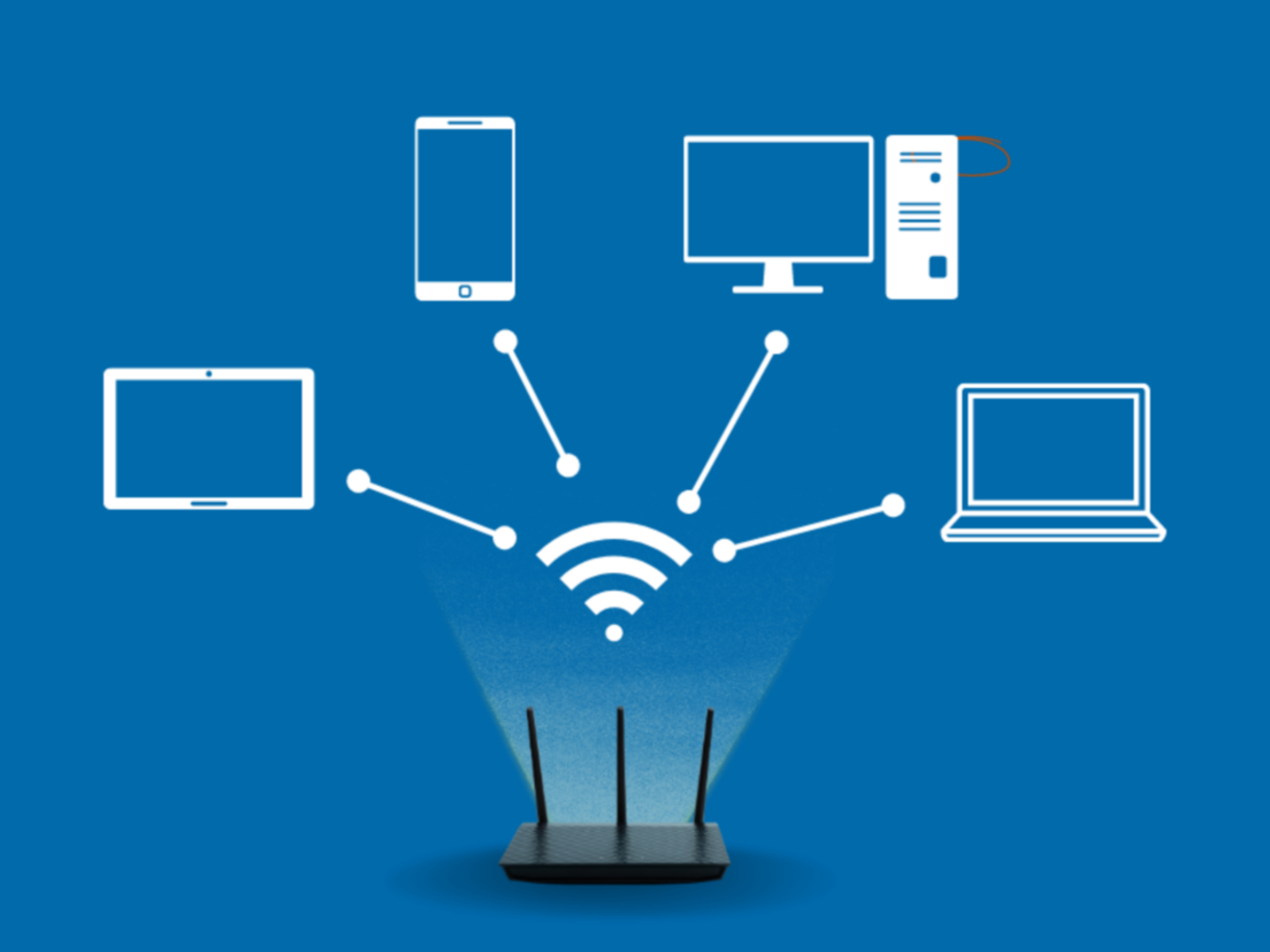Introduction
The wireless router is an essential component of any modern home or office network. It is responsible for establishing and managing the wireless connection between your devices and the internet service provider (ISP). While most people are familiar with the basic function of a wireless router, many may be unaware of the wealth of information that is stored within its settings and configuration.
In this article, we will explore the various types of information that are typically stored on a wireless router. From basic network settings to advanced security configurations, you will discover the valuable insights that can be gleaned from a router’s stored data.
Understanding the information stored on your wireless router can be beneficial in multiple ways. It allows you to customize and optimize your network settings according to your specific needs. It also provides valuable troubleshooting insights and assists in identifying potential security threats. By knowing what information is stored on your router, you can take the necessary steps to protect your network and ensure optimal performance.
Join us on this informative journey as we delve into the inner workings of a wireless router and uncover the valuable information that lies within its settings and configuration.
Basic Router Information
When accessing the settings of a wireless router, you will often find a section that contains basic information about the router itself. This includes details such as the router’s model number, manufacturer, and serial number. These details come in handy when seeking technical support or when browsing for firmware updates specific to your router model.
In addition to the hardware information, basic router settings also include the router’s IP address and subnet mask. The IP address is the unique identifier assigned to the router on the network, while the subnet mask determines the range of IP addresses that can be assigned to devices connected to the router.
Furthermore, the basic router information section may display the current status of the router’s internet connection. This can indicate whether the router is connected to the internet through a wired or wireless connection, and if any issues are affecting the network connectivity.
By having easy access to the basic router information, users can quickly identify the make and model of their router, check for available updates, and troubleshoot any connection issues that may arise.
Network Settings
The network settings section of a wireless router contains crucial information regarding the configuration and operation of the local network. It allows users to customize various aspects of the network to suit their specific needs.
One of the key components of network settings is the IP address configuration. Here, users can choose to use either a dynamic IP address, which is automatically assigned by the ISP, or a static IP address, which is manually set by the user. Additionally, the network settings section provides options to configure the subnet mask, gateway, and DNS server settings for the network.
Another important aspect of network settings is the ability to set up and manage DHCP (Dynamic Host Configuration Protocol) for the local network. DHCP allows the router to automatically assign IP addresses and other network configuration parameters to devices connected to the network. Users can specify a range of IP addresses to be used for DHCP, set lease durations for IP addresses, and even reserve specific IP addresses for certain devices.
The network settings section also contains options to enable or disable network protocols such as IPv4 and IPv6, as well as configure port forwarding and virtual private network (VPN) settings. These settings are useful for managing remote access to the network and ensuring efficient and secure communication between devices.
Overall, the network settings section of a wireless router provides users with the flexibility to customize and optimize their network configuration. Whether it’s setting up a static IP address, managing DHCP settings, or configuring VPN access, this section allows users to tailor their network to meet their specific requirements.
Security Settings
Ensuring the security of your wireless network is of utmost importance to protect your sensitive data and prevent unauthorized access. The security settings section of a wireless router provides a range of options to enhance the network’s security measures and safeguard your network from potential threats.
One of the primary security features found in this section is the Wi-Fi password or network key. This password is required for any device to connect to your wireless network, and it should be strong and unique to prevent unauthorized access. Users can set or change the Wi-Fi password in this section to ensure only trusted individuals can connect.
In addition to the Wi-Fi password, the security settings section offers various encryption methods to secure the wireless connection. The most common encryption protocols are WPA2 (Wi-Fi Protected Access 2) and WEP (Wired Equivalent Privacy). It is highly recommended to use WPA2 encryption, as it provides stronger security compared to WEP.
Furthermore, the security settings may include options to enable and configure a firewall. A firewall acts as a barrier between your network and the internet, monitoring and controlling incoming and outgoing network traffic. It helps prevent unauthorized access and protects against common types of cyberattacks.
Another important security setting is MAC (Media Access Control) filtering. MAC addresses are unique identifiers assigned to network devices, and by enabling MAC filtering, you can create a whitelist of allowed devices based on their MAC addresses. This adds an additional layer of security by only allowing specific devices to connect to your network.
Additionally, some routers offer the option to enable guest networks. This allows you to create a separate network specifically for guests to use, keeping your main network secure and limiting access to sensitive data.
By utilizing the security settings of your wireless router, you can secure your network, control access, and protect your personal information and devices from potential threats.
Device Information
The device information section of a wireless router provides valuable insights into the devices that are connected to the network. It allows users to view details such as the device name, IP address, and MAC address of each connected device.
By accessing this section, users can see a comprehensive list of all devices that are currently connected to the network. This includes both wired and wireless devices, such as computers, smartphones, tablets, and smart home devices.
Knowing the device information is beneficial for several reasons. Firstly, it allows you to identify unauthorized or unfamiliar devices that may be connected to your network, potentially indicating a security breach. By keeping a close eye on the connected devices, you can take immediate action to block or remove any unauthorized devices.
Furthermore, the device information section can assist in troubleshooting network issues. By looking at the IP address and MAC address of a device experiencing connectivity problems, you can pinpoint potential conflicts or connectivity issues, such as IP address conflicts or incorrect network settings.
Some routers also provide additional information about each device, such as the device type, signal strength, and connection speed. This can be useful in optimizing the network’s performance and identifying devices that may require closer proximity to the router for better connectivity.
Overall, the device information section of a wireless router provides users with a comprehensive overview of the devices connected to their network. By staying informed about the devices on the network and monitoring for any suspicious activity, users can ensure the security and efficiency of their network.
DHCP Client and Lease Information
The DHCP client and lease information section of a wireless router provides details about the dynamic IP address assignments made by the DHCP server in the network. When devices connect to a network configured to use DHCP, they are assigned an IP address from a pool of available addresses.
In this section, you can view the list of devices that have been assigned IP addresses by the DHCP server. This includes both currently connected devices and those that have connected in the past. Each entry typically includes the device’s MAC address, assigned IP address, lease start and end times, and lease duration.
The DHCP lease duration specifies how long a device can retain the assigned IP address before it needs to renew the lease. By default, most routers assign a lease duration of 24 hours, meaning that the device will attempt to renew its lease after this time period. This allows for dynamic IP address assignments and flexibility as devices join and leave the network.
Understanding DHCP client and lease information can be helpful for managing network resources and troubleshooting connectivity issues. By reviewing the list of DHCP clients, you can identify devices that may be causing IP address conflicts or consuming excessive IP addresses. This allows you to take appropriate action to resolve conflicts and optimize IP address allocation.
Additionally, checking the lease information can aid in troubleshooting network connectivity problems. If a device is unable to connect to the network, it may be helpful to verify that it has a valid IP address assigned by the DHCP server and that the lease has not expired.
Some routers also provide the option to manually release or renew DHCP leases for specific devices, which can be useful in resolving network-related issues without the need to restart the entire network or individual devices.
In summary, the DHCP client and lease information section of a wireless router allows users to monitor and manage the dynamic IP address assignments made by the DHCP server. By staying informed about the devices and their lease durations, users can optimize network resources and troubleshoot connectivity problems effectively.
Connected Devices and MAC Addresses
The connected devices and MAC addresses section of a wireless router provides a comprehensive list of devices that are currently connected to the network. This section displays each device’s MAC address, which is a unique identifier assigned to every network interface card.
By accessing this section, users can quickly identify all the devices that are actively connected to their network. This includes both wired and wireless devices, such as computers, smartphones, gaming consoles, printers, and smart home devices.
The MAC address is especially useful for network administrators who need to monitor and manage the devices connected to the network. It allows them to identify specific devices by their unique MAC addresses and apply appropriate network policies or restrictions.
In addition to the MAC address, routers may provide additional information about each connected device, such as the device name, IP address, connection status, and connection type (wired or wireless). This information can be valuable for troubleshooting network issues or identifying potential unauthorized devices.
Knowing the MAC addresses of connected devices can also be helpful for setting up MAC filtering, a security feature that allows or blocks devices from accessing the network based on their MAC addresses. By enabling MAC filtering and adding trusted MAC addresses to the whitelist, users can enhance the network’s security and control which devices are allowed to connect.
It’s important to note that MAC addresses are assigned at the factory and are unique to each network interface card. This makes them a reliable identifier for device recognition and management within the network.
In summary, the connected devices and MAC addresses section of a wireless router provides users with a comprehensive view of the devices that are currently connected to their network. By utilizing this information, users can monitor and manage their network, apply appropriate security measures, and troubleshoot connectivity issues effectively.
DNS Settings
The DNS (Domain Name System) settings section of a wireless router allows users to configure how domain name resolution is handled on their network. DNS is responsible for translating human-readable domain names into numerical IP addresses that computers use to identify and communicate with each other.
Within the DNS settings section, users can specify the DNS servers that their router should use for resolving domain names. These DNS servers can be provided by the ISP or third-party DNS providers, such as Google DNS or Cloudflare DNS.
By default, the router may be configured to use the automatic DNS settings provided by the ISP. However, users have the flexibility to change these settings according to their preferences. For example, using a third-party DNS provider might offer faster and more reliable domain name resolution or provide additional security features.
Some routers also offer options for DNS relay or DNS caching. DNS relay allows the router to act as an intermediary between client devices and the DNS server, reducing the time it takes to resolve domain names by locally storing frequently requested DNS information. DNS caching helps improve network performance by temporarily storing DNS records, reducing the need for repeated domain name lookups.
Configuring DNS settings can also have implications for accessing certain websites or services. For example, users can specify custom DNS servers or use DNS proxy services to bypass region-based restrictions or block specific content categories such as adult content or malicious websites.
It’s worth noting that improper configuration of DNS settings can result in issues with internet connectivity or the ability to access certain websites. Therefore, it’s essential to follow the provided guidelines or consult with the ISP or a knowledgeable professional when making changes to DNS settings.
In summary, the DNS settings section of a wireless router allows users to customize how domain name resolution is handled on their network. By selecting appropriate DNS servers and configuring related options, users can enhance network performance, improve security, and bypass certain restrictions or content blocks.
Firmware and Software Versions
The firmware and software versions section of a wireless router provides vital information about the current operating system running on the router and any available updates or patches.
Firmware is the software that is embedded within the router’s hardware and controls its basic functionality. It is essential to keep the firmware up to date to ensure optimal performance, security, and compatibility with new technologies or standards.
Within this section, users can find details such as the current firmware version installed on the router, the date of the release, and any available updates. Keeping the firmware updated is crucial to fix bugs, patch security vulnerabilities, and introduce new features or improvements.
In addition to firmware, routers may also have separate software versions for additional functionalities, such as parental controls, VPN client software, or network monitoring tools. This section displays the software versions for these specific components as well.
Regularly checking for firmware and software updates is essential to ensure the router is functioning optimally and securely. Manufacturers often release updates to address discovered vulnerabilities or to improve performance. By keeping the firmware and software versions up to date, users can benefit from the latest advancements and features provided by the router manufacturer.
Updating the firmware is typically done through a dedicated firmware update option in the router settings. Some routers may offer automatic updates, while others require manual updates by downloading the latest firmware from the manufacturer’s website and uploading it to the router.
It’s worth noting that updating firmware carries some risk, as improperly installing or interrupting the update process can result in a non-functional router. Therefore, it is recommended to carefully follow the instructions provided by the manufacturer and backup router settings before performing any firmware updates.
In summary, the firmware and software versions section of a wireless router provides users with critical information about the current operating system running on the device. Keeping the firmware and software up to date is essential for optimal router performance, enhanced security, and access to the latest features and improvements offered by the manufacturer.
Traffic Logs and Bandwidth Usage
The traffic logs and bandwidth usage section of a wireless router provides valuable insights into the data traffic flowing through the network and the amount of bandwidth consumed by each device or application.
Within this section, users can access logs that record information about the incoming and outgoing network traffic. These logs can include details such as the source and destination IP addresses, port numbers, protocol types, and timestamps. By analyzing these logs, users can gain visibility into the network’s activity, identify patterns, and troubleshoot any network-related issues.
Furthermore, the bandwidth usage section provides information about the amount of data transferred by each device or application. This allows users to understand which devices or applications are consuming the most bandwidth and potentially causing network congestion. By identifying bandwidth-hungry devices or applications, users can make informed decisions to prioritize and manage network resources effectively.
Some routers offer the option to set up bandwidth quotas or limits for specific devices or applications. By setting quotas, users can control the amount of bandwidth allocated to each device or application, ensuring fair distribution and preventing one device from monopolizing the network’s resources.
Additionally, monitoring bandwidth usage and traffic logs can help identify suspicious or unauthorized activities on the network. Unusual traffic patterns or repeated access attempts from unfamiliar IP addresses can be indicators of a security breach or malicious activity. By regularly reviewing traffic logs, users can take appropriate actions to safeguard their network and devices.
It’s important to note that traffic logs and bandwidth usage information can vary depending on the router’s capabilities and features. Some routers may provide more detailed logs and advanced analytics options, while others may offer more basic information.
In summary, the traffic logs and bandwidth usage section of a wireless router provides users with valuable insights into the network’s activity and the bandwidth consumption of devices or applications. By analyzing this information, users can optimize network performance, troubleshoot issues, and ensure the security and efficient allocation of network resources.
Parental Control Settings
The parental control settings section of a wireless router offers powerful features that allow parents or network administrators to regulate and manage the online activities of children or specific devices connected to the network.
Parental controls enable users to create a safe and secure online environment by controlling access to certain websites or content categories. Through this section, users can set up website filtering or blacklisting to restrict access to inappropriate or harmful websites. This helps protect children from accessing explicit content or websites that may pose a risk to their safety.
Some routers also offer the option to schedule internet access for specific devices, allowing parents to limit the duration or timeframes during which children can access the internet. This helps in enforcing healthy internet usage habits and ensuring children balance their online activities with other responsibilities.
Furthermore, users can configure keyword or phrase-based filtering, which prevents access to websites or content containing specific words or phrases. This enables a further level of control over the type of content that can be accessed through the network.
Additionally, advanced parental control settings may include the ability to monitor and track online activities. This can include browsing history, search queries, or application usage logs. Such monitoring helps parents to identify any potentially risky or inappropriate behavior and initiate necessary conversations or actions with their children.
The parental control settings section may also provide options to restrict or manage access to specific applications or online services. For example, users can block or set time limits for social media applications or online gaming services, promoting a healthy balance between online and offline activities.
It’s important to note that parental control settings often require setting up user profiles or accounts for individual devices or users. This allows for customized access restrictions or filtering based on specific requirements.
In summary, the parental control settings offered by wireless routers provide a range of features to create a safe and controlled online environment. By utilizing these settings, users can protect children from inappropriate content, manage access to specific websites or applications, and monitor online activities to ensure a positive online experience.
Wireless Settings
The wireless settings section of a wireless router allows users to configure and customize various aspects of the wireless network, providing flexibility and control over the wireless connection.
One of the primary settings in this section is the wireless network name, also known as the SSID (Service Set Identifier). Users can set a unique and recognizable SSID that is broadcasted by the router and seen by devices when connecting to the wireless network.
Another key configuration option is the choice of wireless network standards or protocols. Most modern routers support multiple standards such as 802.11n, 802.11ac, and 802.11ax (Wi-Fi 6). Users can select the appropriate wireless standard based on the router’s capabilities and the wireless devices they have, aiming for the best performance and compatibility.
The wireless settings section also allows users to set the wireless security mode and encryption method. Common security modes include WEP, WPA, and WPA2, whereas the encryption methods can be TKIP (Temporal Key Integrity Protocol) or AES (Advanced Encryption Standard). It is essential to choose a secure encryption method to protect the wireless network from unauthorized access.
Users can also configure the wireless channel and channel bandwidth. Wi-Fi channels help separate wireless networks operating in the same vicinity to reduce interference. By selecting a less crowded or less congested channel, users can enhance the wireless network’s performance and stability.
Additionally, routers may offer options to enable or disable certain features, such as Wi-Fi Protected Setup (WPS), which simplifies the process of connecting devices to the network securely. Users can also specify the maximum number of devices allowed to connect to the network simultaneously, ensuring optimal performance for all connected devices.
Advanced wireless settings might include options for adjusting the transmission power or enabling beamforming technology, which helps focus the wireless signal towards connected devices for improved coverage and stability.
It’s important to note that configuring wireless settings should be done with security in mind. Using strong encryption, enabling password protection, and regularly updating the wireless network passphrase are essential to safeguard the network from unauthorized access.
In summary, the wireless settings section of a wireless router provides users with the ability to fine-tune and customize their wireless network. By configuring the appropriate options, users can optimize network performance, enhance security, and manage the wireless connection to meet their specific requirements.
Guest Network Information
The guest network information section of a wireless router allows users to create a separate wireless network specifically for visitors or guests, separate from the main network used by the owner or residents of the premises.
A guest network provides several benefits, including enhanced security and privacy for the main network and its connected devices. By setting up a separate network, guests are isolated from accessing sensitive data or devices on the main network, reducing the risk of unauthorized access or potential security breaches.
Within this section, users can configure the settings for the guest network, including the network name (SSID) and network password. The SSID can be customized to differentiate it from the main network, while a unique password can be set to restrict access and ensure only authorized guests can connect.
Some routers offer additional features for guest networks, such as time-limited access or bandwidth restrictions. These options allow users to control the duration or speed of internet access for guests, ensuring fair usage and preventing excessive bandwidth consumption.
Guest networks are particularly useful in shared spaces, such as offices or homes with frequent visitors. They eliminate the need to share the main network password, reducing the risk of unauthorized access or password misuse. Guests can connect to the designated guest network using the provided network name and password without compromising the security of the main network.
Setting up a guest network is a straightforward process in most routers, and it typically involves enabling the feature, customizing the network settings, and defining any permissions or limitations for guest access. Once configured, the guest network will be broadcasted alongside the main network, allowing guests to connect without accessing the main network.
It’s important to note that even though the guest network provides an additional layer of security, users should still follow best security practices, such as regularly updating the router’s firmware, using strong encryption, and monitoring for any suspicious activities.
In summary, the guest network information section of a wireless router allows users to set up a separate network for guests, providing enhanced security, privacy, and convenience. By utilizing this feature, users can ensure a safe and controlled environment for their visitors while protecting the main network and its connected devices.
Port Forwarding and Virtual Private Network (VPN) Information
The port forwarding and virtual private network (VPN) information section of a wireless router offers advanced networking functionalities for users who require remote access to their network or need to redirect specific network traffic to internal devices.
Port forwarding allows users to direct incoming network traffic from specific external ports to internal devices connected to the network. This feature is commonly used to enable remote access to services such as web servers, FTP servers, or gaming consoles. By configuring port forwarding, users can ensure that requests from the internet are correctly routed to the intended device on their network, allowing remote users to access the desired service.
Port forwarding typically involves specifying the external port(s), the internal IP address of the device, and the corresponding internal port(s) to which the traffic should be forwarded. It is important to set up port forwarding carefully and securely, taking into consideration potential security risks and ensuring that only the necessary ports are open.
In addition to port forwarding, the wireless router may have built-in VPN functionality or support for VPN passthrough. A VPN creates an encrypted tunnel between the user’s device and the network, ensuring the privacy and security of the data transmitted. It allows users to connect securely to their network while accessing the internet from remote locations or when using public Wi-Fi networks.
Virtual private network (VPN) passthrough enables devices connected to the router to establish VPN connections with external VPN servers. This feature is particularly useful when users need to connect to remote networks using specific VPN protocols.
Within this section, users can configure the necessary settings for port forwarding or VPN, such as specifying the port range, protocol, and internal IP address. It may also provide options for enabling or disabling VPN passthrough, depending on the specific router’s capabilities.
It is worth noting that configuring port forwarding or VPN settings requires technical knowledge and an understanding of network security. Users must ensure that proper security measures are in place, such as using strong passwords and keeping firmware up to date, to minimize the risk of unauthorized access.
In summary, the port forwarding and VPN information section of a wireless router provides users with advanced networking functionalities. By configuring port forwarding and utilizing VPN capabilities, users can enable remote access to services and establish secure connections to their network, ensuring privacy and flexibility in accessing resources remotely.
QoS (Quality of Service) Settings
The QoS (Quality of Service) settings section of a wireless router allows users to optimize and prioritize network traffic, ensuring that certain applications or devices receive higher priority and resources for a better user experience.
QoS is particularly valuable in networks with multiple devices and varying types of traffic, such as gaming, streaming, video conferencing, or file sharing activities. By configuring QoS settings, users can assign different levels of priority to specific applications, devices, or even specific types of traffic.
One common feature of QoS is bandwidth allocation, which allows users to define how much bandwidth should be allocated to different devices or applications. This ensures that bandwidth-intensive applications, such as video streaming or online gaming, receive sufficient resources and do not interfere with other less demanding activities.
Another important aspect of QoS is traffic prioritization. Users can assign priority levels to specific applications or devices, ensuring that their traffic is given preferential treatment and has lower latency compared to other less critical traffic. For example, VoIP (Voice over IP) applications can be prioritized to ensure high-quality voice calls, even during periods of high network activity.
Some routers may also offer the ability to set up QoS based on specific criteria like the source or destination IP, port numbers, or specific protocols. This allows users to fine-tune and tailor the QoS settings to meet their specific needs and requirements.
Configuring QoS settings typically involves identifying the traffic or devices that require prioritization, setting appropriate priority levels or bandwidth allocations, and configuring any specific rules or criteria for identifying the traffic. It’s important to note that the effectiveness of QoS may also depend on the capabilities and limitations of the router itself.
By optimizing network resources through QoS settings, users can ensure a smoother and more reliable network experience, especially when bandwidth or resources are limited. QoS helps reduce latency, prioritize critical traffic, and maintain a high-quality connection for essential applications and activities.
It’s worth mentioning that not all routers or networking devices have robust QoS capabilities. Therefore, it’s important to check the specifications and features of the router to determine the level of QoS functionality available.
In summary, the QoS settings section of a wireless router provides users with tools to improve the quality of their network experience. By configuring QoS, users can prioritize critical traffic, allocate bandwidth appropriately, and enhance the performance of specific applications or devices on the network.
Troubleshooting and Diagnostic Tools
The troubleshooting and diagnostic tools section of a wireless router provides users with a range of tools and utilities to diagnose and resolve common network issues. These tools assist in identifying and troubleshooting connectivity problems, ensuring a stable and reliable wireless network.
One of the common diagnostic tools available in this section is the Ping tool. Ping sends a series of network packets to a specific IP address or domain name and measures the response time. By using Ping, users can check the connectivity and response time of devices or websites on the network, helping to identify any network latency or connectivity issues.
Another useful tool is the traceroute or tracert tool. This utility traces the route that network packets take from the user’s device to a specified destination, listing each intermediate network node or router along the way. Traceroute helps pinpoint the exact location where network issues may be occurring, such as delays or packet loss.
Some routers also provide a network status or diagnostics page that displays information about the router’s connectivity to the internet, including the connection status, signal strength, and signal-to-noise ratio. This information helps users identify issues related to the router’s connection to the internet service provider.
The firmware upgrade tool is another important feature often found in the troubleshooting and diagnostic tools section. This tool allows users to check for and install the latest firmware updates provided by the router manufacturer. Keeping the router’s firmware up to date is essential for enhanced security, improved performance, and compatibility with new technologies.
Additionally, there may be tools for analyzing network traffic, such as packet capture or protocol analyzer tools. These tools capture and analyze network packets, allowing users to diagnose network errors, identify suspicious activity, or troubleshoot protocol-specific issues.
Diagnostic tools can also include features for resetting or rebooting the router, restoring default settings, or performing connectivity tests that simulate various network conditions to detect potential issues.
By utilizing the troubleshooting and diagnostic tools provided by the router, users can troubleshoot connectivity problems, diagnose network issues, and take appropriate actions to resolve them. It’s important to consult the router’s user manual or the manufacturer’s support documentation for guidance on how to use these tools effectively.
In summary, the troubleshooting and diagnostic tools section of a wireless router offers valuable utilities for diagnosing and resolving network issues. By leveraging these tools, users can troubleshoot connectivity problems, analyze network traffic, and maintain a stable and reliable wireless network connection.
Backup and Restore Options
The backup and restore options section of a wireless router provides users with a convenient way to protect their router’s settings and configuration. By regularly backing up the router’s configuration, users can ensure that their network settings can be easily restored in the event of a hardware failure, firmware upgrade, or other unforeseen circumstances.
Within this section, users can typically find options to create a backup of the router’s configuration settings, including network preferences, security settings, port forwarding rules, and other customized settings. The backup file contains all the necessary information to restore the router’s settings to a previous state.
Having a backup of the router’s configuration is invaluable in cases where a factory reset is required or when moving to a new router. With a backup file, users can quickly restore all their customized settings, saving time and eliminating the need to reconfigure everything manually.
In addition to creating backups, routers may offer options for restoring a previously saved configuration file. This can be useful for reverting to a known working state if any configuration changes have resulted in network issues or unintended consequences.
It’s worth noting that backup and restore options may vary in terms of their accessibility and functionality depending on the router model and firmware. Some routers may provide options to schedule regular automatic backups, while others may require manual initiation.
Users are generally advised to store their backup files in a safe and secure location, such as on an external storage device or in the cloud. This ensures that in the event of a router failure or physical damage, the backup file is still accessible for restoration purposes.
It’s important to keep the backup file up to date, especially after making significant changes or updates to the router’s configuration. Regularly backing up the router’s settings is recommended to ensure that the most recent configuration changes are included in the backup file.
By taking advantage of the backup and restore options provided by the wireless router, users can have peace of mind knowing that their network settings and configurations are safely stored and can be easily restored if needed. These options offer convenience, minimize downtime, and simplify the troubleshooting process.
In summary, the backup and restore options section of a wireless router enables users to create backups of their router’s settings and configurations. By regularly backing up and restoring these configurations, users can simplify network maintenance, eliminate the need for manual reconfiguration, and ensure the quick recovery of their network settings in the event of a failure or change.
Router Administration and Management Settings
The router administration and management settings section of a wireless router offers users a wide range of options to configure and control various aspects of the router’s operation and management.
One of the primary functions of this section is to set up and manage user accounts and access privileges. Users can create multiple user accounts with different levels of permissions, allowing for secure access to the router’s settings. By assigning appropriate access rights to different users, network administrators can ensure that only authorized individuals can make changes to the router’s configuration.
Another crucial feature found in this section is the option to change the router’s administrative password. It is essential to set a strong and unique password to prevent unauthorized access to the router’s settings and protect the network from potential security threats.
In addition to user management, the router administration and management settings section provides options to customize various administrative settings. This includes items such as the time zone, system logs, email or SNMP alerts for specific events or errors, and remote management capabilities.
Router firmware updates are typically managed within this section as well. Users can check for the latest firmware versions and schedule automatic updates or perform manual updates to keep the router’s software up to date. Regular firmware updates are crucial for maintaining security, optimizing performance, and accessing new features introduced by the router manufacturer.
The router administration settings section also includes options for configuring dynamic DNS (Domain Name System) services, which allow users to access their network from the internet using a domain name instead of an IP address that may change dynamically.
Additionally, advanced routers may provide options for network monitoring and bandwidth usage analysis, allowing users to track and manage network resources effectively. Some routers may even support integration with network management tools or provide APIs for customized network management and monitoring.
It is important to note that router administration and management settings generally require technical knowledge and should be handled with caution. Appropriate security measures, such as strong passwords and regular firmware updates, should be implemented to protect the router and the network from potential security risks.
In summary, the router administration and management settings section of a wireless router provides users with control over the router’s configuration, user management, firmware updates, and other administrative aspects. By utilizing these settings, users can ensure the security, performance, and efficient management of their wireless network.
VPN Provider Information (if applicable)
If your wireless router supports VPN (Virtual Private Network) functionality, it may include a section dedicated to VPN provider information. This section allows users to configure and manage their VPN connections, ensuring a secure and private network connection when accessing the internet.
When using a VPN, the user’s internet traffic is encrypted and routed through a VPN server, creating a secure and private connection. This helps protect sensitive data, enhances online privacy, and allows users to bypass geographical restrictions or censorship.
In the VPN provider information section, users can configure the VPN settings specific to their chosen VPN service. This includes entering the VPN server address and choosing the preferred VPN protocol, such as OpenVPN or PPTP (Point-to-Point Tunneling Protocol).
Some routers may have built-in support for specific VPN providers, allowing users to set up the VPN connection by simply entering their provider’s credentials. This streamlines the setup process and ensures compatibility with the selected VPN service.
Alternatively, routers may offer manual configuration options, allowing users to enter the necessary VPN settings provided by their VPN service. This typically includes details such as server addresses, authentication methods, and encryption settings.
Users may also find options in this section to manage multiple VPN connections or define VPN profiles for easily switching between different VPN servers or providers.
It’s important to note that while some wireless routers include built-in VPN server functionality, the VPN provider information section typically refers to client-side VPN settings, enabling users to connect to external VPN services rather than hosting their own VPN server.
When choosing a VPN provider, it’s advisable to research and select a reputable service that prioritizes security, privacy, and reliable performance. Consider factors such as server locations, encryption protocols, logging policies, and customer support when making your decision.
It’s also worth mentioning that setting up and configuring a VPN connection on a router may require some technical knowledge. Following the instructions provided by the VPN service or consulting their support documentation can help ensure a smooth setup process.
In summary, the VPN provider information section of a wireless router allows users to configure and manage their VPN connections for a secure and private internet experience. By utilizing this section and selecting a trustworthy VPN service, users can protect their online privacy, bypass restrictions, and enhance the security of their network connections.
Secure Sockets Layer (SSL) Certificate Information
The secure sockets layer (SSL) certificate information section of a wireless router provides details about the SSL certificates used to secure the router’s web interface or any web-based services it offers.
An SSL certificate is a digital certificate that ensures secure communication between the user’s web browser and the router’s web server. It encrypts data transmitted over the network, preventing unauthorized access or interception of sensitive information.
Within this section, users can view information about the SSL certificate, including the certificate’s common name, expiration date, issuer, and the type of encryption used. The common name refers to the URL or domain name associated with the certificate.
SSL certificates are typically issued by trusted certificate authorities (CAs). The certificate authority verifies the authenticity of the website or service and issues the SSL certificate to secure the connection between the user’s browser and the server.
Wireless routers often come with self-signed SSL certificates by default. These certificates are generated by the router itself and are not issued by a trusted certificate authority. While they provide encryption, they may display a warning in web browsers as they are not recognized as trustworthy by default.
Some advanced routers may provide options to import or generate custom SSL certificates signed by trusted certificate authorities. This allows users to have a secure connection without encountering browser warnings when accessing the router’s web interface or any web-based services it offers.
It is important to periodically check the SSL certificate information to ensure that it is up to date and has not expired. Expired certificates can cause web browsers to display warnings or prevent access to the router’s web interface.
SSL certificate information can also aid in identifying potential security risks. If the router’s SSL certificate does not match the expected common name or if there are errors or warnings related to the certificate, it could indicate a security issue or a potential man-in-the-middle attack.
In summary, the SSL certificate information section of a wireless router provides users with details about the SSL certificate used to secure the router’s web interface and web-based services. By ensuring the SSL certificate is valid and up to date, users can establish secure and encrypted connections, enhancing the security of their router’s web-based interactions.
Conclusion
Wireless routers are not just devices that provide internet connectivity; they are powerful tools that allow users to customize and optimize their network settings. Understanding the information stored on a wireless router can greatly enhance the user’s control over their network, improve security measures, and troubleshoot any potential issues that may arise.
From the basic router information to network settings, security settings, and device information, each section provides valuable insights into the router’s configuration and operation. By accessing these sections, users can tailor their network to meet their specific needs, protect against security threats, and ensure optimal performance.
The ability to configure and manage features such as parental controls, guest networks, and quality of service (QoS) settings offers users greater control over their network resources and access privileges. This allows for a safer and more efficient network environment, catering to the needs of different users and devices.
Troubleshooting and diagnostic tools enable users to identify and resolve connectivity issues, minimizing downtime and optimizing network performance. By leveraging these tools, users can quickly diagnose problems, analyze network traffic, and take appropriate actions to maintain a stable and reliable wireless connection.
Features like backup and restore options provide an added layer of security and convenience. With the ability to back up and restore router configurations, users can quickly recover their network settings in case of hardware failures, firmware updates, or other unforeseen events, eliminating the need for time-consuming manual reconfiguration.
Additionally, advanced functionalities like VPN support and secure sockets layer (SSL) certificate information provide users with options to establish secure connections and protect sensitive data. VPN services allow for encrypted communication, ensuring privacy and security when accessing the internet remotely. SSL certificates not only encrypt the connection between the user’s browser and the router’s web interface but also provide authentication to establish trust and secure communication.
All in all, being familiar with the information and settings stored on a wireless router empowers users to take control of their network and customize it to their specific needs. By harnessing the power of these features, users can create a secure, efficient, and reliable wireless network that meets their requirements for connectivity, privacy, and network management.