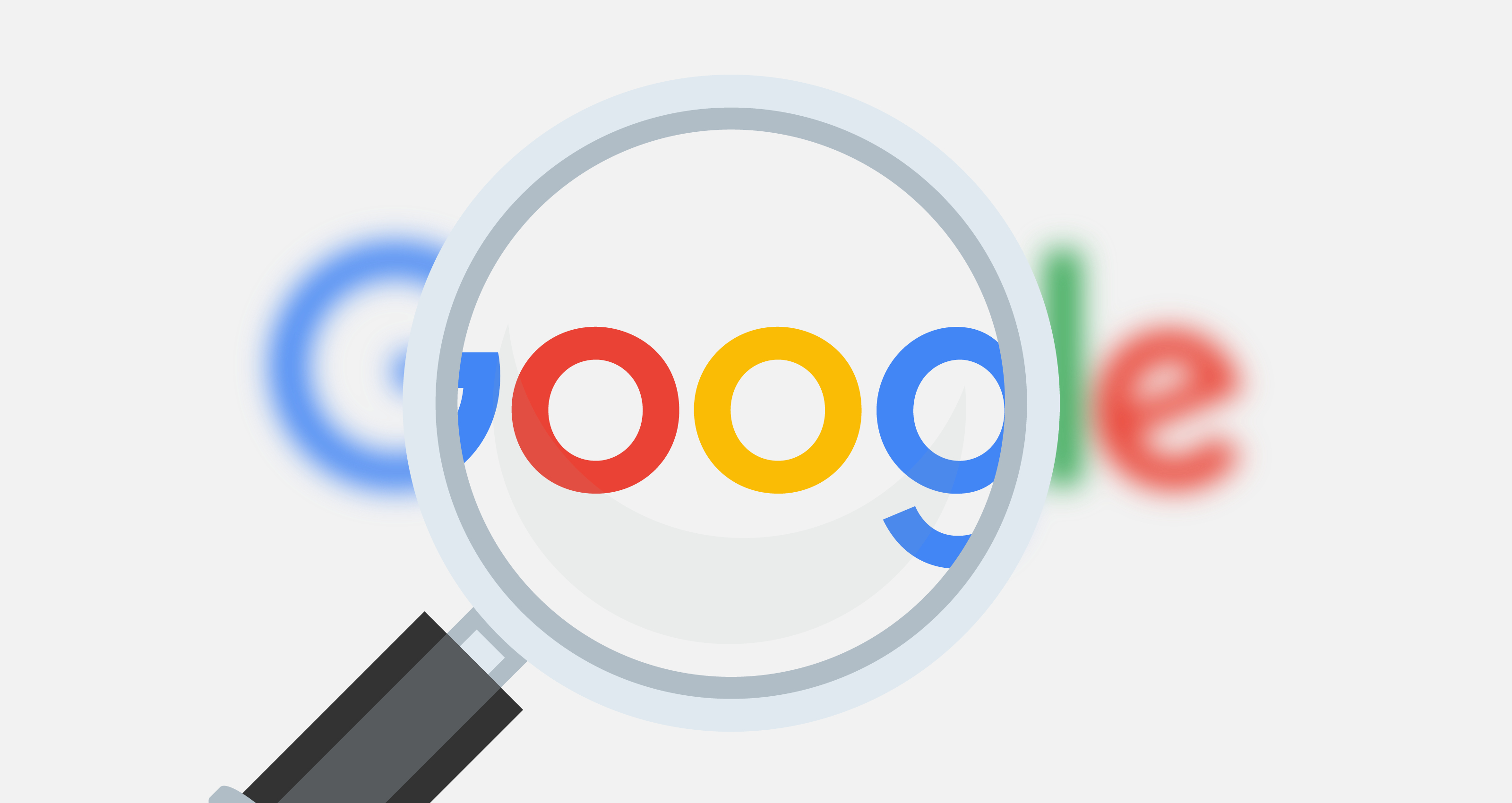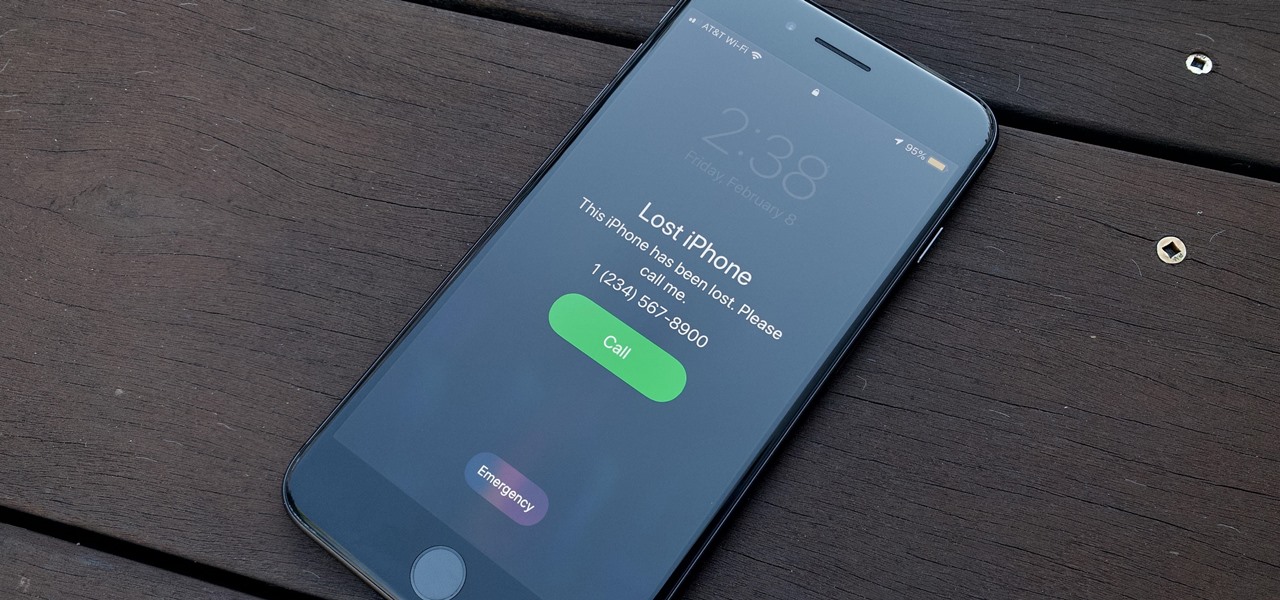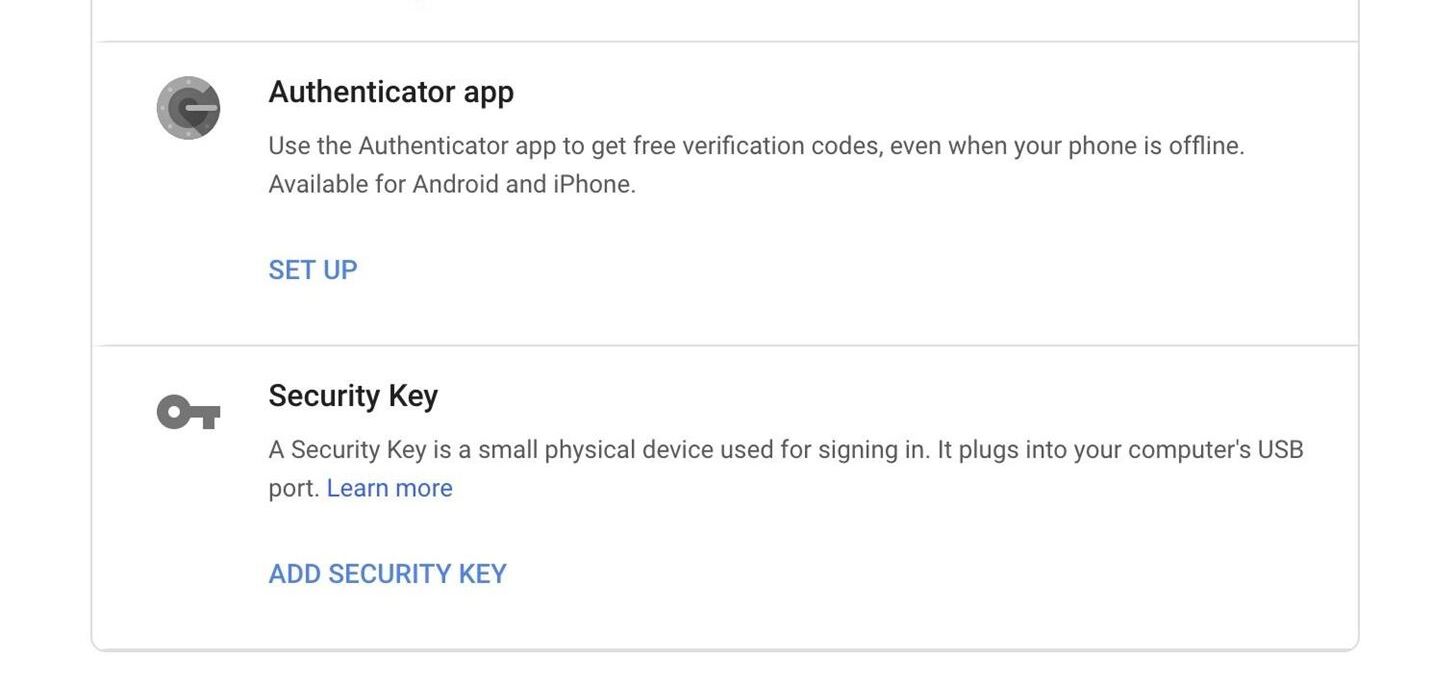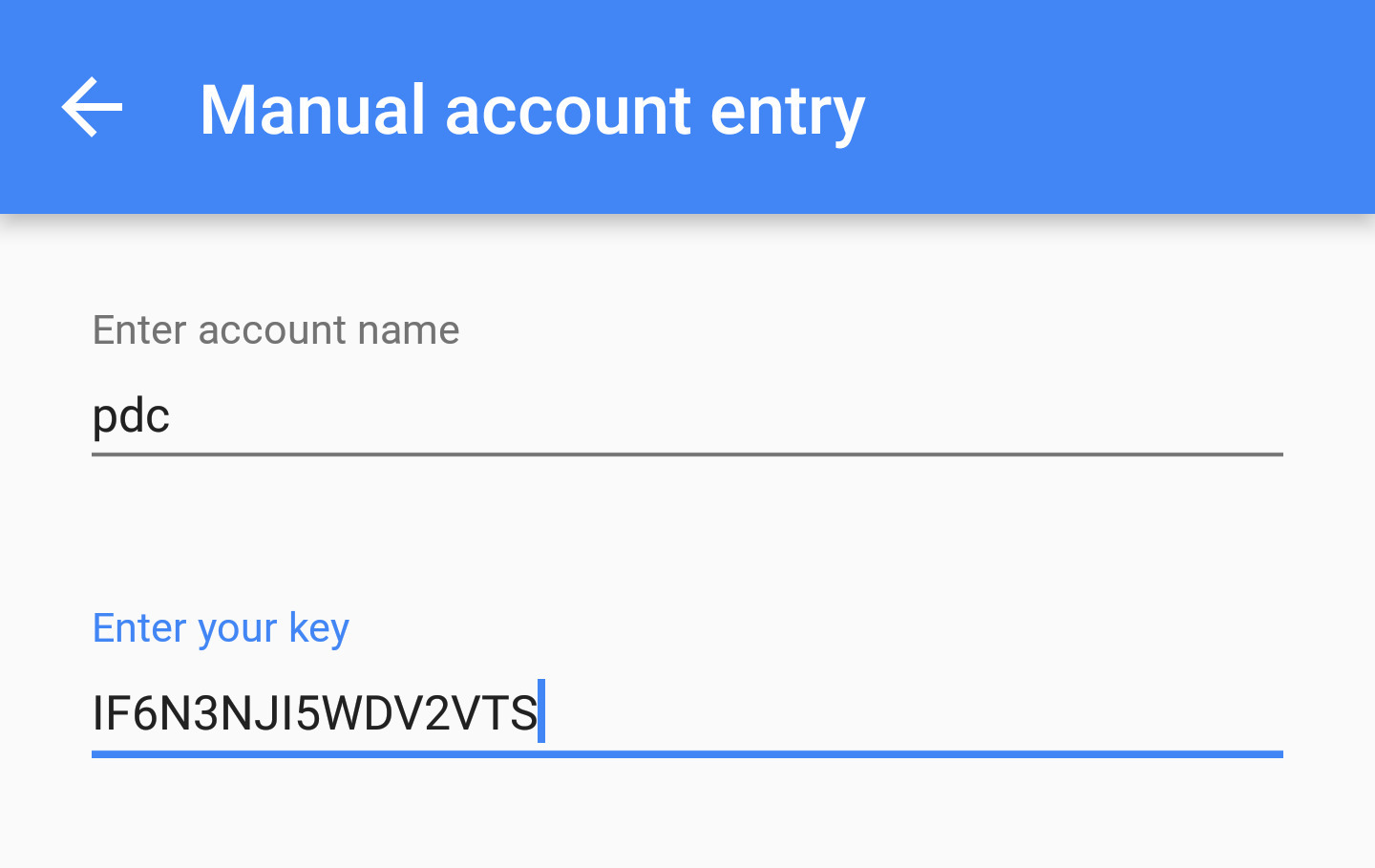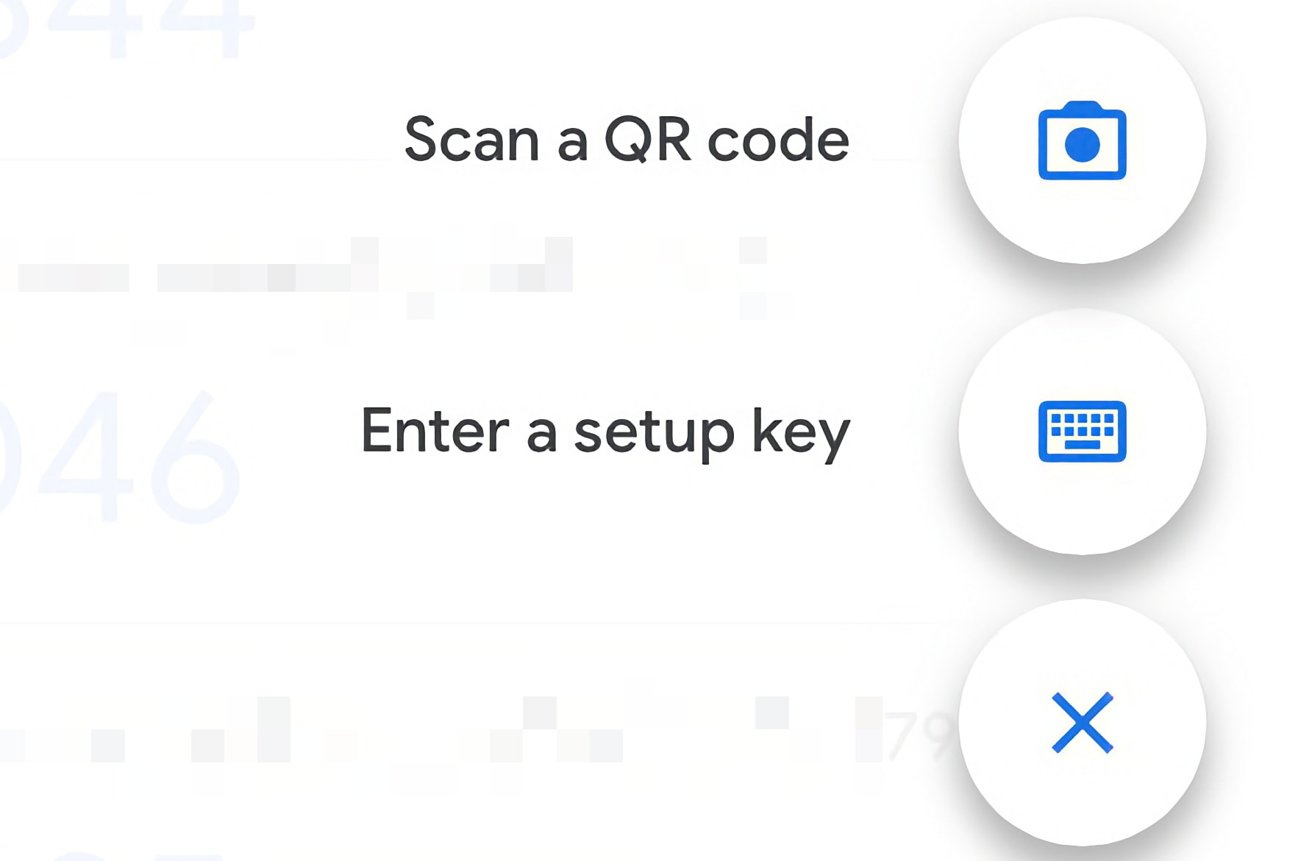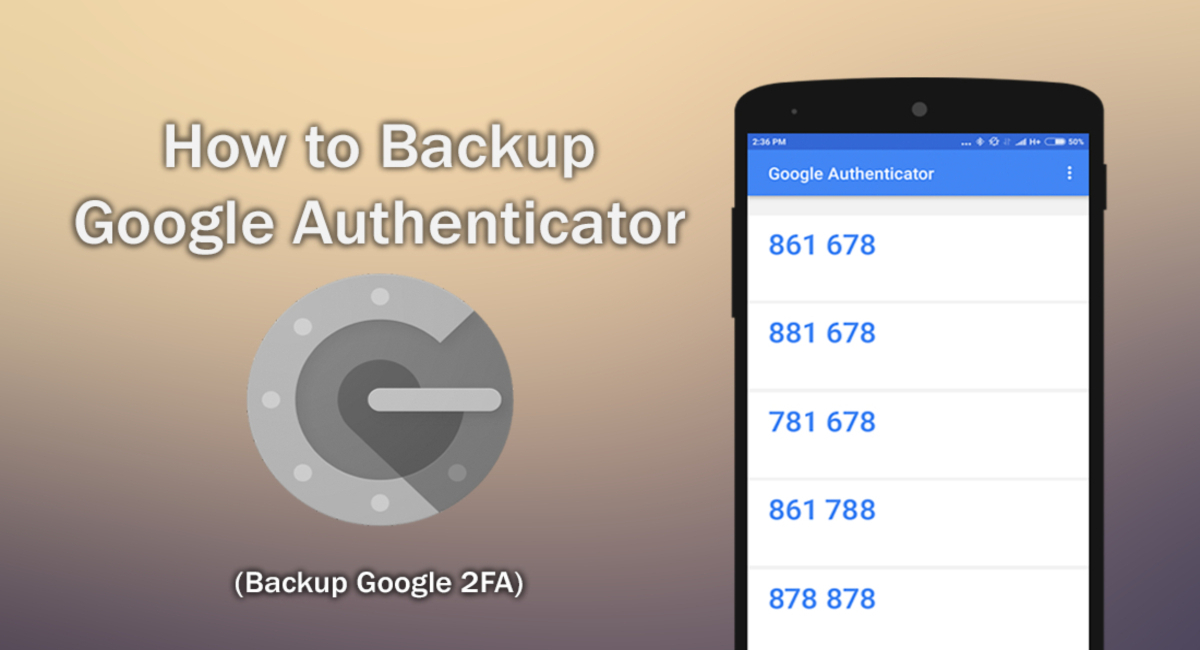Introduction
Welcome to the digital era, where online security is of paramount importance. With the increasing number of cybersecurity threats, it has become necessary to implement additional layers of security to protect our sensitive information. One such security measure is the use of two-factor authentication (2FA), and Google Authenticator is a popular choice for many users.
Google Authenticator is a mobile app that generates time-based one-time passwords (TOTP) to provide an additional layer of security when logging into various online accounts. It is widely used for several platforms, including Google services, social media accounts, and banking applications.
But what happens if you find yourself in a situation where you lose access to your Google Authenticator app? Losing your Authenticator can be frustrating and may even prevent you from logging into your accounts. In this article, we will explore the possible scenarios that may occur if you lose Google Authenticator and discuss steps you can take to recover your access.
Whether it’s misplacing your phone, getting a new device, or forgetting to back up your recovery codes, losing access to your Google Authenticator can be a nerve-wracking experience. Luckily, there are ways to regain access to your accounts and secure your digital presence once again.
In the following sections, we will guide you through the recovery process and offer preventive measures to avoid such incidents in the future. So, let’s dive in and explore the steps you can take if you find yourself in the unfortunate situation of losing your Google Authenticator.
What is Google Authenticator?
Google Authenticator is a free mobile app developed by Google that provides an extra layer of security for online accounts. It works on both Android and iOS devices and is widely used for two-factor authentication (2FA). This app generates time-based one-time passwords (TOTP) that are required along with your username and password to log into various websites, applications, and services.
The primary function of Google Authenticator is to add an additional security measure known as “something you have” to the traditional login process. This means that in addition to entering your username and password, you also need to enter a unique code generated by the Authenticator app.
The security codes generated by Google Authenticator are time-based, meaning they constantly change every few seconds. This ensures that the code used for login is valid only for a short period, enhancing the security of your accounts.
To set up Google Authenticator for an account, you simply need to enable two-factor authentication and scan a QR code provided by the service you wish to secure. Once the QR code is scanned, the Google Authenticator app will sync with the service and start generating unique codes for that account.
Using Google Authenticator provides an added layer of protection against unauthorized access to your accounts. Even if someone manages to obtain your username and password, they would still be unable to log in without the time-based code generated by the Authenticator app.
It’s worth noting that Google Authenticator is just one of several 2FA options available. Other popular alternatives include SMS authentication, where a verification code is sent to your mobile device via text message, and hardware security keys.
In summary, Google Authenticator is a mobile app that generates time-based one-time passwords (TOTP) for two-factor authentication. It provides an additional layer of security, making it harder for unauthorized individuals to access your online accounts.
Why is Google Authenticator important?
Google Authenticator plays a crucial role in ensuring the security of your online accounts. Here are some reasons why it is important:
- Enhances account security: By adding an extra layer of verification, Google Authenticator significantly strengthens the security of your online accounts. It ensures that even if someone manages to obtain your username and password, they would still need the unique time-based code generated by the app to log in. This prevents unauthorized access and protects your sensitive information.
- Protection against phishing attacks: Phishing attacks are a common method used by cybercriminals to steal login credentials. They trick users into entering their usernames and passwords on fake websites designed to replicate legitimate ones. With Google Authenticator, even if attackers manage to obtain your login credentials through a phishing attack, they would still need the time-based code generated by the app, making it significantly harder for them to gain access to your accounts.
- No reliance on SMS: Unlike some other forms of two-factor authentication, such as SMS authentication, Google Authenticator does not rely on text messages. This is important because SMS messages can be intercepted or redirected, making them susceptible to SIM card swapping attacks or SIM cloning. By using an app-based authentication, you eliminate the vulnerabilities associated with SMS-based verification.
- Works offline: Google Authenticator does not require an internet connection to generate the time-based codes. This means you can still access your accounts, even in situations where there is no cellular network or Wi-Fi connectivity. This offline functionality ensures that you can always authenticate yourself, regardless of the circumstances.
- Supports multiple accounts: Google Authenticator allows you to manage multiple accounts within the same app. This makes it convenient if you have a variety of online services that support two-factor authentication. You can easily generate unique codes for each account without the need for separate authentication apps.
Overall, Google Authenticator is important because it provides an additional layer of security, protects against phishing attacks, eliminates reliance on SMS messages, works offline, and supports multiple accounts. By using Google Authenticator to secure your online accounts, you can have peace of mind knowing that your information is more secure and less vulnerable to unauthorized access.
Possible scenarios if you lose Google Authenticator
Losing access to your Google Authenticator can lead to various scenarios, depending on your preparedness and the specific circumstances. Here are some possible situations you may encounter:
- Inability to log into accounts: The most immediate consequence of losing Google Authenticator is not being able to log into the accounts that are protected by it. Since the app generates the required time-based codes, without it, you won’t be able to complete the two-factor authentication process and access your accounts.
- Difficulty recovering accounts: Recovering your accounts without Google Authenticator can be challenging, especially if you haven’t taken any preventive measures or saved backup codes. Account recovery processes typically require additional identity verification, which may involve answering security questions, providing proof of ownership, or contacting customer support.
- Temporary loss of access: If you lose access to your Google Authenticator temporarily, for example, if your phone is misplaced but later found, you may experience a period of time where you are unable to log into your accounts. This can be frustrating and possibly disrupt your regular online activities until you regain access.
- Increased security risks: Without Google Authenticator, your accounts may become more vulnerable to unauthorized access. If someone else gains access to your login credentials, they would be able to log in without the added layer of protection provided by the Authenticator app. This emphasizes the importance of taking immediate action to recover your access.
- Dependency on alternative authentication methods: In some cases, losing Google Authenticator may require you to rely on other forms of two-factor authentication, such as SMS-based verification or backup codes. While these methods can provide temporary access, they may not offer the same level of security as Google Authenticator.
It’s important to note that the specific impact of losing Google Authenticator will vary depending on the account and security measures in place. Some platforms and services may offer alternative recovery options, while others may have more stringent verification processes. It’s crucial to be prepared and take the necessary steps to prevent or mitigate the consequences of losing access to your Google Authenticator.
Steps to recover your Google Authenticator
Losing access to your Google Authenticator can be a frustrating experience, but there are steps you can take to recover your accounts. Here’s a guide on how to regain access:
- Step 1: Check for backup codes: The first and easiest option is to check if you have any backup codes. Backup codes are generated when you initially set up two-factor authentication for your accounts. These codes can be used as an alternative to Google Authenticator in case you lose access. Look for any stored backup codes in your account settings or the confirmation emails you received when enabling two-factor authentication.
- Step 2: Use a recovery code: If you don’t have backup codes, check if you have a recovery code. A recovery code is typically provided by the service you are attempting to access. It serves as a backup method to regain access to your account if you lose your Google Authenticator. Enter the recovery code in the appropriate field during the login process to verify your identity and regain access.
- Step 3: Contact Google Support: If you are unable to recover your accounts using backup codes or recovery codes, the next option is to contact Google Support. Explain your situation and provide as much information as possible about your account. Google Support may be able to assist you with account recovery or provide further instructions based on their policies and procedures.
- Step 4: Reset two-step verification: If all else fails, and you are unable to recover your accounts through the previous steps, you may need to resort to resetting the two-step verification process. This typically involves going through a detailed identity verification process and proving ownership of the account. Each service has its own specific steps for account recovery, so be prepared to provide any required personal information or additional proof of identity.
Remember, the recovery process may vary depending on the platform or service you’re trying to access. Some websites or applications may have additional recovery options or specific procedures in place. It’s essential to follow their instructions or contact their support team for guidance.
It’s worth emphasizing that prevention is always better than recovery. To avoid potential issues in the future, it is highly recommended to establish proactive measures by saving backup codes and recovery codes in a secure location, such as a password manager or a physical backup. Regularly backing up and updating your authentication methods can save you the trouble of going through the account recovery process.
Option 1: Use backup codes
If you’ve saved your backup codes when setting up two-factor authentication, this is the simplest and fastest way to recover access to your accounts. Here’s how to use backup codes:
- Step 1: Locate your backup codes: Start by checking where you stored your backup codes. They are often provided to you during the initial setup of two-factor authentication, so look for them in your account settings or the confirmation emails you received.
- Step 2: Enter backup code during login: When prompted for the verification code during the login process, choose the option to use a backup code. Enter one of your backup codes in the appropriate field to proceed. Each backup code can only be used once, so if you have multiple codes, you can use them in separate login attempts if needed.
- Step 3: Update your authentication method: After successfully logging in using a backup code, it’s essential to update your authentication method to avoid future login difficulties. You can do this by accessing your account settings and setting up Google Authenticator again, generating new backup codes, or exploring other available options like recovery codes or hardware security keys.
Using backup codes is a convenient way to regain access to your accounts quickly. However, it’s crucial to note that backup codes should be treated with care. Ensure that you store them securely, preferably in an encrypted password manager or a physical location that is easily accessible to you but not to others.
If you cannot find your backup codes or did not save them, it’s important to explore alternative recovery options. The next section will outline another option for recovering your Google Authenticator.
Option 2: Use a recovery code
If you didn’t save backup codes but had the foresight to set up a recovery code, you can use it as an alternative method to regain access to your accounts. Here’s how to use a recovery code:
- Step 1: Check for a recovery code: Look for an email or documentation from the service or website where you initially set up two-factor authentication. They might have provided you with a recovery code that can be used in situations like losing access to your Google Authenticator.
- Step 2: Enter the recovery code: During the login process, when prompted for the verification code, choose the option to use a recovery code. Enter the recovery code provided by the service in the appropriate field.
- Step 3: Follow any additional verification steps: Depending on the platform or service, you may need to complete additional identity verification steps, such as answering security questions or providing personal information. Follow the prompts and provide the necessary information to verify your identity and regain access to your account.
- Step 4: Update your authentication method: Once you have successfully regained access, it is crucial to update your authentication method to secure your account. Consider setting up Google Authenticator again, generating new backup codes, or exploring other authentication options like hardware security keys to enhance the security of your account.
If you don’t have a recovery code or can’t find it, don’t panic. There are still additional options available for recovering your Google Authenticator, which we will explore in the next sections.
Remember, it’s important to store recovery codes securely and keep them in a location that is easily accessible to you but not to others. Losing recovery codes or mishandling them can potentially compromise the security of your accounts.
Option 3: Contact Google Support
If you’re unable to recover your accounts using backup codes or recovery codes, don’t lose hope. The next option is to reach out to Google Support for assistance. Here’s what you can do:
- Step 1: Gather necessary information: Before contacting Google Support, make sure you have all the relevant information about your account, such as your username, registered email address, and any other details that can help verify your identity. The more information you provide, the better equipped they will be to assist you.
- Step 2: Visit the Google Help Center: Start by visiting the Google Help Center for the specific service or platform you are having trouble accessing. Look for the customer support section or the “Contact Us” page.
- Step 3: Explain your situation: When reaching out to Google Support, clearly explain your situation and the problem you’re facing. Describe that you’ve lost access to your Google Authenticator and need assistance with recovering your accounts. Provide all the necessary information requested by their support team.
- Step 4: Follow their instructions: Google Support will guide you through the account recovery process based on their policies and procedures. They may ask for additional information, proof of identity, or request that you follow specific steps to regain access to your accounts.
- Step 5: Be patient and persistent: Recovering your accounts through customer support can take time, so be patient throughout the process. Follow up with any requested information promptly and provide any additional details or clarifications as needed. If necessary, escalate the issue or seek further assistance if your initial interactions don’t yield results.
Google Support is there to help, but it’s important to note that their response time and the availability of account recovery options may vary. They have protocols in place to ensure the security of your account, so be prepared to provide the required information and go through the necessary verification steps.
In the event that you’re unable to recover your accounts through Google Support, there is another option available, which we will explore in the next section.
Option 4: Reset two-step verification
If all other options have been exhausted and you’re still unable to recover your accounts, you may need to consider resetting the two-step verification process. Here’s how you can proceed:
- Step 1: Access account recovery options: Visit the login page of the service or platform you’re trying to access. Look for the account recovery or forgot password option. Click on it to initiate the account recovery process.
- Step 2: Verify your identity: The account recovery process will require you to verify your identity to prove ownership of the account. This may involve answering security questions, providing personal information, or submitting any necessary forms or documents.
- Step 3: Go through the account recovery process: Follow the instructions provided by the service or platform to go through their specific account recovery process. It may involve verifying your registered email address, receiving a verification code, or providing additional information to confirm your identity.
- Step 4: Reset two-step verification: Once you’ve successfully regained access to your account, navigate to the security settings and reset the two-step verification process. Set up Google Authenticator again or explore alternative authentication methods provided by the platform to secure your account.
Resetting the two-step verification process should be considered as a last resort, as it may involve a more complex and time-consuming account recovery process. It’s important to follow the instructions provided by the service or platform carefully and provide accurate information during the identity verification process.
After regaining access to your account, ensure that you update your authentication methods, set up Google Authenticator or other preferred two-factor authentication options, and consider saving backup codes or recovery codes in a secure location for future incidents.
Remember, account recovery processes may vary depending on the service or platform you’re dealing with, so it’s crucial to follow their specific instructions and guidelines.
Preventive measures for future incidents
While losing access to your Google Authenticator can be a frustrating experience, taking preventive measures can greatly reduce the likelihood of facing such incidents in the future. Here are some preventive measures you can implement:
- Save backup codes: When setting up two-factor authentication, make sure to save the backup codes provided by the service. Store them in a secure location, such as a password manager or an offline storage device. Having these codes readily available will greatly assist you in regaining access to your accounts if you ever lose access to Google Authenticator.
- Enable recovery codes: Some services offer the option to generate recovery codes specifically designed for account recovery. These codes act as a fallback option in case you cannot access your Google Authenticator. Enable and store recovery codes securely for each account that supports this feature.
- Utilize multiple authentication methods: Consider using multiple authentication methods in conjunction with Google Authenticator. Some services offer the option to use backup email addresses, SMS-based verification, or hardware security keys as alternative methods of authentication. Having multiple options provides an extra layer of security and safeguards against potential issues with a single authentication method.
- Regularly back up your data and settings: In addition to securing your Google Authenticator, make sure to regularly back up your devices and settings. This will safeguard your authentication data and codes, allowing you to easily restore them in case of device loss or damage.
- Keep your devices secure: Protect your devices by using strong passwords, enabling biometric authentication (such as fingerprint or face recognition), and keeping your operating system and apps up to date. Regularly scan your devices for malware and suspicious activities to prevent unauthorized access.
- Register a backup phone number or email: Many online services allow you to register a backup phone number or email address. This can be useful in recovering your accounts if you lose access to your primary device. Ensure that the backup contact information is up to date and accessible in case of emergencies.
- Educate yourself about account recovery options: Familiarize yourself with the account recovery options offered by the services you use. Understand their processes, requirements, and any potential limitations. This knowledge will empower you to act quickly and efficiently if you ever need to recover access to your accounts.
By implementing these preventive measures, you can minimize the risk of losing access to your Google Authenticator and ensure a smoother account recovery process if such a situation does arise.
Always prioritize the security of your online accounts and stay proactive in safeguarding your authentication methods to protect your sensitive information from unauthorized access.
Conclusion
Losing access to your Google Authenticator can be a stressful experience, but it’s essential to remain calm and take the necessary steps to recover your accounts. In this article, we’ve explored various scenarios that may occur if you lose Google Authenticator and provided options for recovering your access.
First, we discussed the importance of Google Authenticator in enhancing account security and protecting against unauthorized access. We then outlined the possible scenarios that may arise if you lose Google Authenticator, including the inability to log into accounts, the difficulty of recovering accounts, the temporary loss of access, increased security risks, and the dependency on alternative authentication methods.
We then delved into the steps you can take to recover your Google Authenticator. We covered how to use backup codes as an option, the process of using a recovery code, the importance of contacting Google Support when necessary, and the option of resetting the two-step verification process.
Lastly, we emphasized the significance of preventive measures for avoiding future incidents. Saving backup codes, enabling recovery codes, utilizing multiple authentication methods, regularly backing up data and settings, and keeping devices secure were among the preventive measures discussed.
In conclusion, while losing access to Google Authenticator can be frustrating, it is not an insurmountable problem. By taking preventive measures and understanding the recovery options available, you can minimize the impact and effectively regain access to your accounts. Remember to store backup codes and recovery codes securely, keep your devices protected, and stay informed about the account recovery processes of the services you use.
By maintaining a proactive approach to your online security, you can safeguard your accounts and enjoy peace of mind knowing that your information is well-protected.