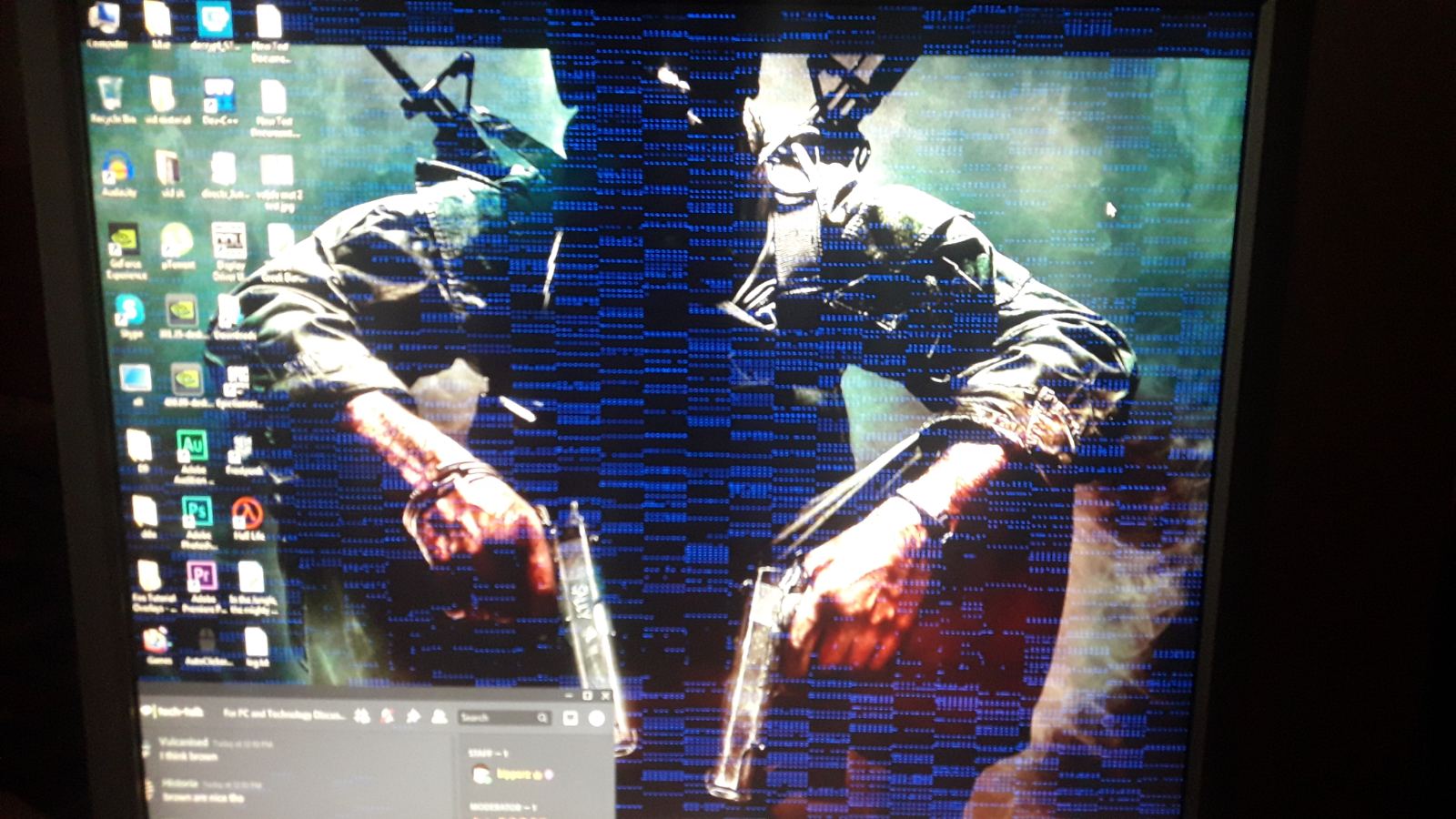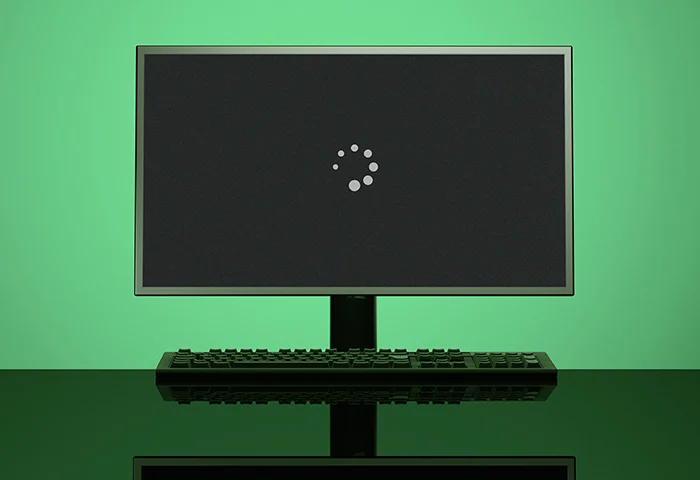Introduction
Welcome to the fascinating world of computer memory! Have you ever wondered what happens to all the programs and files that you have open in your computer’s Random Access Memory (RAM) when you shut down your computer? RAM plays a critical role in the operation of our computers, but many of us don’t fully understand how it works or what happens to the data stored in it when the power is turned off.
RAM, often referred to as “memory,” is where your computer temporarily stores data that it needs to access quickly. It is a volatile type of memory, meaning that it requires a constant supply of power to retain the information stored in it. Unlike your computer’s hard drive, which can store data even when the power is turned off, RAM loses its contents as soon as the power goes out.
Understanding what happens to the data in RAM when you power off your computer is essential to ensure that you don’t lose any valuable information. This article will explore the inner workings of RAM, explain its role in the computer system, and shed light on what happens to the data stored in RAM when you shut down your computer.
What is RAM?
Before diving into the intricacies of what happens to data in RAM when you power off your computer, let’s first understand what RAM actually is. RAM, acronym for Random Access Memory, is a type of computer memory that is used to store data that is actively being utilized by the computer’s operating system, applications, and processes.
Unlike a computer’s hard drive, which is used for long-term storage, RAM provides quick and temporary access to data. Think of RAM as a workspace or a digital playground for your computer where it can quickly and easily access data that it needs to perform tasks.
RAM is like a virtual whiteboard or sketchpad, where the computer can write, read, and erase information at high speeds. It allows the computer to execute tasks more efficiently by providing rapid access to data that is frequently accessed or modified.
RAM is composed of small memory cells, each capable of storing a specific amount of data. These cells are organized in a grid-like structure, with each cell being assigned a unique address. The computer’s processor, or central processing unit (CPU), uses these addresses to locate and retrieve data stored in RAM.
Since RAM is volatile memory, meaning it requires continuous power to maintain stored data, it is much faster than other types of storage, such as hard disk drives (HDD) or solid-state drives (SSD). When you power off your computer, RAM loses its contents and is reset, ready to be filled with new data when the computer restarts.
Now that we have a basic understanding of RAM, let’s delve deeper into how RAM functions and its role in a computer system.
How does RAM work?
RAM is a crucial component of a computer that allows for speedy data access and manipulation. To understand how RAM works, it’s important to look at its structure and the processes that occur within it.
RAM consists of memory cells, which are organized into rows and columns. Each cell can store a certain amount of data, typically measured in bytes. The computer’s processor communicates with RAM through a memory bus, a pathway that allows for data transfer between the processor and RAM.
When the computer needs to access a piece of data, the processor sends an address through the memory bus to specify the location of the data in RAM. The RAM reads the data from the specified address and sends it back to the processor for further processing.
RAM has a high data transfer rate, allowing for rapid retrieval and storage of data. This is due to the use of integrated circuits (ICs) in RAM modules, which enable quick electronic communication between the processor and the memory cells.
One of the key features of RAM is its ability to read and write data. When data is read from RAM, it is sent to the processor for processing. Similarly, when data is written to RAM, it is stored in a specific address for later retrieval.
RAM operates at a much faster speed than other types of storage, such as hard drives. This is because RAM has no moving parts, unlike hard drives that rely on spinning disks. As a result, data can be quickly accessed and modified in RAM, making it ideal for tasks that require rapid data retrieval and manipulation.
It’s important to note that RAM is a temporary storage solution. When the power to the computer is turned off, the data stored in RAM is lost. This is why it’s crucial to save your work and files to a more permanent storage medium, such as a hard drive or cloud storage, before shutting down your computer.
Now that we have a clear understanding of how RAM works, let’s explore the role of RAM in a computer system.
The role of RAM in a computer system
RAM plays a critical role in the performance and functionality of a computer system. It serves as a temporary storage for data that is actively being used by the computer’s operating system, applications, and processes. Understanding the role of RAM can help us appreciate its importance in computer operations.
One of the primary roles of RAM is to provide quick and efficient access to data. When you launch an application or open a file, the necessary data is loaded into RAM for faster retrieval. This allows the computer to access frequently used data without the delay of accessing it from slower storage devices like hard drives.
RAM is also responsible for multitasking capabilities. As you run multiple applications simultaneously, RAM allocates a portion of its memory to each application, allowing them to run concurrently. This enables seamless switching between tasks and ensures smooth performance.
Furthermore, RAM aids in system responsiveness. When you perform actions like copying or moving files, the data is temporarily stored in RAM before being written to the hard drive. This results in faster file operations and improved overall system speed.
Another crucial role of RAM is in gaming. Modern video games require substantial memory to hold and process complex textures, models, and game data. Having an adequate amount of RAM ensures smoother gameplay, reduced loading times, and enhanced graphics performance.
RAM also significantly impacts system performance when working with resource-intensive applications like video editing or 3D rendering software. These applications require ample RAM to efficiently process large amounts of data, resulting in faster rendering times and smoother editing workflows.
In addition to its immediate benefits, RAM indirectly affects the performance of other hardware components. By providing quick access to data, it reduces the strain placed on the processor and hard drive, optimizing their performance and longevity.
It’s worth noting that the amount of RAM in a computer is not the only factor determining performance. The speed of the RAM, measured in megahertz (MHz), also affects its data transfer rate. Faster RAM allows for quicker access and processing of data, enhancing overall system performance.
In summary, RAM is a vital component that directly impacts the overall speed, performance, and multitasking capabilities of a computer system. Its ability to provide fast and temporary storage for data in use allows for efficient data retrieval, multitasking, responsiveness, and improved performance of resource-intensive applications.
What happens to data in RAM when you power off your computer?
RAM is a volatile type of memory, meaning it requires a continuous power supply to retain the information stored in it. When you power off your computer, all the data stored in RAM is lost. Let’s explore what happens to the data in RAM during the shutdown process.
When you initiate a shut down, your operating system sends a command to close all running applications and processes. As part of this process, the operating system instructs each program to save any important data or changes to a more permanent storage location, such as a hard drive or SSD.
However, not all applications and processes may have completed their save operations by the time the shut down command is initiated. If you have unsaved work in an application, such as a document or an image editing program, the data in RAM that contains the unsaved changes will be lost when the power is turned off.
This is why it’s crucial to save your work regularly as you go, especially when working on important files. By saving frequently, you ensure that your work is stored in a more permanent and non-volatile storage medium, protecting it from being lost in the event of a power loss or unexpected shutdown.
When the power to your computer is cut off, the electrical charge that maintains the state of the memory cells in RAM dissipates. As a result, all the data stored in RAM becomes inaccessible and is effectively erased.
When you power on your computer again, the RAM is reset and starts with a clean slate. The operating system, along with any startup programs, is loaded into RAM, ready for you to start using your computer. It’s important to note that any data that was not saved to a more permanent storage medium before the shutdown will be lost.
In summary, when you power off your computer, the data stored in RAM is lost. RAM is a volatile type of memory, so it requires continuous power to retain information. It’s crucial to save your work regularly to prevent the loss of important data.
The importance of saving your work before shutting down
One of the critical habits to develop when using a computer is saving your work. Saving your work regularly before shutting down your computer is vital to prevent the loss of important data. Let’s explore why saving your work is of utmost importance.
1. Avoiding data loss: When you save your work, you ensure that important changes and modifications are permanently stored in a more stable and non-volatile storage medium, such as a hard drive or cloud storage. This protects your work from being lost in the event of a power outage or unexpected shutdown.
2. Preserving your progress: Imagine spending hours working on a document, editing photos, or making changes to a project, only to lose it all because you forgot to save. Saving your work regularly ensures that you preserve your progress and can easily pick up where you left off, even if something unexpected happens.
3. Protecting against system crashes: While modern operating systems are designed to handle crashes and unexpected shutdowns gracefully, there is still a risk of losing unsaved work. By saving your work frequently, you minimize the potential loss and can quickly recover your files in the event of a system crash or program freeze.
4. Allowing for collaboration: Saving your work makes it easier to collaborate with others. By regularly saving and sharing your files, you can easily pass them on to colleagues or collaborators, ensuring that everyone has access to the most recent version of the document or project.
5. Learning good digital hygiene: Developing the habit of saving your work regularly is part of good digital hygiene. Just as we back up our data and protect our devices with antivirus software, regularly saving your work is a proactive measure to safeguard against potential data loss.
It’s important to note that many applications today have auto-save features, which can help mitigate the risk of losing unsaved work. However, it’s still a best practice to manually save your work at regular intervals, especially if you’re working on critical files or using applications that don’t have auto-save functionality.
In summary, saving your work before shutting down your computer is crucial for preventing data loss, preserving your progress, protecting against system crashes, enabling collaboration, and instilling good digital hygiene practices. Make it a habit to save your work regularly to ensure that your important files are safely stored and accessible, even in the face of unexpected events.
The role of a computer’s BIOS in managing RAM at startup and shutdown
The Basic Input/Output System (BIOS) is a critical component of a computer’s architecture, responsible for managing various hardware components, including RAM. It plays a crucial role during the startup and shutdown processes, ensuring that RAM operates efficiently and that data is handled properly. Let’s explore the role of the BIOS in managing RAM.
During the startup process, the BIOS performs a series of checks and configurations, known as the Power-On Self-Test (POST). One of the tasks of the POST is to detect and initialize the computer’s hardware components, including RAM. The BIOS identifies the size and type of RAM installed in the system, as well as its speed and other specifications.
Once the BIOS identifies the RAM, it configures the memory settings for optimal performance. This includes setting the memory speed, voltage, and timings to match the specifications of the RAM modules installed. The BIOS ensures that the RAM operates within safe and stable parameters, enabling the computer to make the most efficient use of the available memory.
During the shutdown process, the BIOS also plays a role in managing RAM. It ensures that any data stored in RAM is properly saved to a more permanent storage medium, such as a hard drive. The BIOS communicates with the operating system to initiate a clean shutdown, instructing the system to finalize any pending operations and save data before powering off.
In addition to managing the RAM during startup and shutdown, the BIOS also provides support for advanced RAM technologies and features. For example, the BIOS may support features like Dual Channel or XMP (eXtreme Memory Profile), which enhance the performance of RAM by enabling higher memory bandwidth or optimized memory configurations.
The BIOS also allows users to access and configure RAM-related settings through the BIOS setup utility. This includes options to manually adjust memory timings, enable/disable memory overclocking, or enable a memory remapping feature for systems with large amounts of RAM.
In summary, the BIOS plays a significant role in managing RAM during the startup and shutdown processes. It performs hardware detection and initialization, configures memory settings for optimal performance, ensures data is properly saved during shutdown, and provides support for advanced RAM technologies. By interacting with the RAM, the BIOS ensures that the computer’s memory operates efficiently and effectively, contributing to overall system performance.
Potential risks and consequences of not saving data in RAM
Failing to save your data before shutting down your computer can have several risks and consequences. Whether it’s due to a power outage, system crash, or accidental shutdown, neglecting to save data stored in RAM can lead to significant setbacks and data loss. Let’s explore some potential risks and consequences of not saving data in RAM.
1. Data loss: The most immediate and obvious consequence of not saving data in RAM is the loss of unsaved work. Anything you were working on, such as documents, spreadsheets, or image edits, will be lost if it was not saved before the shutdown. This can lead to frustration, wasted time, and the need to recreate lost work.
2. Incomplete transactions: If you were performing any online transactions or financial operations when the system shutdown occurred, such as making a purchase or submitting a form, the transaction may remain incomplete. This can result in lost opportunities, missed payments, or errors in financial records.
3. Corrupted files: When data is not properly saved before a shutdown, there is a risk of file corruption. If the system abruptly terminates, it can interrupt the writing process and result in incomplete or damaged files. Corrupted files may become inaccessible or cause errors when attempting to open them in the future.
4. Disrupted workflows: Not saving data in RAM can disrupt your workflow and hinder productivity. If you were in the middle of a project or collaborating with others, losing unsaved work can cause delays, communication breakdown, and a loss of momentum. It may require additional time and effort to recreate the lost progress.
5. Loss of valuable information: Failure to save data in RAM can result in the loss of critical information. This could include important business proposals, client data, research findings, or personal documents. Losing such data can have severe consequences and may negatively impact your professional or personal life.
6. Security risks: If you were working on sensitive or confidential information that was not saved before the shutdown, there is a risk of unauthorized access to that data. Without proper saving and encryption, sensitive information can be exposed, potentially leading to privacy breaches or data theft.
To mitigate these risks and consequences, it is essential to cultivate the habit of saving your work regularly. Saving data to a more permanent storage medium, such as a hard drive or cloud storage, ensures the protection and accessibility of your valuable information, even in unexpected situations.
In summary, not saving data in RAM before shutting down your computer can result in data loss, incomplete transactions, file corruption, disrupted workflows, and compromised security. It is crucial to save your work regularly to prevent these risks and consequences and to safeguard your valuable information.
How to ensure data safety and prevent loss when shutting down
Ensuring data safety and preventing loss when shutting down your computer is crucial to protect your valuable files and prevent any setbacks. By adopting a few simple practices, you can minimize the risk of data loss and maintain the integrity of your data. Let’s explore some tips to ensure data safety when shutting down your computer.
1. Save your work regularly: Make it a habit to save your work regularly while you are actively working on it. This ensures that any changes or modifications are stored in a more permanent location, such as a hard drive or cloud storage. Saving your work at regular intervals minimizes the risk of losing unsaved data.
2. Utilize auto-save feature: Many applications, such as word processors or graphic design software, offer an auto-save feature. Enable this feature to automatically save your work at specific intervals. Auto-save provides an additional layer of protection against data loss in case of a sudden shutdown or system crash.
3. Enable automatic backups: To further enhance data safety, consider setting up automatic backups for your files. Regularly backup your important data to an external hard drive, network-attached storage (NAS), or a reliable cloud storage service. Automatic backups ensure that your files are securely stored and readily available in case of any unforeseen events.
4. Use UPS (Uninterruptible Power Supply): Investing in a UPS can help protect your computer from sudden power outages or fluctuations. A UPS provides temporary power during an outage, giving you time to safely save your work and shut down your computer properly. It acts as a buffer between your computer and the power source, safeguarding against power-related data loss.
5. Close applications properly: Before shutting down your computer, make sure to close all applications properly. Closing applications ensures that any temporary files or unsaved data associated with those applications are cleared from the system’s memory (RAM) and properly saved to a more permanent storage location.
6. Allow sufficient time for shut down: When initiating the shut down process, allow your computer sufficient time to complete all necessary operations. Rushing the shutdown process or interrupting it can increase the risk of data loss. Let your computer shut down gracefully and complete any pending tasks before powering off.
7. Keep your operating system and applications up to date: Regularly updating your operating system and applications is essential for data safety. Software updates often include bug fixes, security patches, and stability improvements. Keeping your system and applications up to date minimizes the risk of software-related issues that can lead to data loss.
By following these practices, you can significantly reduce the risk of data loss and ensure the safety of your valuable files when shutting down your computer.
Conclusion
Understanding what happens to the data in RAM when you power off your computer is crucial for protecting your valuable information and preventing data loss. RAM, being a volatile type of memory, requires continuous power to retain stored data. When the power is cut off, the data stored in RAM is lost. That’s why it’s vital to save your work regularly to a more permanent storage medium, such as a hard drive or cloud storage, before shutting down your computer.
In addition to regular saving, proper management of RAM plays a vital role in maintaining system performance. The BIOS, as the firmware that manages hardware components, including RAM, ensures that the memory operates efficiently during startup and shutdown. It configures memory settings and coordinates with the operating system to initiate a clean shutdown, saving any pending data before powering off.
Failing to save data in RAM before shutting down can result in data loss, corrupted files, disrupted workflows, and compromised security. Therefore, it is crucial to cultivate the habit of saving your work regularly, enabling auto-save features, and implementing automatic backups for added data safety.
By following best practices, such as saving work regularly, properly closing applications, allowing sufficient time for shutdown, and keeping your operating system and applications up to date, you can ensure data safety and minimize the risk of data loss when shutting down your computer.
So, remember to save your work, backup your important files, and properly manage your RAM to protect your valuable data and maintain a smooth computing experience.