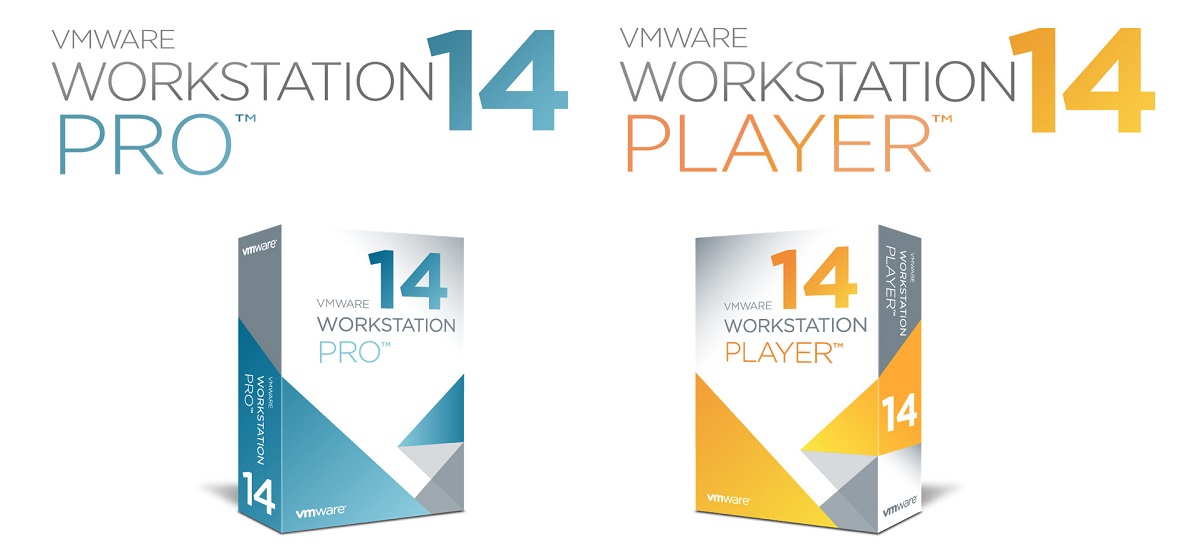Introduction
Welcome to the world of virtualization, where the possibilities are endless and every computer can become a powerhouse of multiple operating systems running concurrently. VMware Workstation, one of the leading virtualization platforms, allows users to create and manage virtual machines with ease. Whether you are a developer, IT professional, or simply an enthusiast, VMware Workstation provides a versatile environment to run and test various operating systems and applications.
However, to ensure smooth and seamless performance on VMware Workstation, it is essential to choose the right graphics card. The graphics card plays a crucial role in handling the visual aspects of the virtual machines, including rendering 3D graphics, supporting high-resolution displays, and optimizing performance. In this article, we will delve into the graphics card requirements for VMware Workstation and explore the recommended options to enhance your virtualization experience.
Understanding the intricacies of VMware Workstation can be overwhelming for beginners. It allows you to create virtual machines on a host computer, which can run different operating systems simultaneously. This is achieved through virtualization technology that emulates the necessary hardware components needed for each virtual machine to function.
However, this emulation relies heavily on the host computer’s resources, especially the graphics card. The graphics card is responsible for rendering the graphical interface of the virtual machines, including the operating system desktop, applications, and any graphical-intensive tasks.
Now, you might be wondering about the specific graphics card requirements for VMware Workstation. While VMware doesn’t have strict minimum requirements for graphics cards, there are certain specifications that are recommended to ensure optimal performance. In the next section, we will explore these requirements in detail to help you make an informed decision.
Understanding VMware Workstation
Before we dive into the graphics card requirements for VMware Workstation, let’s take a closer look at the functionality and benefits of this powerful virtualization software. VMware Workstation allows users to create, run, and manage virtual machines on a single physical computer.
Virtual machines (VMs) are isolated environments that simulate a complete computer system, including the operating system, applications, and hardware components. This enables users to run multiple operating systems simultaneously on a single host machine without the need for separate hardware.
VMware Workstation provides a wide range of features and benefits, making it a valuable tool for various use cases. Here are some key benefits of using VMware Workstation:
- Compatibility: VMware Workstation supports a wide range of operating systems, including Windows, Linux, and macOS, allowing you to create and run virtual machines on different platforms.
- Testing and Development: VMware Workstation is widely used by developers and IT professionals for testing applications, software configurations, and new operating systems in a controlled virtual environment.
- Hardware Virtualization: VMware Workstation leverages hardware virtualization technologies, such as Intel VT-x or AMD-V, to improve performance and provide direct access to the host computer’s hardware resources.
- Snapshot and Cloning: With VMware Workstation, you can take snapshots of virtual machines at specific points in time, allowing you to easily revert to previous states if needed. You can also clone virtual machines to create identical copies for testing or distribution.
- Remote Access: VMware Workstation allows remote access to virtual machines, making it convenient to access and manage your VMs from anywhere.
With VMware Workstation’s extensive features and capabilities, it’s crucial to have a graphics card that can handle the demands of running multiple virtual machines simultaneously. In the next section, we will explore the graphics card requirements recommended for VMware Workstation to ensure optimal performance and visual experience.
Graphics Card Requirements for VMware Workstation
When it comes to choosing a graphics card for VMware Workstation, there are a few key factors to consider. While VMware doesn’t have specific minimum requirements for graphics cards, having a capable graphics card can significantly enhance the performance and visual experience of your virtual machines. Here are the key graphics card requirements to keep in mind:
- GPU Capabilities: The graphics card should support OpenGL 3.3 or later versions. OpenGL is a graphics API that is used by VMware Workstation to render 3D graphics and provide hardware acceleration for graphical-intensive tasks.
- Driver Support: It is essential to ensure that the graphics card has up-to-date drivers that are compatible with the version of VMware Workstation you are using. This ensures optimal performance and stability when running virtual machines.
- Video RAM (VRAM): VRAM is the dedicated memory on the graphics card used for storing and processing graphical data. For smooth performance with VMware Workstation, it is recommended to have at least 2GB of VRAM. Higher VRAM capacity can be beneficial for running multiple virtual machines, especially if you work with applications that require significant graphical resources.
- Resolution and Multiple Monitors: If you plan to run virtual machines on high-resolution displays or multiple monitors, make sure the graphics card supports the desired resolutions and has sufficient video outputs for your setup.
- GPU Passthrough: If you are planning to use GPU-intensive applications or require direct access to the graphics card from within a virtual machine, you may need a graphics card that supports GPU passthrough. GPU passthrough allows a virtual machine to have direct control over the graphics card, providing near-native performance for tasks that rely heavily on the graphics card’s capabilities.
It’s important to note that the graphics card requirements may vary depending on the specific use case and the operating systems you plan to run on your virtual machines. Therefore, it’s recommended to refer to VMware’s documentation and hardware compatibility guides for detailed information on specific graphics cards that are officially supported and tested.
Now that we understand the graphics card requirements for VMware Workstation, let’s delve into some recommended graphics card options that can provide a smooth and seamless virtualization experience.
Recommended Graphics Cards for VMware Workstation
Choosing the right graphics card for VMware Workstation can significantly enhance the performance and visual experience of your virtual machines. While the specific requirements may vary based on your use case and the operating systems you plan to run, here are some recommended graphics cards that are known for their compatibility and performance with VMware Workstation:
- NVIDIA Quadro Series: The NVIDIA Quadro series graphics cards are designed specifically for professional workstations, making them an excellent choice for VMware Workstation. These cards offer robust performance, support for multiple displays, and have extensive driver support for virtualization technologies.
- AMD Radeon Pro Series: The AMD Radeon Pro series graphics cards are another popular choice for virtualization applications. These cards provide excellent performance, support for professional applications, and offer features like AMD Virtual Super Resolution for enhanced visual quality on high-resolution displays.
- NVIDIA GeForce GTX/RTX Series: While primarily targeted for gaming, the NVIDIA GeForce GTX and RTX series graphics cards offer powerful performance that can handle the demands of VMware Workstation. These cards provide support for high-resolution displays, multiple monitors, and have a wide range of driver compatibility.
- AMD Radeon RX Series: The AMD Radeon RX series graphics cards are known for their affordability and solid performance. These cards offer support for virtualization technologies, multiple displays, and are a popular choice for budget-conscious users.
When selecting a graphics card, it’s important to consider your specific requirements, budget, and the compatibility with your host system. Ensure that the graphics card you choose is officially supported by VMware Workstation and has up-to-date drivers for optimal performance.
It’s worth mentioning that the graphics card alone may not determine the overall performance of VMware Workstation. Factors like RAM, CPU, and storage also play a crucial role in providing a smooth virtualization experience. Therefore, it’s recommended to have a well-balanced system configuration to complement your choice of graphics card.
Ultimately, the recommended graphics card for VMware Workstation depends on your specific needs and budget. It’s always a good idea to do thorough research, read user reviews, and consult VMware’s hardware compatibility guides to ensure compatibility and optimal performance.
With the right graphics card, you can unlock the full potential of VMware Workstation and enjoy a seamless virtualization experience.
Factors to Consider When Choosing a Graphics Card
When choosing a graphics card for VMware Workstation, it’s important to consider several factors that can impact the performance and compatibility of your virtual machines. Here are some key factors to keep in mind:
- Compatibility: Ensure that the graphics card you choose is officially supported by VMware Workstation. Check VMware’s documentation and hardware compatibility guides to verify compatibility with the specific version of VMware Workstation you are using.
- Operating System Support: Consider the operating systems you plan to run on your virtual machines. Some graphics cards may have better driver support or compatibility with certain operating systems, ensuring smooth performance and optimal functionality.
- Graphics Card Memory: Take into account the memory capacity of the graphics card, commonly referred to as VRAM (Video RAM). The VRAM determines the amount of graphical data the graphics card can store and process. Depending on your workload and the graphical requirements of your virtual machines, having sufficient VRAM can significantly impact performance.
- Performance: Consider the performance requirements of your virtual machines. If you plan to run graphics-intensive applications or work with high-resolution displays, opt for a graphics card that can handle these demands without compromising performance.
- Power and Cooling: Some high-performance graphics cards can consume a significant amount of power and generate a considerable amount of heat. Ensure that your system’s power supply and cooling solution are adequate to support the graphics card you choose.
- Connectivity Options: If you require multiple monitor support or plan to run virtual machines on high-resolution displays, make sure the graphics card has the necessary video outputs and supports the desired resolutions.
- Budget: Set a budget for your graphics card and consider the best options within that range. Keep in mind that while high-end graphics cards may offer superior performance, they can be more expensive. Assess your requirements and find a balance between performance and cost.
It’s also worth considering future scalability. If you anticipate expanding your virtualization setup or running more resource-intensive virtual machines in the future, it may be wise to invest in a slightly more powerful graphics card to accommodate these future needs.
Lastly, keep an eye on the graphics card market and stay informed about new releases and technology advancements. Newer graphics cards often come with improved performance, power efficiency, and features that can benefit your virtualization experience.
By considering these factors, you can make an informed decision and select a graphics card that best suits your needs, ensuring optimal performance and compatibility with VMware Workstation.
DIY vs. Pre-built Systems
When it comes to setting up a system for VMware Workstation, you have two main options: building a DIY (Do-It-Yourself) system or purchasing a pre-built system. Each option has its pros and cons, so it’s important to consider your needs, budget, and level of technical expertise. Let’s explore the factors to consider for both options:
DIY (Do-It-Yourself) Systems:
Building your own system allows you to have full control over the hardware components and customize the configuration according to your specific requirements. Here are some benefits of opting for a DIY system:
- Cost-Effectiveness: DIY systems can be more cost-effective compared to pre-built systems as you have the flexibility to choose components based on your budget and needs.
- Flexibility and Customizability: With a DIY system, you have the freedom to choose components that match your exact requirements, including the graphics card, CPU, RAM, and storage. This allows you to optimize the system for virtualization and ensure it meets your performance needs.
- Expansion and Upgrades: Building your own system provides easier upgrade options in the future. You can easily replace or add components without limitations imposed by pre-built systems.
- Learning Opportunity: Building a DIY system can be a rewarding experience, providing an opportunity to learn about computer hardware and how components work together.
Pre-built Systems:
Purchasing a pre-built system offers convenience and eliminates the need for selecting individual components and assembling the system yourself. Here are some advantages of opting for a pre-built system:
- Plug-and-Play: Pre-built systems are ready to use out of the box, saving you time and effort required for building and testing a DIY system.
- Manufacturer Support: Pre-built systems come with warranty and technical support from the manufacturer, providing peace of mind in case of any hardware or software issues.
- Consistency and Compatibility: Pre-built systems are built and tested to ensure compatibility between components, reducing the risk of compatibility issues that can occur in a DIY build.
- Time-Saving: If you have limited technical knowledge or simply prefer a hassle-free setup, purchasing a pre-built system can save you time and simplify the process.
Ultimately, the choice between a DIY system and a pre-built system depends on your specific needs, budget, and level of technical expertise. If you have knowledge and experience with building computers, a DIY system can offer more customization options and potentially save costs. On the other hand, if convenience and support are a priority, a pre-built system may be the better choice.
Regardless of the option you choose, it’s important to ensure that the chosen system meets the recommended requirements for VMware Workstation, including the graphics card specifications mentioned earlier.
Remember to take into account your specific workload and the operating systems you plan to run on your virtual machines when making the decision. Doing thorough research, comparing options, and considering your budget and future scalability will help you make an informed choice for your VMware Workstation setup.
Conclusion
Choosing the right graphics card is crucial for ensuring optimal performance and visual experience when running virtual machines on VMware Workstation. Throughout this article, we’ve explored the graphics card requirements, recommended options, and factors to consider when making a choice.
We discussed the importance of GPU capabilities, driver support, video RAM, resolution and multiple monitors, GPU passthrough, and budget when selecting a graphics card. By considering these factors, you can make an informed decision that aligns with your specific needs and budget.
In terms of recommended graphics cards, options like the NVIDIA Quadro series, AMD Radeon Pro series, NVIDIA GeForce GTX/RTX series, and AMD Radeon RX series offer excellent performance and compatibility with VMware Workstation. However, it’s important to ensure compatibility with your specific version of VMware Workstation and adhere to the hardware compatibility guidelines provided by VMware.
Additionally, we explored the factors to consider when choosing between a DIY system and a pre-built system. DIY systems offer cost-effectiveness, flexibility, and customization options, while pre-built systems provide the convenience of plug-and-play setup, manufacturer support, and consistency. The choice depends on your level of technical expertise, budget, and preference for customization versus convenience.
Remember, when selecting a graphics card or choosing between a DIY system and a pre-built system, it’s important to consider your specific requirements, workload, and the operating systems you plan to run on your virtual machines. Take into account future scalability and ensure compatibility with VMware Workstation’s recommended specifications.
In conclusion, choosing the right graphics card and system configuration for VMware Workstation can enhance your virtualization experience by providing smooth performance, improved visual quality, and efficiency. Whether you opt for a high-end professional graphics card or a budget-friendly option, finding a balance between performance, compatibility, and cost will help you create a powerful virtualization setup tailored to your needs.