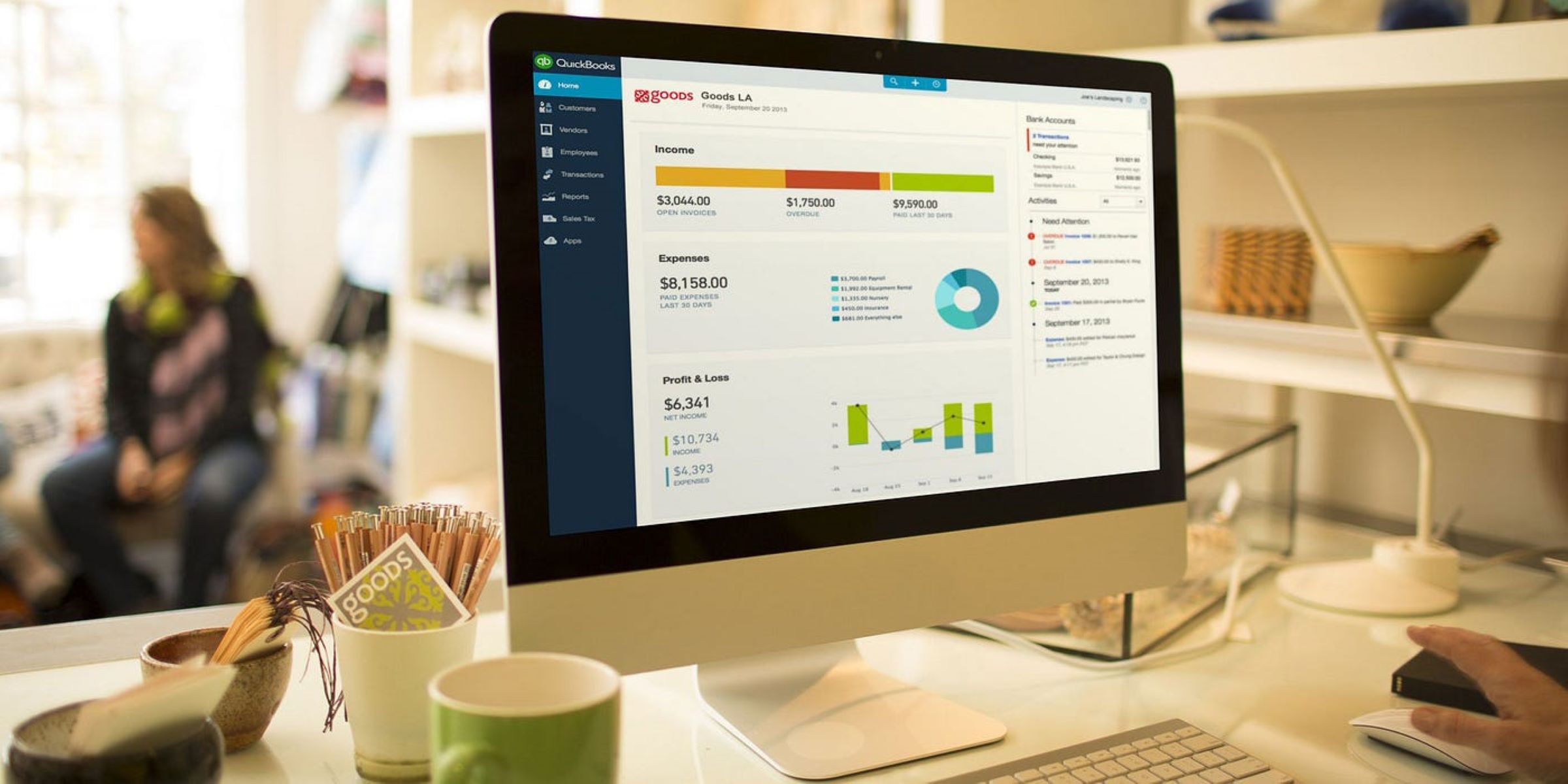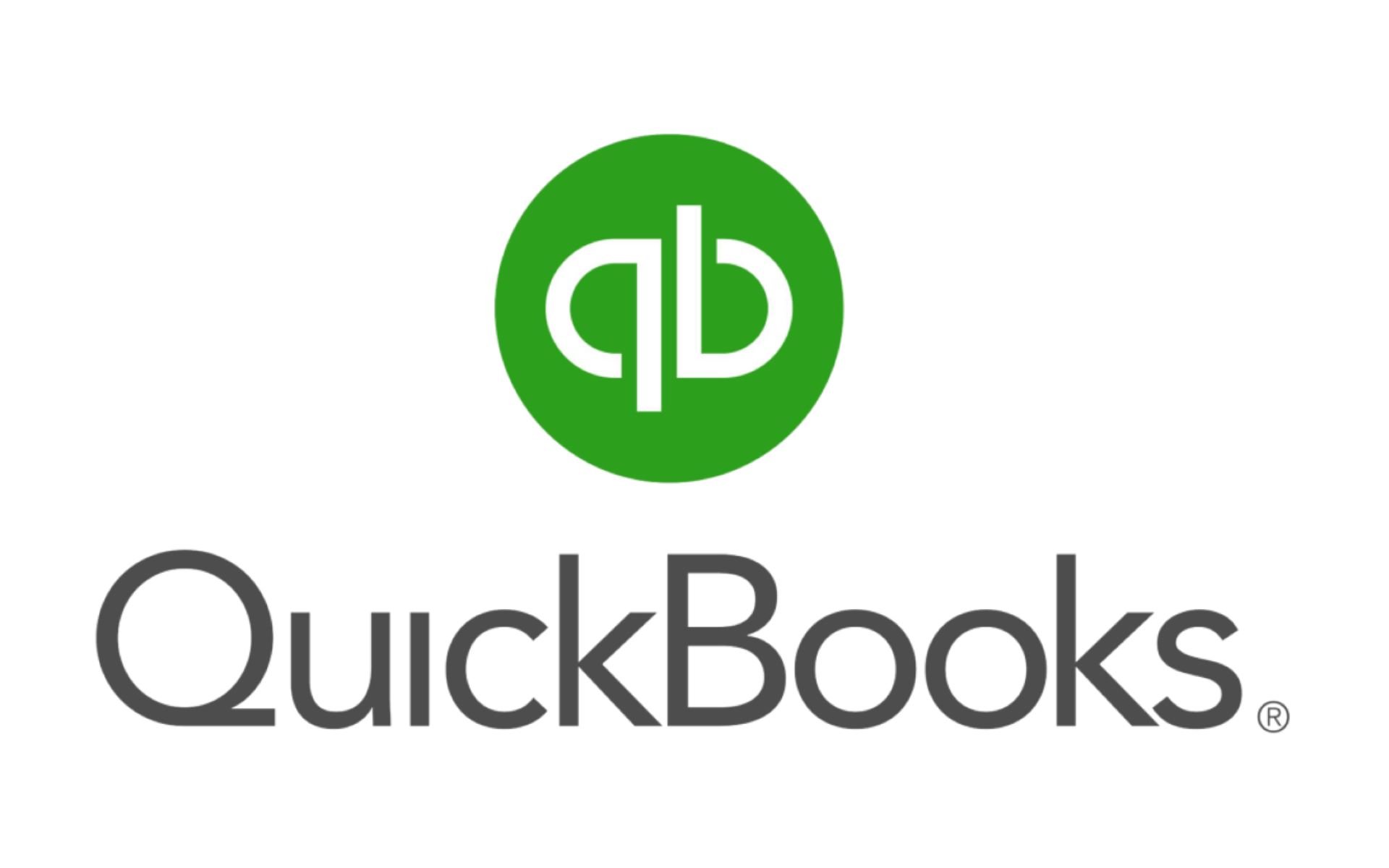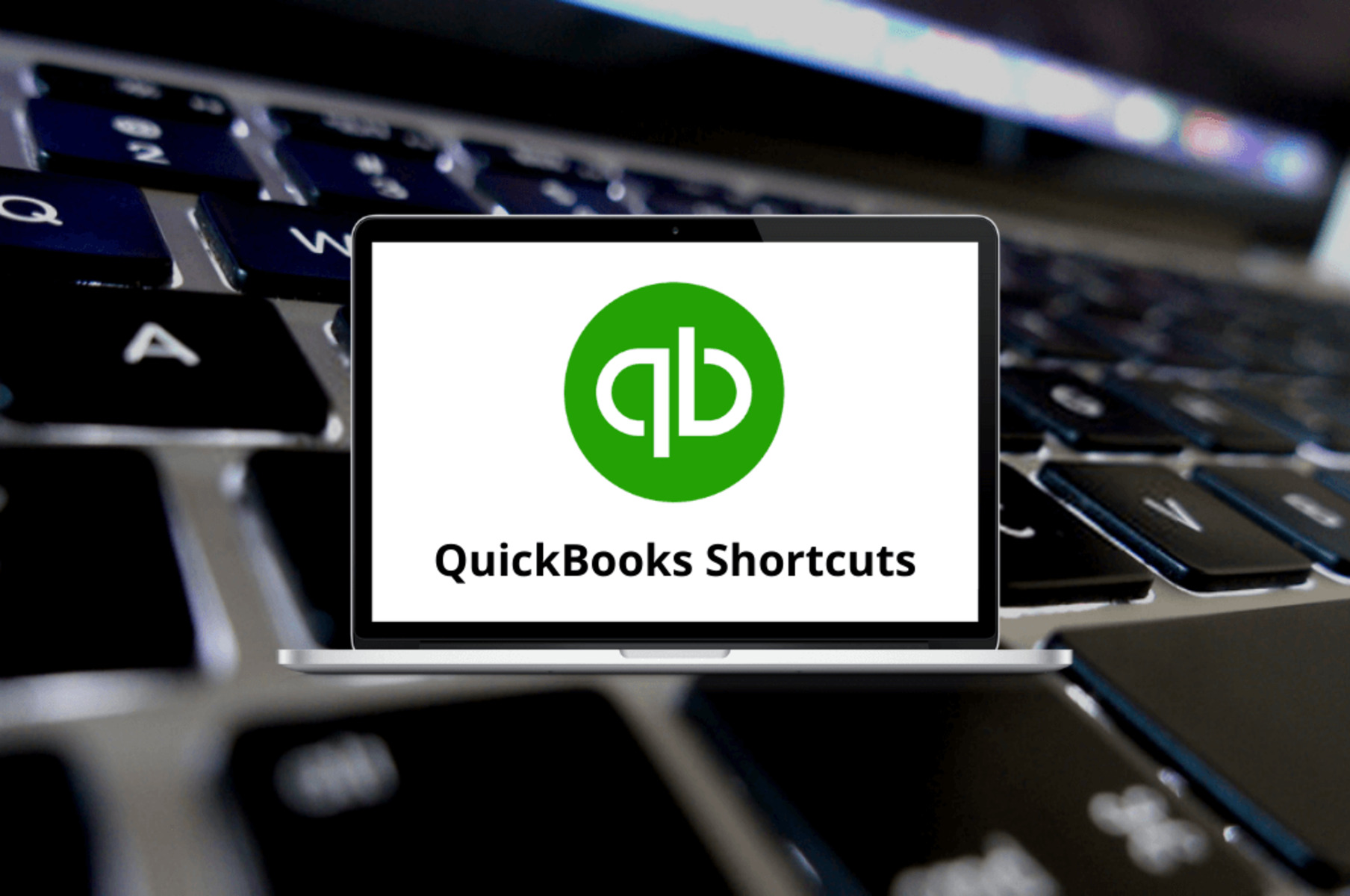Introduction
Quickbooks is a widely used accounting software that helps businesses manage their financial transactions and stay organized. However, it can be frustrating when Quickbooks crashes upon opening, preventing users from accessing their important financial data. This issue can significantly disrupt workflow and hinder productivity.
In today’s fast-paced digital world, where businesses rely heavily on technology for their operations, a smooth and uninterrupted experience with software applications like Quickbooks is crucial. Therefore, understanding why Quickbooks crashes when opening and how to resolve this issue is of utmost importance.
In this article, we will explore the common causes of Quickbooks crashing when opening and provide troubleshooting steps to help you fix the issue. We will also discuss precautions to avoid encountering this problem in the future. So, if you’ve been experiencing Quickbooks crashing when opening, fear not! By the end of this article, you will be equipped with the knowledge to address and resolve this frustrating issue.
Let’s dive in and get to the bottom of why Quickbooks crashes when opening and how to troubleshoot it effectively.
Why Quickbooks Crashes When Opening
Experiencing Quickbooks crashing when opening can be incredibly frustrating and may disrupt your workflow. To address this issue effectively, it’s important to understand why it occurs in the first place.
One possible reason for Quickbooks crashing when opening is a system conflict. Quickbooks is a complex software application that relies on various components of your computer system to function properly. If there is a conflict between Quickbooks and other software or hardware on your computer, it can result in crashes when attempting to open the program.
Another possible cause is corrupted or damaged program files. Over time, certain files that Quickbooks relies on may become corrupted or damaged, leading to instability and crashes. These files can be affected by factors such as system errors, improper shutdowns, or malware infections.
Insufficient system resources can also play a role in Quickbooks crashing when opening. If your computer does not have enough available memory or processing power to handle Quickbooks’ requirements, it may result in crashes or freezing upon opening the program.
Additionally, outdated or incompatible software components can contribute to Quickbooks crashing when opening. Quickbooks relies on various libraries, frameworks, and drivers to function correctly. If any of these components are outdated or incompatible with your system, it can lead to crashes when launching Quickbooks.
Lastly, Quickbooks crashing when opening can be caused by user-specific issues. This includes problems with user preferences, damaged company files, or issues with the Windows user account. Resolving these user-specific issues may require performing specific troubleshooting steps tailored to your specific situation.
Now that we have a better understanding of why Quickbooks crashes when opening, let’s move on to explore the common causes of this issue and discuss troubleshooting steps in the next sections.
Common Causes of Quickbooks Crashing When Opening
Quickbooks crashing when opening can occur due to various factors. Understanding the common causes can help us troubleshoot the issue effectively. Let’s explore some of the frequent culprits behind Quickbooks crashing when opening:
- Corrupted program files: Over time, Quickbooks program files can become corrupted or damaged due to system errors, improper shutdowns, or malware infections. These damaged files can prevent Quickbooks from launching properly, resulting in crashes upon opening.
- Incompatibility with other software: Quickbooks may conflict with other applications installed on your computer. Incompatibilities can cause system conflicts that lead to Quickbooks crashing when launching. It’s crucial to ensure that all software on your computer is compatible and up to date.
- Insufficient system resources: If your computer does not have enough available memory or processing power, Quickbooks may crash when opening. This can happen if you have multiple resource-intensive programs running simultaneously or if your computer lacks adequate hardware specifications to support Quickbooks’ requirements.
- Outdated or incompatible components: Quickbooks relies on various libraries, frameworks, and drivers to function correctly. If any of these components are outdated or incompatible with your system, it can lead to crashes upon opening Quickbooks. Ensuring that all components are up to date can help resolve this issue.
- User-specific issues: Problems related to user preferences, damaged company files, or issues with the Windows user account can also cause Quickbooks to crash when opening. User-specific issues may require performing troubleshooting steps tailored to your specific situation to resolve the problem.
By identifying the common causes of Quickbooks crashing when opening, you can narrow down the potential reasons for the issue. In the next section, we will discuss troubleshooting steps that can help you resolve this problem effectively.
Troubleshooting Steps for Quickbooks Crashing When Opening
Experiencing Quickbooks crashing when opening can be frustrating, but there are several troubleshooting steps you can take to resolve this issue. Here are some effective methods to troubleshoot Quickbooks crashing when opening:
- Restart your computer: Sometimes, a simple system restart can resolve temporary software glitches and clear any conflicting processes that might be causing Quickbooks to crash.
- Update Quickbooks: Ensure that you are using the latest version of Quickbooks. Intuit, the company behind Quickbooks, often releases updates to address known issues and improve software stability. Updating Quickbooks to the latest version can help resolve any bugs or glitches that may be causing crashes.
- Repair Quickbooks installation: If Quickbooks crashing persists, repairing the installation may help. This process involves accessing the Control Panel in Windows, locating Quickbooks in the installed programs list, and selecting the repair option. This will attempt to fix any corrupted or damaged program files that may be causing crashes.
- Disable conflicting programs: Some programs or background processes may interfere with Quickbooks, leading to crashes. Disable any unnecessary programs or processes running in the background and try opening Quickbooks again. This can help identify if any particular software is causing the conflict.
- Check for system updates: Ensure that your operating system is up to date with the latest updates from Microsoft or Apple, depending on your system. Updating your operating system can help resolve compatibility issues that may be causing Quickbooks to crash.
- Verify and rebuild company files: Damaged company files can also lead to Quickbooks crashing when opening. Quickbooks provides a built-in “Verify” and “Rebuild” utility that can help identify and fix any issues with your company files. Running these utilities can often resolve crashes related to damaged files.
- Run Quickbooks in compatibility mode: If you are using an older version of Quickbooks on a newer operating system, try running Quickbooks in compatibility mode. Right-click on the Quickbooks shortcut, go to “Properties,” and navigate to the “Compatibility” tab. Check the “Compatibility mode” option and select an earlier version of Windows that is compatible with your Quickbooks version.
- Reinstall Quickbooks: If all else fails, reinstalling Quickbooks can be a last resort. Uninstall the existing Quickbooks installation, restart your computer, and then download and install the latest version from the official Intuit website. Reinstalling Quickbooks can help rectify any installation issues that may be causing crashes.
Remember to create a backup of your company files before attempting any troubleshooting steps to ensure you don’t lose any important data. If the issue persists after trying the troubleshooting steps, it is recommended to seek assistance from the Quickbooks support team or consult a qualified IT professional.
In the next section, we will discuss how to fix Quickbooks crashing when opening issue with specific solutions tailored to common scenarios.
How to Fix Quickbooks Crashing When Opening Issue
If you’re still experiencing Quickbooks crashing when opening even after following the troubleshooting steps, there are specific solutions you can try to fix the issue. Here are some methods to resolve Quickbooks crashing when opening:
- Create a new Windows user: Sometimes, the user account you’re using can cause conflicts with Quickbooks. Create a new user account with administrative privileges, log in to that account, and try opening Quickbooks. If Quickbooks doesn’t crash in the new user account, it indicates that the issue may be related to your user account settings.
- Disable antivirus or firewall: Antivirus programs or firewalls can sometimes interfere with Quickbooks’ functioning, causing crashes. Temporarily disable your antivirus software or configure your firewall settings to allow Quickbooks through. Remember to enable your antivirus software and restore firewall settings after testing.
- Run Quickbooks in Safe Mode: Boot your computer into Safe Mode and then try opening Quickbooks. Safe Mode loads the essential system drivers and services, excluding third-party programs. If Quickbooks opens without crashing in Safe Mode, it suggests that a third-party program or service is causing the issue. You can then identify and remove the problematic software or perform a clean boot to isolate the conflicting program.
- Repair Microsoft .NET Framework: Quickbooks relies on Microsoft .NET Framework to function correctly. If there are issues with the .NET Framework installation, it can cause Quickbooks to crash. Open the Control Panel, go to “Programs and Features,” locate Microsoft .NET Framework, select it, and choose the “Repair” option. Follow the on-screen instructions to repair the .NET Framework installation.
- Update or reinstall Microsoft C++ Redistributable: Quickbooks also requires Microsoft Visual C++ Redistributable to function properly. Outdated or corrupt versions of this library can cause crashes. Visit the Microsoft website and download the latest version of Microsoft Visual C++ Redistributable. Install it on your computer and restart before attempting to open Quickbooks.
- Restore a backup file: If the issue persists and you’re unable to open your company file without crashing, try restoring a backup file instead. This will help you determine if the issue lies with the current company file. If the backup file opens without crashing, it may indicate that the original company file is corrupted or damaged. You can then try to repair the original file using the Quickbooks “Verify” and “Rebuild” utilities.
If none of the above solutions resolve the Quickbooks crashing when opening issue, it is recommended to reach out to the Quickbooks support team for further assistance. They can provide specialized guidance and help troubleshoot the issue based on your specific setup.
Now that we’ve explored several methods to fix Quickbooks crashing when opening, let’s move on to discussing precautions you can take to avoid encountering this issue in the future.
Precautions to Avoid Quickbooks Crashing When Opening
Prevention is always better than cure, and the same applies to avoid Quickbooks crashing when opening. By taking certain precautions, you can minimize the risk of encountering this issue. Here are some precautions to keep in mind:
- Regularly update Quickbooks: Ensure that you have the latest version of Quickbooks installed. Intuit releases updates periodically to address bugs, enhance software stability, and improve compatibility with the latest operating systems.
- Maintain your computer’s system requirements: Make sure your computer meets the minimum system requirements for running Quickbooks. Check the official Quickbooks website or documentation for the recommended specifications and ensure your computer has sufficient memory, processing power, and disk space.
- Keep your operating system and drivers up to date: It is essential to regularly update your operating system and hardware drivers. Operating system updates often include bug fixes and security patches that can help maintain system stability and compatibility with software applications like Quickbooks.
- Use reputable antivirus software: Install and regularly update a reliable antivirus program to protect your computer from malware infections. Viruses and malware can corrupt Quickbooks files, leading to crashes. Perform regular scans and keep your antivirus software up to date to minimize these risks.
- Avoid running resource-intensive applications simultaneously: Running multiple resource-intensive programs alongside Quickbooks can strain your computer’s resources, leading to crashes. Try to close unnecessary applications or perform resource-heavy tasks at separate times to avoid overloading your system.
- Regularly back up your Quickbooks data: Create regular backups of your Quickbooks company files to ensure you have a safe copy in case of crashes or data loss. Backup solutions can help you quickly restore your data if you encounter any issues with the main company file.
- Disable unnecessary startup programs: Some programs launch automatically when you start your computer and run in the background, consuming system resources. Disable any unnecessary startup programs to free up resources for Quickbooks and reduce the likelihood of crashes when opening the software.
- Avoid improper shutdowns or power outages: Closing Quickbooks or shutting down your computer abruptly can lead to file corruption. Always ensure you properly close Quickbooks and shut down your computer using the correct procedures to reduce the risk of data loss or file damage.
By following these precautions, you can minimize the chances of encountering Quickbooks crashing when opening. However, if you do face this issue, refer to the previous sections for troubleshooting steps and fixes.
Next, let’s conclude the article by summarizing the key points discussed.
Conclusion
Quickbooks crashing when opening can be a frustrating problem that disrupts your workflow and hinders productivity. In this article, we explored the reasons why Quickbooks may crash when opening and discussed common causes such as corrupted program files, incompatibility with other software, insufficient system resources, outdated components, and user-specific issues.
We also provided troubleshooting steps to help you address the issue effectively. From restarting your computer and updating Quickbooks to repairing the installation, disabling conflicting programs, and running Quickbooks in Safe Mode, these steps can help identify and resolve the underlying problems causing Quickbooks to crash when opening.
For more specific scenarios, such as user account conflicts, antivirus interference, or issues with Microsoft .NET Framework and Visual C++ Redistributable, we explored targeted solutions to fix the problem.
Additionally, we discussed precautions you can take to avoid Quickbooks crashing when opening, including keeping Quickbooks updated, maintaining system requirements, updating your operating system and drivers, using reputable antivirus software, managing resource-intensive applications, regularly backing up your data, disabling unnecessary startup programs, and avoiding improper shutdowns.
If you’ve followed the troubleshooting steps and precautions mentioned in this article and are still experiencing issues with Quickbooks crashing when opening, it is advisable to seek assistance from the Quickbooks support team or consult with a qualified IT professional.
Remember, a smooth and uninterrupted experience with Quickbooks is essential for managing your financial transactions and staying organized. By addressing and resolving Quickbooks crashing when opening, you can regain control over your financial data and continue running your business efficiently.
With the knowledge and understanding gained from this article, you are now equipped to troubleshoot and resolve Quickbooks crashing when opening effectively. Good luck, and may you experience seamless Quickbooks usage in the future!