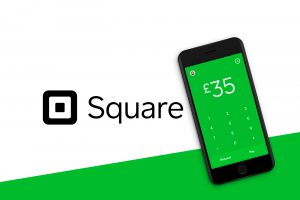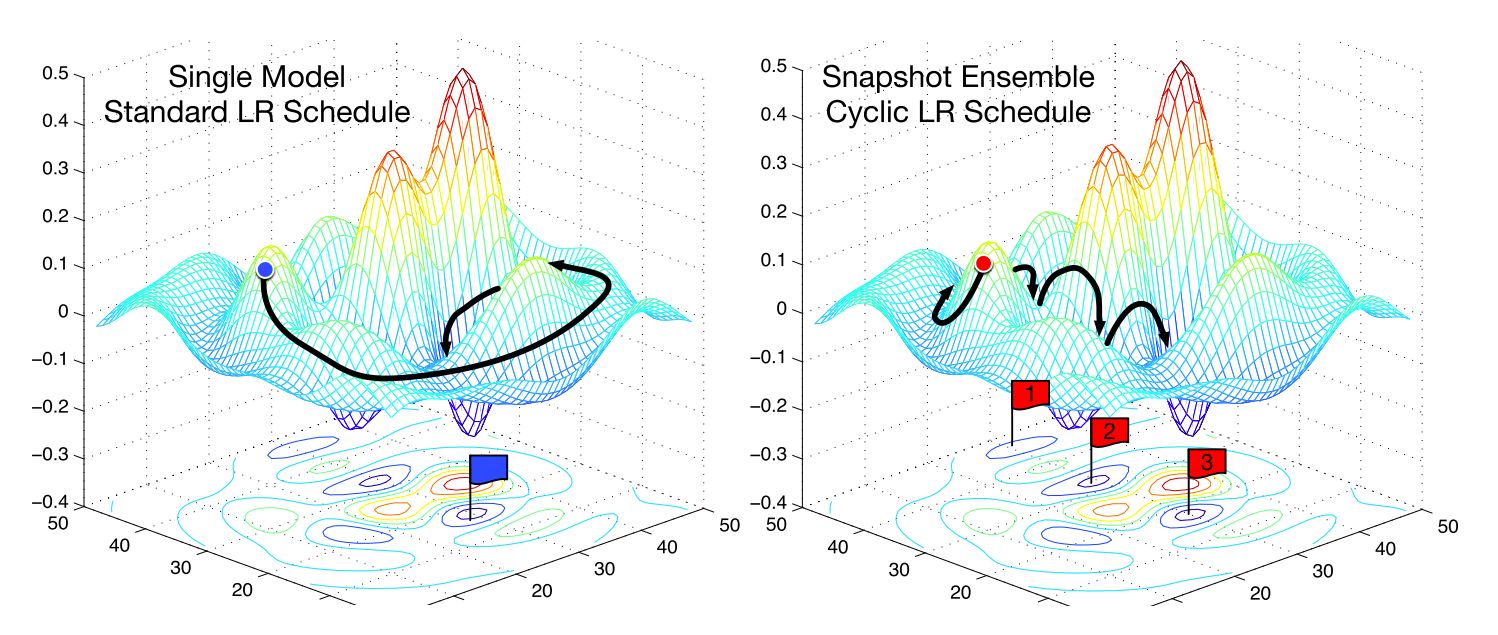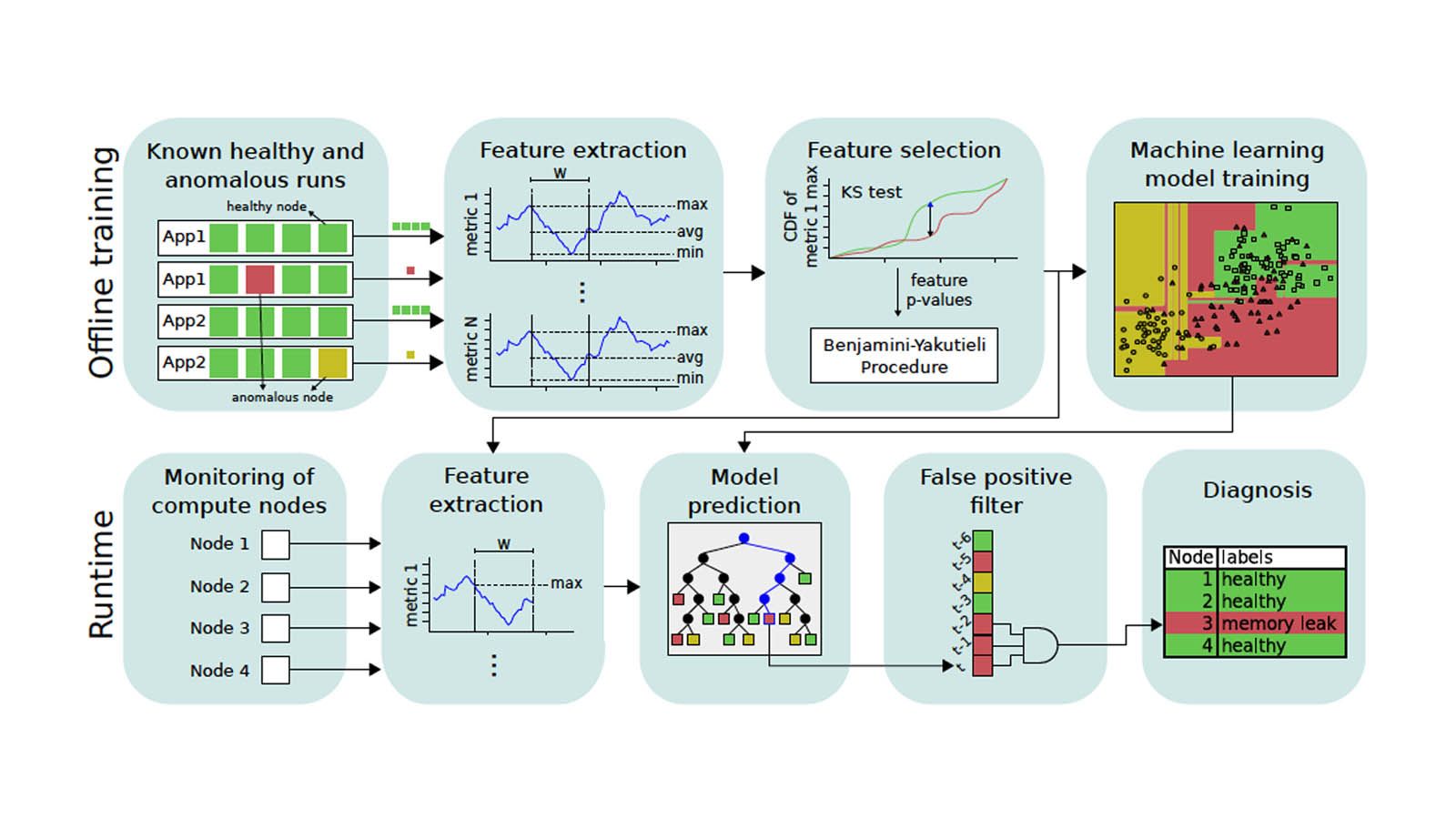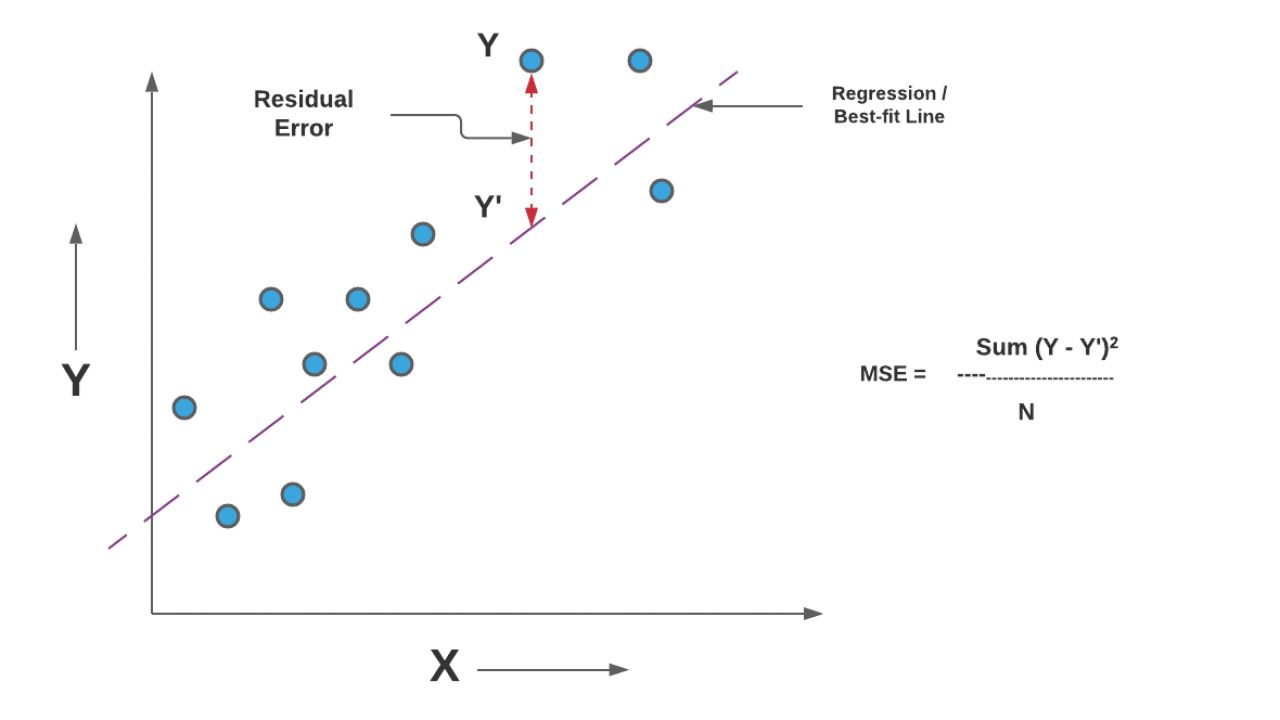Introduction
Have you ever wondered how to write a square root symbol on your keyboard? Whether you’re a mathematician, a student, or simply someone who needs to use square roots in your work or everyday life, knowing how to type the square root symbol can be highly convenient. Fortunately, there are several methods you can use to write the square root symbol without any special software or additional tools.
In this article, we will explore four different methods that you can use to write the square root symbol on your keyboard. These methods include using alt codes, utilizing the numeric keypad, accessing the character map, and copying and pasting the symbol from another source. By learning these methods, you will have the ability to express square roots in your digital documents, emails, presentations, or any other applications that require mathematical notation.
So, whether you’re an educator explaining a mathematical concept, a student writing an assignment, or someone who simply wants to include the square root symbol in their social media post, keep reading! In the following sections, we will delve into each method in detail, providing step-by-step instructions to help you easily write the square root symbol on your keyboard.
Method 1: Alt Code
If you’re looking for a quick and straightforward way to type the square root symbol on your keyboard, using alt codes is a great option. Alt codes are keyboard shortcuts that allow you to type special characters by pressing a combination of keys, specifically the Alt key and a specific numeric code.
Here’s how you can use alt codes to write the square root symbol:
- Ensure that your Num Lock is turned on. This is essential as alt codes utilize the numeric keypad.
- Position your cursor in the desired location where you want to insert the square root symbol.
- Press and hold the Alt key on your keyboard.
- Using the numeric keypad (not the numbers along the top of your keyboard), type the alt code for the square root symbol: 251.
- Release the Alt key, and the square root symbol (√) will appear.
It’s crucial to note that alt codes only work when using a keyboard with a numeric keypad. If you’re using a laptop or a compact keyboard without a separate numeric keypad, this method may not be applicable.
Furthermore, alt codes may vary depending on your operating system and keyboard layout. If the alt code mentioned above doesn’t produce the square root symbol, you can try alternative codes or explore other methods described in this article.
Method 2: Using the Numeric Keypad
If your keyboard includes a separate numeric keypad or a dedicated number row, you can also use the numeric keypad to type the square root symbol. This method is especially useful for those who don’t have a numeric keypad or prefer not to use alt codes.
Follow these steps to write the square root symbol using the numeric keypad:
- Ensure that your Num Lock is turned on. This activates the numeric keypad function.
- Place your cursor at the desired location where you want to insert the square root symbol.
- Press and hold the Alt key on your keyboard.
- While holding the Alt key, enter the numeric code for the square root symbol: 8730.
- Release the Alt key, and the square root symbol (√) will be displayed.
Using the numeric keypad to type the square root symbol is a convenient method, especially if you’re already familiar with the numeric keypad layout. However, always make sure that your keyboard has a numeric keypad or a dedicated number row before attempting this method.
If your keyboard does not have a numeric keypad or a dedicated number row, you can explore other methods such as using the character map or copying and pasting the symbol from another source, which will be discussed in the following sections.
Method 3: Using Character Map
If your keyboard lacks a numeric keypad or you prefer a visual representation of symbols, using the Character Map can be a convenient way to write the square root symbol. Character Map is a built-in utility in Windows that allows you to access and insert a wide range of symbols into your documents.
Follow these steps to use Character Map to write the square root symbol:
- Click on the Start menu or press the Windows key and search for “Character Map.”
- Click on the Character Map application to open it.
- In the Character Map window, you will see a grid of symbols. Use the scrollbar or search box to find the square root symbol (√).
- Once you have located the square root symbol, click on it to select it, and then click on the “Select” button.
- Click on the “Copy” button to copy the symbol to your clipboard.
- Switch to the application or document where you want to insert the square root symbol, and then press Ctrl + V to paste it.
Using the Character Map method gives you access to a wide range of symbols, including the square root symbol, without the need for alt codes or a numeric keypad. However, keep in mind that the availability of this method may vary depending on your operating system and configuration.
If you’re using a different operating system or cannot find the Character Map utility, you can explore other methods described in this article, such as copying and pasting the symbol or utilizing alternative software or tools specifically designed for symbol input.
Method 4: Copy and Paste
If you’re looking for a hassle-free way to write the square root symbol on your keyboard, copying and pasting it from another source is a simple and effective method. This method allows you to quickly insert the square root symbol without the need for alt codes, numeric keypads, or additional software.
Here’s how you can use the copy and paste method to write the square root symbol:
- Open a web browser or any application where you can access a source that displays the square root symbol (√).
- Select the square root symbol by clicking and dragging the cursor over it.
- Right-click on the selected symbol and choose the “Copy” option from the context menu. Alternatively, you can press Ctrl + C to copy the symbol.
- Switch to the application or document where you want to insert the square root symbol and right-click on the desired location.
- Select the “Paste” option from the context menu. Alternatively, you can press Ctrl + V to paste the symbol.
By copying and pasting the square root symbol, you can easily insert it into any digital platform or document, such as word processors, presentation software, emails, or online text editors.
However, keep in mind that the availability and display of symbols may vary depending on the source or application you are copying from. Ensure that you are copying from a reliable source to maintain the integrity and accuracy of the square root symbol.
Now that you are familiar with the copy and paste method, you can utilize it whenever you need to write the square root symbol, without the need for any complex keyboard shortcuts or manual input.
Conclusion
In this article, we have explored four different methods that you can use to write the square root symbol on your keyboard: alt codes, using the numeric keypad, utilizing the Character Map, and copying and pasting the symbol. Each method offers its own advantages and can be used based on your specific keyboard layout and personal preferences.
If you have a numeric keypad on your keyboard, using alt codes or the numeric keypad method can be quick and convenient. However, if your keyboard lacks a numeric keypad, or you prefer a visual interface, utilizing the Character Map or copying and pasting the symbol may be more suitable for you.
Remember to choose the method that works best for your needs and the tools available to you. Whether you’re a student, a professional, or simply someone who needs to express mathematical notation in your digital documents, these methods will help ensure you can easily write the square root symbol without any special software or additional equipment.
So go ahead and give these methods a try. Start incorporating the square root symbol into your work, assignments, presentations, or even your social media posts. Enhance your communication and add a touch of professionalism or creativity using the square root symbol whenever relevant.
Now that you are equipped with these methods, feel free to explore and experiment with other mathematical symbols and characters that can be typed using similar techniques. The world of keyboard symbols and shortcuts is vast, and with a little practice, you can become proficient in typing various symbols effortlessly.
So, have fun exploring and expanding your keyboard skills!