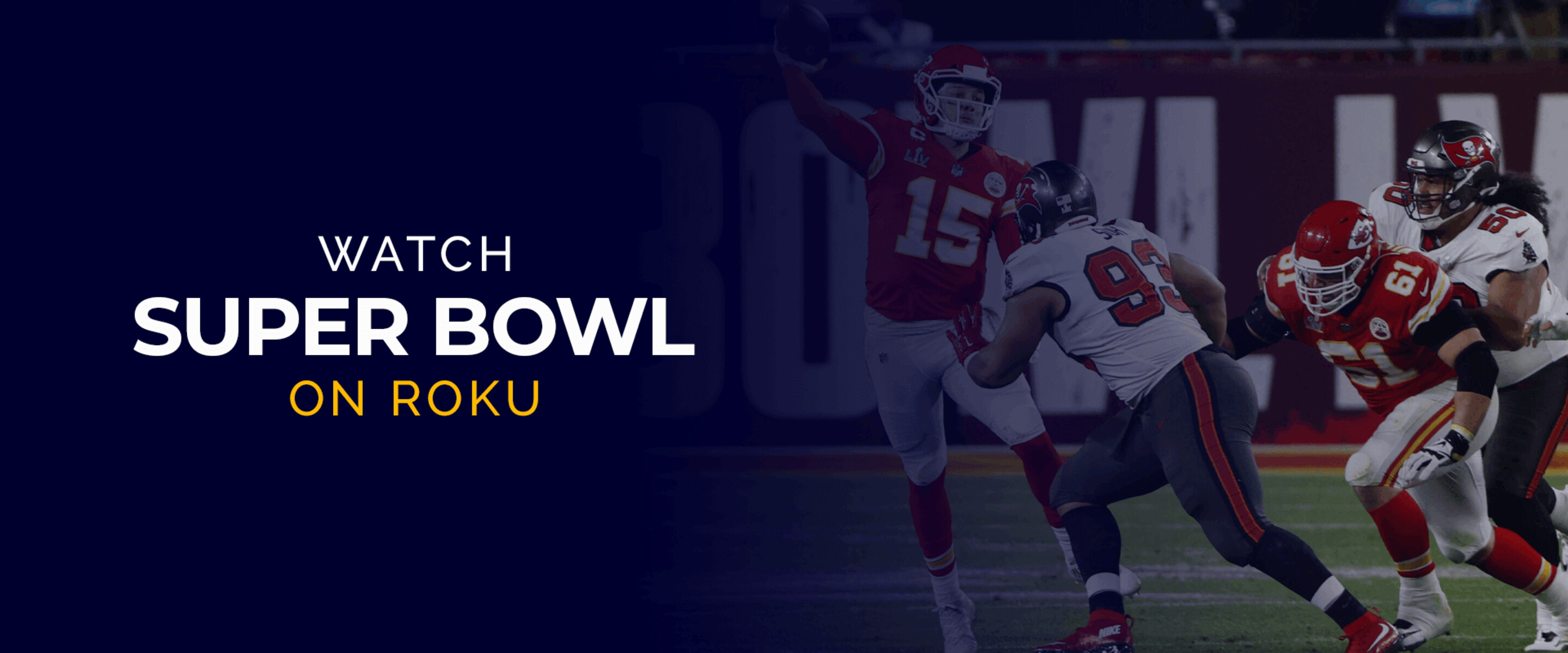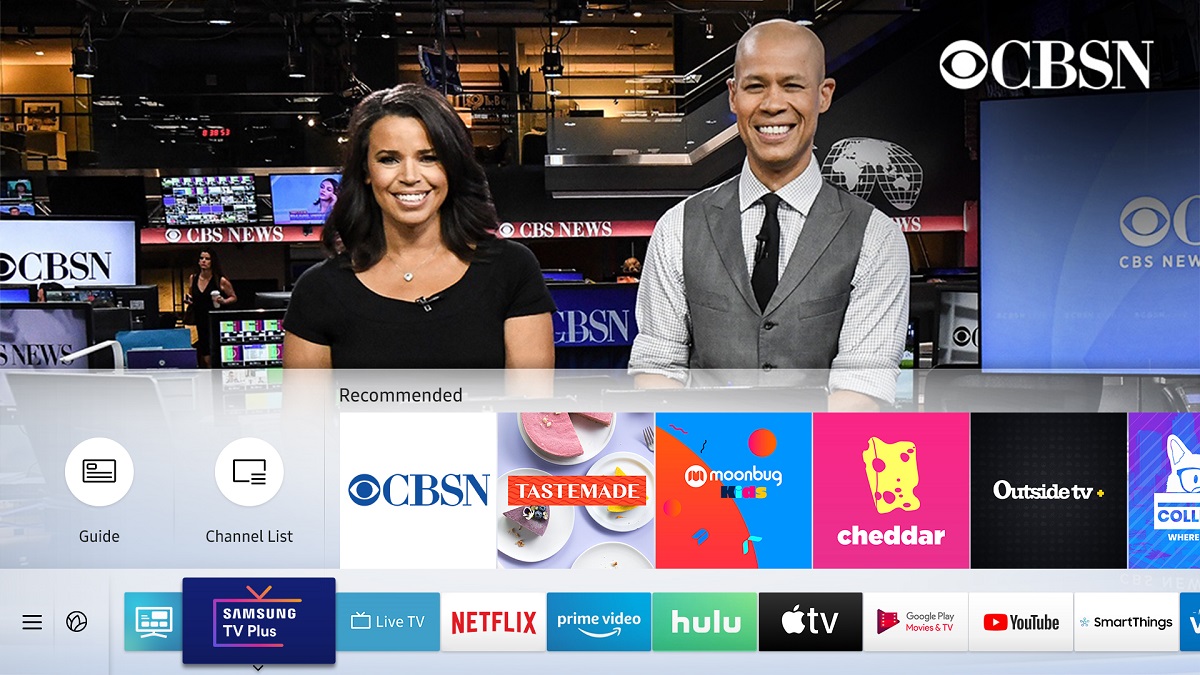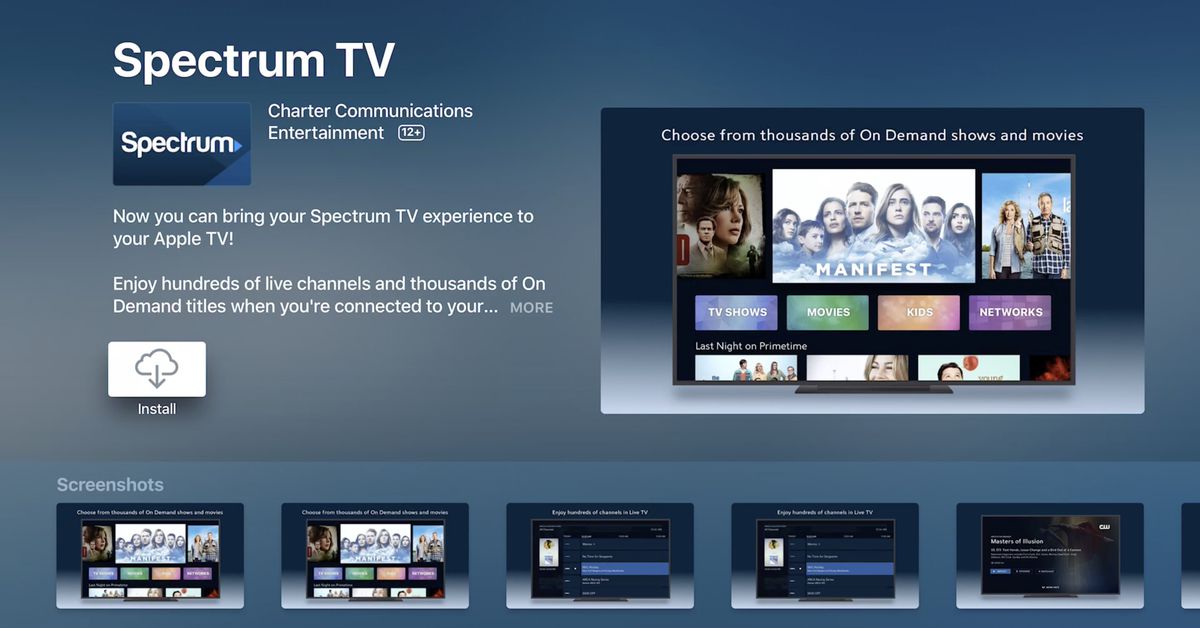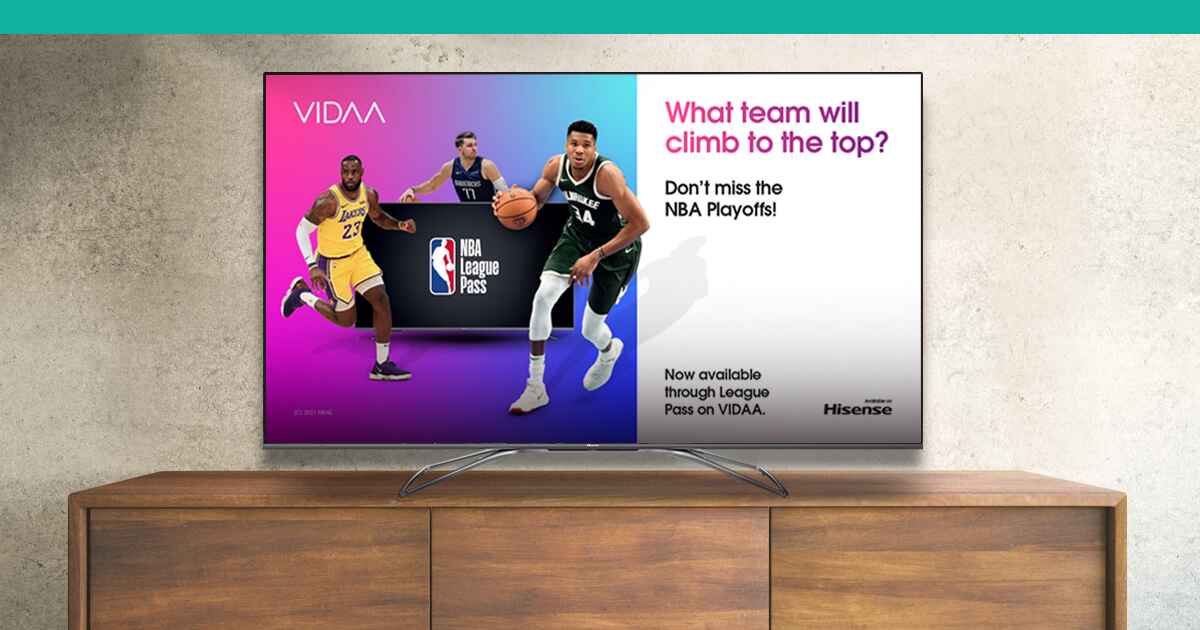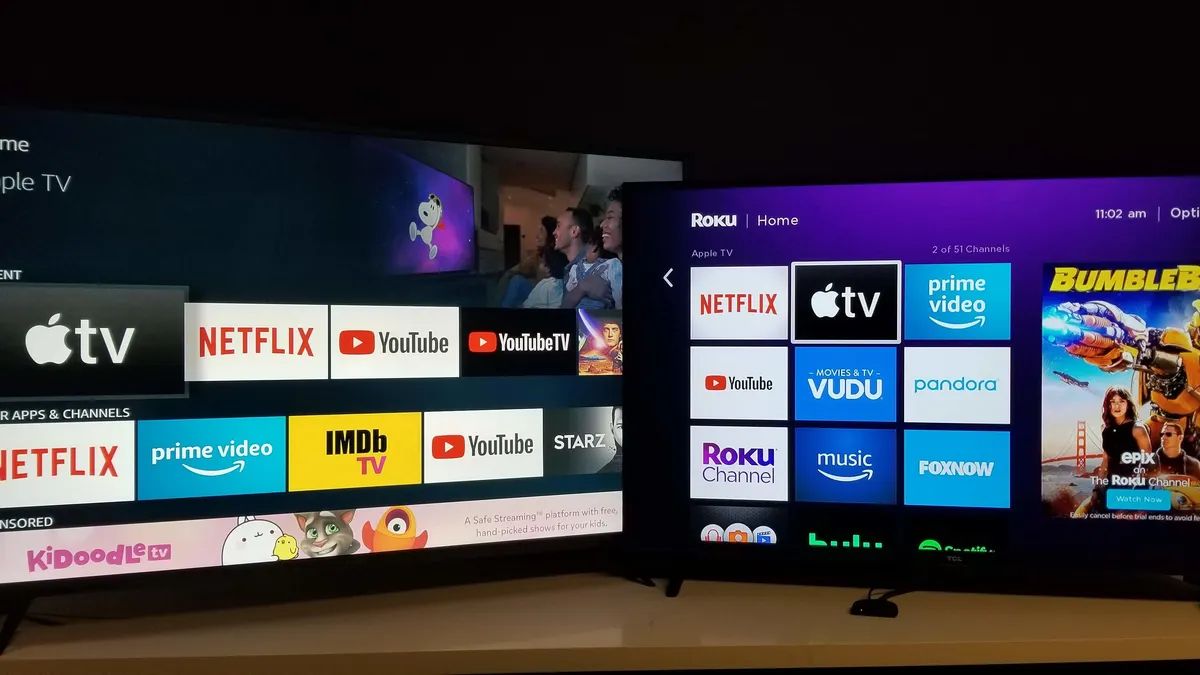Introduction
Are you a proud owner of a Samsung Smart TV and eager to catch all the exciting action of the Super Bowl? Look no further! With the right setup, you can enjoy the ultimate football extravaganza right from the comfort of your own living room. In this guide, we will walk you through the step-by-step process of watching the Super Bowl on your Samsung Smart TV.
The Super Bowl is one of the most anticipated sporting events of the year, attracting millions of viewers from around the world. From the thrilling touchdowns to the electrifying halftime show, there’s no denying the excitement that comes with watching the big game. Whether you’re a die-hard football fan or just enjoy the spectacle, having the ability to stream the Super Bowl on your Samsung Smart TV ensures that you won’t miss a single moment.
Samsung Smart TVs are equipped with a range of features and apps that make it easy to access and stream your favorite content. By following a few simple steps, you can set up your TV to stream the Super Bowl and enjoy the game in stunning high-definition quality, right from the comfort of your own living room.
So, if you’re ready to dive into the world of Super Bowl excitement and cheer on your favorite team, let’s get started! In the following sections, we’ll guide you through the process of checking for the NFL app on your Samsung Smart TV, downloading and installing the app, creating or logging in to your NFL account, and accessing the Super Bowl through the NFL app. We’ll also provide some troubleshooting tips to help you overcome any common issues you may encounter along the way. Let’s get the ball rolling and make sure you’re fully prepared to watch the Super Bowl on your Samsung Smart TV!
Step 1: Check for the NFL App on your Samsung Smart TV
Before you can start streaming the Super Bowl on your Samsung Smart TV, you’ll need to ensure that the NFL app is available on your device. Follow these simple steps to check if the app is already installed on your TV:
- Turn on your Samsung Smart TV and navigate to the home screen.
- Using your TV remote, select the “Apps” icon or access the “Apps” section from the main menu.
- Scroll through the list of available apps and look for the NFL app. It is usually identifiable by the NFL logo or the app’s name.
- If you find the NFL app, it means that it is already installed on your Samsung Smart TV, and you can proceed to the next step. If not, don’t worry! We’ll show you how to download and install the app in the next step.
Checking for the NFL app on your Samsung Smart TV is a crucial first step as it determines whether you need to download and install the app or if it is already on your device. By following these easy instructions, you can quickly determine if the app is available and move on to the exciting process of streaming the Super Bowl on your TV.
If you encounter any issues or are unable to locate the NFL app on your Samsung Smart TV, make sure to troubleshoot by checking your internet connection and ensuring that your TV’s firmware is up to date. In the next step, we will guide you through the process of downloading and installing the NFL app, so stay tuned!
Step 2: Download and Install the NFL App
If you couldn’t find the NFL app on your Samsung Smart TV during the previous step, don’t worry! You can easily download and install the app to gain access to the Super Bowl. Here’s how:
- Using your Samsung Smart TV remote, navigate to the home screen or main menu.
- Find the “Apps” icon or locate the “Apps” section.
- Once you’re in the apps section, scroll through the available options or use the search function to find the NFL app.
- Select the NFL app from the list of available apps.
- Click on the “Download” or “Install” button to begin the installation process.
Depending on your internet connection speed and the size of the app, the installation process may take a few moments. Once the installation is complete, you’ll see a confirmation message or the app will appear in the list of installed apps on your Samsung Smart TV.
Now that you have successfully downloaded and installed the NFL app, you are one step closer to streaming the Super Bowl on your Samsung Smart TV. In the upcoming sections, we will guide you through the process of creating or logging in to your NFL account and accessing the Super Bowl through the NFL app. So, let’s keep the momentum going as we move forward to the next step!
If you encounter any difficulties during the app installation process, make sure to check your internet connection and ensure that your Samsung Smart TV is connected to a stable network. You can also try restarting your TV and attempting the installation again.
Step 3: Create or Log in to your NFL Account
To fully access the Super Bowl and enjoy all the features and content provided by the NFL app on your Samsung Smart TV, you’ll need to create or log in to your NFL account. Follow these steps to get started:
- Open the NFL app on your Samsung Smart TV by selecting it from the list of installed apps.
- Once the app is launched, you’ll be prompted with the option to create a new account or log in to an existing one.
- If you already have an NFL account, select the “Log In” option and enter your credentials, including your email address and password.
- If you don’t have an NFL account, choose the “Create Account” option.
- Fill in the required information, such as your name, email address, and password, to create a new account. Make sure to choose a secure password that meets the specified requirements.
- After providing the necessary information, review and accept the terms and conditions of the NFL app.
- Once you’ve successfully logged in or created your account, you’ll have full access to the features and content of the NFL app on your Samsung Smart TV.
Creating or logging in to your NFL account is essential to take advantage of all the features offered by the app, including accessing live streams of the Super Bowl. By following these straightforward steps, you’ll have your account set up in no time, allowing you to fully immerse yourself in the excitement of the game.
If you encounter any issues while creating or logging in to your NFL account, ensure that you have a stable internet connection and that you’ve correctly entered your account credentials. In case you face any password-related problems, you can use the app’s password recovery option to regain access to your account.
With your NFL account ready to go, we’re halfway through the process of streaming the Super Bowl on your Samsung Smart TV. In the next step, we’ll guide you on how to access the Super Bowl through the NFL app. So, let’s proceed to the next step and get closer to the big game!
Step 4: Access the Super Bowl through the NFL App
Now that you’ve downloaded the NFL app and created or logged in to your NFL account on your Samsung Smart TV, it’s time to access the Super Bowl! Follow these simple steps to start streaming the game:
- Launch the NFL app on your Samsung Smart TV by selecting it from the list of installed apps.
- Once the app is open, you’ll be presented with various options and content categories.
- Look for the section or tab labeled “Super Bowl” or “Live Events.” This is where you’ll find access to the live stream of the Super Bowl.
- Select the Super Bowl or the live event you want to watch.
- Depending on the app’s interface and features, you may be directed to additional screens or menus to choose your preferred viewing options, such as the broadcast channel or commentary language.
- Once you’ve made your selections, click on the “Watch” or “Play” button to start streaming the Super Bowl on your Samsung Smart TV.
- Sit back, relax, and enjoy the game in all its glory, right from your living room!
Accessing the Super Bowl through the NFL app on your Samsung Smart TV is incredibly convenient and allows you to enjoy the game on a big screen with high-quality video and audio. With just a few clicks of your remote, you’ll be transported to the heart of the Super Bowl action.
In the exciting event that you encounter any issues while accessing the Super Bowl, ensure that your internet connection is stable and that you have a sufficient bandwidth to stream high-definition content. Additionally, check for any app updates or firmware updates for your Samsung Smart TV that may enhance the app’s performance.
Congratulations! You have successfully reached the most critical stage of streaming the Super Bowl on your Samsung Smart TV. Now, all that’s left to do is grab your favorite snacks, gather your friends and family, and immerse yourself in the excitement of the big game!
Step 5: Troubleshooting Common Issues
While the process of watching the Super Bowl on your Samsung Smart TV is relatively straightforward, it’s not uncommon to encounter some troubleshooting issues along the way. Here are some common problems and their possible solutions:
- No NFL app found: If you couldn’t find the NFL app on your Samsung Smart TV, double-check your internet connection and ensure that your TV’s firmware is up to date. You may also want to try a factory reset on your TV and repeat the steps to download and install the app.
- Login issues: If you’re having trouble logging in to your NFL account, make sure you’re entering the correct email address and password. If you forgot your password, use the password recovery option to reset it. If the problem persists, contact NFL customer support for further assistance.
- Buffering or poor video quality: If you’re experiencing buffering or poor video quality during the Super Bowl stream, make sure your internet connection is stable and has sufficient bandwidth. You can also try closing other apps or devices that may be using a significant portion of your network’s bandwidth. Resetting your router or using a wired internet connection can also help improve the streaming quality.
- App freezing or crashing: If the NFL app freezes or crashes on your Samsung Smart TV, try clearing the app’s cache or reinstalling the app. Ensure that your TV’s firmware is up to date, as outdated software can cause compatibility issues.
These are just a few examples of the issues you may encounter while streaming the Super Bowl on your Samsung Smart TV. However, the steps mentioned above should help resolve most common problems. If you continue experiencing difficulties, contacting the NFL app’s customer support or Samsung’s technical support team can provide you with further assistance.
By being prepared and following the troubleshooting steps, you can overcome any obstacles that may arise and ensure a seamless Super Bowl streaming experience on your Samsung Smart TV.
With this final step, you’re fully equipped with the knowledge and troubleshooting tips to enjoy a smooth and uninterrupted Super Bowl viewing experience. So, gather your friends and family, get comfortable on your couch, and let the excitement of the big game unfold on your Samsung Smart TV!
Conclusion
Congratulations! You have successfully learned how to watch the Super Bowl on your Samsung Smart TV. By following the step-by-step process outlined in this guide, you can now stream the big game and enjoy all the thrilling moments right from the comfort of your own living room.
We started by checking for the NFL app on your Samsung Smart TV. If it was not already installed, we guided you through the process of downloading and installing the app. Next, we walked you through creating or logging in to your NFL account, which is necessary for accessing the Super Bowl and other exclusive content. Finally, we discussed how to access the Super Bowl through the NFL app and provided troubleshooting tips for common issues that may arise.
Streaming the Super Bowl on your Samsung Smart TV offers a convenient and immersive viewing experience, allowing you to cheer for your favorite team and enjoy the halftime show and commercials on a big screen with high-quality video and sound. With the ability to customize your viewing preferences and access additional features provided by the app, you can enhance your Super Bowl experience even further.
Remember, if you encounter any difficulties, such as app or streaming issues, check your internet connection, ensure your device is up to date, and follow the troubleshooting steps provided in this guide. If necessary, reach out to the respective customer support for further assistance.
Now that you’re equipped with all the necessary knowledge and troubleshooting tips, it’s time to prepare for an unforgettable Super Bowl experience on your Samsung Smart TV. Get ready to cheer, celebrate, and enjoy every moment of the game as it unfolds before your eyes. Have a fantastic time watching the Super Bowl!