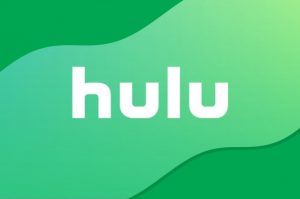Introduction
Welcome to the digital era, where entertainment is just a click away. With the advancement of technology, you can now watch your favorite movies on the go, right from the comfort of your mobile phone. If you are a PlayStation enthusiast and enjoy streaming movies, you’ll be pleased to know that you can watch PlayStation movies on your phone as well.
The PlayStation platform offers a diverse collection of movies that cater to a wide range of tastes. Whether you’re in the mood for action-packed adventures or heartwarming rom-coms, you can find something that suits your preferences. Plus, the convenience of watching these movies on your phone allows you to enjoy them wherever and whenever you want.
In this article, we’ll guide you through the steps on how to watch PlayStation movies on your phone. You’ll need to have the PlayStation App and the PlayStation Video app installed on your device, as well as a PlayStation Network (PSN) account to access and download the movies. But don’t worry, the process is straightforward and can be done in just a few minutes.
So if you’re ready to bring the magic of the big screen right to your fingertips, let’s jump right in and discover how you can enjoy PlayStation movies on your phone!
Step 1: Download the PlayStation App
The first step to watching PlayStation movies on your phone is to download the PlayStation App. This app allows you to control your PlayStation console, access the PlayStation Store, and even stream your favorite movies directly to your phone.
To download the PlayStation App, simply open the Google Play Store (for Android users) or the App Store (for iPhone users) on your phone. Search for “PlayStation App” and tap on the appropriate result to access the app’s download page. Click on the “Install” or “Get” button, and the app will start downloading onto your phone.
Once the download is complete, launch the PlayStation App and follow the on-screen prompts to set it up. You will be asked to sign in with your PlayStation Network (PSN) account or create a new one if you don’t have it already. Remember to use the same account across all your PlayStation devices to ensure a seamless movie-watching experience.
The PlayStation App is an essential tool for accessing the PlayStation Store and managing your content. It also serves as a remote control for your PlayStation console, allowing you to navigate menus, launch games, and control playback while watching movies on your phone. So make sure to have it installed on your device before moving on to the next step.
Step 2: Sign in to your PlayStation Network (PSN) account
Once you have downloaded the PlayStation App, the next step is to sign in to your PlayStation Network (PSN) account. Your PSN account is essential for accessing the PlayStation Store, renting or purchasing movies, and syncing your content across multiple devices.
To sign in to your PSN account, open the PlayStation App on your phone and tap on the “Sign In” button. Enter your PSN email address and password in the provided fields, then click on the “Sign In” button again to proceed.
If you don’t have an existing PSN account, you can create a new one by tapping on the “Create Account” option. Follow the on-screen instructions to provide the necessary information and create your account. Remember to choose a strong and unique password to ensure the security of your account.
Once you have successfully signed in to your PSN account, you will have access to all the features and content available on the PlayStation Store. This includes a vast library of movies that you can stream or download to your phone for offline viewing.
Keep in mind that the PSN account you use on your phone should be the same account that you have associated with your PlayStation console. This is important for syncing your purchases and viewing history between devices. If you have multiple PSN accounts, make sure to sign in with the one you want to use for watching PlayStation movies on your phone.
Now that you have signed in to your PSN account, you’re ready to explore the PlayStation Store and start browsing for the movies you want to watch on your phone. Let’s move on to the next step!
Step 3: Access the PlayStation Store
With your PlayStation Network (PSN) account signed in, you can now access the PlayStation Store and browse through its extensive collection of movies. The PlayStation Store is your gateway to a world of entertainment, offering a wide range of genres and titles for you to choose from.
To access the PlayStation Store, open the PlayStation App on your phone and tap on the “Store” icon, typically located at the bottom of the screen. This will take you directly to the Store’s homepage, where you can start exploring the available movies.
Once you’re on the Store’s homepage, you can browse through featured movies, popular releases, or search for specific titles. The Store is organized in categories, making it easy for you to find the type of movie you’re in the mood for. You can also filter your search based on genre, price, or ratings to narrow down your options.
As you scroll through the Store’s collection, you’ll find detailed information about each movie, including a description, reviews, and rental/purchase options. Take your time to read through the available details and trailers to get a better idea of what the movie offers.
Keep in mind that some movies may be available for rent, while others may only be available for purchase. The rental periods typically range from 24-48 hours, allowing you ample time to watch the movie before it expires. On the other hand, purchasing a movie gives you the freedom to access and watch it whenever you want, even offline.
Once you have selected a movie that catches your interest, you’re ready to move on to the next step: renting or purchasing the movie. Let’s find out how in the upcoming section!
Step 4: Browse and select the movie you want to watch
With the PlayStation Store open on your phone, it’s time to browse through the vast collection of movies and select the one you want to watch. Whether you’re in the mood for a blockbuster action film or a heartwarming romantic comedy, the PlayStation Store offers a diverse range of genres and titles to cater to your preferences.
Start by scrolling through the available movies or use the search function to find a specific title. As you browse, you’ll come across movie posters, descriptions, ratings, and reviews that can help you make an informed decision. Take your time to read through the details, watch trailers, and gauge the overall reception of the movie.
If you’re unsure about which movie to choose, you can also explore curated lists or recommendations based on your previous viewing history. These personalized suggestions can lead you to new and exciting movies that align with your interests.
As you come across a movie that catches your attention, tap on its poster or title to access its dedicated page. Here, you’ll find additional information about the movie, such as the director, cast, duration, and release year. You may also see options to watch a preview or view screenshots to get a sneak peek at the movie’s visual style.
Take the time to review all the available information and make sure the movie aligns with your preferences. If you’re satisfied with your choice, proceed to the next step: renting or purchasing the movie. If you decide to explore more options, simply go back to the store and continue browsing until you find the perfect movie for your viewing pleasure.
By taking the time to browse and select the movie that resonates with you, you’ll ensure an enjoyable and satisfying movie-watching experience on your phone. So, once you’ve found the perfect movie, let’s move on to the next step and learn how to rent or purchase it.
Step 5: Rent or purchase the movie
Now that you have selected the movie you want to watch from the PlayStation Store, it’s time to decide whether you want to rent or purchase it. The choice will depend on your preferences and how you plan to enjoy the movie.
If you opt to rent the movie, you will have a set period to stream and watch it. Typically, rental periods range from 24 to 48 hours, giving you ample time to enjoy the film. After the rental period expires, you will no longer have access to the movie unless you choose to rent it again.
On the other hand, purchasing the movie allows you to own it permanently. Once you make the purchase, the movie will be added to your library, and you can access and watch it whenever you desire, even offline. This is a great option for movies you love and want to enjoy multiple times.
To rent or purchase the movie, navigate to its dedicated page on the PlayStation Store. Look for the buttons or options that indicate the rental and purchase prices. Click on the appropriate button based on your choice.
If you choose to rent, a confirmation screen will appear indicating the rental price and duration. Read through the information and make sure you’re satisfied with the rental terms. Click the “Rent” button to proceed with the transaction.
If you decide to purchase the movie, a similar confirmation screen will appear, displaying the purchase price. Take a moment to review the information and ensure it aligns with your expectations. Click the “Purchase” button to proceed with the transaction.
Follow the prompts on your screen to complete the rental or purchase process. You may be asked to confirm your payment information and enter any additional details required for the transaction.
Once the transaction is completed, the movie will be added to your library, ready for you to watch on your phone. Now that you have successfully rented or purchased the movie, you’re just a few steps away from enjoying it on your phone. Let’s move on to the next step and find out what to do next.
Step 6: Confirm the payment and wait for the download
After renting or purchasing the movie from the PlayStation Store, the next step is to confirm your payment and wait for the download to complete. This is an essential step to ensure that you have access to the movie on your phone and can start watching it at your convenience.
Once you have successfully chosen the rental or purchase option and provided the necessary payment details, the PlayStation Store will process your transaction. This may take a few moments, depending on your internet connection speed and the size of the movie.
While the transaction is being processed, ensure that you have a stable internet connection on your phone. This is crucial for a smooth download and uninterrupted playback of the movie.
During the download process, you may see a progress bar or an indicator that shows the status of the download. This will give you an idea of how long it will take for the movie to be fully downloaded to your device.
It’s important to note that the download time may vary depending on the size of the movie and the speed of your internet connection. Larger movies may take longer to download, so it’s best to be patient and allow the process to complete.
Once the movie has finished downloading to your phone, you’ll receive a notification or a confirmation message indicating that the download is complete. At this point, you’re ready to move on to the next step and start watching the PlayStation movie on your phone.
Make sure to check your phone’s storage space before downloading a movie to ensure that you have enough available storage. If needed, clear some space by deleting unwanted files or apps to accommodate the downloaded movie.
With the download completed, you’re just a few steps away from immersing yourself in the world of PlayStation movies on your phone. Let’s proceed to the next step and find out how to open the PlayStation Video app and sign in to your account.
Step 7: Open the PlayStation Video app on your phone
Now that you have confirmed your payment and waited for the movie to download, it’s time to open the PlayStation Video app on your phone. This app will serve as your gateway to accessing and watching the PlayStation movie that you have rented or purchased.
Locate the PlayStation Video app on your phone’s home screen or in your app drawer. The app icon typically features the PlayStation logo or the word “Video” in bold lettering. Tap on the app icon to launch it.
Once the PlayStation Video app is open, you will likely be prompted to sign in with your PlayStation Network (PSN) account. Enter your PSN email address and password in the provided fields, then click on the “Sign In” or “Log In” button to access your account.
If you have previously signed in to the PlayStation Network (PSN) account on your phone, you may be automatically logged in to the PlayStation Video app. In this case, you can skip the sign-in step and proceed directly to accessing your library.
Upon successfully signing in, you will be taken to the home screen of the PlayStation Video app. Here, you will find various sections, such as “Recently Watched,” “Recommended for You,” and “My Library.” These sections provide convenient access to your rented or purchased movies.
At this point, your rented or purchased movie should be visible in your library or under the respective section it belongs to. You can navigate through the different sections or use the search function to find the movie you want to watch.
Now that you have successfully opened the PlayStation Video app and signed in to your account, you’re ready to access your library and start watching the PlayStation movie that you have rented or purchased. Let’s move on to the next step and find out how to locate the movie in your library.
Step 8: Sign in with your PSN account
Before you can access your rented or purchased movies on the PlayStation Video app, you need to sign in with your PlayStation Network (PSN) account. This ensures that you have the necessary permissions and authorization to view your content.
Upon opening the PlayStation Video app on your phone, you may be prompted to sign in with your PSN account. If you see a login screen, enter your PSN email address and password in the provided fields. Then, tap on the “Sign In” or “Log In” button to proceed.
If you have previously signed in to your PSN account on your phone or another device, you may be automatically logged in to the PlayStation Video app. In this case, you can skip this step and proceed to the next step.
It is important to use the same PSN account that you used to rent or purchase the movie from the PlayStation Store. This ensures that your rentals and purchases are associated with the correct account and are accessible on your phone.
Make sure to enter your login credentials accurately to avoid any login issues. If you forgot your password, you can use the password recovery feature provided by PlayStation to reset it and regain access to your account.
Once you have successfully signed in to your PSN account, you will gain access to your library, where all your rented and purchased movies are stored. You can navigate through the app to locate your movie and begin the streaming process.
Signing in with your PSN account is a crucial step to ensure that you have the necessary access to view your rented or purchased movies on the PlayStation Video app. So, now that you’re signed in, let’s move on to the next step and learn how to access your library and find the movie you want to watch.
Step 9: Access your Library and find the movie
After signing in to the PlayStation Video app with your PlayStation Network (PSN) account, it’s time to access your library and locate the movie that you have rented or purchased. Your library is where all your rented and purchased movies are stored for easy access.
To access your library, navigate to the appropriate section within the PlayStation Video app. This section is usually labeled as “Library” or “My Library” and can typically be found on the app’s main screen.
Once you’re in the library section, you will find a list or grid of all the movies that you have rented or purchased. The movies will be organized based on the date of rental or purchase, with the most recent ones appearing at the top.
Scroll through the list or grid to locate the movie that you want to watch. If you have a large collection of movies, you can use the search or filter function to quickly find the specific movie you’re looking for.
Each movie in your library should have a thumbnail image and its corresponding title. Tap on the movie’s thumbnail or title to access its dedicated page, where you can find additional details, such as the synopsis and cast.
On the movie’s dedicated page, you will also find options for playback. Depending on the availability and your preferences, you may have the option to stream the movie directly from the PlayStation Video app or download it for offline viewing.
If you choose to stream the movie, make sure you have a stable internet connection on your phone. This will ensure a smooth and uninterrupted viewing experience. On the other hand, if you opt to download the movie, make sure you have enough available storage space on your device.
By accessing your library and finding the movie you want to watch, you are one step closer to enjoying the PlayStation movie on your phone. So, let’s move on to the final step and start watching the movie on your phone.
Step 10: Start watching the PlayStation movie on your phone
After accessing your library and finding the PlayStation movie you want to watch, it’s time to start enjoying it on your phone. Whether you choose to stream it or download it for offline viewing, the PlayStation Video app provides a seamless and immersive movie-watching experience on your mobile device.
If you decide to stream the movie, simply tap on the “Play” or “Watch Now” button on the movie’s dedicated page. The PlayStation Video app will start buffering the movie, and once it has loaded, the movie will start playing on your phone’s screen.
Ensure that you have a stable internet connection on your phone to prevent any buffering or playback issues while streaming the movie. Play, pause, rewind, or fast forward the movie using the playback controls provided by the PlayStation Video app.
If you choose to download the movie for offline viewing, tap on the “Download” button on the movie’s dedicated page. The app will prompt you to select the desired video quality and then begin the download process.
Ensure that you have enough available storage space on your phone before initiating the download. The download time may vary depending on the size of the movie and the speed of your internet connection.
Once the movie is downloaded, you can access it in the “Downloads” or “Downloaded” section of the PlayStation Video app. Tap on the movie’s thumbnail to start watching it without requiring an internet connection.
Enjoy the movie on your phone’s screen, and don’t forget to make yourself comfortable for the best viewing experience. Grab some popcorn, sit back, and immerse yourself in the world of the PlayStation movie you have chosen.
Throughout the movie, you can adjust the playback settings, such as volume and subtitles, to enhance your viewing experience. The PlayStation Video app offers various customization options to suit your preferences.
Once you have finished watching the movie, you can choose to close the app or continue exploring your library for other exciting PlayStation movies to watch on your phone.
Congratulations! You have successfully completed all the steps to watch a PlayStation movie on your phone. Now, sit back, relax, and enjoy the captivating world of entertainment at your fingertips.
Conclusion
Watching PlayStation movies on your phone has never been easier. With the PlayStation App and the PlayStation Video app, you can access a vast library of movies, ranging from action-packed blockbusters to heartwarming dramas, right on your mobile device.
In this article, we have guided you through the step-by-step process of watching PlayStation movies on your phone. From downloading the PlayStation App to renting or purchasing movies on the PlayStation Store, we’ve covered everything you need to know to enjoy your favorite movies on the go.
By following these steps, you can easily browse, select, and watch PlayStation movies on your phone at your convenience. Whether you prefer streaming movies directly or downloading them for offline viewing, the PlayStation Video app offers a seamless and immersive movie-watching experience.
Remember to sign in with your PlayStation Network (PSN) account to ensure access to your rented and purchased movies. By doing so, you can seamlessly sync your content across multiple devices, allowing you to start watching a movie on your phone and continue where you left off on your PlayStation console.
So, the next time you’re craving some entertainment, grab your phone and indulge in the world of PlayStation movies. Enjoy the convenience, flexibility, and quality that comes with watching movies on your phone, and let yourself be captivated by the stories that unfold on the small screen.
Get ready to embark on incredible adventures, experience heartwarming moments, and immerse yourself in the magic of movies, all from the comfort of your mobile device. Happy watching!