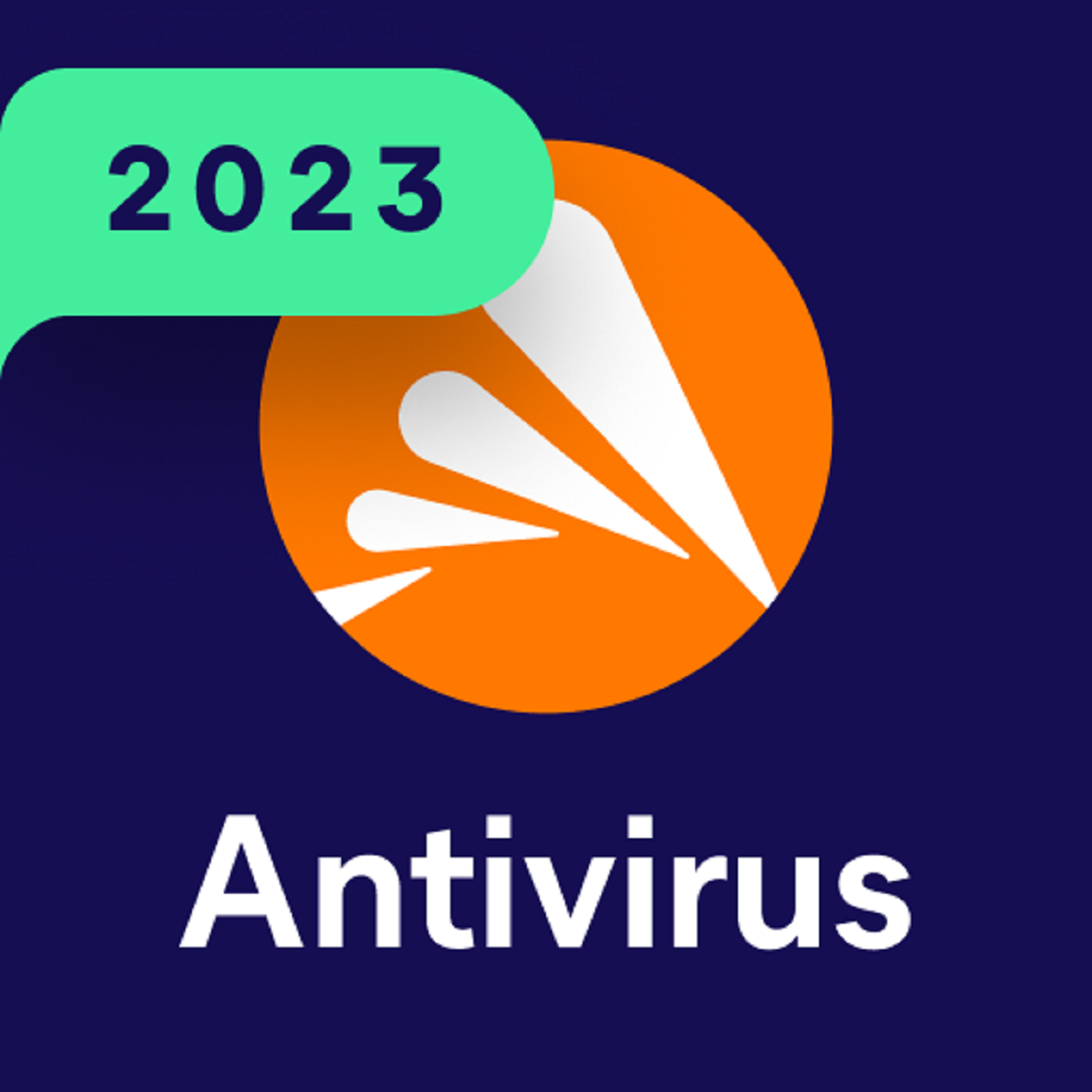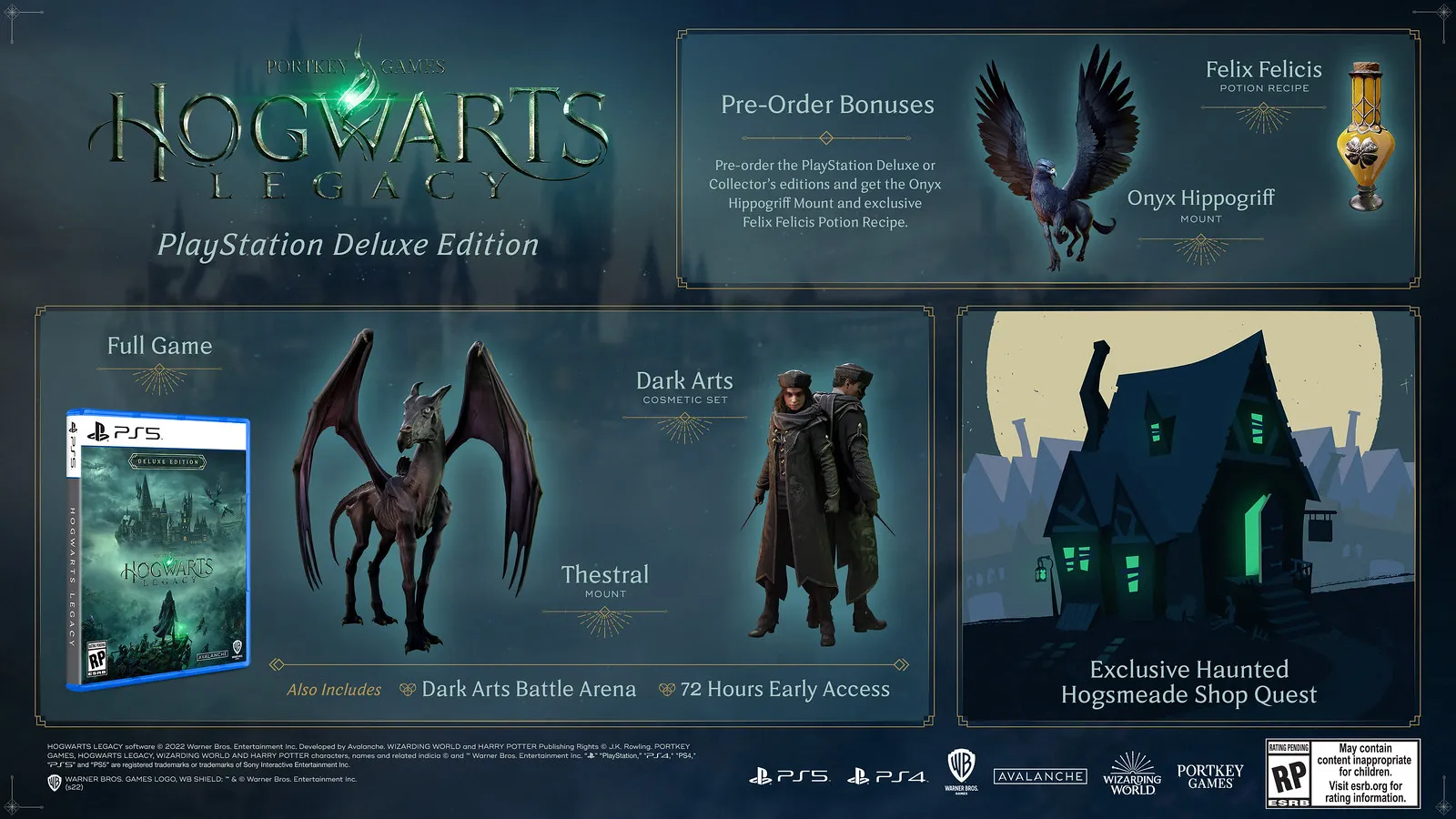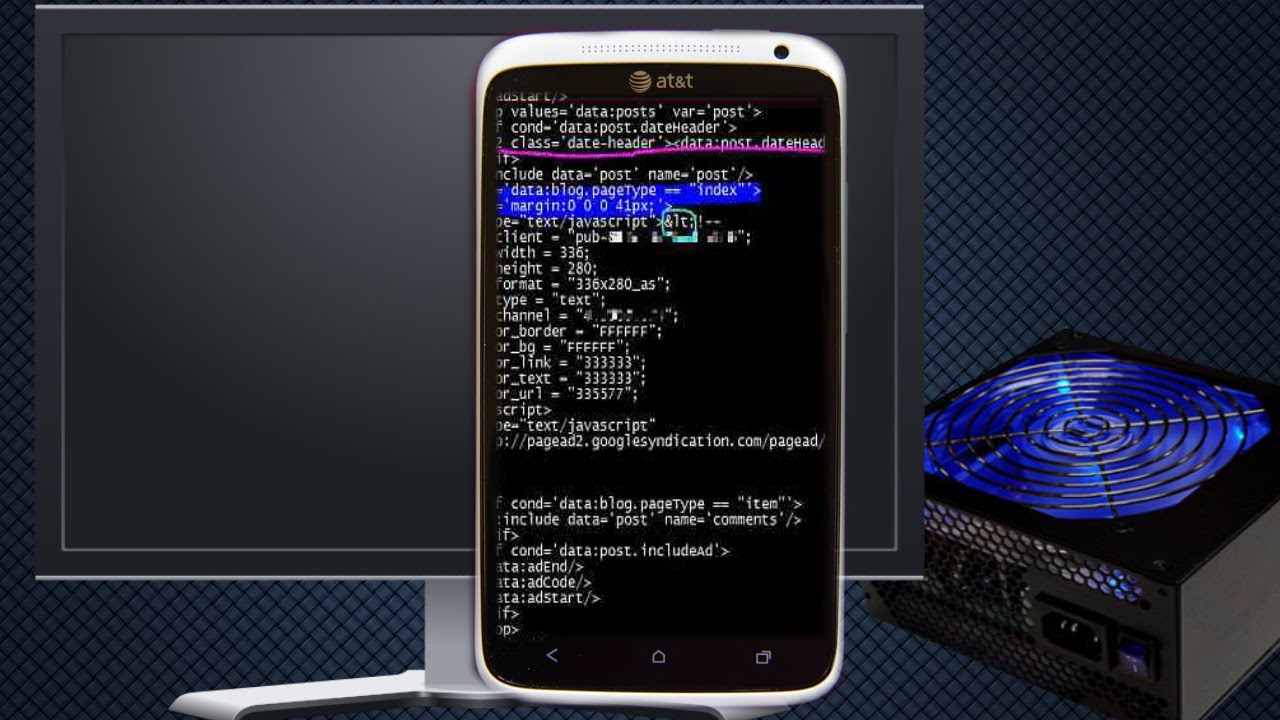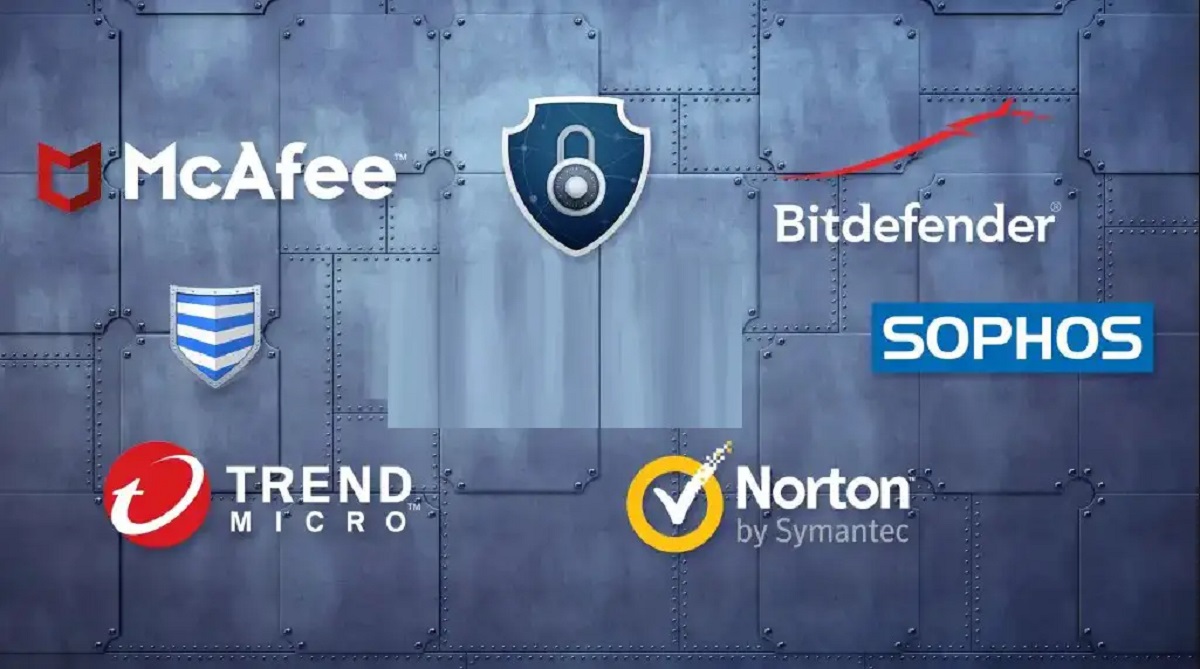What is a VPN?
A Virtual Private Network, commonly known as VPN, is a technology that allows for secure and private communication over the internet. It creates a secure connection between your device and the internet by encrypting your data and routing it through a server located in a different geographic location. This server acts as a proxy, making it appear as if you are accessing the internet from that location.
The primary function of a VPN is to provide online privacy and security. When you connect to a VPN, all of your internet traffic passes through an encrypted tunnel, preventing anyone from intercepting or spying on your data. This is especially crucial when using public Wi-Fi networks, as they are notorious for their lack of security.
Furthermore, a VPN can also help you bypass censorship and access geo-restricted content. By connecting to a VPN server in a different country, you can mask your IP address and bypass any restrictions imposed by websites or governments. This allows you to access content that may be otherwise unavailable in your region, such as streaming services, social media platforms, or news websites.
It is important to note that a VPN not only protects your privacy but also enhances your online anonymity. By masking your IP address and encrypting your data, a VPN makes it incredibly difficult for anyone to trace your online activities back to you. This is especially valuable in an era where online privacy is increasingly threatened by surveillance programs, data breaches, and targeted advertisements.
Overall, a VPN is a valuable tool for anyone concerned about their online privacy and security. By encrypting your internet traffic and providing you with a new IP address, a VPN ensures that your online activities remain private and anonymous. Stay tuned to learn more about why you should use a VPN and how to choose the right VPN provider to ensure your online safety.
Why should you use a VPN?
In today’s digital age, using a VPN has become increasingly important for several reasons.
Protect your online privacy: One of the most compelling reasons to use a VPN is to safeguard your online privacy. By encrypting your traffic and masking your IP address, a VPN prevents third parties, including your internet service provider (ISP) and government agencies, from monitoring your online activities. This means that you can browse the web, stream content, and communicate online without the fear of someone tracking your every move.
Secure your personal data: When you connect to public Wi-Fi networks, such as those found in cafes, airports, or hotels, your personal data becomes vulnerable to cybercriminals. Hackers can intercept your data, including passwords, credit card numbers, and other sensitive information. By using a VPN, all of your data is encrypted, making it virtually impossible for anyone to intercept and decipher your information.
Bypass geo-restrictions: Many streaming platforms, such as Netflix, Hulu, and BBC iPlayer, have geo-restrictions that limit access to users from specific regions. However, by connecting to a VPN server in a desired location, you can access content that is otherwise blocked in your region. This allows you to enjoy your favorite shows, movies, and sports events from anywhere in the world.
Enhance online security: A VPN adds an extra layer of security to your internet connection, especially when accessing sensitive information or conducting financial transactions. With encryption in place, your data is protected from potential breaches and attacks. This is particularly crucial when using online banking services or making online purchases.
Maintain anonymity: Using a VPN allows you to maintain your online anonymity by masking your IP address. This helps prevent websites, advertisers, and other entities from tracking your online activities and collecting data about your preferences and behaviors.
Bypass censorship: VPNs are useful for those living in countries with strict internet censorship, as they allow users to bypass restrictions and access blocked websites. By connecting to a VPN server in a different country, users can access websites and online services that may be otherwise inaccessible.
Secure remote work: With the rise of remote work, using a VPN has become essential for individuals who need to access their work networks and sensitive information while on the go. By connecting to a VPN, remote workers can securely access company resources and ensure that their data remains protected.
Considering the many benefits that a VPN provides, it’s no wonder that their popularity has been steadily increasing. In the next section, we will delve into the considerations you should take into account when choosing a VPN provider.
Choosing the right VPN provider
With a wide range of VPN providers available, it’s essential to choose the right one that meets your specific needs. Here are some factors to consider when selecting a VPN provider:
1. Security and Privacy: Look for a VPN provider that offers strong encryption protocols, such as OpenVPN or IKEv2, to ensure that your data remains secure. Additionally, check if the provider has a strict no-logs policy, meaning they don’t store any information about your online activities, enhancing your privacy.
2. Server Locations: Consider the number of server locations offered by the VPN provider. Having a wide range of server locations ensures that you can access content from different regions and enjoy optimal connection speeds.
3. Connection Speed: Speed is crucial when choosing a VPN provider, especially if you engage in activities that require large bandwidth, such as streaming or gaming. Look for providers that offer high-speed connections and have servers located near your geographical location.
4. Simultaneous Connections: If you have multiple devices or if you plan to share your VPN subscription with family members or colleagues, check if the provider allows for multiple simultaneous connections. This ensures that you can protect all your devices without having to purchase additional subscriptions.
5. User-Friendly Interface: A user-friendly interface makes it easier for you to navigate and use the VPN application. Look for providers that offer intuitive and well-designed apps for various platforms, including Windows, Mac, Android, and iOS.
6. Customer Support: Consider the availability and responsiveness of customer support. Look for providers that offer 24/7 live chat support or email support to assist you with any concerns or issues that may arise.
7. Price and Payment Options: Compare the prices and subscription plans offered by different VPN providers. Look for providers that offer competitive pricing and flexible payment options. Keep in mind that while free VPN services are available, they often come with limitations and may compromise your privacy and security.
8. Reputation and Reviews: Do some research and read reviews from both experts and users to gauge the reputation and reliability of the VPN provider. Look for providers with positive feedback and a strong track record in the industry.
By considering these factors, you can choose a VPN provider that aligns with your requirements and provides you with a secure and reliable connection. In the next section, we will discuss how to install a VPN in your PC and configure the necessary settings.
Installing a VPN in your PC
Installing a VPN in your PC is a straightforward process. Follow these steps to set up a VPN:
1. Choose a VPN provider: Begin by selecting a VPN provider that meets your needs and offers a compatible app for your PC’s operating system.
2. Sign up and download the VPN app: Sign up for the VPN service and download the appropriate application for your PC. Most reputable VPN providers offer applications for Windows, Mac, and Linux systems.
3. Install the VPN app: Run the installer file that you downloaded and follow the on-screen instructions to install the VPN app on your PC.
4. Launch the VPN app: Once the installation is complete, launch the VPN app. You may need to enter your login credentials to access the VPN service.
5. Connect to a VPN server: After launching the app, you will see a list of VPN server locations. Choose the server location that suits your needs, such as a server in a different country to access geo-restricted content, and click on the connect button.
6. Establish a VPN connection: The app will now establish a connection with the VPN server. Once connected, your internet traffic will be encrypted and routed through the VPN server, ensuring your online privacy and security.
7. Customize VPN settings: Many VPN apps offer additional settings that you can customize according to your preferences. You may have options to select protocols, enable a kill switch, or configure split tunneling. Explore the settings to optimize your VPN experience.
8. Disconnect from the VPN: When you no longer need to use the VPN, you can disconnect from the VPN server by clicking the disconnect button in the app. This will restore your internet connection to its regular state.
By following these steps, you can easily install and set up a VPN on your PC. However, it’s important to note that the specific steps may vary slightly depending on the VPN provider and the app’s interface.
In the next section, we will discuss how to configure your VPN settings and explore the benefits of using a VPN on your PC.
Configuring your VPN settings
Once you have installed a VPN app on your PC, you may have the option to configure certain settings to enhance your VPN experience. Here are some common settings you may find in a VPN app:
1. Protocol Selection: VPN protocols determine the method used to encrypt and transmit your data. Popular protocols include OpenVPN, IKEv2, and L2TP/IPsec. Depending on the app and your VPN provider, you may have the option to select the protocol that suits your needs, such as prioritizing speed or security.
2. Automatic Connection: Some VPN apps allow you to set up an automatic connection whenever your PC connects to the internet. This ensures that your privacy and security are maintained without having to manually initiate the VPN connection.
3. Kill Switch: A kill switch is a vital feature that blocks internet access when the VPN connection drops. This prevents any data from being transmitted outside of the encrypted VPN tunnel, ensuring that your identity and sensitive information are not exposed.
4. Split Tunneling: Split tunneling allows you to choose which traffic is routed through the VPN and which traffic goes through your regular internet connection. This can be useful if you want to access local resources, such as printers or file servers, while connected to a VPN.
5. DNS Settings: Some VPN apps provide the option to use the VPN provider’s DNS servers instead of your ISP’s. This can enhance your privacy and prevent your ISP from monitoring your browsing history.
6. App-specific Settings: Depending on the VPN app, you may have the ability to configure specific settings for certain applications. For example, you can specify that only your web browser or torrent client uses the VPN while other apps use your regular connection.
7. Server Selection Preferences: Many VPN apps allow you to set preferences for server selection. You may be able to sort servers by distance, speed, or latency to ensure you connect to the most optimal server for your needs.
Remember, not all VPN apps will have the same settings or features. The availability of these settings will depend on the app and your VPN provider. Take the time to explore the app’s settings and customize them to align with your preferences and requirements.
Now that you have configured your VPN settings, let’s move on to the next section to explore the benefits of using a VPN on your PC.
Connecting to a VPN server
After you have installed and configured your VPN app on your PC, you are ready to connect to a VPN server. Here’s a step-by-step guide on how to connect to a VPN server:
1. Launch the VPN app: Open the VPN app on your PC. Depending on the app, you may need to enter your login credentials to access the app.
2. Choose a server location: Most VPN apps provide a list of server locations to choose from. Select a server location based on your needs, such as a location that unblocks geo-restricted content or offers better connection speed.
3. Click on the connect button: Once you have selected a server location, click on the connect button in the VPN app. The app will initiate a secure connection to the chosen server.
4. Wait for the connection to establish: The VPN app will establish a connection with the server. This process usually takes a few seconds, and once connected, your IP address will be masked, and your internet traffic will be encrypted.
5. Verify your connection: Once connected, verify your VPN connection to ensure that everything is functioning correctly. You can check your new IP address and location using websites like WhatIsMyIPAddress.com or by searching “What is my IP” in a search engine.
6. Start browsing securely: With the VPN connection established, you can now browse the internet with enhanced security and privacy. All your data will be encrypted and routed through the VPN server, protecting your online activities from prying eyes.
7. Disconnect from the VPN: When you no longer need to use the VPN, you can disconnect from the server by clicking on the disconnect button in the VPN app. This will restore your normal internet connection.
Remember, you can repeat these steps to connect to different VPN servers or change server locations as needed. Some VPN apps also offer features like automatic connection, allowing you to connect to a predefined server location when your PC starts or when you connect to an unsecured network.
Now that you know how to connect to a VPN server, let’s move on to the next section to explore the benefits of using a VPN on your PC.
Checking your VPN connection
After connecting to a VPN server on your PC, it’s important to verify that your VPN connection is working properly. Here are a few steps to help you check your VPN connection:
1. IP Address and Location: The first thing to check is your IP address and location. Visit a website like WhatIsMyIPAddress.com or simply search “What is my IP” in a search engine. Compare the displayed IP address and location with the server location you connected to. If they match, your VPN connection is functioning correctly.
2. DNS Leak Test: DNS leaks can occur when your DNS requests are not handled by your VPN provider, potentially exposing your browsing activities. Perform a DNS leak test by visiting websites like dnsleaktest.com or dnsleak.com. If your DNS requests show your VPN server’s IP address, then your VPN connection is secure.
3. WebRTC Leak Test: WebRTC can sometimes bypass VPN connections, revealing your real IP address. Conduct a WebRTC leak test by visiting websites like browserleaks.com/webrtc or ipleak.net. If your real IP address is not detected, your VPN is successfully hiding your actual IP address.
4. Firewall and Antivirus Settings: Occasionally, firewall or antivirus settings may interfere with your VPN connection. Check your security software settings to ensure that they allow VPN traffic. If necessary, add your VPN app as an exception in your firewall or antivirus settings.
5. Speed and Performance: Evaluate the speed and performance of your VPN connection. Run a speed test using websites like speedtest.net or fast.com to compare your connection speeds with and without the VPN enabled. While it’s common for VPN connections to slightly reduce speed, significant speed drops may indicate issues with the VPN server or network configuration.
6. Connection Stability: Assess the stability of your VPN connection over an extended period. Ensure that your VPN connection does not frequently drop or disconnect. A stable connection is crucial for maintaining privacy and security while browsing.
If any issues arise during the checks mentioned above, try the following troubleshooting steps:
– Reconnect to the VPN server or switch to a different server location to resolve connectivity problems.
– Update your VPN app to the latest version to ensure compatibility and bug fixes.
– Restart your PC and VPN app to refresh the network settings.
– Contact your VPN provider’s customer support for assistance if the issues persist.
By regularly checking your VPN connection, you can ensure that your online activities remain secure and private. In the next section, we will delve into the benefits of using a VPN on your PC.
Benefits of using a VPN in PC
Using a VPN on your PC offers numerous benefits and advantages. Let’s explore some of the key benefits of using a VPN:
1. Enhanced Privacy and Security: A VPN encrypts your internet traffic, making it virtually impossible for anyone to intercept or view your online activities. This ensures that your personal information, browsing history, and sensitive data are protected from prying eyes, such as hackers, ISPs, or government surveillance.
2. Bypassing Geo-Restrictions: With a VPN, you can bypass geo-restrictions and access content that may be blocked or unavailable in your region. By connecting to a server in a different country, you can unlock access to streaming services, social media platforms, and websites that are otherwise restricted.
3. Secure Public Wi-Fi Connections: Public Wi-Fi networks are typically unsecured and vulnerable to hackers. By using a VPN on your PC, all of your data is encrypted, protecting it from malicious actors who may be lurking on the same network. This allows you to safely use public Wi-Fi hotspots, such as those in cafes or airports, without worrying about potential data theft.
4. Anonymity and Online Freedom: A VPN helps maintain your anonymity on the internet by masking your IP address and location. This prevents websites, advertisers, and other online entities from tracking your online activities and collecting data about your browsing habits. Additionally, a VPN allows you to browse the web freely, without fear of censorship or restrictions imposed by governments or organizations.
5. Secure Remote Work: VPNs are invaluable for remote workers who need secure access to company resources and confidential data. By connecting to a VPN, remote employees can establish a secure connection to their work network, ensuring that sensitive information remains protected, even when working from different locations.
6. Safeguarding Personal Data: Using a VPN safeguards your personal data, such as passwords, credit card information, and social media logins, from potential breaches. Your encrypted connection and the VPN’s secure servers ensure that data transmitted between your PC and the internet remains private and protected.
7. Evading Internet Censorship: In regions where internet censorship is prevalent, a VPN allows users to access blocked websites and services. By connecting to servers in countries with unrestricted internet access, users can bypass censorship and enjoy an open internet experience.
8. Preventing Bandwidth Throttling: Some ISPs engage in bandwidth throttling, which selectively slows down or limits internet speeds for certain activities or services. By using a VPN, your ISP cannot track and throttle your internet traffic, ensuring consistent and reliable connection speeds.
9. Peer-to-Peer (P2P) File Sharing: If you engage in P2P file sharing, a VPN can protect your privacy and security. It hides your IP address and encrypts your file transfers, preventing others from monitoring your P2P activities and potentially protecting you from legal repercussions.
Overall, using a VPN on your PC offers a multitude of benefits, providing enhanced privacy, security, and freedom while navigating the online world. It is a valuable tool for both personal and professional use, ensuring that your sensitive information remains confidential and your online activities remain private.
In the next section, we will discuss some common troubleshooting steps for resolving VPN-related issues.
Troubleshooting common VPN issues
While VPNs are generally reliable, you may encounter some common issues while using them on your PC. Here are some troubleshooting steps to resolve these issues:
1. Connection Failures: If you are unable to establish a connection to the VPN server, first check your internet connection. Ensure that you have a stable internet connection by testing it with other websites or applications. If the issue persists, try reconnecting to the VPN server, selecting a different server location, or restarting your PC and VPN app.
2. Slow Connection Speeds: If you experience slow connection speeds while using a VPN, try connecting to a server closer to your physical location. Distance between your PC and the VPN server can affect speed. Additionally, check your internet bandwidth, as factors like network congestion or limitations imposed by your ISP can impact your VPN connection. If necessary, try connecting during off-peak hours or contact your VPN provider for assistance.
3. VPN Blocks Specific Websites or Services: In some cases, certain websites or services may be blocked by a VPN. This can occur due to firewall settings or VPN configuration. Experiment with different VPN server locations or contact your VPN provider for guidance on bypassing any restrictions. Additionally, ensure that your VPN app is not restricting access to specific websites or services in its settings.
4. DNS Leaks: DNS leaks can occur when your DNS requests are not handled by the VPN provider, potentially revealing your browsing activities. To fix this, ensure that your VPN app has DNS leak protection enabled. You can also manually configure your PC’s DNS settings to use the DNS servers provided by your VPN provider.
5. Error Messages or Authentication Issues: If you encounter error messages or authentication issues while trying to connect to a VPN server, double-check your login credentials and ensure that they are entered correctly. If you continue to experience problems, contact your VPN provider’s customer support for assistance. They can help troubleshoot the issue or provide alternative server settings if necessary.
6. VPN Client Compatibility: Make sure that the VPN app you are using is compatible with your PC’s operating system version. If you have recently updated your operating system and are experiencing issues, try updating the VPN client to the latest version, which may include bug fixes and compatibility improvements.
7. Conflicting Software: Sometimes, certain software or security programs may interfere with your VPN connection. Temporarily disable any firewall, antivirus, or anti-malware programs and check if the VPN connection works. If the issue is resolved, adjust the settings of these programs to allow the VPN app to run properly.
If you have tried these troubleshooting steps and are still experiencing issues, it’s recommended to reach out to your VPN provider’s customer support. They can provide specific guidance and assistance based on their app and server configurations.
In the next section, we will summarize the key points discussed and wrap up the article.
Conclusion
Using a VPN on your PC offers a multitude of benefits, including enhanced privacy, security, and the ability to bypass restrictions. By encrypting your internet traffic and masking your IP address, a VPN ensures that your online activities remain private and protected from prying eyes. Whether you want to browse the internet anonymously, access geo-restricted content, or secure your personal data while using public Wi-Fi networks, a VPN is a valuable tool.
When choosing a VPN provider, consider factors such as security features, server locations, connection speed, and customer support. Installing a VPN on your PC is a straightforward process, and after configuration, connecting to a VPN server is just a click away. Conduct regular checks to ensure that your VPN connection is working correctly, such as verifying your IP address, performing DNS and WebRTC leak tests, and monitoring connection stability.
If you encounter any issues, troubleshoot common VPN problems by checking your internet connection, trying different server locations, adjusting VPN settings, or seeking assistance from your VPN provider’s support team.
Ultimately, using a VPN in your PC provides peace of mind and enables you to navigate the digital world with enhanced privacy, security, and freedom. So take the necessary steps to protect your data, access the content you desire, and enjoy a reliable and secure online experience.