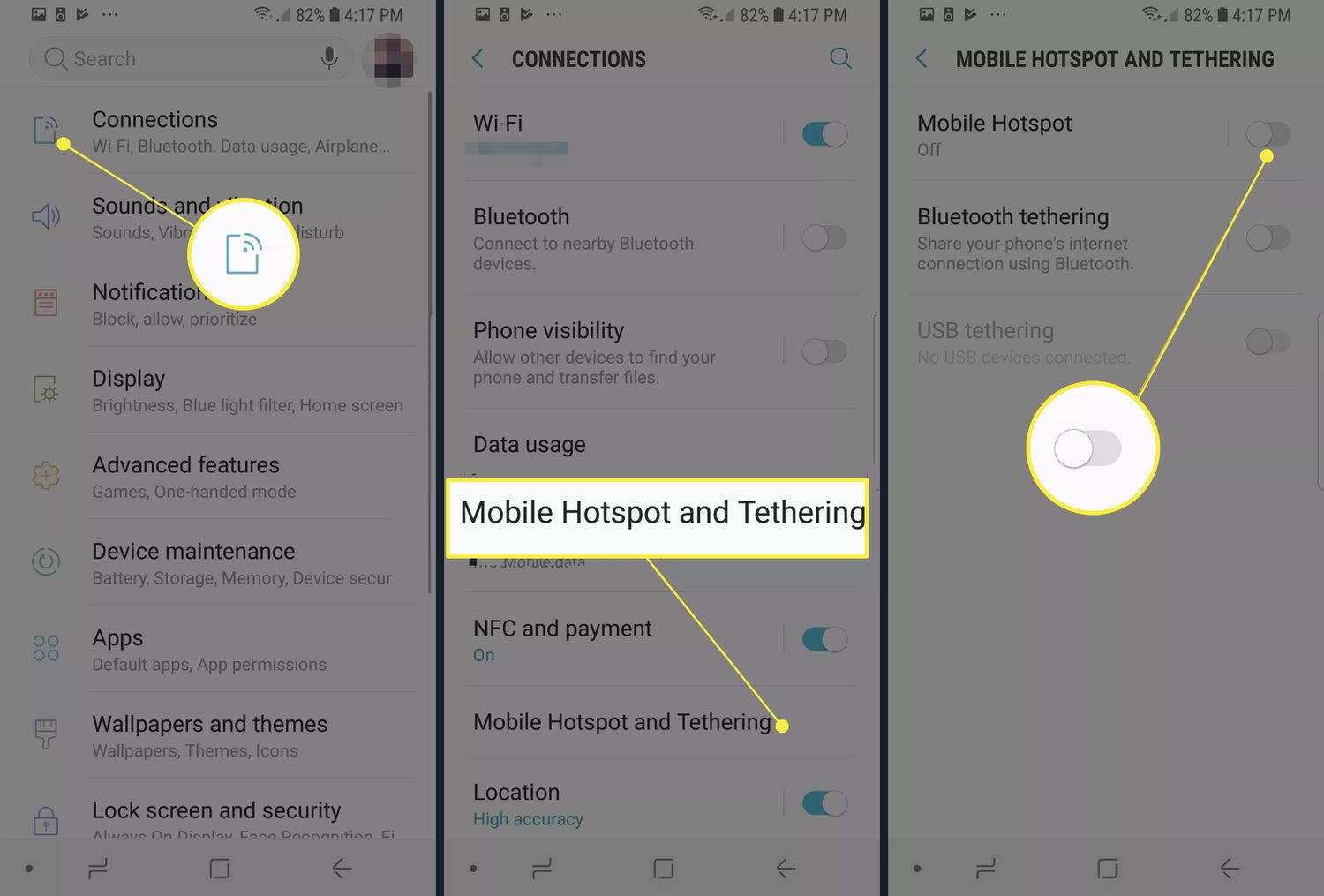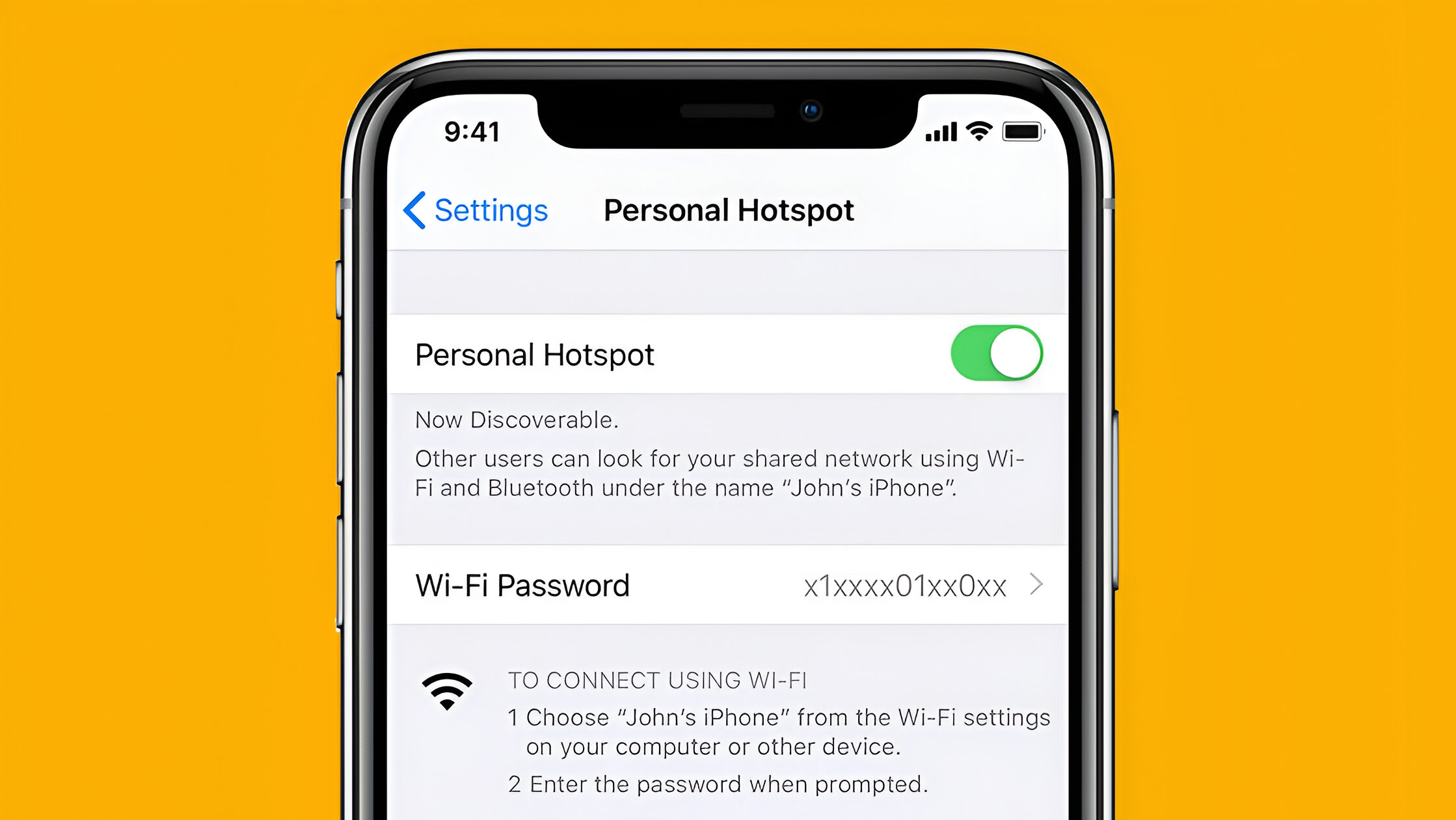What is a Hotspot?
A hotspot is a feature on your Android device that allows you to create a portable Wi-Fi network. It essentially turns your phone into a mobile router, enabling other devices such as laptops, tablets, or even other smartphones to connect to the internet using your mobile data connection.
With a hotspot, you can enjoy internet connectivity on the go, even when there is no Wi-Fi network available. This can be particularly useful when you are traveling, attending conferences, working remotely, or simply when you need a reliable internet connection outside of your home or office.
When you enable the hotspot feature on your Android device, it broadcasts a Wi-Fi signal that other devices can detect and connect to. The connected devices can then access the internet through your mobile data plan.
It is important to note that using your Android device as a hotspot may consume additional data from your mobile data allowance, depending on the internet activities of the connected devices. Therefore, it is advisable to monitor your data usage and have an adequate data plan to avoid any unexpected charges.
Hotspot functionality can be found on most Android devices, regardless of the make or model. It is a convenient and versatile feature that allows you to stay connected wherever you are, without relying on traditional Wi-Fi networks.
The hotspot feature comes in handy in various scenarios. For instance, you may need to share your mobile data connection with a friend who doesn’t have access to Wi-Fi, or you may want to connect your laptop to the internet during a business trip. By using the hotspot feature, you can easily provide internet access to these devices without the need for an external Wi-Fi network.
Now that you understand what a hotspot is and its benefits, let’s delve into how to enable and use it on your Android device.
Why Use Hotspot on Android?
There are several reasons why you might want to use the hotspot feature on your Android device:
- Internet Sharing: One of the primary reasons to use the hotspot feature is to share your mobile data connection with other devices. This is particularly useful when you are in an area with no available Wi-Fi network. By enabling the hotspot on your Android device, you can provide internet access to laptops, tablets, or other smartphones.
- Remote Work: With the increasing trend of remote work, having access to a reliable internet connection is crucial. Using the hotspot feature allows you to create your own Wi-Fi network, ensuring that you can stay connected and productive while working from anywhere.
- Travel Convenience: When you are traveling, you may encounter situations where the available Wi-Fi networks are either unreliable or come with restricted access. By using the hotspot feature, you can have your own mobile Wi-Fi network, making it easier to stay connected and navigate unfamiliar territories.
- Emergency Backup: In cases where your regular internet connection is down or not available, using the hotspot feature can serve as a reliable backup. You can use your Android device’s mobile data to connect to the internet and continue with essential tasks that require internet access.
- Cost Savings: While using public Wi-Fi networks may seem like a cost-effective option, they often come with security risks. By using your hotspot, you can ensure a secure and encrypted connection for your devices, protecting sensitive information and minimizing the risk of data breaches.
Using the hotspot feature on your Android device provides flexibility and convenience in today’s fast-paced digital world. Whether you need to quickly share internet access, work remotely, or have a reliable backup plan, utilizing the hotspot feature allows you to stay connected and productive.
In the next sections, we will explore how to enable and use the hotspot feature on your Android device, so you can start enjoying the benefits it offers.
How to Enable Hotspot on Android
Enabling the hotspot feature on your Android device is a straightforward process. Here’s a step-by-step guide on how to do it:
- Open the Settings app on your Android device. You can usually find it in your app drawer or by swiping down from the top of the screen and tapping the gear icon.
- In the Settings menu, locate the option labeled “Wireless & networks” or “Connections” and tap on it.
- Look for the “Hotspot & tethering” or “Mobile Hotspot” option and tap on it.
- In the Hotspot & tethering menu, you will find the “Wi-Fi hotspot” option. Tap on it to enable the hotspot feature.
- Once you have enabled the Wi-Fi hotspot, you can customize the hotspot settings according to your preference. You can change the network name (SSID), set a password for the hotspot, and choose the security type.
- After configuring the hotspot settings, you can now connect other devices to your Android device’s hotspot by searching for available Wi-Fi networks on those devices. Locate your hotspot network name (SSID), enter the password if required, and establish the connection.
That’s it! You have successfully enabled the hotspot feature on your Android device. You can now share your mobile data connection with other devices and enjoy internet access on the go.
It’s important to note that the steps outlined above may vary slightly depending on the version of Android and the device manufacturer. However, the general process should be similar across most Android devices.
Now that you know how to enable the hotspot feature on your Android device, let’s move on to connecting to a hotspot on Android devices.
How to Connect to a Hotspot on Android
Connecting to a hotspot on your Android device is a simple process. Follow these steps to connect your device to a hotspot:
- Ensure that the Wi-Fi on your device is turned on. You can do this by swiping down from the top of the screen and tapping the Wi-Fi icon in the quick settings panel. Alternatively, go to the Settings app, select “Wireless & networks” or “Connections,” and toggle the Wi-Fi switch on.
- Once the Wi-Fi is turned on, your Android device will scan for available Wi-Fi networks. Locate the hotspot network in the list of available networks. The network name (SSID) of the hotspot can usually be found in the hotspot settings on the device that is sharing the hotspot.
- Tap on the hotspot network to connect. If there is a password set for the hotspot, you will be prompted to enter it. Input the password correctly, and then tap “Join” or “Connect.”
- Your Android device will then attempt to establish a connection with the hotspot network. Once connected, you will see the Wi-Fi icon in the status bar and a notification confirming that you are connected to the hotspot.
- Now you can start using the internet on your connected device. You can browse the web, check emails, stream videos, or perform any other online activity, just like you would on a regular Wi-Fi network.
- Remember that when connected to a hotspot, the data consumption will be deducted from the mobile data allowance of the device that is sharing the hotspot. So, be mindful of your data usage to avoid incurring additional charges or exceeding your data limit.
That’s it! You have successfully connected your Android device to a hotspot. Enjoy the convenience of internet access wherever you go.
Please note that the steps provided above may vary slightly depending on the version of Android and the device manufacturer. However, the general process should remain similar across most Android devices.
In the next section, we will explore how to adjust hotspot settings on your Android device, allowing you to customize the hotspot experience to suit your preferences.
Adjusting Hotspot Settings on Android
Adjusting the hotspot settings on your Android device allows you to customize and optimize your hotspot experience. Here are the steps to adjust hotspot settings:
- Open the Settings app on your Android device.
- In the Settings menu, locate the option labeled “Wireless & networks” or “Connections” and tap on it.
- Look for the “Hotspot & tethering” or “Mobile Hotspot” option and tap on it.
- Under the Hotspot & tethering menu, you will find the “Wi-Fi hotspot” option, which enables you to turn the hotspot on or off. Toggle this switch based on your preference.
- To customize the hotspot settings, tap on the “Set up Wi-Fi hotspot” or “Configure Wi-Fi hotspot” option. Here, you can change the network name (SSID) to a personalized name that is recognizable to you and the devices you want to connect.
- You can also set a password for your hotspot network by entering a secure password in the “Password” or “Security key” field. Make sure to choose a strong password to keep your hotspot network secure.
- Depending on your Android device, you may also have the option to select the security type for your hotspot network. Generally, it is recommended to use the WPA2 encryption method for a more secure connection.
- Once you have adjusted the hotspot settings to your preference, tap on the “Save” or “Apply” button to save the changes.
Now, your hotspot settings are customized according to your preferences. You can share your mobile data connection with other devices using your personalized hotspot network name and secure password.
It’s important to note that adjusting hotspot settings may vary slightly depending on the version of Android and the device manufacturer. However, the general process should remain similar across most Android devices.
In case you experience any issues with your hotspot, or if you need to troubleshoot common problems, refer to the next section for some troubleshooting tips.
Troubleshooting Hotspot Issues on Android
While using the hotspot feature on your Android device, you may encounter some common issues. Here are a few troubleshooting tips to help you resolve hotspot issues:
- Check Mobile Data Connection: Ensure that your Android device has an active mobile data connection. Without a working data connection, your hotspot will not function properly.
- Restart Hotspot: Sometimes, a simple restart can fix connectivity issues. Turn off the hotspot on your Android device and then turn it back on after a few seconds.
- Check Wi-Fi and Bluetooth: Make sure that the Wi-Fi and Bluetooth on your Android device are turned on. Both of these features play a role in establishing a successful hotspot connection.
- Update Android OS: Keeping your Android device’s operating system up to date can help fix any compatibility issues and improve overall performance, including hotspot functionality. Check for any available software updates and install them, if necessary.
- Verify Hotspot Settings: Double-check the hotspot settings on your Android device. Ensure that the network name (SSID) and password are correct, and the security type is compatible with the devices you are trying to connect.
- Restart Connected Devices: If the devices connected to your hotspot are experiencing issues, try restarting them. This can help refresh their network settings and establish a better connection.
- Reset Network Settings: If none of the above steps resolve the issue, you can try resetting the network settings on your Android device. Go to the Settings app, select “System” or “General Management,” and look for the “Reset” or “Reset Options” menu. Choose the option to reset network settings and confirm.
- Contact Your Service Provider: If you continue to experience problems with your hotspot, it may be helpful to reach out to your mobile service provider for assistance. They can provide specific troubleshooting steps or look into any potential network or account-related issues.
By following these troubleshooting tips, you should be able to resolve most common hotspot issues on your Android device. However, if the problem persists, it may be necessary to seek further technical assistance from a professional or the device manufacturer.
Now that you have a better understanding of troubleshooting hotspot issues, you can confidently use the hotspot feature on your Android device without interruption.
Conclusion
The hotspot feature on Android devices is a powerful tool that allows you to create a portable Wi-Fi network with your mobile data connection. It offers convenience, flexibility, and the ability to stay connected wherever you are. Whether you need to share your internet connection with other devices, work remotely, or have a reliable backup plan, the hotspot feature can meet your needs.
In this article, we covered the basics of what a hotspot is and why you would want to use it on your Android device. We also provided step-by-step instructions on how to enable the hotspot, connect to a hotspot, adjust hotspot settings, and troubleshoot common hotspot issues.
Remember, when using a hotspot, it’s important to be mindful of your data usage and choose a secure password to protect your network. Additionally, some steps or options may vary depending on your Android device’s version and manufacturer, so always consult your device’s user manual or refer to online resources for specific instructions.
By harnessing the power of the hotspot feature on your Android device, you can enjoy the benefits of internet connectivity wherever you go. So, go ahead and enable the hotspot on your Android device, connect your devices, and experience the freedom of staying connected on-the-go!