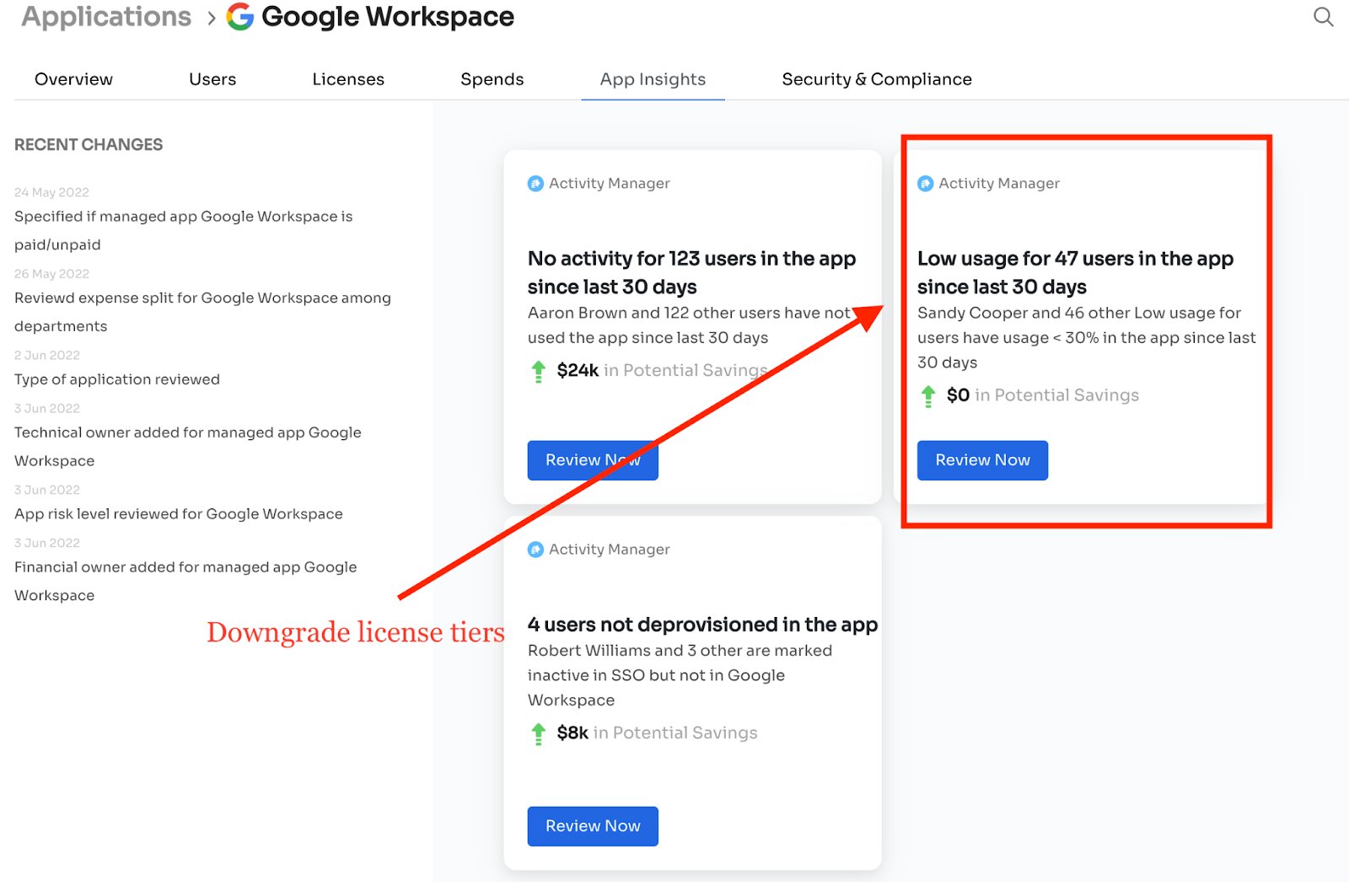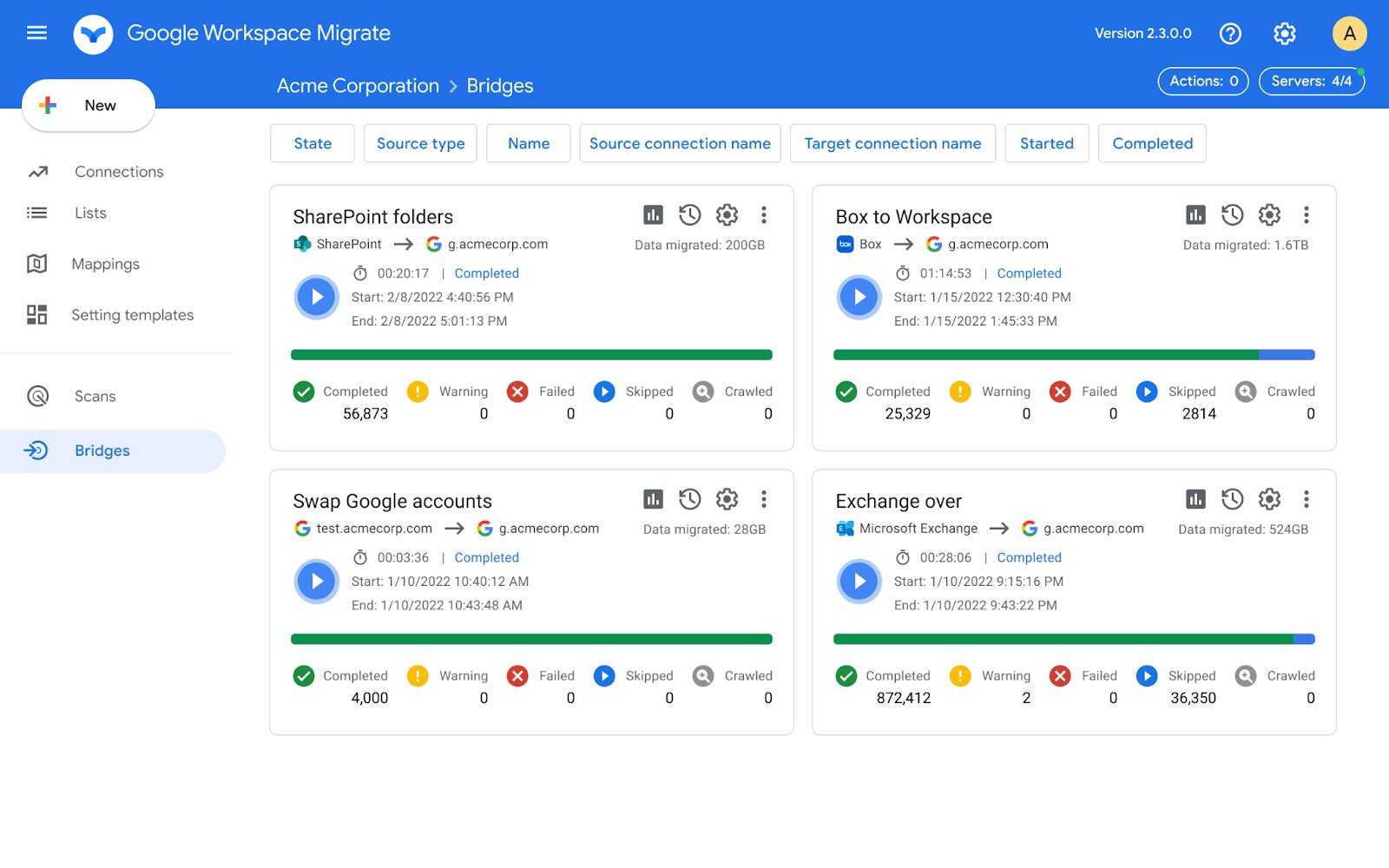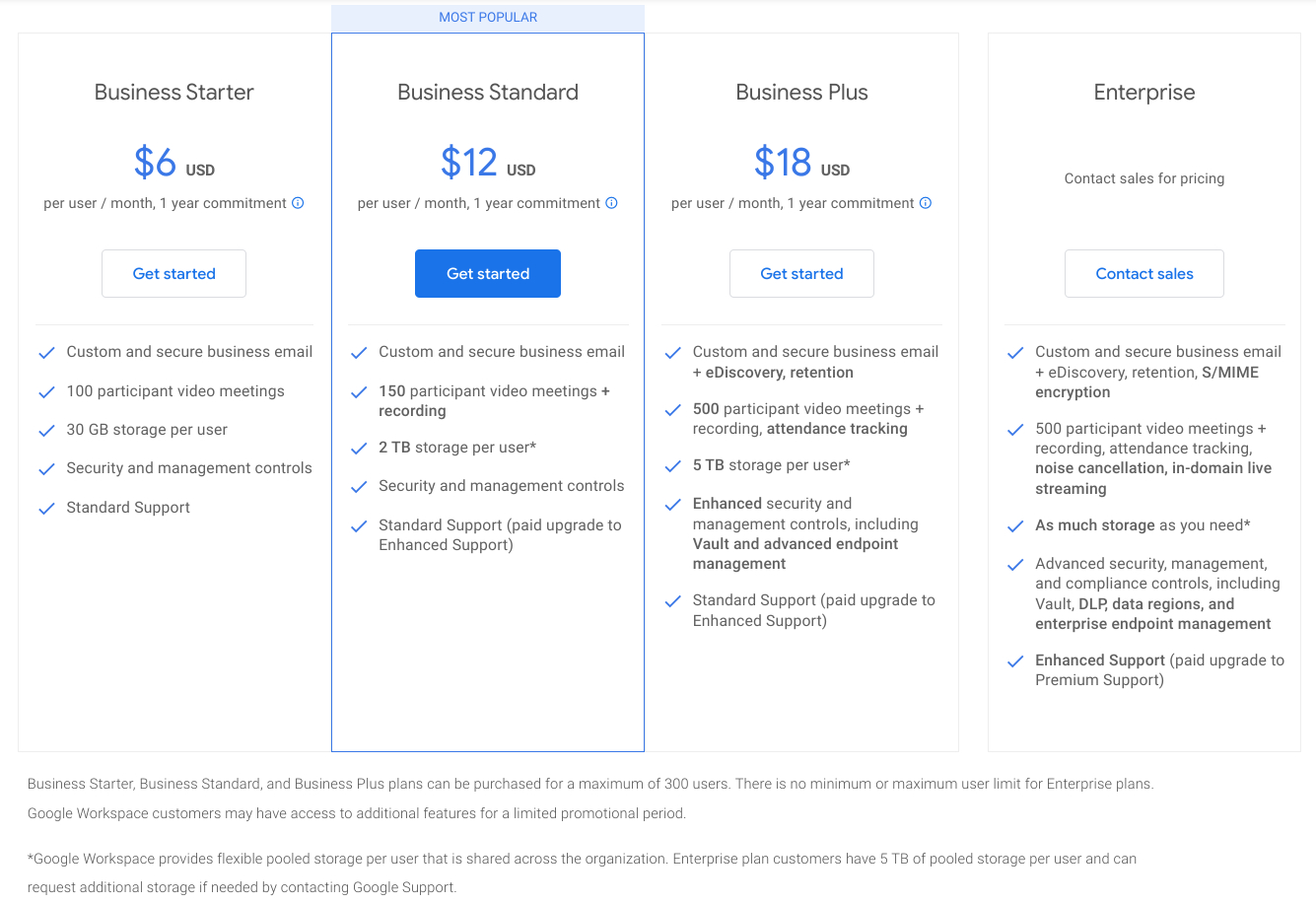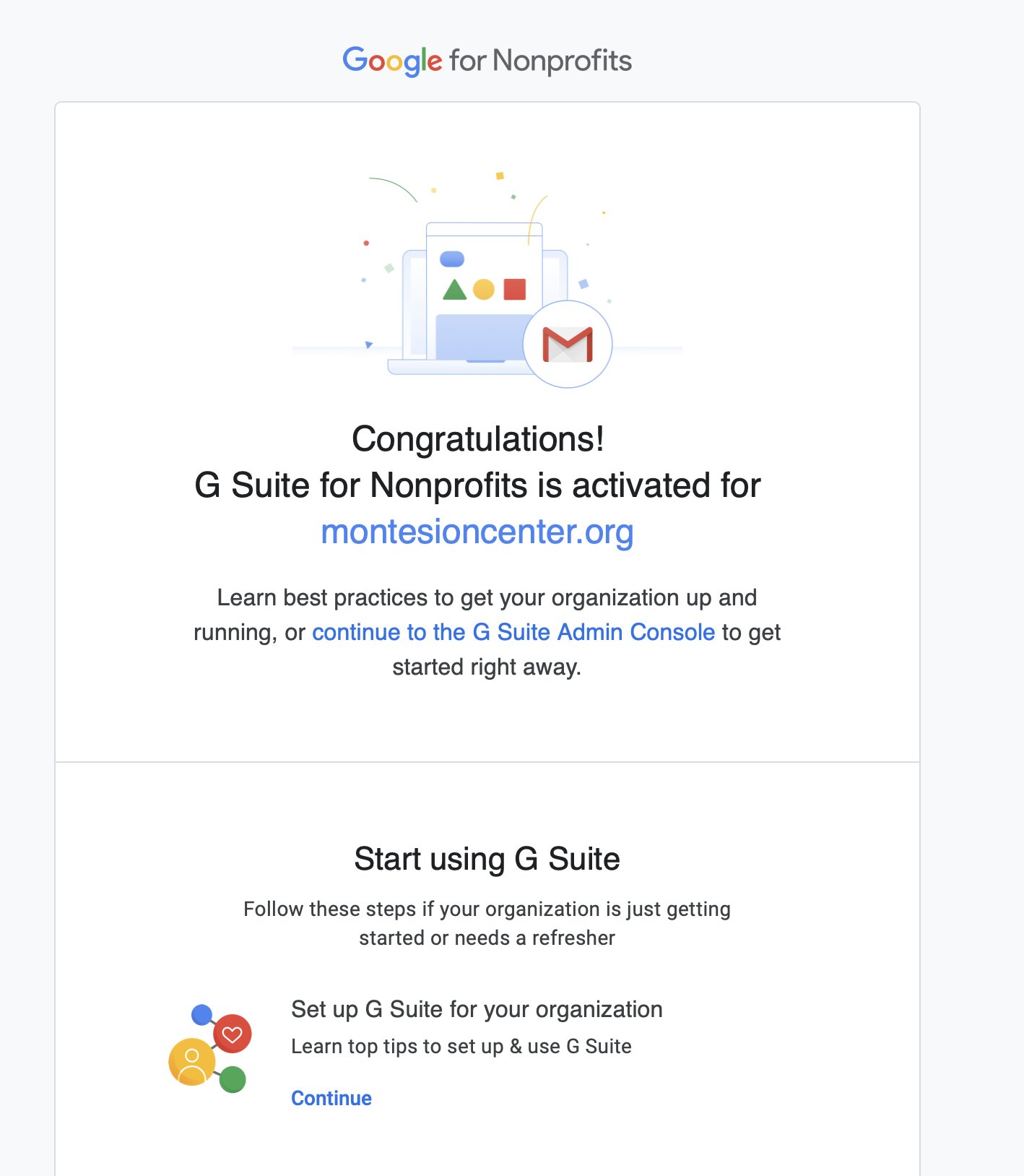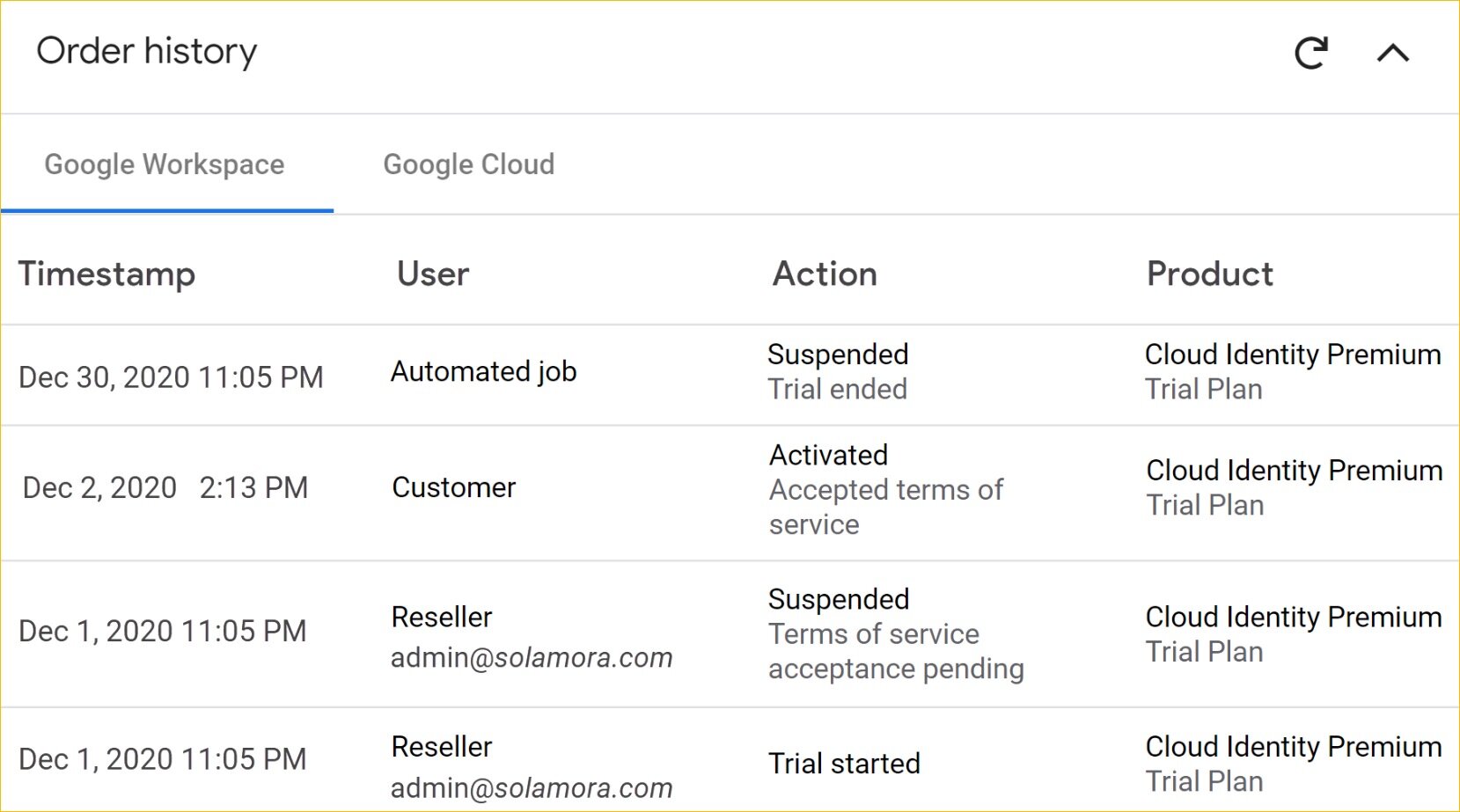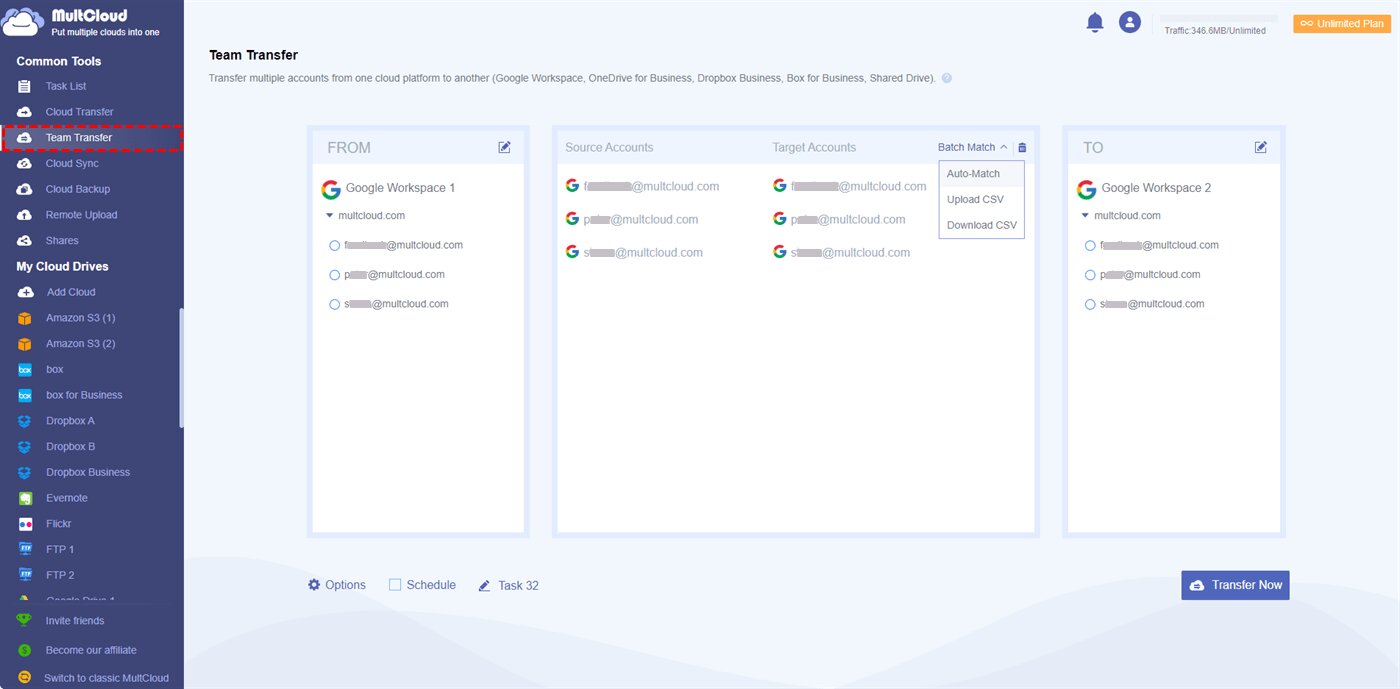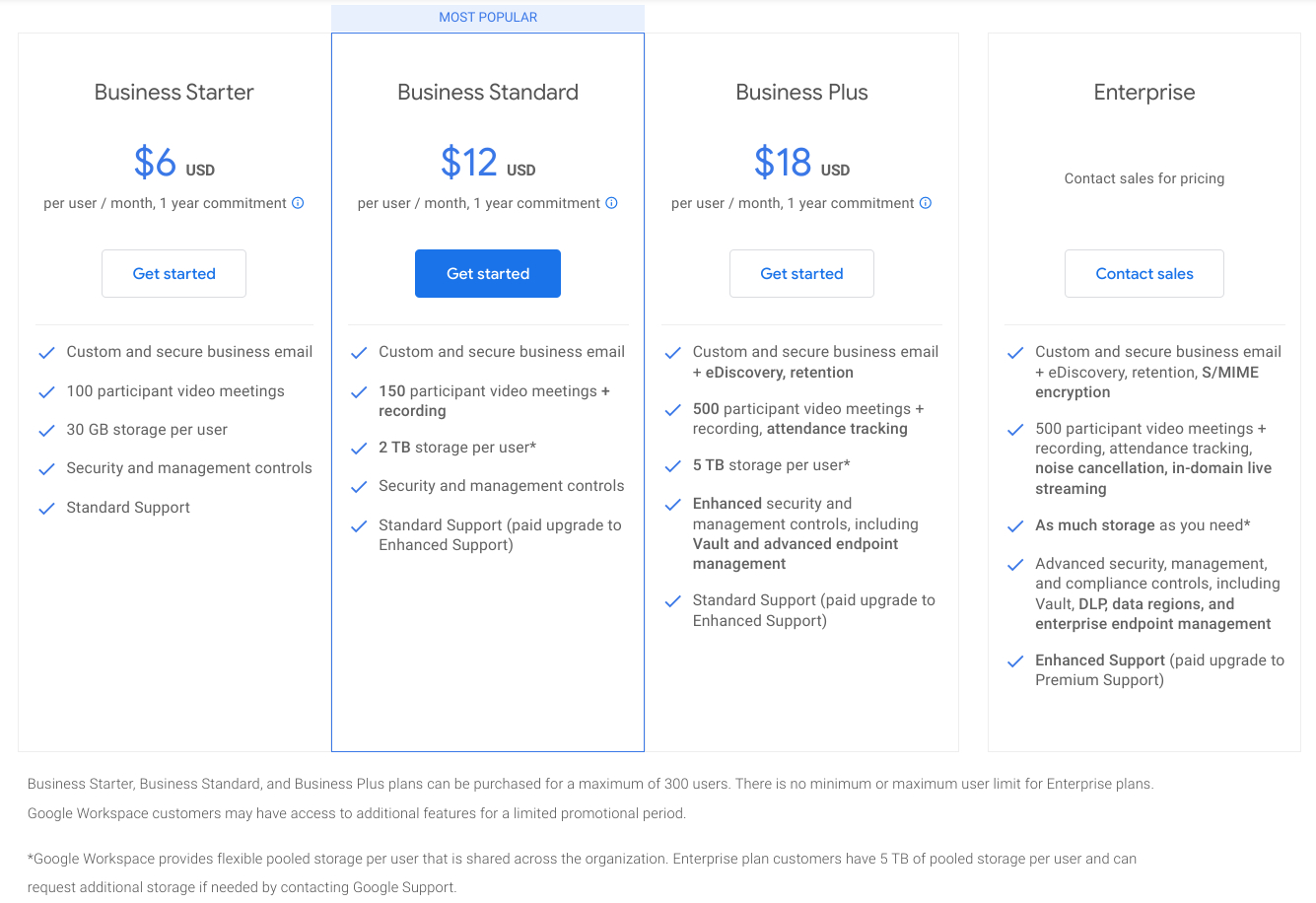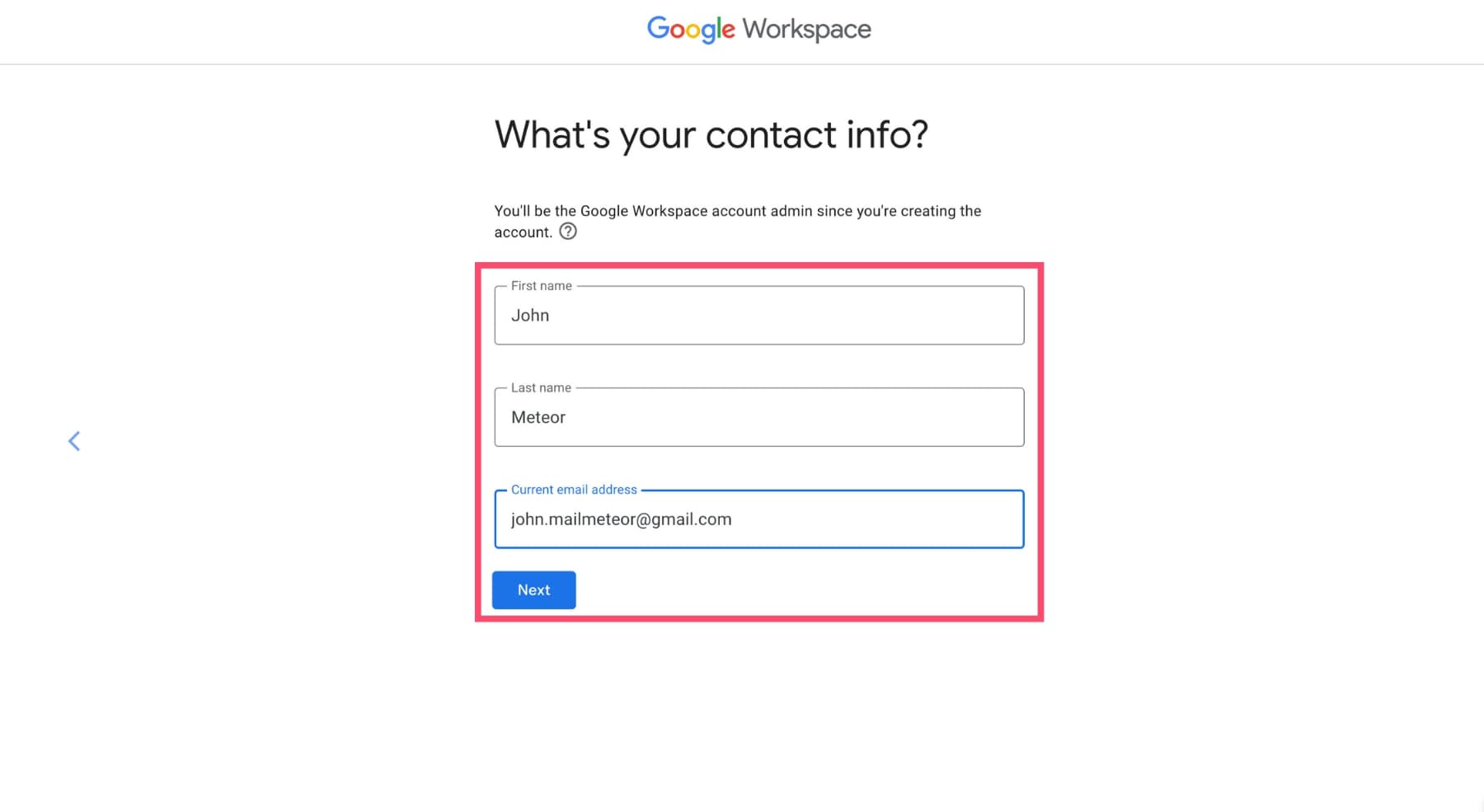Introduction
Welcome! Are you considering upgrading your Google Workspace account? Whether you’re a small business owner, a freelancer, or part of a larger organization, upgrading your Google Workspace account can provide you with a range of benefits and enhanced features to help streamline your work processes and boost productivity. In this article, we’ll explore why upgrading your Google Workspace account is a smart move and guide you through the process step-by-step.
Google Workspace, formerly known as G Suite, is a powerful suite of collaboration and productivity tools that includes Gmail, Google Drive, Google Docs, Google Sheets, and many more. It offers businesses and individuals a comprehensive platform for communication, file storage, document collaboration, and project management. It’s trusted by millions of users worldwide and has become an essential tool for businesses of all sizes.
Upgrading your Google Workspace account allows you to unlock additional features and benefits that may not be available in the free version. These enhanced features can significantly improve your efficiency and work processes, helping you to stay organized, communicate effectively, and collaborate seamlessly with your team members and clients.
In this article, we’ll walk you through the steps to upgrade your Google Workspace account. We’ll cover everything from determining your business needs to choosing the right Google Workspace plan, updating your billing information, migrating data, informing users about the upgrade, and managing the transition process smoothly. By the end of this article, you’ll be equipped with the knowledge and confidence to upgrade your Google Workspace account successfully.
Why Upgrade Your Google Workspace Account?
Upgrading your Google Workspace account offers numerous advantages and improvements over the free version. Let’s explore some compelling reasons why upgrading is a wise choice:
- Increased Storage Space: The free version of Google Workspace provides limited storage capacity. By upgrading, you’ll gain access to ample storage space that can accommodate your growing business needs. With more storage, you can store and access large files, share resources, and collaborate seamlessly without worrying about reaching your storage limit.
- Custom Email Domain: A professional email address with your own domain adds credibility and authenticity to your brand. Upgrading allows you to create email accounts with your domain name, giving your business a more professional image.
- Enhanced Security Measures: Security should be a top priority for any business. Google Workspace provides advanced security features, including two-factor authentication, data encryption, and spam protection. With upgraded plans, you can further enhance security measures, ensuring the protection of your sensitive data.
- 24/7 Customer Support: When you upgrade your Google Workspace account, you gain access to dedicated customer support. You can reach out to Google’s support team for assistance with any technical issues or questions you may have, getting the help you need to keep your operations running smoothly.
- Advanced Collaboration Tools: Collaboration is essential for effective team workflow. Upgrading to Google Workspace unlocks a range of advanced collaboration tools, such as shared calendars, real-time document editing, and video conferencing. These features enable seamless collaboration among team members, improving communication and productivity.
- Integration with Third-Party Apps: Many businesses rely on a variety of third-party apps for different purposes. Upgrading your Google Workspace account grants you access to a wide range of integrations with popular apps, allowing you to streamline your workflow and centralize your operations.
- Customization and Branding: With an upgraded Google Workspace account, you can customize the interface to match your brand’s visual identity. This includes adding your logo, changing color schemes, and creating a consistent look and feel across all Google Workspace applications.
These are just a few reasons why you should consider upgrading your Google Workspace account. The upgraded features and benefits will empower you to work more efficiently, improve collaboration, and enhance your overall business operations.
What Does Upgrading to Google Workspace Mean?
Upgrading to Google Workspace entails moving from the free version of Google Workspace to a paid subscription plan. It means unlocking a range of additional features and benefits that are not available in the free version. Here’s what upgrading to Google Workspace means for your business:
- Access to Premium Features: Upgrading to Google Workspace gives you access to premium features that can significantly enhance your productivity and collaboration. These features include advanced admin controls, advanced video conferencing capabilities, cloud search, and shared drives, among others.
- Increased Storage Capacity: One of the key differences between the free version and the upgraded plans is the amount of storage available. The free version offers limited storage space, whereas upgrading provides you with ample storage capacity to store and manage all your files, emails, and documents without limitations.
- Custom Business Email: With an upgraded Google Workspace account, you can have custom email addresses with your domain name, such as yourname@yourbusiness.com. Having a professional, branded email address adds credibility and helps establish your business’s online presence.
- Enhanced Security: Google Workspace offers robust security measures to protect your data. However, upgrading to Google Workspace allows you to access additional security features, such as advanced phishing and malware protection, data loss prevention, and compliance tools to ensure the highest level of security for your business’s sensitive information.
- 24/7 Support: Upgrading to Google Workspace provides you with access to 24/7 customer support from Google’s dedicated team of experts. This means you can get assistance and resolve any issues promptly, ensuring minimal disruption to your business operations.
- Team Collaboration Tools: Collaboration is key to success in any business. With an upgraded Google Workspace account, you gain access to advanced collaboration tools that facilitate seamless teamwork and communication. Features like shared calendars, shared drives, and real-time document editing make it easier for teams to collaborate effectively.
- Integration with Third-party Apps: Upgraded Google Workspace plans offer integrations with a vast range of third-party apps and services. This allows you to streamline your workflow by connecting your Google Workspace account with other tools you use regularly, such as project management software, CRM systems, or marketing automation tools.
Upgrading to Google Workspace means embracing a more comprehensive and powerful suite of tools and features that will enhance your business’s efficiency, collaboration, and productivity. With the upgraded subscription plans, you’ll have access to a suite of tools designed to meet the unique needs of your business.
How to Upgrade Your Google Workspace Account
Upgrading your Google Workspace account is a straightforward process. Here’s a step-by-step guide to help you navigate through the upgrade process:
- Step 1: Determine Your Business Needs: Assess your business requirements to understand what features and capabilities are essential for your team’s productivity. Consider factors such as storage needs, collaboration tools, email domains, and security requirements.
- Step 2: Choose the Right Google Workspace Plan: Visit the Google Workspace website and explore the available plans. Select the plan that aligns with your business needs and budget. Compare the features and pricing to make an informed decision.
- Step 3: Updating Billing Information: Once you’ve chosen a plan, update your billing information. Provide the necessary details, such as payment method and billing address, to complete the subscription process.
- Step 4: Migrating Data to the New Account: Before upgrading, make sure to back up any important data from your existing Google Workspace account. Once you’ve upgraded, you can easily migrate your data to the new account using Google’s data migration tools or third-party migration solutions.
- Step 5: Informing Users About the Upgrade: Notify your team members or users about the upcoming upgrade. Communicate the benefits of the upgrade and any changes they can expect. Provide them with the necessary instructions to access the upgraded features and resources.
- Step 6: Managing the Transition Process: During the transition, ensure that your team is prepared for any temporary disruptions or changes in workflows. Provide training sessions or helpful resources to help them adapt to the new features and tools. Address any concerns or questions that arise during the transition.
- Step 7: Enjoy Your Upgraded Google Workspace Account: Once the upgrade is complete and your team has adjusted to the new features, take full advantage of the upgraded Google Workspace account. Explore the enhanced capabilities, collaborate effectively, and utilize the premium tools to streamline your business processes.
Follow these steps to successfully upgrade your Google Workspace account and unlock a wide range of powerful features and tools that will enhance your business’s productivity and collaboration.
Step #1: Determine Your Business Needs
The first step in upgrading your Google Workspace account is to determine your specific business needs. Assessing your requirements will help you choose the right features and functionalities that align with your goals. Here’s how you can go about determining your business needs:
- Evaluate Your Current Work Processes: Take a closer look at your current workflows and processes. Identify any pain points, inefficiencies, or limitations that you encounter with your existing Google Workspace account. This assessment will help you understand what areas can be improved and what features would be most beneficial for your team.
- Consider Storage Requirements: Analyze your storage needs and determine how much space is required to store and manage your files, documents, and emails. If you find yourself frequently reaching your storage limit in the free version of Google Workspace, upgrading to a paid plan with larger storage capacity could be a wise choice.
- Collaboration and Communication Tools: Assess the collaboration and communication needs of your team. Determine if features such as shared calendars, real-time document editing, video conferencing, and chat functionalities are essential for your team’s productivity and seamless collaboration. Consider any specific requirements related to team collaboration and communication.
- Email Domain: Evaluate the need for a custom email domain. If having professional email addresses with your own domain name (e.g., yourname@yourbusiness.com) is important for your brand and business image, consider upgrading to a Google Workspace plan that includes the option for custom email domains.
- Security and Compliance: Assess the security and compliance requirements of your business. If you handle sensitive information or operate in an industry with specific compliance regulations, upgrading to a Google Workspace plan with advanced security features such as encryption, two-factor authentication, and data loss prevention can help ensure the protection of your data and meet regulatory requirements.
- Integration Needs: Consider any third-party apps or services that your business relies on. Determine if integration with these tools is necessary for your workflow. Upgrading to Google Workspace plans that offer a wider range of integrations can help streamline your work processes and centralize your operations.
By carefully assessing your business needs in terms of storage, collaboration tools, email domains, security, and integration requirements, you’ll be able to make an informed decision when selecting the right Google Workspace plan for your upgrade. This initial step sets the foundation for a successful upgrade that aligns with your business’s unique needs.
Step #2: Choose the Right Google Workspace Plan
Once you have determined your business needs, the next step in upgrading your Google Workspace account is to choose the right plan that aligns with those needs. Google offers different plans with varying features and pricing. Here’s how you can select the right Google Workspace plan:
- Evaluate Available Plans: Visit the Google Workspace website and explore the available plans. Familiarize yourself with the features, functionalities, and pricing structures of each plan. Pay close attention to the differences in storage capacity, collaboration tools, security features, and integration options.
- Consider Your Budget: Assess your budget and determine how much you are willing to invest in your Google Workspace subscription. Take into account the value the upgraded features will bring to your business and weigh it against the price of each plan. Consider the scalability and growth of your business when evaluating the long-term cost of each plan.
- Match Features with Business Needs: Compare the features offered in each plan with the business needs you identified in the previous step. Determine which plan provides the necessary features and functionalities to address those needs effectively. Consider the specific requirements related to storage capacity, collaboration tools, email domains, security, and integration needs.
- Review User Limits: Take into account the number of users who will be using Google Workspace in your organization. Review the user limits of each plan and ensure that the chosen plan can accommodate your team’s current size and any anticipated growth in the future. Additionally, consider any specific user management requirements, such as role-based access or user provisioning.
- Consult with Stakeholders: Involve relevant stakeholders, such as team leaders or IT administrators, in the decision-making process. Discuss the available plans, their respective features, and the business needs. Their input and insights can provide valuable perspectives and help in making an informed decision.
- Consider Additional Support: Take into account the level of support and assistance you may require. Assess whether 24/7 customer support or enhanced technical support is essential for your business. Consider the level of guidance and assistance Google offers within each plan and how it aligns with your support needs.
By carefully evaluating the features, pricing, user limits, and support options available in each plan, you can choose the right Google Workspace plan that best meets your business’s needs and budget. Remember to prioritize the features that align with your business’s goals and maximize the value you will derive from your Google Workspace upgrade.
Step #3: Updating Billing Information
Once you have chosen the right Google Workspace plan for your business, the next step in upgrading your Google Workspace account is to update your billing information. Here’s how you can ensure a smooth process of updating your billing information:
- Access Your Google Workspace Admin Console: Sign in to your Google Workspace admin account using your admin credentials. Navigate to the Admin Console, which is the central hub for managing your Google Workspace account.
- Locate the Billing Section: Within the Admin Console, locate the “Billing” section. The exact location may vary slightly depending on the version of the Admin Console you are using, but it is typically located under the “Billing” or “Billing and subscription” tab.
- Choose the Upgrade Option: Look for the option to upgrade your Google Workspace account within the Billing section. Click on the appropriate option to initiate the upgrade process.
- Provide Billing Information: Follow the prompts to provide your billing information. This typically includes details such as your payment method, billing address, and any necessary tax information. Fill in all the required fields accurately to complete the billing information update.
- Review and Confirm: Before finalizing the billing information update, carefully review the details you have provided, including the plan you have selected, the billing amount, and the payment method. Double-check that everything is accurate and as per your requirements.
- Submit the Changes: Once you have reviewed and confirmed the billing information, submit the changes. This will initiate the process of upgrading your Google Workspace account to the selected plan. The upgrade may take a few moments to complete, and you may receive a confirmation email once it is done.
- Verify Successful Upgrade: After updating your billing information, log out of your Google Workspace admin account and then log back in to ensure that the changes are reflected correctly. Check if the account has been successfully upgraded to the new plan and that all the desired features and functionalities are now available.
It’s important to ensure the accuracy of your billing information and review all the details before submitting the changes. This will help avoid any issues or delays in the upgrade process. By promptly updating your billing information, you can efficiently complete the upgrade and begin enjoying the enhanced features and benefits of your upgraded Google Workspace account.
Step #4: Migrating Data to the New Account
Once you have successfully upgraded your Google Workspace account, the next step is to migrate your data from your old account to the new one. Transferring your data ensures that you have all your important files, emails, and documents available in your upgraded Google Workspace account. Follow these steps to migrate your data:
- Back Up Your Data: Before migrating your data, it’s essential to create a backup of all your important files, emails, and documents. This ensures that you have a copy of everything in case of any unforeseen issues during the migration process.
- Use Google’s Data Migration Tools: Google provides a range of data migration tools to help you transfer your data. Depending on the type of data you have, you can use tools such as Gmail Migration for emails, Drive Migrator for files and folders, and Data Transfer API for more complex migrations.
- Follow Data Migration Guides: Google offers comprehensive documentation and step-by-step guides for data migration. Refer to these resources to understand the specific instructions and requirements for each type of data you are migrating. This will ensure a smooth and successful migration process.
- Configure Migration Settings: Depending on the migration tool you are using, you may need to configure certain settings. For example, when migrating emails, you may need to specify the source and destination accounts, select the folders to migrate, and set any filters or migration options as per your requirements.
- Monitor the Migration Process: Once you initiate the data migration, closely monitor the progress to ensure that it is proceeding smoothly. Pay attention to any error messages or warnings that may appear during the process and take appropriate actions to resolve them.
- Verify Data Transfer: After the migration is complete, verify that all your data has been transferred successfully to the new Google Workspace account. Access your emails, files, and documents to ensure that everything is intact and accessible.
- Communicate the Migration to Users: Inform your team members or users about the migration process and provide any necessary instructions or guidance. Include details on how they can access their data in the upgraded Google Workspace account and address any questions or concerns they may have.
By following these steps, you can successfully migrate your data to the new Google Workspace account, ensuring that you have all your important files, emails, and documents readily available in the upgraded environment. This allows for a smooth transition and minimizes any potential disruptions caused by moving to a new account.
Step #5: Informing Users About the Upgrade
Once you have upgraded your Google Workspace account, it is crucial to inform your team members or users about the upgrade. Communicating the upgrade ensures that everyone is aware of the changes and can smoothly transition to the new features and functionalities. Here are some steps to effectively inform your users:
- Create an Announcement: Prepare an announcement or communication that clearly explains the upgrade and its benefits. Highlight how the upgrade will improve productivity, collaboration, and any other relevant advantages for the users. Use clear and concise language to ensure understanding.
- Email Communication: Send out an email to all users, providing them with details about the upgrade. Include key information such as the date and time of the upgrade, any expected downtime, and instructions on accessing the upgraded features. Encourage users to reach out with any questions or concerns they may have.
- Hold an Information Session or Training: Schedule an information session or training session for users to familiarize themselves with the new features and functionalities. This can involve demonstrations, interactive Q&A sessions, and hands-on practice. Ensure users have the opportunity to ask questions and get comfortable using the upgraded tools.
- Create User Guides or Documentation: Develop user guides or documentation that provide step-by-step instructions on how to access and use the upgraded features. Include screenshots, explanations, and tips to make it easy for users to adapt to the changes. Make the guides easily accessible, either online or as downloadable resources.
- Offer Support and Assistance: Communicate the availability of support channels, such as a dedicated email address, a helpdesk portal, or an internal support team, in case users encounter any issues during or after the upgrade. Encourage users to reach out for assistance and assure them that help is available.
- Address Frequently Asked Questions (FAQs): Anticipate common questions or concerns that users may have and compile a list of FAQs. Address these questions in your communication, training sessions, or documentation to alleviate any uncertainties and provide clarity. Update the FAQs as new questions arise.
- Follow Up: After the initial communication, follow up with users to ensure they are comfortable with the upgraded features and address any outstanding questions or issues. Monitor user feedback and make any necessary adjustments or improvements based on their experiences.
By effectively informing and involving your users in the upgrade process, you can ensure a smooth transition. Clear communication, training sessions, user documentation, and ongoing support will help users adapt to the upgraded features and make the most of the enhanced capabilities of your Google Workspace account.
Step #6: Managing the Transition Process
Managing the transition process is a critical step in successfully upgrading your Google Workspace account. Ensuring a smooth and seamless transition requires careful planning and proactive management. Here are some steps to effectively manage the transition:
- Internal Communication: Continuously communicate with your team members throughout the transition process. Provide regular updates on the progress, address any concerns, and remind them of the benefits and changes that come with the upgraded Google Workspace account.
- Designate Transition Champions: Identify individuals or teams within your organization who can act as transition champions. These individuals can serve as points of contact for their respective teams, answering questions, providing guidance, and assisting with any issues that may arise during the transition.
- Train and Educate Users: Provide comprehensive training and educational resources to help users familiarize themselves with the upgraded Google Workspace account. Conduct interactive training sessions, offer online tutorials and guides, and provide ongoing support as users adapt to the new features and functionalities.
- Encourage Feedback: Create channels for users to provide feedback on their experiences with the upgraded account. Encourage them to share their thoughts, suggestions, concerns, and any obstacles they may encounter. Analyze the feedback and make necessary adjustments or improvements to ensure a better user experience.
- Address Challenges: Proactively identify and address any challenges that may arise during the transition. This may include resolving technical issues, updating permissions and access rights, resolving compatibility issues with third-party apps, or addressing user concerns. Stay responsive to user needs and provide timely solutions.
- Monitor Adoption and Usage: Keep track of user adoption and usage of the upgraded Google Workspace account. Monitor key metrics, such as the number of active users, increased collaboration activities, and overall user satisfaction. Identify any areas that require further attention and provide additional support as needed.
- Provide Ongoing Support: Continue to offer support and assistance even after the initial transition period. Maintain accessible support channels, such as a dedicated support email or a helpdesk portal, and provide timely responses to user inquiries. Regularly communicate updates, best practices, and any new features or improvements that users should be aware of.
By managing the transition process effectively, you can minimize disruptions, ensure a smooth adaptation to the upgraded Google Workspace account, and maximize productivity and collaboration within your organization.
Step #7: Enjoy Your Upgraded Google Workspace Account!
Congratulations! You have successfully completed the upgrade process and now have access to an upgraded Google Workspace account with enhanced features and functionalities. It’s time to fully enjoy and leverage the benefits of your upgraded account. Here’s how you can make the most of your Google Workspace upgrade:
- Explore New Features: Take the time to familiarize yourself with the upgraded features and functionalities. Explore the enhanced collaboration tools, increased storage capacity, improved security measures, and any other new capabilities that come with your upgraded plan. Experiment with these features to maximize productivity and streamline your workflows.
- Encourage Collaboration: Leverage the collaboration tools available in your upgraded Google Workspace account to foster teamwork and effective communication. Encourage your team members to collaborate on shared documents, use shared calendars for scheduling, and leverage video conferencing for remote meetings. The upgraded account provides you with the tools to facilitate seamless collaboration among your team members.
- Customize Your Environment: Take advantage of the customization options available in your upgraded Google Workspace account. Add your company logo, set a consistent color scheme, and personalize your account settings to align with your brand’s visual identity. Customizing your environment helps to create a cohesive and professional look for your organization.
- Stay Up-to-Date: Stay informed about new updates, features, and improvements that Google continues to roll out for Google Workspace. Regularly check for any announcements or updates from Google and explore how these enhancements can further enhance your workflows and productivity.
- Continued Learning and Training: Make ongoing learning and training a priority for yourself and your team. Google offers a wealth of resources, including online tutorials, documentation, and training programs, to help you deepen your understanding of the features and capabilities of Google Workspace. By continually expanding your knowledge, you can unlock additional productivity and efficiency gains.
- Share Best Practices and Success Stories: Encourage your team members to share their best practices, tips, and success stories with using the upgraded Google Workspace account. Foster a collaborative and innovative environment where team members can learn from each other’s experiences and inspire new ideas for maximizing the benefits of the upgraded account.
- Monitor Usage and Metrics: Continuously measure and monitor the usage and adoption of the upgraded Google Workspace account. Keep track of key metrics, such as increased collaboration activities, improved productivity, and user satisfaction levels. Use these metrics to identify areas for further improvement and to reinforce the value of the upgraded account within your organization.
By following these suggestions, you can fully enjoy the capabilities of your upgraded Google Workspace account and leverage the tools and features to enhance productivity, collaboration, and overall efficiency. Stay open to exploring new possibilities, adapting to evolving workflows, and embracing a culture of continuous improvement. Enjoy the benefits of your upgraded Google Workspace account and see the positive impact it has on your business!
Conclusion
Upgrading your Google Workspace account can provide a substantial boost to your business’s productivity, collaboration, and overall efficiency. By following the steps outlined in this guide, you can successfully navigate the process of upgrading and ensure a seamless transition to the upgraded account.
Starting with determining your business needs, you gain a clear understanding of the specific features and functionalities required for your organization. Next, choosing the right Google Workspace plan tailored to your needs ensures that you have access to the appropriate tools and resources.
Updating your billing information and migrating your data to the new account are critical steps in ensuring that all your valuable files, emails, and documents are transferred smoothly. Informing your users about the upgrade and providing them with the necessary training and support helps streamline the transition process for your entire team.
Managing the transition process smoothly involves effective communication, addressing challenges, and continuously monitoring user adoption and usage. Ultimately, with the upgrade complete, you can fully enjoy your enhanced Google Workspace account’s features and capabilities.
Remember to explore the new features, encourage collaboration, customize your environment, and stay updated on new developments. Continued learning, sharing best practices, and monitoring key metrics will help you maximize the benefits of your upgraded Google Workspace account.
By following these steps and embracing the possibilities that Google Workspace offers, you can create a more efficient, collaborative, and productive work environment for your organization. Upgrade your Google Workspace account today and unlock the full potential of this powerful suite of tools for your business success!